Fibeae.com (Free Guide)
Fibeae.com Removal Guide
What is Fibeae.com?
Fibeae.com – an adware-related app that might cause potentially dangerous redirects
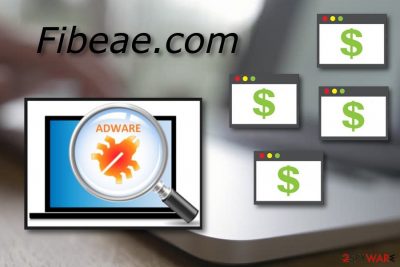
Fibeae.com is an ad-supported application that appears in the affected computer system secretly. It is also known as the Push Notifications virus. Once on the computer, this potentially unwanted program starts producing numerous annoying adverts that overload the screen and cause browser slowdowns.
Moreover, this type of PUP can take you to harmful sites that might even include malware[1]. You should get rid of this cyber threat as soon as you spot dubious changes in your browser homepage and a large number of ads. By reading this article, you'll find out how to do it.
| Name | Fibeae.com |
|---|---|
| Also known as | Push Notifications virus |
| Type | Adware/PUP |
| Ad types | Pop-ups, pop-unders, banners, coupons |
| Browsers affected | Edge, Firefox, IE, Chrome |
| Distribution | Through rogue sites, software bundling |
| Prevention | Carefully browse the web, avoid dubious pages, be cautious while downloading various software from the Internet |
| Removal | Use reliable security software to remove any infection from your device safely |
| System health | Install FortectIntego to complete system diagnostics and repair virus damage |
Fibeae.com virus produces advertisements in the shape of:
- Pop-ups;
- Pop-unders;
- Coupons;
- Banners.
The main purpose of the infection is to generate and produce beneficial ads. Developers use a marketing method called pay-per-click[2] to gain revenue from numerous adverts. As you can see, there is no need to keep this potentially unwanted program on your computer as it does not bring any true value to the user.
Fibeae.com adware is not that harmful itself, but this application can take you to dangerous websites. Redirects that are caused by this ad-supported app can bring unwanted consequences. Such activity can lead to a secret installation of a serious malware form or another potentially unwanted program that you might find in those dubious sites that you were taken to.
You need to perform the PUP removal to lower the risk of other computer infections. The sooner you take care of the elimination, the smaller the risk will be. Additionally, if you decide to eliminate the threat, you will avoid various browser struggles that will truly happen if the number of adverts increases. Use Malwarebytes or SpyHunter 5Combo Cleaner security software to terminate the intruder automatically.
However, there is one more reason why you need to remove Fibeae.com virus from your computer and web browsers. This sneaky PUP collects various details that relate to your browsing experience and habits. All the places you go while surfing the Internet are widely exposed to the developers. Once the PUP is gone, use the FortectIntego PC repair software to fix virus damage.
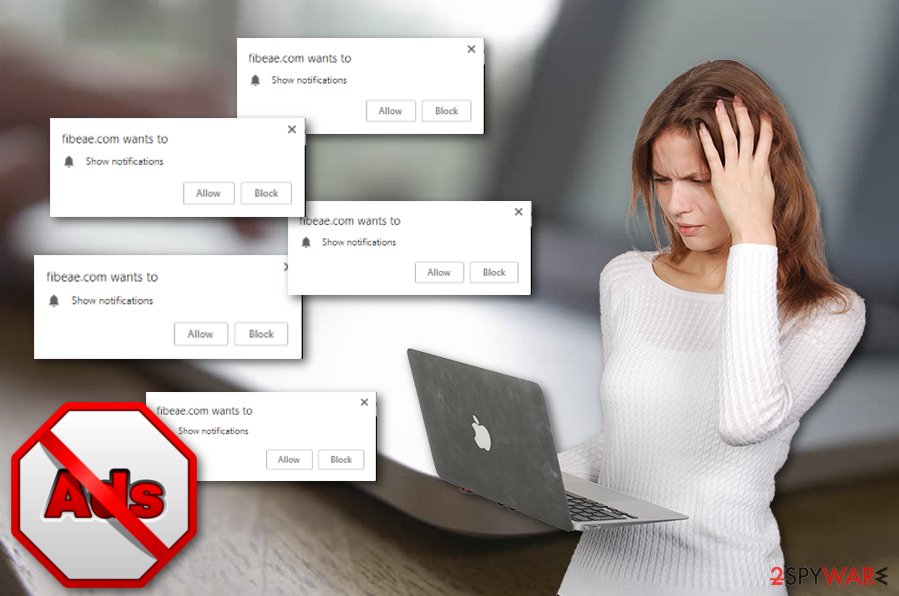
Precautionary measures
According to malware researchers[3], if you want to avoid various adware-related computer infections, you need to be very careful while browsing the web as harmful or unwanted components can hide anywhere. Be careful while visiting various websites and avoid those which you cannot recognize or look strange to you,
Moreover, there is a deceptive marketing technique named “bundling”. Many PUP developers commonly use this method. The unwanted content comes together with regular software that users download for free. To avoid secret installation, check out the incoming downloads in the Custom/Advanced section.
Additionally, we strongly recommend protecting your computer system and yourself from various PUPs and even malware by installing an antivirus tool. Do not hesitate to invest in a truly reliable one. Such a program will let you perform regular system scans and check your system for any threats possible.
Eliminate Fibeae.com adware from the infected PC
If you are infected with adware and wondering how to get rid of all unwanted advertisements that are frequently popping out on your computer screen, we have a solution for you. To remove Fibeae.com virus, you will need to take care of some actions on your own or perform the elimination with the help of an anti-malware tool.
Completing the removal manually will take more time and require more effort. You will need to eliminate all browser extensions from the infected web browsers to delete the cyber threat fully. However, you can pick a reliable antivirus program and perform the deletion in a faster way. If you choose the automatic removal, make sure you refresh browsers affected by adware after the elimination process is finished. Do not skip any steps.
You may remove virus damage with a help of FortectIntego. SpyHunter 5Combo Cleaner and Malwarebytes are recommended to detect potentially unwanted programs and viruses with all their files and registry entries that are related to them.
Getting rid of Fibeae.com. Follow these steps
Uninstall from Windows
Get rid of adware from your Windows operating system by using these instructions:
Instructions for Windows 10/8 machines:
- Enter Control Panel into Windows search box and hit Enter or click on the search result.
- Under Programs, select Uninstall a program.

- From the list, find the entry of the suspicious program.
- Right-click on the application and select Uninstall.
- If User Account Control shows up, click Yes.
- Wait till uninstallation process is complete and click OK.

If you are Windows 7/XP user, proceed with the following instructions:
- Click on Windows Start > Control Panel located on the right pane (if you are Windows XP user, click on Add/Remove Programs).
- In Control Panel, select Programs > Uninstall a program.

- Pick the unwanted application by clicking on it once.
- At the top, click Uninstall/Change.
- In the confirmation prompt, pick Yes.
- Click OK once the removal process is finished.
Remove from Microsoft Edge
Use these steps to fully clean your Microsoft Edge browser from the ad-supported program:
Delete unwanted extensions from MS Edge:
- Select Menu (three horizontal dots at the top-right of the browser window) and pick Extensions.
- From the list, pick the extension and click on the Gear icon.
- Click on Uninstall at the bottom.

Clear cookies and other browser data:
- Click on the Menu (three horizontal dots at the top-right of the browser window) and select Privacy & security.
- Under Clear browsing data, pick Choose what to clear.
- Select everything (apart from passwords, although you might want to include Media licenses as well, if applicable) and click on Clear.

Restore new tab and homepage settings:
- Click the menu icon and choose Settings.
- Then find On startup section.
- Click Disable if you found any suspicious domain.
Reset MS Edge if the above steps did not work:
- Press on Ctrl + Shift + Esc to open Task Manager.
- Click on More details arrow at the bottom of the window.
- Select Details tab.
- Now scroll down and locate every entry with Microsoft Edge name in it. Right-click on each of them and select End Task to stop MS Edge from running.

If this solution failed to help you, you need to use an advanced Edge reset method. Note that you need to backup your data before proceeding.
- Find the following folder on your computer: C:\\Users\\%username%\\AppData\\Local\\Packages\\Microsoft.MicrosoftEdge_8wekyb3d8bbwe.
- Press Ctrl + A on your keyboard to select all folders.
- Right-click on them and pick Delete

- Now right-click on the Start button and pick Windows PowerShell (Admin).
- When the new window opens, copy and paste the following command, and then press Enter:
Get-AppXPackage -AllUsers -Name Microsoft.MicrosoftEdge | Foreach {Add-AppxPackage -DisableDevelopmentMode -Register “$($_.InstallLocation)\\AppXManifest.xml” -Verbose

Instructions for Chromium-based Edge
Delete extensions from MS Edge (Chromium):
- Open Edge and click select Settings > Extensions.
- Delete unwanted extensions by clicking Remove.

Clear cache and site data:
- Click on Menu and go to Settings.
- Select Privacy, search and services.
- Under Clear browsing data, pick Choose what to clear.
- Under Time range, pick All time.
- Select Clear now.

Reset Chromium-based MS Edge:
- Click on Menu and select Settings.
- On the left side, pick Reset settings.
- Select Restore settings to their default values.
- Confirm with Reset.

Remove from Mozilla Firefox (FF)
Remove dangerous extensions:
- Open Mozilla Firefox browser and click on the Menu (three horizontal lines at the top-right of the window).
- Select Add-ons.
- In here, select unwanted plugin and click Remove.

Reset the homepage:
- Click three horizontal lines at the top right corner to open the menu.
- Choose Options.
- Under Home options, enter your preferred site that will open every time you newly open the Mozilla Firefox.
Clear cookies and site data:
- Click Menu and pick Settings.
- Go to Privacy & Security section.
- Scroll down to locate Cookies and Site Data.
- Click on Clear Data…
- Select Cookies and Site Data, as well as Cached Web Content and press Clear.

Reset Mozilla Firefox
If clearing the browser as explained above did not help, reset Mozilla Firefox:
- Open Mozilla Firefox browser and click the Menu.
- Go to Help and then choose Troubleshooting Information.

- Under Give Firefox a tune up section, click on Refresh Firefox…
- Once the pop-up shows up, confirm the action by pressing on Refresh Firefox.

Remove from Google Chrome
Clean Google Chrome from the infection and eliminate all adware-added components from the browser:
Delete malicious extensions from Google Chrome:
- Open Google Chrome, click on the Menu (three vertical dots at the top-right corner) and select More tools > Extensions.
- In the newly opened window, you will see all the installed extensions. Uninstall all the suspicious plugins that might be related to the unwanted program by clicking Remove.

Clear cache and web data from Chrome:
- Click on Menu and pick Settings.
- Under Privacy and security, select Clear browsing data.
- Select Browsing history, Cookies and other site data, as well as Cached images and files.
- Click Clear data.

Change your homepage:
- Click menu and choose Settings.
- Look for a suspicious site in the On startup section.
- Click on Open a specific or set of pages and click on three dots to find the Remove option.
Reset Google Chrome:
If the previous methods did not help you, reset Google Chrome to eliminate all the unwanted components:
- Click on Menu and select Settings.
- In the Settings, scroll down and click Advanced.
- Scroll down and locate Reset and clean up section.
- Now click Restore settings to their original defaults.
- Confirm with Reset settings.

After uninstalling this potentially unwanted program (PUP) and fixing each of your web browsers, we recommend you to scan your PC system with a reputable anti-spyware. This will help you to get rid of Fibeae.com registry traces and will also identify related parasites or possible malware infections on your computer. For that you can use our top-rated malware remover: FortectIntego, SpyHunter 5Combo Cleaner or Malwarebytes.
How to prevent from getting adware
Stream videos without limitations, no matter where you are
There are multiple parties that could find out almost anything about you by checking your online activity. While this is highly unlikely, advertisers and tech companies are constantly tracking you online. The first step to privacy should be a secure browser that focuses on tracker reduction to a minimum.
Even if you employ a secure browser, you will not be able to access websites that are restricted due to local government laws or other reasons. In other words, you may not be able to stream Disney+ or US-based Netflix in some countries. To bypass these restrictions, you can employ a powerful Private Internet Access VPN, which provides dedicated servers for torrenting and streaming, not slowing you down in the process.
Data backups are important – recover your lost files
Ransomware is one of the biggest threats to personal data. Once it is executed on a machine, it launches a sophisticated encryption algorithm that locks all your files, although it does not destroy them. The most common misconception is that anti-malware software can return files to their previous states. This is not true, however, and data remains locked after the malicious payload is deleted.
While regular data backups are the only secure method to recover your files after a ransomware attack, tools such as Data Recovery Pro can also be effective and restore at least some of your lost data.
- ^ Malware. Wikipedia. The free encyclopedia.
- ^ Larry Kim. What Is PPC? Learn the Basics of Pay-Per-Click (PPC) Marketing. Word Stream. Online advertising made easy.
- ^ DieViren.de. DieViren. Virus removal tips.


















