Files Download Fast adware (spam) - Free Instructions
Files Download Fast adware Removal Guide
What is Files Download Fast adware?
Files Download Fast adware can fill your screen with annoying pop-up ads that lead to shady sites
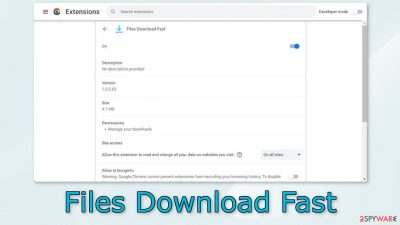
Files Download Fast is a browser extension that acts as adware.[1] That means that it can cause an increased amount of commercial content, like pop-ups, banners, and redirects. Crooks use such applications to generate revenue through PPC advertising. Even though some ads appearing on the screen may not sound dangerous, they can be.
Unfortunately, crooks often use rogue advertising networks that place ads leading to dangerous websites. As a result, people can end up on scam pages that try to trick them into providing personal information, downloading PUPs (potentially unwanted programs),[2] and even malware.
Often, people report seeing ads promoting fake antivirus programs, software deals, surveys, giveaways, etc. So even though some pop-ups may seem harmless, they can lead to more serious problems. Eliminate the intruder as soon as possible, especially if there are children using the affected machine.
The name of the app suggests that it should help users download files from the Internet faster, however, that is not true. Crooks often try to make their applications “handy” and desirable so users would install them themselves or not delete them. There are no benefits to this app so you should follow our guide to eliminate it.
| NAME | Files Download Fast |
| TYPE | Adware |
| SYMPTOMS | Annoying pop-ups and other types of advertisements start appearing on the screen |
| DISTRIBUTION | Shady websites, deceptive ads, freeware installations |
| DANGERS | Links embedded in the ads might lead to dangerous websites |
| ELIMINATION | Eliminate the extension through your browser settings; scanning the machine with anti-malware tools is recommended |
| FURTHER STEPS | Use FortectIntego to get rid of any remaining damage and to optimize the machine |
Distribution methods
Applications such as Files Download Fast are often found through fake download pages, like Watchintenselyoriginaltheproduct.vip. They use social engineering methods to trick people into thinking that they need to add a plugin to their browser to be able to perform some kind of action.
We recommend not browsing through websites you do not know. Do not click on random links or ads because they can lead to shady sites. Avoid websites that engage in illegal activities, like illegal streaming platforms because they are unregulated.
It is best to use official web stores and developer pages. Apps that get listed on digital marketplaces, have to go through an extensive review process. However, you should still do your research because some can slip through the cracks. Always read the reviews, look at the ratings, and the number of users.
Freeware installations
There is another possibility that Files Download Fast adware appeared on your machine without your knowledge. This can happen especially if you are using freeware distribution platforms. They include bundled software in the installers that monetize user activity.
Pay attention during the installation process, and always choose the “Custom” or “Advanced installation methods. Read the Terms of Use and Privacy Policy to find out how your data will be used. The most important part is to check the file list and untick the boxes next to any unrelated applications.
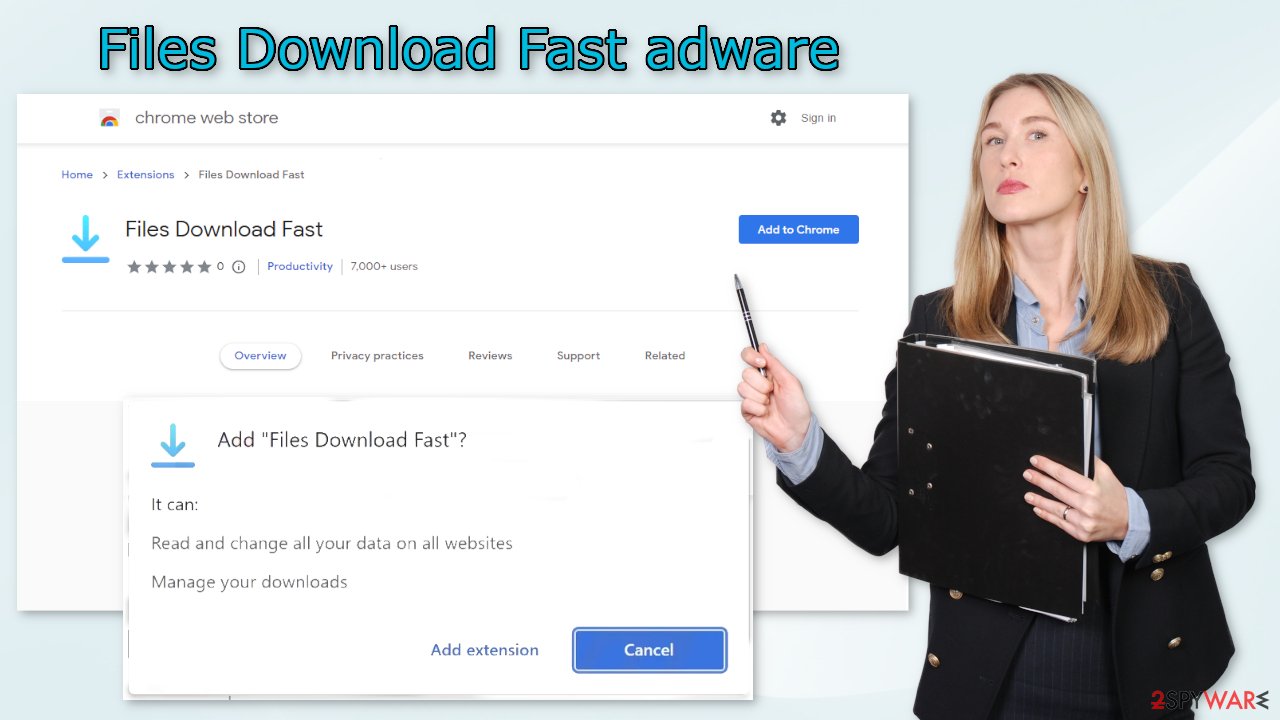
Remove Files Download Fast adware
Files Download Fast adware can be removed by going to the browser settings and looking at the extension list. We recommend removing plugins one by one to see if you notice any changes.
How to prevent from getting adware
Do not let government spy on you
The government has many issues in regards to tracking users' data and spying on citizens, so you should take this into consideration and learn more about shady information gathering practices. Avoid any unwanted government tracking or spying by going totally anonymous on the internet.
You can choose a different location when you go online and access any material you want without particular content restrictions. You can easily enjoy internet connection without any risks of being hacked by using Private Internet Access VPN.
Control the information that can be accessed by government any other unwanted party and surf online without being spied on. Even if you are not involved in illegal activities or trust your selection of services, platforms, be suspicious for your own security and take precautionary measures by using the VPN service.
Backup files for the later use, in case of the malware attack
Computer users can suffer from data losses due to cyber infections or their own faulty doings. Ransomware can encrypt and hold files hostage, while unforeseen power cuts might cause a loss of important documents. If you have proper up-to-date backups, you can easily recover after such an incident and get back to work. It is also equally important to update backups on a regular basis so that the newest information remains intact – you can set this process to be performed automatically.
When you have the previous version of every important document or project you can avoid frustration and breakdowns. It comes in handy when malware strikes out of nowhere. Use Data Recovery Pro for the data restoration process.
- ^ Adware. Malwarebytes. Cybersecurity Basics.
- ^ Potentially unwanted program. Wikipedia, the free encyclopedia.
- ^ Dusan Vasic. What Are Cookies? The Good and the Bad of Browser Cookies. Dataprot. Security Solutions.










