FindRight virus (Free Guide) - Removal Instructions
FindRight virus Removal Guide
What is FindRight virus?
FindRight virus is yet another program which belongs to adware category
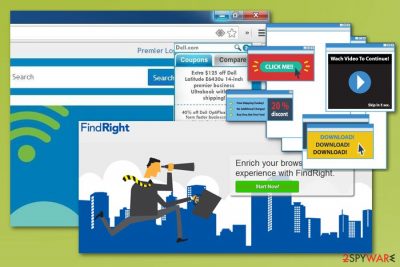
FindRight virus is a potentially unwanted program[1] that displays advertisements in various forms and disrupts user's browsing in this way. All these pop-up ads and sponsored links are used to promote coupons, decreased prices and similar deals that are typically attracting people. However, while this app is on board, commercial content fills your entire screen constantly and interrupts you while you are searching the web. FindRight can be installed either consciously or not. If you have been followed by its ads for a while, it is an indicator that you have some kind of intruder on your device that is associated with a publisher. As soon as the app infiltrates the system, it drops its own browser plugin on all web browsers and starts displaying its commercial notifications. This activity significantly affects the performance of your Mozilla Firefox, Google Chrome or Internet Explorer.
| Name | FindRight virus |
|---|---|
| Type | Adware |
| Category | Potentially unwanted program |
| Symptoms | Computer's screen is filled with various commercial content, words on sites are turned into hyperlinks |
| Affects | Chrome, Safari, Firefox and other internet browsers |
| Distribution | Software bundles |
| Removal | Use FortectIntego |
Advertised as a program that displays coupons and deals with information about competitive prices for products and sites you are visiting, FindRight looks like a useful service. However, this is an adware that, in addition to intrusive content, can also collect various information about the user. The PUP is interested in users' most visited sites, searched products or keywords used in their searches. That answers the question why the most of its ads look useful and interesting.
However, by filling your searches with ads, FindRight virus can affect the general performance of your browser. Besides, data collection can lead you to Privacy related issues that are clearly expressed in the Privacy Policy of the app:
Unfortunately, no transmission of data over the Internet can ever be guaranteed to be completely secure. It may be possible for third parties not under our control to intercept or access transmissions or private communications unlawfully. We cannot ensure or warrant the security of any personal information transmitted to us. Any such transmission is done at your own risk. If you believe that your interaction with us is no longer secure, please notify us of the problem and uninstall the Software immediately.
According to security experts, you should remove FindRight virus without any hesitation, especially if you found it on your system without expecting that. For that, use anti-malware tools like FortectIntego because silent intruders typically spread around together with other programs and other components. In this case, the easiest solution is a full system scan that will help you detect and remove all possible threats on the device with only one click. However, you can also use our manual removal instructions.
FindRight virus removal should be done immediately after noticing any symptoms related to adware. According to researchers,[2] any additional time spent by this program on the system can be used to initiate significant changes. Adware can attract other intruders or collect private and more sensitive information too.
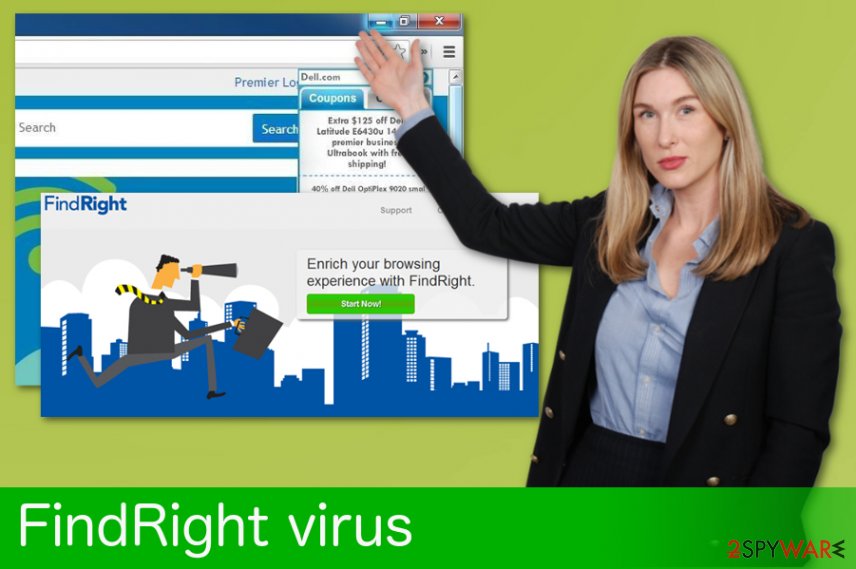
To prevent the PUP, always pay attention when installing software
Freeware programs are used for spreading such free additions like PUPs because they are installed on computers absently and without paying an appropriate amount of attention. In order to avoid silent infiltration, you should always choose a Custom or Advanced installation method and uncheck these boxes that say that you agree to install several programs instead of one.
If you missed this step there is a huge possibility of noticing continuous intrusive behavior. In addition, you may also notice other tools or similar things that may trick you into downloading unwanted programs or visiting insecure websites. Get your software from known sources and avoid deceptive ads or websites with update or software promotions. Avoid peer-to-peer[3] services.
Remove FindRight virus with trustworthy tools
FindRight virus removal is crucial for the system because cyber infections come to the system unknowingly. There is a possibility that your device is infected with more than one program. Using anti-malware tools is important since these programs scan the infected system thoroughly and can detect various malware or other system vulnerabilities.
To remove FindRight virus you need to use anti-malware tools. Feel free to use any of our suggestions or the program of your choice, make sure it is reputable and trustworthy. Repeat a full system scan on your device to double-check that the system is cleaned and you can use your device as normal.
You may remove virus damage with a help of FortectIntego. SpyHunter 5Combo Cleaner and Malwarebytes are recommended to detect potentially unwanted programs and viruses with all their files and registry entries that are related to them.
Getting rid of FindRight virus. Follow these steps
Uninstall from Windows
You should follow these steps and remove FindRight virus if you want to get rid of those constant redirects:
Instructions for Windows 10/8 machines:
- Enter Control Panel into Windows search box and hit Enter or click on the search result.
- Under Programs, select Uninstall a program.

- From the list, find the entry of the suspicious program.
- Right-click on the application and select Uninstall.
- If User Account Control shows up, click Yes.
- Wait till uninstallation process is complete and click OK.

If you are Windows 7/XP user, proceed with the following instructions:
- Click on Windows Start > Control Panel located on the right pane (if you are Windows XP user, click on Add/Remove Programs).
- In Control Panel, select Programs > Uninstall a program.

- Pick the unwanted application by clicking on it once.
- At the top, click Uninstall/Change.
- In the confirmation prompt, pick Yes.
- Click OK once the removal process is finished.
Delete from macOS
Remove items from Applications folder:
- From the menu bar, select Go > Applications.
- In the Applications folder, look for all related entries.
- Click on the app and drag it to Trash (or right-click and pick Move to Trash)

To fully remove an unwanted app, you need to access Application Support, LaunchAgents, and LaunchDaemons folders and delete relevant files:
- Select Go > Go to Folder.
- Enter /Library/Application Support and click Go or press Enter.
- In the Application Support folder, look for any dubious entries and then delete them.
- Now enter /Library/LaunchAgents and /Library/LaunchDaemons folders the same way and terminate all the related .plist files.

Remove from Microsoft Edge
Delete unwanted extensions from MS Edge:
- Select Menu (three horizontal dots at the top-right of the browser window) and pick Extensions.
- From the list, pick the extension and click on the Gear icon.
- Click on Uninstall at the bottom.

Clear cookies and other browser data:
- Click on the Menu (three horizontal dots at the top-right of the browser window) and select Privacy & security.
- Under Clear browsing data, pick Choose what to clear.
- Select everything (apart from passwords, although you might want to include Media licenses as well, if applicable) and click on Clear.

Restore new tab and homepage settings:
- Click the menu icon and choose Settings.
- Then find On startup section.
- Click Disable if you found any suspicious domain.
Reset MS Edge if the above steps did not work:
- Press on Ctrl + Shift + Esc to open Task Manager.
- Click on More details arrow at the bottom of the window.
- Select Details tab.
- Now scroll down and locate every entry with Microsoft Edge name in it. Right-click on each of them and select End Task to stop MS Edge from running.

If this solution failed to help you, you need to use an advanced Edge reset method. Note that you need to backup your data before proceeding.
- Find the following folder on your computer: C:\\Users\\%username%\\AppData\\Local\\Packages\\Microsoft.MicrosoftEdge_8wekyb3d8bbwe.
- Press Ctrl + A on your keyboard to select all folders.
- Right-click on them and pick Delete

- Now right-click on the Start button and pick Windows PowerShell (Admin).
- When the new window opens, copy and paste the following command, and then press Enter:
Get-AppXPackage -AllUsers -Name Microsoft.MicrosoftEdge | Foreach {Add-AppxPackage -DisableDevelopmentMode -Register “$($_.InstallLocation)\\AppXManifest.xml” -Verbose

Instructions for Chromium-based Edge
Delete extensions from MS Edge (Chromium):
- Open Edge and click select Settings > Extensions.
- Delete unwanted extensions by clicking Remove.

Clear cache and site data:
- Click on Menu and go to Settings.
- Select Privacy, search and services.
- Under Clear browsing data, pick Choose what to clear.
- Under Time range, pick All time.
- Select Clear now.

Reset Chromium-based MS Edge:
- Click on Menu and select Settings.
- On the left side, pick Reset settings.
- Select Restore settings to their default values.
- Confirm with Reset.

Remove from Mozilla Firefox (FF)
Delete adware from your browser by following this guide:
Remove dangerous extensions:
- Open Mozilla Firefox browser and click on the Menu (three horizontal lines at the top-right of the window).
- Select Add-ons.
- In here, select unwanted plugin and click Remove.

Reset the homepage:
- Click three horizontal lines at the top right corner to open the menu.
- Choose Options.
- Under Home options, enter your preferred site that will open every time you newly open the Mozilla Firefox.
Clear cookies and site data:
- Click Menu and pick Settings.
- Go to Privacy & Security section.
- Scroll down to locate Cookies and Site Data.
- Click on Clear Data…
- Select Cookies and Site Data, as well as Cached Web Content and press Clear.

Reset Mozilla Firefox
If clearing the browser as explained above did not help, reset Mozilla Firefox:
- Open Mozilla Firefox browser and click the Menu.
- Go to Help and then choose Troubleshooting Information.

- Under Give Firefox a tune up section, click on Refresh Firefox…
- Once the pop-up shows up, confirm the action by pressing on Refresh Firefox.

Remove from Google Chrome
Follow these steps and remove FindRight virus:
Delete malicious extensions from Google Chrome:
- Open Google Chrome, click on the Menu (three vertical dots at the top-right corner) and select More tools > Extensions.
- In the newly opened window, you will see all the installed extensions. Uninstall all the suspicious plugins that might be related to the unwanted program by clicking Remove.

Clear cache and web data from Chrome:
- Click on Menu and pick Settings.
- Under Privacy and security, select Clear browsing data.
- Select Browsing history, Cookies and other site data, as well as Cached images and files.
- Click Clear data.

Change your homepage:
- Click menu and choose Settings.
- Look for a suspicious site in the On startup section.
- Click on Open a specific or set of pages and click on three dots to find the Remove option.
Reset Google Chrome:
If the previous methods did not help you, reset Google Chrome to eliminate all the unwanted components:
- Click on Menu and select Settings.
- In the Settings, scroll down and click Advanced.
- Scroll down and locate Reset and clean up section.
- Now click Restore settings to their original defaults.
- Confirm with Reset settings.

Delete from Safari
Remove unwanted extensions from Safari:
- Click Safari > Preferences…
- In the new window, pick Extensions.
- Select the unwanted extension and select Uninstall.

Clear cookies and other website data from Safari:
- Click Safari > Clear History…
- From the drop-down menu under Clear, pick all history.
- Confirm with Clear History.

Reset Safari if the above-mentioned steps did not help you:
- Click Safari > Preferences…
- Go to Advanced tab.
- Tick the Show Develop menu in menu bar.
- From the menu bar, click Develop, and then select Empty Caches.

After uninstalling this potentially unwanted program (PUP) and fixing each of your web browsers, we recommend you to scan your PC system with a reputable anti-spyware. This will help you to get rid of FindRight registry traces and will also identify related parasites or possible malware infections on your computer. For that you can use our top-rated malware remover: FortectIntego, SpyHunter 5Combo Cleaner or Malwarebytes.
How to prevent from getting adware
Protect your privacy – employ a VPN
There are several ways how to make your online time more private – you can access an incognito tab. However, there is no secret that even in this mode, you are tracked for advertising purposes. There is a way to add an extra layer of protection and create a completely anonymous web browsing practice with the help of Private Internet Access VPN. This software reroutes traffic through different servers, thus leaving your IP address and geolocation in disguise. Besides, it is based on a strict no-log policy, meaning that no data will be recorded, leaked, and available for both first and third parties. The combination of a secure web browser and Private Internet Access VPN will let you browse the Internet without a feeling of being spied or targeted by criminals.
No backups? No problem. Use a data recovery tool
If you wonder how data loss can occur, you should not look any further for answers – human errors, malware attacks, hardware failures, power cuts, natural disasters, or even simple negligence. In some cases, lost files are extremely important, and many straight out panic when such an unfortunate course of events happen. Due to this, you should always ensure that you prepare proper data backups on a regular basis.
If you were caught by surprise and did not have any backups to restore your files from, not everything is lost. Data Recovery Pro is one of the leading file recovery solutions you can find on the market – it is likely to restore even lost emails or data located on an external device.
- ^ Potentially unwanted program. Wikipedia. The free encyclopedia.
- ^ LosVirus. LosVirus. Spyware news.
- ^ James Cope. What's a Peer-to-Peer (P2P) Network?. Computerworld. IT news and reviews.























