“Firefox requires a manual update” scam (Support Scam) - Free Instructions
“Firefox requires a manual update” scam Removal Guide
What is “Firefox requires a manual update” scam?
Firefox Support officially reported the “Firefox requires a manual update” scam
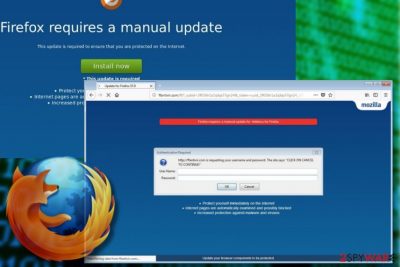
“Firefox requires a manual update” adware renders a JavaScript[2] code to display a rather professional-looking platform, which contains an active download button and prompts people to install Firefox's update manually. The original “Firefox requires a manual update” pop-up says:
Firefox requires a manual update
This update is required to ensure that you are protected on the Internet
Install now* This update is required * Protect yourself immediately on the internet
* Internet pages are automatically examined and possibly blocked
* Increased protection against malware and viruses
The purpose of the “Firefox requires a manual update” virus is to trick people into installing potentially unwanted Firefox's extensions. Consequently, if the PC's owner clicks on Install Now button, soon he or she will notice a significant web browser's slowdown and increased number of pop-up and banner ads.
Also, this scam technique is also used to extort people's credentials, namely username and password. For this purpose, the initial “Firefox requires a manual update” window is intercepted by a pop-up box, which requires user's authentication (username and password). If the user rejects the authentication and wants to cancel it, he or she receives a notification saying: “To display this page, Firefox must send information that will repeat any action (such as a search or order confirmation) that was performed earlier.” 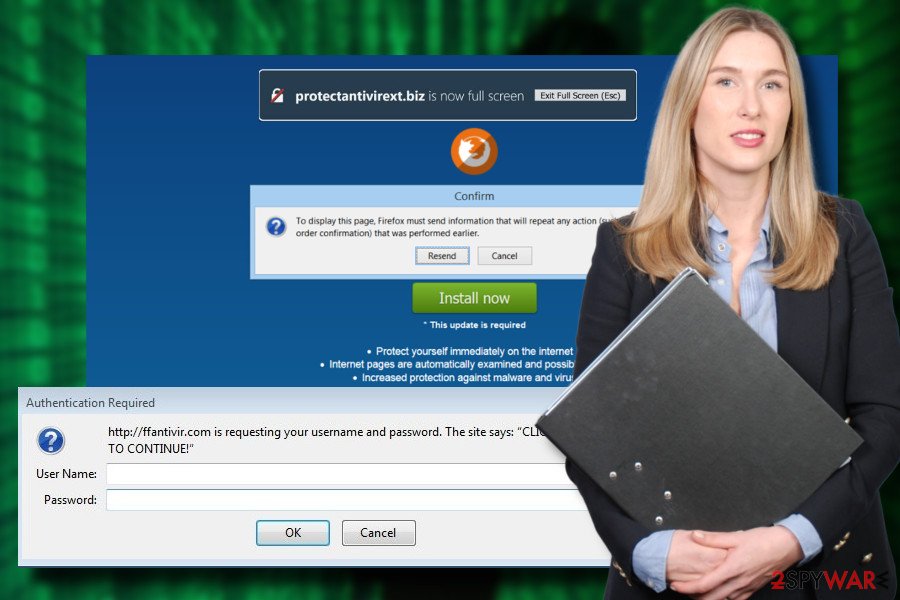
That's a kind of vicious circle, which can fall less experienced computer users into thinking that Firefox is broken and needs a manual update.[3] However, following on-screen instructions that this fake update prompt provides will lead to the installation of adware, browser hijacker or what not.
Thus, to protect your PC from further infections, remove “Firefox requires a manual update” scam immediately. The easiest way to do that is to scan PC with FortectIntego and then reset Firefox to default.
Avoid installing unknown software
Free programs usually carry potentially unwanted programs as additional installers. Browser add-ons, toolbars, and extensions are usually added under Quick or Basic installation setup as default components, which is why by agreeing with the quickest installation method usually ends up with the infection of adware or browser hijacker.
To prevent unwanted programs from being executed on the system, cyber security experts urge people to opt for Advanced or Custom installation method and carefully check all the steps. Besides, people should have a professional anti-malware installed and update it regularly. Powerful security software usually recognizes PUPs and warns people about the unwanted installer.
Get rid of “Firefox requires a manual update” scan with one click
“Firefox requires a manual update” adware can be eliminated from the system with the help of professional anti-virus. Our recommendation is FortectIntego. This application will remove all PUPs that might have entered your PC by bundling, except that it won't change affected web browser's settings.
Therefore, to remove “Firefox requires a manual update” virus entirely, you'll have to reset Mozilla Firefox manually. The guide below this article will help you to do that.
If you are not willing to install additional software, you can initiate “Firefox requires a manual update” removal yourself. Our team members have submitted a comprehensive removal tutorial that you can find below.
You may remove virus damage with a help of FortectIntego. SpyHunter 5Combo Cleaner and Malwarebytes are recommended to detect potentially unwanted programs and viruses with all their files and registry entries that are related to them.
Getting rid of “Firefox requires a manual update” scam. Follow these steps
Uninstall from Windows
”Firefox requires a manual update” removal from Windows OS consists of two basic parts – the removal of a potentially unwanted program (adware) from Control Panel and modification of Mozilla Firefox's settings:
Instructions for Windows 10/8 machines:
- Enter Control Panel into Windows search box and hit Enter or click on the search result.
- Under Programs, select Uninstall a program.

- From the list, find the entry of the suspicious program.
- Right-click on the application and select Uninstall.
- If User Account Control shows up, click Yes.
- Wait till uninstallation process is complete and click OK.

If you are Windows 7/XP user, proceed with the following instructions:
- Click on Windows Start > Control Panel located on the right pane (if you are Windows XP user, click on Add/Remove Programs).
- In Control Panel, select Programs > Uninstall a program.

- Pick the unwanted application by clicking on it once.
- At the top, click Uninstall/Change.
- In the confirmation prompt, pick Yes.
- Click OK once the removal process is finished.
Delete from macOS
To eliminate “Firefox requires a manual update” scam from Mac OS X, you'll have to drag all suspicious programs to Trash and the reset Mozilla Firefox:
Remove items from Applications folder:
- From the menu bar, select Go > Applications.
- In the Applications folder, look for all related entries.
- Click on the app and drag it to Trash (or right-click and pick Move to Trash)

To fully remove an unwanted app, you need to access Application Support, LaunchAgents, and LaunchDaemons folders and delete relevant files:
- Select Go > Go to Folder.
- Enter /Library/Application Support and click Go or press Enter.
- In the Application Support folder, look for any dubious entries and then delete them.
- Now enter /Library/LaunchAgents and /Library/LaunchDaemons folders the same way and terminate all the related .plist files.

Remove from Microsoft Edge
Delete unwanted extensions from MS Edge:
- Select Menu (three horizontal dots at the top-right of the browser window) and pick Extensions.
- From the list, pick the extension and click on the Gear icon.
- Click on Uninstall at the bottom.

Clear cookies and other browser data:
- Click on the Menu (three horizontal dots at the top-right of the browser window) and select Privacy & security.
- Under Clear browsing data, pick Choose what to clear.
- Select everything (apart from passwords, although you might want to include Media licenses as well, if applicable) and click on Clear.

Restore new tab and homepage settings:
- Click the menu icon and choose Settings.
- Then find On startup section.
- Click Disable if you found any suspicious domain.
Reset MS Edge if the above steps did not work:
- Press on Ctrl + Shift + Esc to open Task Manager.
- Click on More details arrow at the bottom of the window.
- Select Details tab.
- Now scroll down and locate every entry with Microsoft Edge name in it. Right-click on each of them and select End Task to stop MS Edge from running.

If this solution failed to help you, you need to use an advanced Edge reset method. Note that you need to backup your data before proceeding.
- Find the following folder on your computer: C:\\Users\\%username%\\AppData\\Local\\Packages\\Microsoft.MicrosoftEdge_8wekyb3d8bbwe.
- Press Ctrl + A on your keyboard to select all folders.
- Right-click on them and pick Delete

- Now right-click on the Start button and pick Windows PowerShell (Admin).
- When the new window opens, copy and paste the following command, and then press Enter:
Get-AppXPackage -AllUsers -Name Microsoft.MicrosoftEdge | Foreach {Add-AppxPackage -DisableDevelopmentMode -Register “$($_.InstallLocation)\\AppXManifest.xml” -Verbose

Instructions for Chromium-based Edge
Delete extensions from MS Edge (Chromium):
- Open Edge and click select Settings > Extensions.
- Delete unwanted extensions by clicking Remove.

Clear cache and site data:
- Click on Menu and go to Settings.
- Select Privacy, search and services.
- Under Clear browsing data, pick Choose what to clear.
- Under Time range, pick All time.
- Select Clear now.

Reset Chromium-based MS Edge:
- Click on Menu and select Settings.
- On the left side, pick Reset settings.
- Select Restore settings to their default values.
- Confirm with Reset.

Remove from Mozilla Firefox (FF)
”Firefox requires a manual update” virus affects Mozilla Firefox web browser exceptionally. Thus, to stop the rogue pop-up from emerging, reset its default settings.
Remove dangerous extensions:
- Open Mozilla Firefox browser and click on the Menu (three horizontal lines at the top-right of the window).
- Select Add-ons.
- In here, select unwanted plugin and click Remove.

Reset the homepage:
- Click three horizontal lines at the top right corner to open the menu.
- Choose Options.
- Under Home options, enter your preferred site that will open every time you newly open the Mozilla Firefox.
Clear cookies and site data:
- Click Menu and pick Settings.
- Go to Privacy & Security section.
- Scroll down to locate Cookies and Site Data.
- Click on Clear Data…
- Select Cookies and Site Data, as well as Cached Web Content and press Clear.

Reset Mozilla Firefox
If clearing the browser as explained above did not help, reset Mozilla Firefox:
- Open Mozilla Firefox browser and click the Menu.
- Go to Help and then choose Troubleshooting Information.

- Under Give Firefox a tune up section, click on Refresh Firefox…
- Once the pop-up shows up, confirm the action by pressing on Refresh Firefox.

Remove from Google Chrome
Delete malicious extensions from Google Chrome:
- Open Google Chrome, click on the Menu (three vertical dots at the top-right corner) and select More tools > Extensions.
- In the newly opened window, you will see all the installed extensions. Uninstall all the suspicious plugins that might be related to the unwanted program by clicking Remove.

Clear cache and web data from Chrome:
- Click on Menu and pick Settings.
- Under Privacy and security, select Clear browsing data.
- Select Browsing history, Cookies and other site data, as well as Cached images and files.
- Click Clear data.

Change your homepage:
- Click menu and choose Settings.
- Look for a suspicious site in the On startup section.
- Click on Open a specific or set of pages and click on three dots to find the Remove option.
Reset Google Chrome:
If the previous methods did not help you, reset Google Chrome to eliminate all the unwanted components:
- Click on Menu and select Settings.
- In the Settings, scroll down and click Advanced.
- Scroll down and locate Reset and clean up section.
- Now click Restore settings to their original defaults.
- Confirm with Reset settings.

Delete from Safari
Remove unwanted extensions from Safari:
- Click Safari > Preferences…
- In the new window, pick Extensions.
- Select the unwanted extension and select Uninstall.

Clear cookies and other website data from Safari:
- Click Safari > Clear History…
- From the drop-down menu under Clear, pick all history.
- Confirm with Clear History.

Reset Safari if the above-mentioned steps did not help you:
- Click Safari > Preferences…
- Go to Advanced tab.
- Tick the Show Develop menu in menu bar.
- From the menu bar, click Develop, and then select Empty Caches.

After uninstalling this potentially unwanted program (PUP) and fixing each of your web browsers, we recommend you to scan your PC system with a reputable anti-spyware. This will help you to get rid of “Firefox requires a manual update” scam registry traces and will also identify related parasites or possible malware infections on your computer. For that you can use our top-rated malware remover: FortectIntego, SpyHunter 5Combo Cleaner or Malwarebytes.
How to prevent from getting adware
Do not let government spy on you
The government has many issues in regards to tracking users' data and spying on citizens, so you should take this into consideration and learn more about shady information gathering practices. Avoid any unwanted government tracking or spying by going totally anonymous on the internet.
You can choose a different location when you go online and access any material you want without particular content restrictions. You can easily enjoy internet connection without any risks of being hacked by using Private Internet Access VPN.
Control the information that can be accessed by government any other unwanted party and surf online without being spied on. Even if you are not involved in illegal activities or trust your selection of services, platforms, be suspicious for your own security and take precautionary measures by using the VPN service.
Backup files for the later use, in case of the malware attack
Computer users can suffer from data losses due to cyber infections or their own faulty doings. Ransomware can encrypt and hold files hostage, while unforeseen power cuts might cause a loss of important documents. If you have proper up-to-date backups, you can easily recover after such an incident and get back to work. It is also equally important to update backups on a regular basis so that the newest information remains intact – you can set this process to be performed automatically.
When you have the previous version of every important document or project you can avoid frustration and breakdowns. It comes in handy when malware strikes out of nowhere. Use Data Recovery Pro for the data restoration process.
- ^ Olivia Morelli. Adware – a suspicious group of programs that floods web browsers with ads. 2-Spyware. The highest-quality information about malware and general security.
- ^ Michael Horowitz. Blocking JavaScript can stop some Windows malware. Computer World. Guidance to IT managers.
- ^ Prachi Bhardwaj. Mozilla Firefox is testing updates that customers fear pivot from its focus on consumer privacy. Business Insider. News coverage site.























