FIXED ransomware (virus) - Recovery Instructions Included
FIXED virus Removal Guide
What is FIXED ransomware?
FIXED ransomware developers ask to get paid with Bitcoin in return for a decryption key
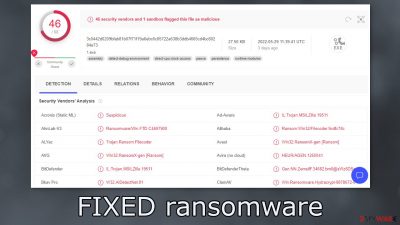
FIXED ransomware uses complicated encryption algorithms to lock users' photos, videos, documents, and other files, making them impossible to open and view. If victims do not have backups, the results can be devastating. All important data can be lost forever.
After the encryption process is done, the malicious program appends a .FIXED extension to every affected file, and the icons turn to white pages. If the file was previously named picture.jpg, it would now look like picture.jpg.FIXED. It is important to note that not all files on the machine get encrypted because destroying the operating system is not the goal of cybercriminals. They want the victims to be able to use the machine so they could make a payment.
Most often, users do not notice an uninvited guest on their machine until the most important stage is done – file locking. Shortly after that, hackers create a ransom note to inform users of what has happened. FIXED ransomware drops an info.hta file that contains information about their files and recovery options, communication channel, and other instructions.
| NAME | FIXED |
| TYPE | Ransomware, cryptovirus, data locking malware |
| DISTRIBUTION | Infected email attachments, torrent sites, malicious ads |
| FILE EXTENSION | .FIXED |
| RANSOM NOTE | Info.hta |
| FILE RECOVERY | It is almost impossible to recover the files if you do not have backups |
| MALWARE REMOVAL | Scan your machine with anti-malware software to eliminate the malicious files |
| SYSTEM FIX | Windows reinstallation can be avoided with FortectIntego maintenance tool, which can fix damaged files |
The ransom note
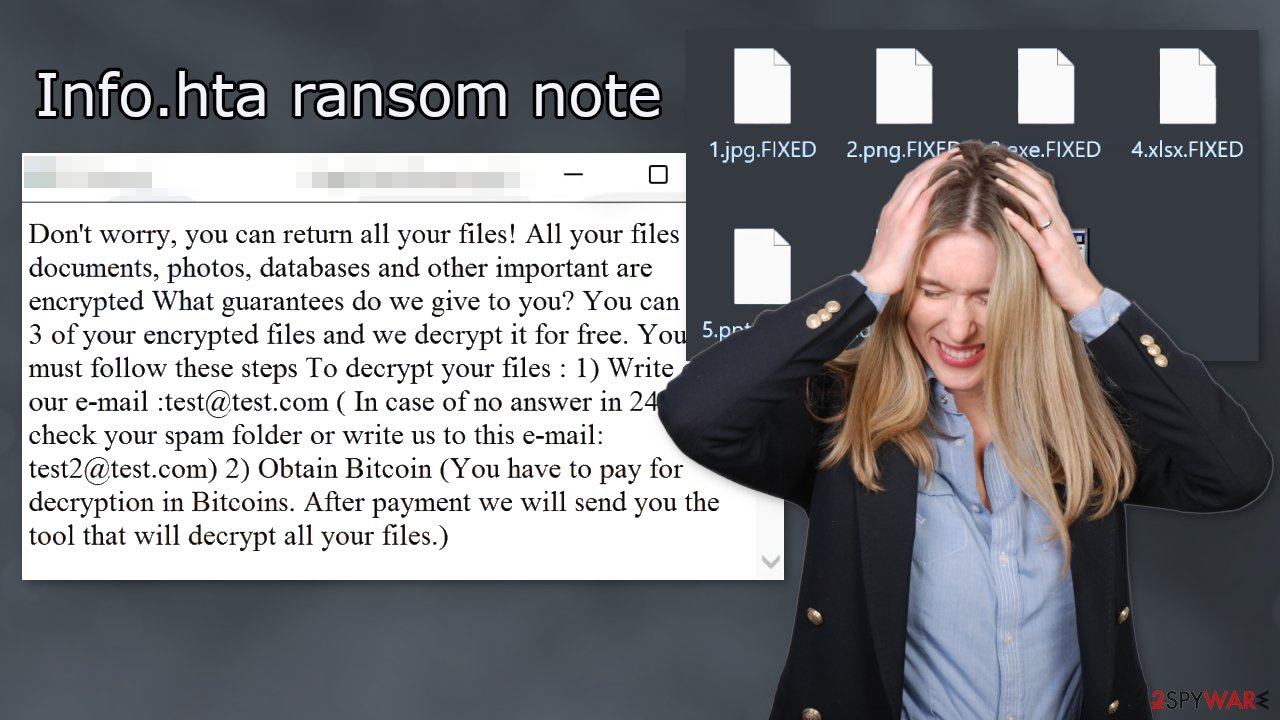
The full Info.hta ransom note reads as follows:
Don't worry, you can return all your files! All your files like documents, photos, databases and other important are encrypted What guarantees do we give to you? You can send 3 of your encrypted files and we decrypt it for free. You must follow these steps To decrypt your files : 1) Write on our e-mail :test@test.com ( In case of no answer in 24 hours check your spam folder or write us to this e-mail: test2@test.com) 2) Obtain Bitcoin (You have to pay for decryption in Bitcoins. After payment we will send you the tool that will decrypt all your files.)
Hackers provide an opportunity for victims to send up to 3 files to be decrypted[1] for free to gain trust. Most often, there is no other way to decrypt the files without the decryption key or software that only the cybercriminals have. However, they want to be paid in return.
They choose cryptocurrencies as a form of payment because it provides anonymity. The amount is not disclosed in the note which means that it is negotiated directly. We do not recommend contacting the threat actors or paying them. Many victims of ransomware attacks say that after payment, they never heard back. Paying the money might result in you being scammed and not getting anything back, so it is a huge risk.
Sometimes cybercriminals leak the decryption keys, so another option is to just wait. In this guide, you will also find a third-party recovery solution that helps in some cases.
Distribution methods
Most of the time, people infect themselves with ransomware by browsing through shady websites or pages that engage in illegal activities. It is also incredibly common to infect your machine by installing “cracked” software[2] from torrent sites or peer-to-peer file-sharing platforms.
You should only use official web stores and developer websites if you want to avoid this. Be careful while browsing the web and do not click on random links and ads. Another thing that you should be aware of is that threat actors can also use email to deliver their malicious programs.
Usually, such emails are disguised as important messages from well-known companies. Crooks include infected attachments, that once opened – launches the attack. Never download email attachments if they are sent from someone you do not know. Check the messages for spelling and grammar mistakes.
Ransomware removal
If the machine is not located at your workplace but in your home, plugging out the ethernet cable is enough to disconnect from the network. You have to do this if other devices use the same network because they can be infected too.
After that, you have to remove the malicious files that are performing the tasks in the background. If you try to recover your data first, it can result in permanent loss. Also, the files can keep getting encrypted again and again until you eliminate the cause. It would be best if you did not try removing it yourself unless you have IT knowledge. Using anti-malware tools like SpyHunter 5Combo Cleaner or Malwarebytes to scan your system will give you the best chance at removal being complete. This security software should find all the related files and entries and remove them automatically for you.
If you cannot open security software, the code might be preventing the program from being able to function. Proceed with accessing Safe Mode, where you will be able to deploy the antivirus safely:
Windows 7 / Vista / XP
- Click Start > Shutdown > Restart > OK.
- When your computer becomes active, start pressing F8 button (if that does not work, try F2, F12, Del, etc. – it all depends on your motherboard model) multiple times until you see the Advanced Boot Options window.
- Select Safe Mode with Networking from the list.
![Windows XP/7 Windows XP/7]()
Windows 10 / Windows 8
- Right-click on Start button and select Settings.
- Scroll down to pick Update & Security.
![Update & Security Update & Security]()
- On the left side of the window, pick Recovery.
- Now scroll down to find Advanced Startup section.
- Click Restart now.
![Recovery Recovery]()
- Select Troubleshoot.
![Choose an option Choose an option]()
- Go to Advanced options.
![Advanced options Advanced options]()
- Select Startup Settings.
![Startup settings Startup settings]()
- Click Restart.
- Press 5 or click 5) Enable Safe Mode with Networking.
![Press F5 to enable Safe Mode with Networking Press F5 to enable Safe Mode with Networking]()
File recovery using third-party software
Third-party programs cannot always decrypt the files, but you should at least try it. Before proceeding, you have to copy the corrupted files and place them in a USB flash drive or another storage. And remember – only do this if you have already removed FIXED ransomware.
It is devastating to know, but if you do not have backups, this might be your only chance at recovery because only hackers hold the decryption key, which can unlock your files.
- Download Data Recovery Pro.
- Double-click the installer to launch it.
![FIXED ransomware FIXED ransomware]()
- Follow on-screen instructions to install the software.
![Install program Install program]()
- As soon as you press Finish, you can use the app.
- Select Everything or pick individual folders where you want the files to be recovered from.
![Select what to recover Select what to recover]()
- Press Next.
- At the bottom, enable Deep scan and pick which Disks you want to be scanned.
![Select Deep scan Select Deep scan]()
- Press Scan and wait till it is complete.
![Scan Scan]()
- You can now pick which folders/files to recover – don't forget you also have the option to search by the file name!
- Press Recover to retrieve your files.
![Recover files Recover files]()
The operating system can be damaged after an attack
Performance, stability, and usability issues, to the point where a full Windows reinstall is required, are expected after malware infection. These types of infections can alter the Windows registry database, damage vital bootup and other sections, delete or corrupt DLL files, etc. Once a system file is damaged by malware, antivirus software is not able to repair it.
This is why FortectIntego was developed. It can fix a lot of the damage caused by an infection like this. Blue Screen errors,[3] freezes, registry errors, damaged DLLs, etc., can make your computer completely unusable. By using this maintenance tool, you could avoid Windows reinstallation.
- Download the application by clicking on the link above
- Click on the ReimageRepair.exe
![Reimage download Reimage download]()
- If User Account Control (UAC) shows up, select Yes
- Press Install and wait till the program finishes the installation process
![Reimage installation Reimage installation]()
- The analysis of your machine will begin immediately
![Reimage scan Reimage scan]()
- Once complete, check the results – they will be listed in the Summary
- You can now click on each of the issues and fix them manually
- If you see many problems that you find difficult to fix, we recommend you purchase the license and fix them automatically.
![Reimage results Reimage results]()
Additional instructions are provided for corporate environments on isolating the infected machine and stopping the malicious program from affecting the entire network at the bottom of this post. You will also find information on where you can report your attack. Doing it will give you a better chance of having your perpetrators caught.
Getting rid of FIXED virus. Follow these steps
Isolate the infected computer
Some ransomware strains aim to infect not only one computer but hijack the entire network. As soon as one of the machines is infected, malware can spread via network and encrypt files everywhere else, including Network Attached Storage (NAS) devices. If your computer is connected to a network, it is important to isolate it to prevent re-infection after ransomware removal is complete.
The easiest way to disconnect a PC from everything is simply to plug out the ethernet cable. However, in the corporate environment, this might be extremely difficult to do (also would take a long time). The method below will disconnect from all the networks, including local and the internet, isolating each of the machines involved.
- Type in Control Panel in Windows search and press Enter
- Go to Network and Internet

- Click Network and Sharing Center

- On the left, pick Change adapter settings

- Right-click on your connection (for example, Ethernet), and select Disable

- Confirm with Yes.
If you are using some type of cloud storage you are connected to, you should disconnect from it immediately. It is also advisable to disconnect all the external devices, such as USB flash sticks, external HDDs, etc. Once the malware elimination process is finished, you can connect your computers to the network and internet, as explained above, but by pressing Enable instead.
Report the incident to your local authorities
Ransomware is a huge business that is highly illegal, and authorities are very involved in catching malware operators. To have increased chances of identifying the culprits, the agencies need information. Therefore, by reporting the crime, you could help with stopping the cybercriminal activities and catching the threat actors. Make sure you include all the possible details, including how did you notice the attack, when it happened, etc. Additionally, providing documents such as ransom notes, examples of encrypted files, or malware executables would also be beneficial.
Law enforcement agencies typically deal with online fraud and cybercrime, although it depends on where you live. Here is the list of local authority groups that handle incidents like ransomware attacks, sorted by country:
- USA – Internet Crime Complaint Center IC3
- United Kingdom – ActionFraud
- Canada – Canadian Anti-Fraud Centre
- Australia – ScamWatch
- New Zealand – ConsumerProtection
- Germany – Polizei
- France – Ministère de l'Intérieur

If your country is not listed above, you should contact the local police department or communications center.
How to prevent from getting ransomware
Stream videos without limitations, no matter where you are
There are multiple parties that could find out almost anything about you by checking your online activity. While this is highly unlikely, advertisers and tech companies are constantly tracking you online. The first step to privacy should be a secure browser that focuses on tracker reduction to a minimum.
Even if you employ a secure browser, you will not be able to access websites that are restricted due to local government laws or other reasons. In other words, you may not be able to stream Disney+ or US-based Netflix in some countries. To bypass these restrictions, you can employ a powerful Private Internet Access VPN, which provides dedicated servers for torrenting and streaming, not slowing you down in the process.
Data backups are important – recover your lost files
Ransomware is one of the biggest threats to personal data. Once it is executed on a machine, it launches a sophisticated encryption algorithm that locks all your files, although it does not destroy them. The most common misconception is that anti-malware software can return files to their previous states. This is not true, however, and data remains locked after the malicious payload is deleted.
While regular data backups are the only secure method to recover your files after a ransomware attack, tools such as Data Recovery Pro can also be effective and restore at least some of your lost data.
- ^ Milton Kazmeyer. How Does Decrypting Work?. SmallBusiness. Business Communications & Etiquette.
- ^ Georgina Torbet. 5 Security Reasons Not to Download Cracked Software. Makeuseof. Security Blog.
- ^ Blue screen of death. Wikipedia. The Free Encyclopedia.





















