FLV Player (Removal Guide) - Aug 2019 update
FLV Player Removal Guide
What is FLV Player?
FLV Player – a component for watching videos that can be used for adware distribution
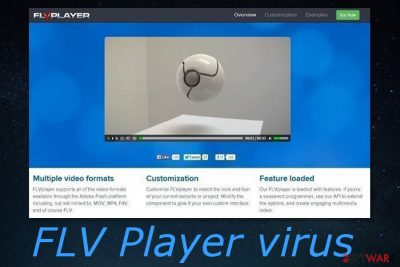
FLV Player,[1] developed by Somoto, is described as a tool for viewing videos on the Internet via some Adobe Flash Player versions. The tool is not a dangerous object itself but it might be carried to the system by adware[2] and you can easily end up with suspicious activities on your machine. Even though you can get this software on sofitgloo.com and software.filesfrog.com websites, FLV Player virus can appear after downloading a bundle of programs. After that, you may notice annoying redirects to websites that you don't really know, various pop-up ads and other inconveniences.
| Name | FLV Player |
|---|---|
| Type | Video-viewing tool |
| Developer | Somoto |
| Why suspicious | It can be delivered by adware or even deliver PUPs/malware itself |
| Activities | You might experience suspicious advertising and redirecting activities if the player gets installed under your own notice |
| Found in | Software bundles, rogue networks |
| Removal | Use FortectIntego to find suspicious content on your computer |
FLV Player might be promoted by adware through intrusive advertisements or it can carry adware itself. If you have not opted for the download of this tool and it appeared on your machine somehow, you should be concerned about your computer's safety and perform a full system scan with reputable anti-malware to discover any possible PUPs.
Once FLV Player is installed on the system, its product might be seen in the Applications folder (if it is Mac) and it can be found in Programs and Features (if it's Windows that you are using). Nevertheless, this suspicious tool might be injected into your computer's taskbar. This way users are capable of accessing the player in a faster way.
Even though some people might find this flash player advantageous, be aware that FLV Player can bring potentially unwanted content into the system. If an adware program reaches your machine, you will supposedly be loaded with numerous annoying advertisements, receive suspicious redirects, and similar activities.
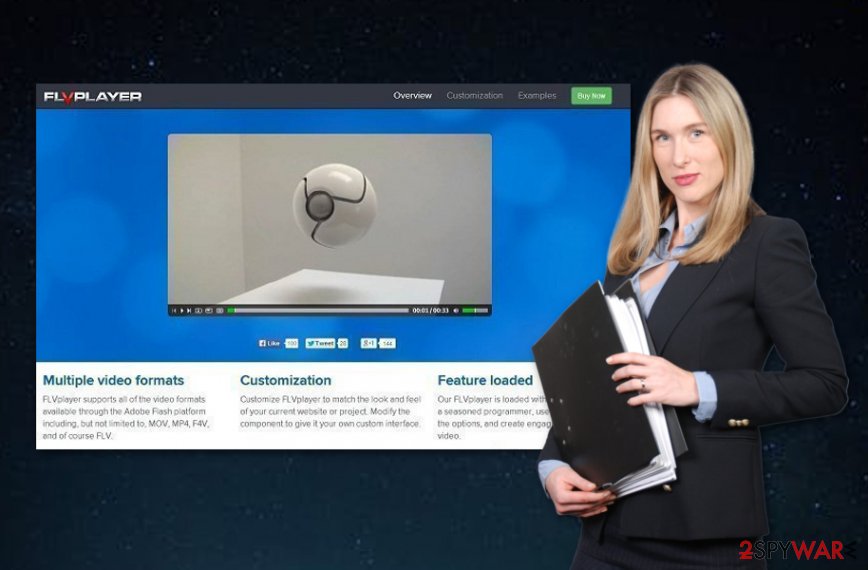
PUPs trigger your normal browsing and might even prevent you from carrying various computer activities in the same high quality as before. So, if you have not opted for the FLV Player download process before, you should get rid of this tool immediately. This will be the best way to prevent the possible appearance of adware and other unknown programs.
Nevertheless, there is a possibility that bad actors might try to misuse the official name of this player and inject rogue programs or even malware in the application instead! You should remove FLV Player without any hesitation to avoid such possible risk. Also, use the help of FortectIntego software for scanning the entire system and locating all suspicious entries.
FLV Player removal process is a good option to come to if the program was not installed by you or if you started receiving suspicious activities from it. If you are interested in the manual elimination method or if you have found some hijacked browsers, take a look at the end of the article and view instructions that are written there.
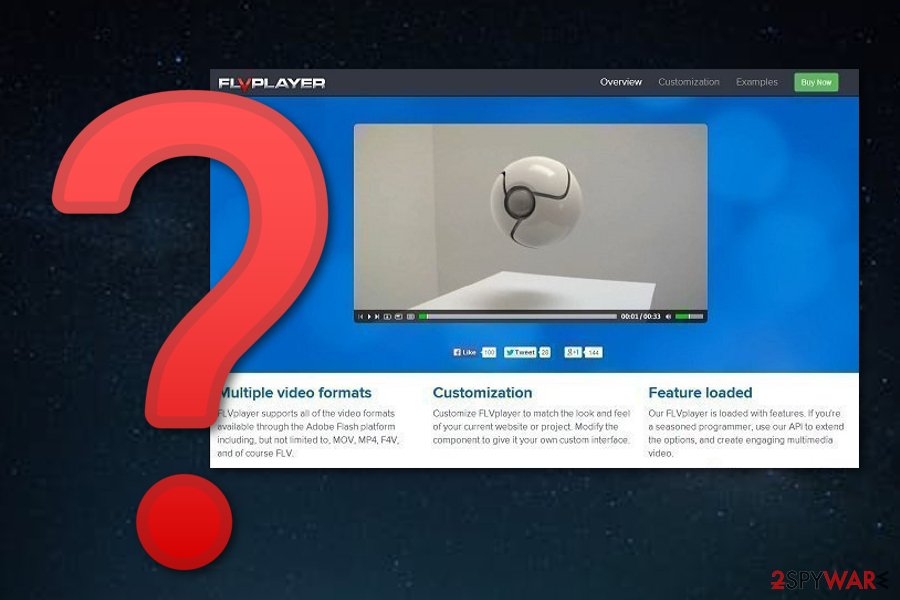
Appearance of potentially unwanted content
In most of the occasions, stealth PUP infiltration happens when users download freeware and shareware, so you should be very careful when downloading uncertified programs on your computer. You should be very careful when installing download managers, PDF creators, video streaming software, video recording software, and similar applications.
If you want to see what is hiding in your download, you should choose only Custom or Advanced installation of the freeware and avoid Quick or Basic installation. After that, you should uncheck the checkmarks that claim that you want to download a suspicious app to your computer. This way you can avoid secret infiltration of suspicious content.
According to experts from Virusai.lt,[3] you should lean not only on manual protection but also get automatical programs for ensuring computer safety. Make sure that you choose reliable anti-malware and keep the program regularly updated.
Remove FLV Player virus from OS and browsers
When trying to remove FLV Player from your computer, you should also uninstall Babylon Toolbar, isearch.babylon, and other similar content. This process can be performed with the help of manual removal guidelines or automatical software. Below you will find recommendations for anti-malware programs. Choose a tool regarding your own likings.
Also, you can see adware elimination steps for web browsers such as Google Chrome, Mozilla Firefox, Internet Explorer, Microsoft Edge, and Safari which are supposed to guide you through the manual FLV Player removal process. If you are a well-experienced user, go ahead and try these steps just keep in mind that they might require more of your time.
You may remove virus damage with a help of FortectIntego. SpyHunter 5Combo Cleaner and Malwarebytes are recommended to detect potentially unwanted programs and viruses with all their files and registry entries that are related to them.
Getting rid of FLV Player. Follow these steps
Uninstall from Windows
Cleaning Windows from adware manually is definitely possible. What you have to do is complete the following instructing steps:
Instructions for Windows 10/8 machines:
- Enter Control Panel into Windows search box and hit Enter or click on the search result.
- Under Programs, select Uninstall a program.

- From the list, find the entry of the suspicious program.
- Right-click on the application and select Uninstall.
- If User Account Control shows up, click Yes.
- Wait till uninstallation process is complete and click OK.

If you are Windows 7/XP user, proceed with the following instructions:
- Click on Windows Start > Control Panel located on the right pane (if you are Windows XP user, click on Add/Remove Programs).
- In Control Panel, select Programs > Uninstall a program.

- Pick the unwanted application by clicking on it once.
- At the top, click Uninstall/Change.
- In the confirmation prompt, pick Yes.
- Click OK once the removal process is finished.
Delete from macOS
Remove items from Applications folder:
- From the menu bar, select Go > Applications.
- In the Applications folder, look for all related entries.
- Click on the app and drag it to Trash (or right-click and pick Move to Trash)

To fully remove an unwanted app, you need to access Application Support, LaunchAgents, and LaunchDaemons folders and delete relevant files:
- Select Go > Go to Folder.
- Enter /Library/Application Support and click Go or press Enter.
- In the Application Support folder, look for any dubious entries and then delete them.
- Now enter /Library/LaunchAgents and /Library/LaunchDaemons folders the same way and terminate all the related .plist files.

Remove from Microsoft Edge
Delete unwanted extensions from MS Edge:
- Select Menu (three horizontal dots at the top-right of the browser window) and pick Extensions.
- From the list, pick the extension and click on the Gear icon.
- Click on Uninstall at the bottom.

Clear cookies and other browser data:
- Click on the Menu (three horizontal dots at the top-right of the browser window) and select Privacy & security.
- Under Clear browsing data, pick Choose what to clear.
- Select everything (apart from passwords, although you might want to include Media licenses as well, if applicable) and click on Clear.

Restore new tab and homepage settings:
- Click the menu icon and choose Settings.
- Then find On startup section.
- Click Disable if you found any suspicious domain.
Reset MS Edge if the above steps did not work:
- Press on Ctrl + Shift + Esc to open Task Manager.
- Click on More details arrow at the bottom of the window.
- Select Details tab.
- Now scroll down and locate every entry with Microsoft Edge name in it. Right-click on each of them and select End Task to stop MS Edge from running.

If this solution failed to help you, you need to use an advanced Edge reset method. Note that you need to backup your data before proceeding.
- Find the following folder on your computer: C:\\Users\\%username%\\AppData\\Local\\Packages\\Microsoft.MicrosoftEdge_8wekyb3d8bbwe.
- Press Ctrl + A on your keyboard to select all folders.
- Right-click on them and pick Delete

- Now right-click on the Start button and pick Windows PowerShell (Admin).
- When the new window opens, copy and paste the following command, and then press Enter:
Get-AppXPackage -AllUsers -Name Microsoft.MicrosoftEdge | Foreach {Add-AppxPackage -DisableDevelopmentMode -Register “$($_.InstallLocation)\\AppXManifest.xml” -Verbose

Instructions for Chromium-based Edge
Delete extensions from MS Edge (Chromium):
- Open Edge and click select Settings > Extensions.
- Delete unwanted extensions by clicking Remove.

Clear cache and site data:
- Click on Menu and go to Settings.
- Select Privacy, search and services.
- Under Clear browsing data, pick Choose what to clear.
- Under Time range, pick All time.
- Select Clear now.

Reset Chromium-based MS Edge:
- Click on Menu and select Settings.
- On the left side, pick Reset settings.
- Select Restore settings to their default values.
- Confirm with Reset.

Remove from Mozilla Firefox (FF)
Erase all unwanted content such as adware-added browser extensions, plug-ins, and add-ons from your Mozilla Firefox web browser:
Remove dangerous extensions:
- Open Mozilla Firefox browser and click on the Menu (three horizontal lines at the top-right of the window).
- Select Add-ons.
- In here, select unwanted plugin and click Remove.

Reset the homepage:
- Click three horizontal lines at the top right corner to open the menu.
- Choose Options.
- Under Home options, enter your preferred site that will open every time you newly open the Mozilla Firefox.
Clear cookies and site data:
- Click Menu and pick Settings.
- Go to Privacy & Security section.
- Scroll down to locate Cookies and Site Data.
- Click on Clear Data…
- Select Cookies and Site Data, as well as Cached Web Content and press Clear.

Reset Mozilla Firefox
If clearing the browser as explained above did not help, reset Mozilla Firefox:
- Open Mozilla Firefox browser and click the Menu.
- Go to Help and then choose Troubleshooting Information.

- Under Give Firefox a tune up section, click on Refresh Firefox…
- Once the pop-up shows up, confirm the action by pressing on Refresh Firefox.

Remove from Google Chrome
You can easily refresh and optimize Chrome to get rid of all changes that were brought to you by the adware. For help, continue by completing the following:
Delete malicious extensions from Google Chrome:
- Open Google Chrome, click on the Menu (three vertical dots at the top-right corner) and select More tools > Extensions.
- In the newly opened window, you will see all the installed extensions. Uninstall all the suspicious plugins that might be related to the unwanted program by clicking Remove.

Clear cache and web data from Chrome:
- Click on Menu and pick Settings.
- Under Privacy and security, select Clear browsing data.
- Select Browsing history, Cookies and other site data, as well as Cached images and files.
- Click Clear data.

Change your homepage:
- Click menu and choose Settings.
- Look for a suspicious site in the On startup section.
- Click on Open a specific or set of pages and click on three dots to find the Remove option.
Reset Google Chrome:
If the previous methods did not help you, reset Google Chrome to eliminate all the unwanted components:
- Click on Menu and select Settings.
- In the Settings, scroll down and click Advanced.
- Scroll down and locate Reset and clean up section.
- Now click Restore settings to their original defaults.
- Confirm with Reset settings.

Delete from Safari
Remove unwanted extensions from Safari:
- Click Safari > Preferences…
- In the new window, pick Extensions.
- Select the unwanted extension and select Uninstall.

Clear cookies and other website data from Safari:
- Click Safari > Clear History…
- From the drop-down menu under Clear, pick all history.
- Confirm with Clear History.

Reset Safari if the above-mentioned steps did not help you:
- Click Safari > Preferences…
- Go to Advanced tab.
- Tick the Show Develop menu in menu bar.
- From the menu bar, click Develop, and then select Empty Caches.

After uninstalling this potentially unwanted program (PUP) and fixing each of your web browsers, we recommend you to scan your PC system with a reputable anti-spyware. This will help you to get rid of FLV Player registry traces and will also identify related parasites or possible malware infections on your computer. For that you can use our top-rated malware remover: FortectIntego, SpyHunter 5Combo Cleaner or Malwarebytes.
How to prevent from getting adware
Access your website securely from any location
When you work on the domain, site, blog, or different project that requires constant management, content creation, or coding, you may need to connect to the server and content management service more often. The best solution for creating a tighter network could be a dedicated/fixed IP address.
If you make your IP address static and set to your device, you can connect to the CMS from any location and do not create any additional issues for the server or network manager that needs to monitor connections and activities. VPN software providers like Private Internet Access can help you with such settings and offer the option to control the online reputation and manage projects easily from any part of the world.
Recover files after data-affecting malware attacks
While much of the data can be accidentally deleted due to various reasons, malware is one of the main culprits that can cause loss of pictures, documents, videos, and other important files. More serious malware infections lead to significant data loss when your documents, system files, and images get encrypted. In particular, ransomware is is a type of malware that focuses on such functions, so your files become useless without an ability to access them.
Even though there is little to no possibility to recover after file-locking threats, some applications have features for data recovery in the system. In some cases, Data Recovery Pro can also help to recover at least some portion of your data after data-locking virus infection or general cyber infection.
- ^ Chaitanya Krishna. What is a FLV player?. Quora.com. Relevant questions and answers.
- ^ Adware. Wikipedia. The free encyclopedia.
- ^ Virusai.lt. Virusai. Spyware news.























