Fofy.com (Free Guide) - Virus Removal Instructions
Fofy.com Removal Guide
What is Fofy.com?
Fofy.com – an advertising domain that provides news about celebrities and the latest events
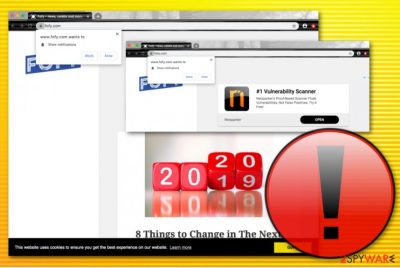
Fofy.com is an adware app[1] that acts as a news source but truly seeks to get the user involved in targeted advertising. If you visit this domain, you are very likely to be provided with offers to download bogus vulnerability scanners and get other software. The main goal of such adware programs is to earn income from each click that is made on the ads. Fofy.com virus can also apply changes to web browsers such as Google Chrome, Mozilla Firefox, Internet Explorer, Microsoft Edge, and Safari. Furthermore, you are likely to see redirects coming from this domain and taking you to sponsored sources.
| Name | Fofy.com |
|---|---|
| Type | Adware/PUP |
| Dangers | This potentially unwanted program can deliver other suspicious products to your computer system, redirect you to potentially dangerous locations that are filled with malware, spam you with useless deals that seek to benefit from the user |
| Target(s) | The adware can appear on all types of web browser applications, including Google Chrome, Mozilla Firefox, Internet Explorer, Microsoft Edge, and Safari |
| Distribution | Developers use deceptive techniques such as “software bundling” to place their adware on random computer systems. Additionally, the PUP can get delivered through infectious adverts, hyperlinks, and fake software updates |
| Elimination | You can get rid of the cyber threat by employing automatical software or by using the manual step-by-step guidelines that have been applied to the end of this article |
| Repair | If you have found some signs of system corruption, try repairing your machine with a tool such as FortectIntego |
Users have already been complaining about Fofy.com randomly popping up and intruding browser sessions.[2] You can get infected with this app after downloading software from a third-party source such as download.com or cnet.com. However, in some cases, you can start seeing ads from this domain only when visiting random pages. For this purpose, downloading Adblock or Adblock Plus might be enough to stop the incoming ads.
However, if the advertising is getting even more intrusive with time and you have started experiencing frequent redirecting, it is an accurate sign of adware and Fofy.com removal is required if wanted to free your browser app from unexpected activities. In this case, the potentially unwanted program can be terminated by employing automatical software or by using the manual step-by-step guidelines that are provided at the end of this page and will help you with the process.
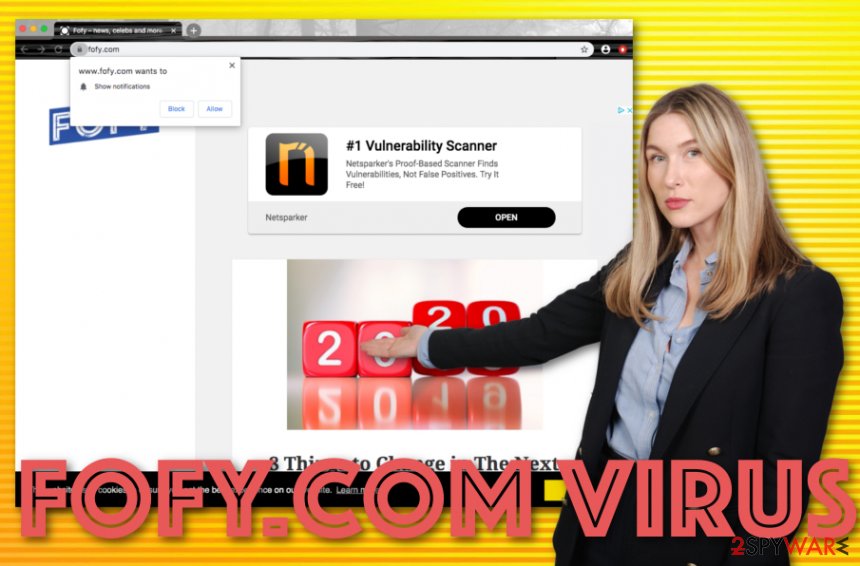
Fofy.com might also show other symptoms of infection. You can see bogus modifications on some major browser settings such as the homepage and new tab URL. Additionally, your browsers might get filled with unknown extensions and plug-ins. This way the adware ensures its place on your browser. Continuously, by adding various entries and processes to the Task Manager and Windows Registry, the adware ensures its startup process within every computer boot.
Fofy.com can aim to collect browsing-related information that includes your browser type, OS type, recently clicked websites, hyperlinks and adverts accessed, saved bookmarks, your IP address, and many more details. The Privacy Policy lets the users know that this app uses tracking cookies for spying on non-personal information and uses the data later on for delivering targeted advertising when the user is completing an online search session:
Fofy may use cookies and third party vendors to deliver ads related to Fofy to you while you are surfing other websites.
Fofy.com developers might also decide to share the gathered information with other parties for receiving more income. As you can see, the only aim of this application is to support the developers' needs when the user does not get anything really advantageous. All the ads that are produced by this domain cannot be trusted as they might try to lure you in various scams, fake reward claims, questionable offers, trick you into subscribing to useless services, etc.
You should remove Fofy.com before it wrecks your browsing processes completely. The longer the adware stays on your computer, the harder for you it will get to maintain normal browsing quality as the excessive number of ads will likely only grow bigger. Do not decline the possibility that this adware can let other threats into your computer system. You can check your computer system for possible corruption and try repairing it with FortectIntego.
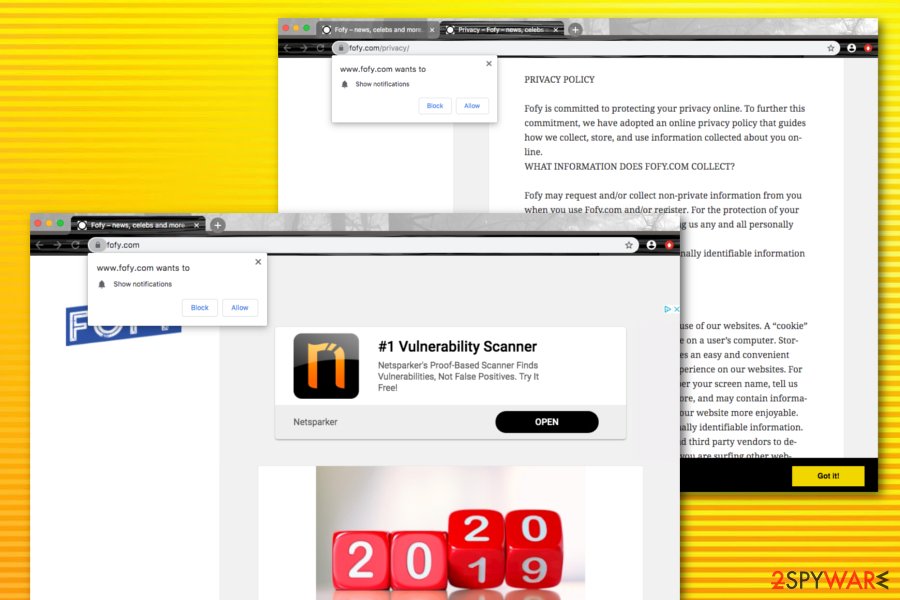
The peculiarities about adware distribution
Technology experts from LesVirus.fr[3] urge all users to be careful while choosing the downloading mode as it can determine a lot when it comes to adware infiltration. Those who choose the “Recommended” or “Quick” settings as default are much more likely to receive PUPs on their computers than those who opt for the “Advanced” and “Custom” options that provide the possibility of deselecting unwanted programs from the downloading list.
In addition, you should be aware that third-party downloading sources such as cnet.com, download.com, and others, increase the chance of receiving the adware program in a bundle.[4] The developers think of ways how to camouflage their product and include it in a freeware package. Regarding this purpose, you should download and install all of your wanted products and services only from their original developers and official web pages.
Continuously, adware apps are most often delivered more intensively than just using one technique. Some developers decide to disguise their product as a fake software update an engage users into downloading the Flash Player update as it is presented as a crucial one. Remember, if you ever run into an update request while browsing the Internet, you should check if it truly was released on the software's official website and just then make decisions towards the updating process.
Fofy.com removal instructions
If you have been dealing with Fofy.com virus recently, we are here to help you to get rid of this annoying application and all its additional components. This involves cleaning both the operating system and web browser applications.
You should start the Fofy.com removal process from wiping out and optimizing your Windows or macOS computer system. For this purpose, you can successfully use an automatical removal tool. This type of product allows the user to complete the entire process within a few minutes and by bringing less effort than is required in the manual technique.
However, you can also remove Fofy.com from your computer system and web browsers manually. This process involves the user's own actions and time. If you think that you will be able to accomplish the task properly, you should go for the instructions that are provided below and will help to clean your operating system and web browser apps such as Google Chrome, Mozilla Firefox, Internet Explorer, Microsoft Edge, and Safari.
You may remove virus damage with a help of FortectIntego. SpyHunter 5Combo Cleaner and Malwarebytes are recommended to detect potentially unwanted programs and viruses with all their files and registry entries that are related to them.
Getting rid of Fofy.com. Follow these steps
Uninstall from Windows
To remove suspicious applications from your Windows machine, use these instructions:
Instructions for Windows 10/8 machines:
- Enter Control Panel into Windows search box and hit Enter or click on the search result.
- Under Programs, select Uninstall a program.

- From the list, find the entry of the suspicious program.
- Right-click on the application and select Uninstall.
- If User Account Control shows up, click Yes.
- Wait till uninstallation process is complete and click OK.

If you are Windows 7/XP user, proceed with the following instructions:
- Click on Windows Start > Control Panel located on the right pane (if you are Windows XP user, click on Add/Remove Programs).
- In Control Panel, select Programs > Uninstall a program.

- Pick the unwanted application by clicking on it once.
- At the top, click Uninstall/Change.
- In the confirmation prompt, pick Yes.
- Click OK once the removal process is finished.
Delete from macOS
Remove items from Applications folder:
- From the menu bar, select Go > Applications.
- In the Applications folder, look for all related entries.
- Click on the app and drag it to Trash (or right-click and pick Move to Trash)

To fully remove an unwanted app, you need to access Application Support, LaunchAgents, and LaunchDaemons folders and delete relevant files:
- Select Go > Go to Folder.
- Enter /Library/Application Support and click Go or press Enter.
- In the Application Support folder, look for any dubious entries and then delete them.
- Now enter /Library/LaunchAgents and /Library/LaunchDaemons folders the same way and terminate all the related .plist files.

Remove from Microsoft Edge
To clean Microsoft Edge from suspicious components and restore its previous position, apply the below-provided instructions:
Delete unwanted extensions from MS Edge:
- Select Menu (three horizontal dots at the top-right of the browser window) and pick Extensions.
- From the list, pick the extension and click on the Gear icon.
- Click on Uninstall at the bottom.

Clear cookies and other browser data:
- Click on the Menu (three horizontal dots at the top-right of the browser window) and select Privacy & security.
- Under Clear browsing data, pick Choose what to clear.
- Select everything (apart from passwords, although you might want to include Media licenses as well, if applicable) and click on Clear.

Restore new tab and homepage settings:
- Click the menu icon and choose Settings.
- Then find On startup section.
- Click Disable if you found any suspicious domain.
Reset MS Edge if the above steps did not work:
- Press on Ctrl + Shift + Esc to open Task Manager.
- Click on More details arrow at the bottom of the window.
- Select Details tab.
- Now scroll down and locate every entry with Microsoft Edge name in it. Right-click on each of them and select End Task to stop MS Edge from running.

If this solution failed to help you, you need to use an advanced Edge reset method. Note that you need to backup your data before proceeding.
- Find the following folder on your computer: C:\\Users\\%username%\\AppData\\Local\\Packages\\Microsoft.MicrosoftEdge_8wekyb3d8bbwe.
- Press Ctrl + A on your keyboard to select all folders.
- Right-click on them and pick Delete

- Now right-click on the Start button and pick Windows PowerShell (Admin).
- When the new window opens, copy and paste the following command, and then press Enter:
Get-AppXPackage -AllUsers -Name Microsoft.MicrosoftEdge | Foreach {Add-AppxPackage -DisableDevelopmentMode -Register “$($_.InstallLocation)\\AppXManifest.xml” -Verbose

Instructions for Chromium-based Edge
Delete extensions from MS Edge (Chromium):
- Open Edge and click select Settings > Extensions.
- Delete unwanted extensions by clicking Remove.

Clear cache and site data:
- Click on Menu and go to Settings.
- Select Privacy, search and services.
- Under Clear browsing data, pick Choose what to clear.
- Under Time range, pick All time.
- Select Clear now.

Reset Chromium-based MS Edge:
- Click on Menu and select Settings.
- On the left side, pick Reset settings.
- Select Restore settings to their default values.
- Confirm with Reset.

Remove from Mozilla Firefox (FF)
Remove dangerous extensions:
- Open Mozilla Firefox browser and click on the Menu (three horizontal lines at the top-right of the window).
- Select Add-ons.
- In here, select unwanted plugin and click Remove.

Reset the homepage:
- Click three horizontal lines at the top right corner to open the menu.
- Choose Options.
- Under Home options, enter your preferred site that will open every time you newly open the Mozilla Firefox.
Clear cookies and site data:
- Click Menu and pick Settings.
- Go to Privacy & Security section.
- Scroll down to locate Cookies and Site Data.
- Click on Clear Data…
- Select Cookies and Site Data, as well as Cached Web Content and press Clear.

Reset Mozilla Firefox
If clearing the browser as explained above did not help, reset Mozilla Firefox:
- Open Mozilla Firefox browser and click the Menu.
- Go to Help and then choose Troubleshooting Information.

- Under Give Firefox a tune up section, click on Refresh Firefox…
- Once the pop-up shows up, confirm the action by pressing on Refresh Firefox.

Remove from Google Chrome
To delete suspicious content from Google Chrome, complete these instructions:
Delete malicious extensions from Google Chrome:
- Open Google Chrome, click on the Menu (three vertical dots at the top-right corner) and select More tools > Extensions.
- In the newly opened window, you will see all the installed extensions. Uninstall all the suspicious plugins that might be related to the unwanted program by clicking Remove.

Clear cache and web data from Chrome:
- Click on Menu and pick Settings.
- Under Privacy and security, select Clear browsing data.
- Select Browsing history, Cookies and other site data, as well as Cached images and files.
- Click Clear data.

Change your homepage:
- Click menu and choose Settings.
- Look for a suspicious site in the On startup section.
- Click on Open a specific or set of pages and click on three dots to find the Remove option.
Reset Google Chrome:
If the previous methods did not help you, reset Google Chrome to eliminate all the unwanted components:
- Click on Menu and select Settings.
- In the Settings, scroll down and click Advanced.
- Scroll down and locate Reset and clean up section.
- Now click Restore settings to their original defaults.
- Confirm with Reset settings.

Delete from Safari
Remove unwanted extensions from Safari:
- Click Safari > Preferences…
- In the new window, pick Extensions.
- Select the unwanted extension and select Uninstall.

Clear cookies and other website data from Safari:
- Click Safari > Clear History…
- From the drop-down menu under Clear, pick all history.
- Confirm with Clear History.

Reset Safari if the above-mentioned steps did not help you:
- Click Safari > Preferences…
- Go to Advanced tab.
- Tick the Show Develop menu in menu bar.
- From the menu bar, click Develop, and then select Empty Caches.

After uninstalling this potentially unwanted program (PUP) and fixing each of your web browsers, we recommend you to scan your PC system with a reputable anti-spyware. This will help you to get rid of Fofy.com registry traces and will also identify related parasites or possible malware infections on your computer. For that you can use our top-rated malware remover: FortectIntego, SpyHunter 5Combo Cleaner or Malwarebytes.
How to prevent from getting adware
Protect your privacy – employ a VPN
There are several ways how to make your online time more private – you can access an incognito tab. However, there is no secret that even in this mode, you are tracked for advertising purposes. There is a way to add an extra layer of protection and create a completely anonymous web browsing practice with the help of Private Internet Access VPN. This software reroutes traffic through different servers, thus leaving your IP address and geolocation in disguise. Besides, it is based on a strict no-log policy, meaning that no data will be recorded, leaked, and available for both first and third parties. The combination of a secure web browser and Private Internet Access VPN will let you browse the Internet without a feeling of being spied or targeted by criminals.
No backups? No problem. Use a data recovery tool
If you wonder how data loss can occur, you should not look any further for answers – human errors, malware attacks, hardware failures, power cuts, natural disasters, or even simple negligence. In some cases, lost files are extremely important, and many straight out panic when such an unfortunate course of events happen. Due to this, you should always ensure that you prepare proper data backups on a regular basis.
If you were caught by surprise and did not have any backups to restore your files from, not everything is lost. Data Recovery Pro is one of the leading file recovery solutions you can find on the market – it is likely to restore even lost emails or data located on an external device.
- ^ Adware. Malwarebytes. Technology information.
- ^ Fofy.com keeps popping up, how do you stop this?. Reddit. Forum comments.
- ^ LesVirus.fr. LesVirus. Security and spyware news.
- ^ Bundled Software. Computer Hope. Free computer help since 1998.























