Folmetor.com (Free Guide) - Removal Instructions
Folmetor.com Removal Guide
What is Folmetor.com?
Folmetor.com is the program that redirects to advertising sites and interferes with your browser resetting, particular system changes
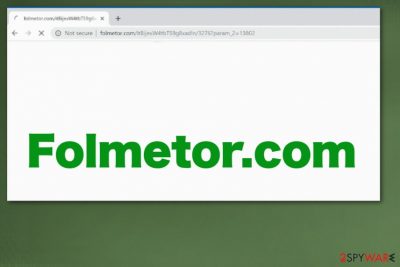
Some people claim this is a virus that can damage the machine significantly, but this is a false claim. There is nothing that malicious about this adware-type threat. However, intrusive behavior and all those shady activities can frustrate people. Mainly, this is the potentially unwanted program focusing on generating views, page visits on commercial pages. This is ad-supported sites, so pay-per-click revenue is the aim of the intruder.
| Name | Folmetor.com |
|---|---|
| Type | Adware/ redirect virus |
| Symptoms | Shows advertisements, delivers pop-ups, banners, other intrusive content and affects the speed and performance of the device significantly. These symptoms can start immediately after infiltration |
| Distribution | Deceptive advertisements, insecure freeware installations, other PUPs can be the reason why you encounter this intruder. Other commercial or gambling pages can cause redirects to this website |
| Damage | Affects functions, programs, and speed of the machine. Tracking functionality can lead to privacy issues. It affects browser resetting function |
| Elimination | Use FortectIntego for Folmetor.com removal and system cleaning. You should also go through your web browsers and change settings altered by the intruder |
This suspicious Folmetor.com website reportedly is a page that appears out of nowhere showing nothing besides commercial material. The domain triggers redirects to different sites and can possibly lead to malware infiltration since there is a high risk of visiting insecure pages. You should be careful because redirects can go to multiple pages at once and keep you with the only option of clicking on such content.
Folmetor.com virus is not only redirecting you to shady sites from one click on the pop-up or banner.[2] The program tracks various information about the user using cookies, other tracking tools. While you get redirected to dozens of sites, publishers and commercial content creators can access details about your online preferences.
During all those redirects and pop-up ads delivery, the main PUP can access settings of the browser or machine in general and affect the performance of the device significantly, or even disable some functions to keep the adware running. Newly-opened pages can trigger hidden downloads and install shady tools directly on the machine. Experts[3] always talk about the additional installation risk.
Malvertising campaigns of this Folmetor.com can be set to spread other malware or alter particular changes, so you should avoid clicking on those advertisements as little as possible and eliminate content related to the intruder in any way. Various browser extensions, add-ons, applications might get installed without your permission, so check every browser manually.
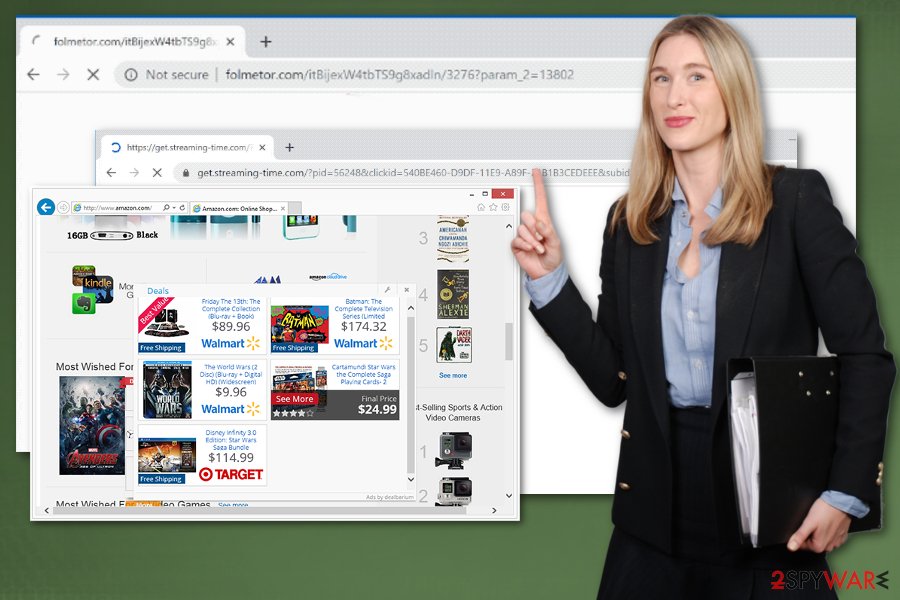
Folmetor.com is not a malicious site, but it creates the risk of getting the machine damaged with those shady redirects. Also, the fact that PUPs come pre-bundled indicates that your device can already have a few intruders. For this reason, you should scan the machine with anti-malware tool to get rid of them all at once.
A few indications that can show if the page is questionable:
- when one domain name loads for a few seconds and another one appears;
- when multiple promotional ads with download buttons appear on the website;
- redirects appear from one click on the web browser window.
If you can pin-point to a particular freeware installation process when this PUP end up on the PC, you can know how long the threat has been on the device and remove Folmetor.com with a particular bundled program in mind. However, these applications mainly run in the background and redirects are not indicating what physical program needs to be eliminated.
So get anti-malware tool and run a full check on the machine to ensure the best results of Folmetor.com removal. Anti-malware programs or system tools like FortectIntego can find intruders, virus damage, and delete them completely. Rely on the official provider and get the trustworthy application.
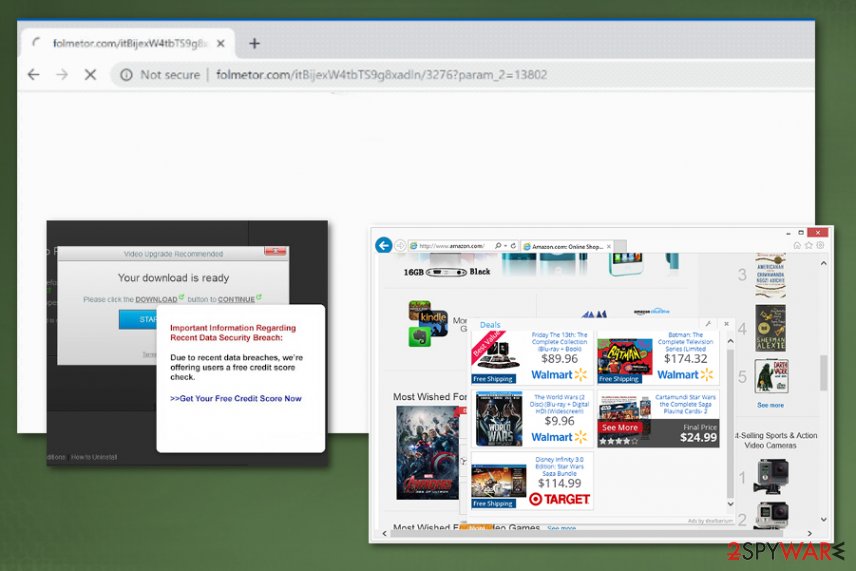
Domains with shady purposes appear from advertising services and gambling sites
Any insecure page that contains a suspicious amount of ads, promotional material, pop-up windows, banners, and blinking boxes should be considered questionable immediately. There is nothing bad with commercial content and advertising services, but you should be able to access the normal content on the page. The best indication of an insecure page is when advertisements make no sense on the website, or there is no content besides commercial.
When you visit such pages, you risk clicking on the page that triggers malicious script and download of the PUP or even malware. The same happens when recommended, or quick options are chosen over Advanced or Custom during freeware installations. If you skip through those important steps you automatically agree to install all the bundled programs.[2]
This is the method how PUPs get distributed, and once the program lands on your machine, these redirects appear over and over again. Exiting the window is not enough, so scan the machine fully and check for shady material manually to eliminate the PUP that causes all those symptoms.
Eliminate Folmetor.com from your machine completely and fix those questionable changes
Folmetor.com removal can be a process that takes time because adware programs and other potentially unwanted applications tend to reinstall themselves. If you don't have advanced skills in computer science and cybersecurity, go for automatic techniques and rely on anti-malware tools.
If Folmetor.com virus interfered with your system settings, it may be extra difficult to eliminate the intruder yourself. Windows registry and startup preferences often get altered to ensure the continuous reinstalling of the PUP. However, manual changes there can damage your device further, so avoid fixing these settings yourself.
When you remove Folmetor.com using antivirus program, you also need to check web browsers for content installed without your permission or knowledge. The step-by-step guide below should provide additional tips for the browser resetting that can help automatically fix the damage.
You may remove virus damage with a help of FortectIntego. SpyHunter 5Combo Cleaner and Malwarebytes are recommended to detect potentially unwanted programs and viruses with all their files and registry entries that are related to them.
Getting rid of Folmetor.com. Follow these steps
Uninstall from Windows
Focus on Folmetor.com removal and clean the machine fully
Instructions for Windows 10/8 machines:
- Enter Control Panel into Windows search box and hit Enter or click on the search result.
- Under Programs, select Uninstall a program.

- From the list, find the entry of the suspicious program.
- Right-click on the application and select Uninstall.
- If User Account Control shows up, click Yes.
- Wait till uninstallation process is complete and click OK.

If you are Windows 7/XP user, proceed with the following instructions:
- Click on Windows Start > Control Panel located on the right pane (if you are Windows XP user, click on Add/Remove Programs).
- In Control Panel, select Programs > Uninstall a program.

- Pick the unwanted application by clicking on it once.
- At the top, click Uninstall/Change.
- In the confirmation prompt, pick Yes.
- Click OK once the removal process is finished.
Delete from macOS
You may need additional help while trying to delete Folmetor.com from the system
Remove items from Applications folder:
- From the menu bar, select Go > Applications.
- In the Applications folder, look for all related entries.
- Click on the app and drag it to Trash (or right-click and pick Move to Trash)

To fully remove an unwanted app, you need to access Application Support, LaunchAgents, and LaunchDaemons folders and delete relevant files:
- Select Go > Go to Folder.
- Enter /Library/Application Support and click Go or press Enter.
- In the Application Support folder, look for any dubious entries and then delete them.
- Now enter /Library/LaunchAgents and /Library/LaunchDaemons folders the same way and terminate all the related .plist files.

Remove from Microsoft Edge
Delete unwanted extensions from MS Edge:
- Select Menu (three horizontal dots at the top-right of the browser window) and pick Extensions.
- From the list, pick the extension and click on the Gear icon.
- Click on Uninstall at the bottom.

Clear cookies and other browser data:
- Click on the Menu (three horizontal dots at the top-right of the browser window) and select Privacy & security.
- Under Clear browsing data, pick Choose what to clear.
- Select everything (apart from passwords, although you might want to include Media licenses as well, if applicable) and click on Clear.

Restore new tab and homepage settings:
- Click the menu icon and choose Settings.
- Then find On startup section.
- Click Disable if you found any suspicious domain.
Reset MS Edge if the above steps did not work:
- Press on Ctrl + Shift + Esc to open Task Manager.
- Click on More details arrow at the bottom of the window.
- Select Details tab.
- Now scroll down and locate every entry with Microsoft Edge name in it. Right-click on each of them and select End Task to stop MS Edge from running.

If this solution failed to help you, you need to use an advanced Edge reset method. Note that you need to backup your data before proceeding.
- Find the following folder on your computer: C:\\Users\\%username%\\AppData\\Local\\Packages\\Microsoft.MicrosoftEdge_8wekyb3d8bbwe.
- Press Ctrl + A on your keyboard to select all folders.
- Right-click on them and pick Delete

- Now right-click on the Start button and pick Windows PowerShell (Admin).
- When the new window opens, copy and paste the following command, and then press Enter:
Get-AppXPackage -AllUsers -Name Microsoft.MicrosoftEdge | Foreach {Add-AppxPackage -DisableDevelopmentMode -Register “$($_.InstallLocation)\\AppXManifest.xml” -Verbose

Instructions for Chromium-based Edge
Delete extensions from MS Edge (Chromium):
- Open Edge and click select Settings > Extensions.
- Delete unwanted extensions by clicking Remove.

Clear cache and site data:
- Click on Menu and go to Settings.
- Select Privacy, search and services.
- Under Clear browsing data, pick Choose what to clear.
- Under Time range, pick All time.
- Select Clear now.

Reset Chromium-based MS Edge:
- Click on Menu and select Settings.
- On the left side, pick Reset settings.
- Select Restore settings to their default values.
- Confirm with Reset.

Remove from Mozilla Firefox (FF)
Firefox is one of the browsers mainly affected by this shady website
Remove dangerous extensions:
- Open Mozilla Firefox browser and click on the Menu (three horizontal lines at the top-right of the window).
- Select Add-ons.
- In here, select unwanted plugin and click Remove.

Reset the homepage:
- Click three horizontal lines at the top right corner to open the menu.
- Choose Options.
- Under Home options, enter your preferred site that will open every time you newly open the Mozilla Firefox.
Clear cookies and site data:
- Click Menu and pick Settings.
- Go to Privacy & Security section.
- Scroll down to locate Cookies and Site Data.
- Click on Clear Data…
- Select Cookies and Site Data, as well as Cached Web Content and press Clear.

Reset Mozilla Firefox
If clearing the browser as explained above did not help, reset Mozilla Firefox:
- Open Mozilla Firefox browser and click the Menu.
- Go to Help and then choose Troubleshooting Information.

- Under Give Firefox a tune up section, click on Refresh Firefox…
- Once the pop-up shows up, confirm the action by pressing on Refresh Firefox.

Remove from Google Chrome
Check web browser settings to eliminate Folmetor.com content
Delete malicious extensions from Google Chrome:
- Open Google Chrome, click on the Menu (three vertical dots at the top-right corner) and select More tools > Extensions.
- In the newly opened window, you will see all the installed extensions. Uninstall all the suspicious plugins that might be related to the unwanted program by clicking Remove.

Clear cache and web data from Chrome:
- Click on Menu and pick Settings.
- Under Privacy and security, select Clear browsing data.
- Select Browsing history, Cookies and other site data, as well as Cached images and files.
- Click Clear data.

Change your homepage:
- Click menu and choose Settings.
- Look for a suspicious site in the On startup section.
- Click on Open a specific or set of pages and click on three dots to find the Remove option.
Reset Google Chrome:
If the previous methods did not help you, reset Google Chrome to eliminate all the unwanted components:
- Click on Menu and select Settings.
- In the Settings, scroll down and click Advanced.
- Scroll down and locate Reset and clean up section.
- Now click Restore settings to their original defaults.
- Confirm with Reset settings.

Delete from Safari
Remove unwanted extensions from Safari:
- Click Safari > Preferences…
- In the new window, pick Extensions.
- Select the unwanted extension and select Uninstall.

Clear cookies and other website data from Safari:
- Click Safari > Clear History…
- From the drop-down menu under Clear, pick all history.
- Confirm with Clear History.

Reset Safari if the above-mentioned steps did not help you:
- Click Safari > Preferences…
- Go to Advanced tab.
- Tick the Show Develop menu in menu bar.
- From the menu bar, click Develop, and then select Empty Caches.

After uninstalling this potentially unwanted program (PUP) and fixing each of your web browsers, we recommend you to scan your PC system with a reputable anti-spyware. This will help you to get rid of Folmetor.com registry traces and will also identify related parasites or possible malware infections on your computer. For that you can use our top-rated malware remover: FortectIntego, SpyHunter 5Combo Cleaner or Malwarebytes.
How to prevent from getting adware
Access your website securely from any location
When you work on the domain, site, blog, or different project that requires constant management, content creation, or coding, you may need to connect to the server and content management service more often. The best solution for creating a tighter network could be a dedicated/fixed IP address.
If you make your IP address static and set to your device, you can connect to the CMS from any location and do not create any additional issues for the server or network manager that needs to monitor connections and activities. VPN software providers like Private Internet Access can help you with such settings and offer the option to control the online reputation and manage projects easily from any part of the world.
Recover files after data-affecting malware attacks
While much of the data can be accidentally deleted due to various reasons, malware is one of the main culprits that can cause loss of pictures, documents, videos, and other important files. More serious malware infections lead to significant data loss when your documents, system files, and images get encrypted. In particular, ransomware is is a type of malware that focuses on such functions, so your files become useless without an ability to access them.
Even though there is little to no possibility to recover after file-locking threats, some applications have features for data recovery in the system. In some cases, Data Recovery Pro can also help to recover at least some portion of your data after data-locking virus infection or general cyber infection.
- ^ How to remove folmetor.com malware from google account?. Google. Support community forum.
- ^ Bundled software. Computerhope. Computer tips, dictionary and help.
- ^ Bedynet. Bedynet. Spyware related news.























