Forest Start Tabs browser hijacker (virus) - Free Guide
Forest Start Tabs browser hijacker Removal Guide
What is Forest Start Tabs browser hijacker?
Forest Start Tabs changes the homepage, new tab address, and search engine
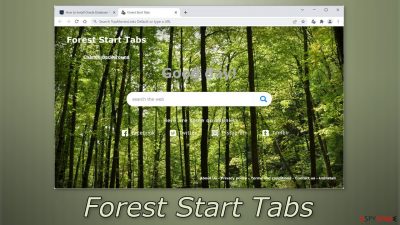
If your homepage suddenly changed to a picture of a forest and your search queries are redirected to Bing, your browser is most likely hijacked by Forest Start Tabs. It is a browser extension meant to generate revenue from your browsing activity and data. It does not provide any significant benefits that are unavailable in a default browser and users should remove this intruder as soon as possible because it can:
- Change your main settings, like the homepage, new tab address, and search engine
- Generate commercial content, like pop-ups banners, surveys, and cause redirects
- Track your browsing activities with trackers[1] like cookies
The developers of browser hijackers rarely care about user security or privacy so they may use rogue advertising networks that display ads leading to dangerous websites that can trick people into providing personal information, downloading PUPs (potentially unwanted programs),[2] and malware.
| NAME | Forest Start Tabs |
| TYPE | Browser hijacker; potentially unwanted program |
| SYMPTOMS | The main settings of the browser like the homepage, new tab address, and search engine get changed |
| DISTRIBUTION | Shady websites, deceptive ads, freeware installations |
| DANGERS | The app can lead to misinformation, dangerous pages and collect browsing-related data |
| ELIMINATION | Remove the plugin via browser settings |
| FURTHER STEPS | Use a maintenance tool FortectIntego to fix any remaining damage and optimize the machine |
Distribution techniques
The Forest Start Tabs extension is clearly catered towards nature lovers. Maybe you added the plugin yourself because you thought it would be a great addition to your browser or maybe it came as a surprise once you opened it. There are a couple of possibilities of how it could have appeared on your machine.
A promotional page was found for the add-on so it is possible that some users added it themselves. We recommend using only official web stores if you are looking for new extensions. Apps that get listed there, go through an extensive review process. However, you should still do the research – read the reviews, look at the ratings, and the number of users. A safe bet would be to choose those apps that have plenty of feedback about them and a significant amount of active users.
Stay clear of plugins that seem newly added to the store and do not have any reviews, ratings, or users. You can inspect the description as well. If it has grammar or spelling mistakes it was clearly not posted by professionals and you should stay away.
Another possibility is that you are infected by a potentially unwanted application like adware.[3] They are often disguised as “handy” tools to make them more difficult to identify for the average user. They are also spread through freeware[4] distribution platforms. Additional programs are included in the installers without disclosure.
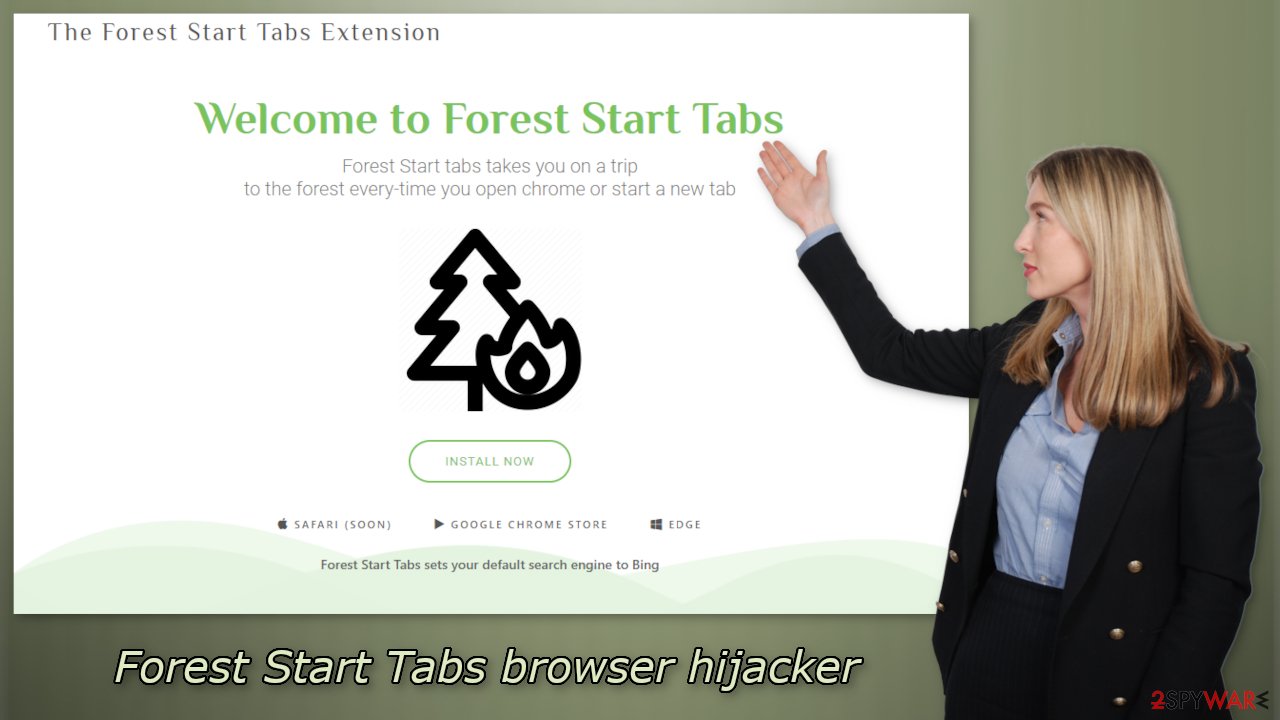
Remove the extension
The first thing you should do is go to your browser settings and check if you see Forest Start Tabs in the list, any extensions with a similar name, or suspicious-looking add-ons in general. You can follow our guide if you need help:
Google Chrome
- Open Google Chrome, click on the Menu (three vertical dots at the top-right corner) and select More tools > Extensions.
- In the newly opened window, you will see all the installed extensions. Uninstall all the suspicious plugins that might be related to the unwanted program by clicking Remove.
![Remove extensions from Chrome Remove extensions from Chrome]()
MS Edge:
- Select Menu (three horizontal dots at the top-right of the browser window) and pick Extensions.
- From the list, pick the extension and click on the Gear icon.
- Click on Uninstall at the bottom.
![Remove extensions from Edge Remove extensions from Edge]()
MS Edge (Chromium)
- Open Edge and click select Settings > Extensions.
- Delete unwanted extensions by clicking Remove.
![Remove extensions from Chromium Edge Remove extensions from Chromium Edge]()
Mozilla Firefox
- Open Mozilla Firefox browser and click on the Menu (three horizontal lines at the top-right of the window).
- Select Add-ons.
- In here, select unwanted plugin and click Remove.
![Remove extensions from Firefox Remove extensions from Firefox]()
Safari
- Click Safari > Preferences…
- In the new window, pick Extensions.
- Select the unwanted extension and select Uninstall.
![Remove extensions from Safari Remove extensions from Safari]()
We suggest using FortectIntego maintenance tool to clear your browsers and completely eliminate any remaining damage. This software is capable of getting rid of cookies and cache that are used to gather data like your IP address, geolocation, websites you visit, links you click on, and things you purchase online.
It can also optimize your device and improve performance by deleting all junk files that you do not need. But this is not a single-use program. It can fix much more complicated problems like system errors, corrupted files, registry issues, and BSoDs which is especially useful after a virus infection.
Scan the system to detect adware
The hijacking could have been caused not only by a browser extension but also by a PUP. If the previous removal method did not get rid of unwanted symptoms, this step should fix it. Adware usually hides in the background of the machine performing unwanted tasks sneakily. Many users do not know about the infection until they start experiencing unpleasant symptoms.
Most times adware gets installed by users unknowingly from freeware distribution sites. Many users find the installation process boring so they skip through the steps and do not notice the additional files. You should always choose the “Custom” or “Advanced” installation method, read the Privacy Policy and Terms of Use to find out what the program will be able to do in your machine and what data it will collect. The most important part is to look at the file list and untick the boxes next to those that seem unrelated or suspicious.
To avoid browser hijacking in the future we recommend staying away from shady websites that engage in illegal activities, for example, illegal streaming sites. You should also be careful and not click on random links online, make sure they are safe first. Do not use sites that start with HTTP in the URL because it means it does not have end-to-end encryption.
Identifying the program responsible for hijacking your browser might be difficult if you have never done this before. It could be disguised as an antivirus suite, image editing software, media player, system optimizer, or anything else. PUA developers often disguise their products as handy tools so that users would not suspect them of any harm.
If you are not sure what to do and you do not want to risk eliminating the wrong files, we suggest using SpyHunter 5Combo Cleaner or Malwarebytes security tools that will scan your machine, eliminate it, and prevent such infections in the future by giving you a warning before a malicious program can make any changes. If manual removal is what you prefer, we have instructions for Windows and Mac machines:
Windows 10/8:
- Enter Control Panel into Windows search box and hit Enter or click on the search result.
- Under Programs, select Uninstall a program.
![Uninstall from Windows 1 Uninstall from Windows 1]()
- From the list, find the entry of the suspicious program.
- Right-click on the application and select Uninstall.
- If User Account Control shows up, click Yes.
- Wait till uninstallation process is complete and click OK.
![Uninstall from Windows 2 Uninstall from Windows 2]()
Windows 7/XP:
- Click on Windows Start > Control Panel located on the right pane (if you are Windows XP user, click on Add/Remove Programs).
- In Control Panel, select Programs > Uninstall a program.
![Uninstall from Windows 7/XP Uninstall from Windows 7/XP]()
- Pick the unwanted application by clicking on it once.
- At the top, click Uninstall/Change.
- In the confirmation prompt, pick Yes.
- Click OK once the removal process is finished.
Mac:
- From the menu bar, select Go > Applications.
- In the Applications folder, look for all related entries.
- Click on the app and drag it to Trash (or right-click and pick Move to Trash)
![Uninstall from Mac 1 Uninstall from Mac 1]()
To fully remove an unwanted app, you need to access Application Support, LaunchAgents, and LaunchDaemons folders and delete relevant files:
- Select Go > Go to Folder.
- Enter /Library/Application Support and click Go or press Enter.
- In the Application Support folder, look for any dubious entries and then delete them.
- Now enter /Library/LaunchAgents and /Library/LaunchDaemons folders the same way and terminate all the related .plist files.
![Uninstall from Mac 2 Uninstall from Mac 2]()
How to prevent from getting browser hijacker
Protect your privacy – employ a VPN
There are several ways how to make your online time more private – you can access an incognito tab. However, there is no secret that even in this mode, you are tracked for advertising purposes. There is a way to add an extra layer of protection and create a completely anonymous web browsing practice with the help of Private Internet Access VPN. This software reroutes traffic through different servers, thus leaving your IP address and geolocation in disguise. Besides, it is based on a strict no-log policy, meaning that no data will be recorded, leaked, and available for both first and third parties. The combination of a secure web browser and Private Internet Access VPN will let you browse the Internet without a feeling of being spied or targeted by criminals.
No backups? No problem. Use a data recovery tool
If you wonder how data loss can occur, you should not look any further for answers – human errors, malware attacks, hardware failures, power cuts, natural disasters, or even simple negligence. In some cases, lost files are extremely important, and many straight out panic when such an unfortunate course of events happen. Due to this, you should always ensure that you prepare proper data backups on a regular basis.
If you were caught by surprise and did not have any backups to restore your files from, not everything is lost. Data Recovery Pro is one of the leading file recovery solutions you can find on the market – it is likely to restore even lost emails or data located on an external device.
- ^ What is a web tracker?. Mozilla. Privacy and Security Blog.
- ^ Wendy Zamora. What is a PUP? – How to avoid potentially unwanted programs. Malwarebytes. Cybersecurity Tips.
- ^ Lucian Constantin. What is adware? How it works and how to protect against it. Csoonline. Security News, Analysis, and Research.
- ^ Freeware. Wikipedia, the free encyclopedia.










