Formulawire.com (Virus Removal Instructions) - Chrome, Firefox, IE, Edge
Formulawire.com Removal Guide
What is Formulawire.com?
Browser's redirects to unknown domains via Formulawire.com points out to adware infection
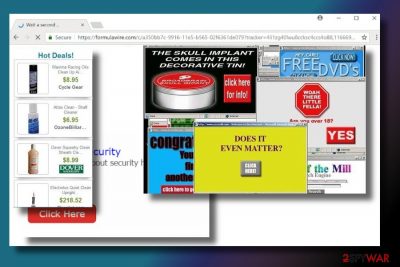
Formulawire.com is an untrustworthy website that can redirect Google Chrome and other popular web browsers to questionable domains. Although many cyber security experts[1] consider it to be a browser hijacker judging from its name, constant redirects to suspicious websites via Formulawire.com server warns about adware infection.
Just like most of the adware-type programs, Formulawire.com adware is distributed by bundling. In other words, people unintentionally agree to install it as an additional installer of other free programs. Once installed, it drops a malicious web browser extension on the web browser that is currently the default one and starts initiating unwanted activities.
The primary task of the Formulawire.com virus is to initiate redirects to http://Formulawire.com/, which can further reroute to various commercial domains or even infected websites.[2] This way, third-party website developers are trying to generate traffic to their sites or promote less popular products. Although such marketing strategy is legitimate and used widely by many website developers, Formulawire.com virus is an exception. Security experts recommend people to remove Formulawire.com asap due to a high-risk of redirects to suspicious and malicious domains.
You may consider Formulawire.com removal once you notice that it's can also block some content or prevent access to particular domains. In this case, instead of being redirected to the domain you prefer visiting, you may see the following notifications at the top of the window:
- Waiting for Formulawire.com
- Transferring data from Formulawire.com
- Looking up Formulawire.com
- Read Formulawire.com
- Connected to Formulawire.com
Formulawire.com ads can also promote various software extensions or potentially unwanted programs (PUPs).[3] Some of them can be ad-supported, while the others can use web beacons to spy on you and steal sensitive data.
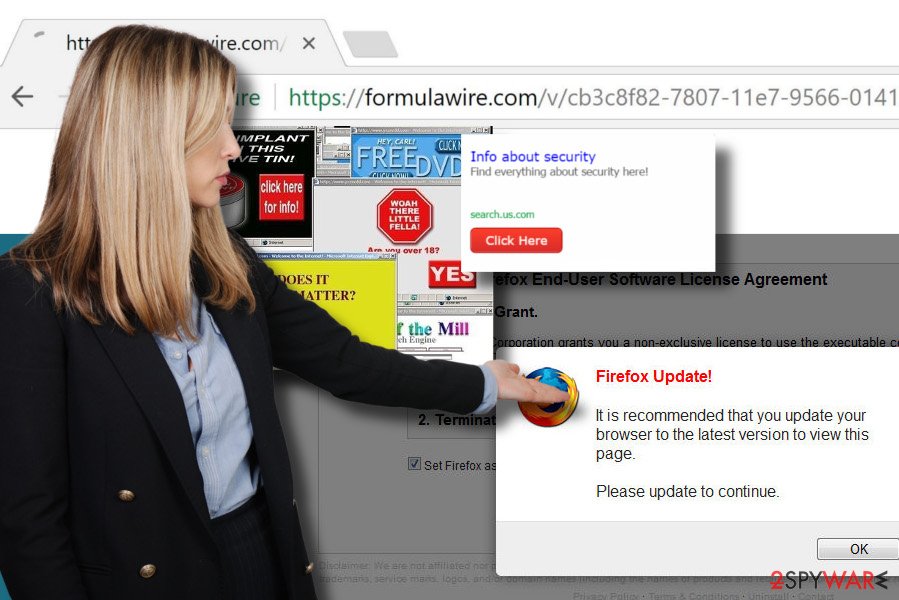
Apart from Formulawire.com redirects and ads on Chrome, one thing cannot be seen that simply. The Formula Wire-related adware may also use cookies. Although these small files are often used on the Internet, the developers of adware programs can misuse them for the compilation of sensitive information,[4] such as email address, geographical location, name, home address, browsing history, and similar.
Although you can remove Formulawire.com manually (the instructions provided below), we would recommend using FortectIntego or another security tool and eliminate it automatically. This way, you will not only save your time but will also ensure the removal of all other PUPs that might be installed by bundling.
Stay informed about the distribution of PUPs
Usually, unwanted activities, such as redirects, unstoppable advertisements, slowdowns, etc. on a web browser starts as if out of nowhere. However, many people are still not aware of the fact that PUPs, namely adware and browser hijacker, spread as parts of freeware installers.
In fact, downloading free software from third-party download sources is a high-risk task. Apart from downloading useless programs, people can be tricked into installing PUPs in the form of attachments or additional installers. Various extensions, add-ons, and plug-ins travel as pre-selected items, which are disclosed only under Advanced or Custom installation methods.
If people select Quick or Recommended installation settings and do nothing else except hits Enter all the time, it's not surprising that pop-ups and ads hijack their web browsers. Thus, to protect your PC, your privacy, and peace of mind, install free programs using Advanced installation settings and don't skip pre-marked options.
Stop Formulawire.com ads, redirects, and other unwanted activities with one click
To prevent redirects to potentially dangerous websites and excessively showing ads, you should remove Formulawire.com virus from the system. As we have already mentioned, the adware program that was installed on your PC unnoticed is responsible for all unusual activities. Therefore, you will have to eliminate it first. Those who save time can initiate Formulawire.com removal automatically with the help of [d].
Those who are fond of manual removal of cyber threats should carefully follow removal instructions given below that explain how to remove the adware and get rid of Formulawire.com ads from Chrome.
You may remove virus damage with a help of FortectIntego. SpyHunter 5Combo Cleaner and Malwarebytes are recommended to detect potentially unwanted programs and viruses with all their files and registry entries that are related to them.
Getting rid of Formulawire.com. Follow these steps
Uninstall from Windows
To get rid of Formulawire.com from Windows, open the traditional location of all apps and remove suspicious apps:
Instructions for Windows 10/8 machines:
- Enter Control Panel into Windows search box and hit Enter or click on the search result.
- Under Programs, select Uninstall a program.

- From the list, find the entry of the suspicious program.
- Right-click on the application and select Uninstall.
- If User Account Control shows up, click Yes.
- Wait till uninstallation process is complete and click OK.

If you are Windows 7/XP user, proceed with the following instructions:
- Click on Windows Start > Control Panel located on the right pane (if you are Windows XP user, click on Add/Remove Programs).
- In Control Panel, select Programs > Uninstall a program.

- Pick the unwanted application by clicking on it once.
- At the top, click Uninstall/Change.
- In the confirmation prompt, pick Yes.
- Click OK once the removal process is finished.
Delete from macOS
Drag Formulawire.com related programs to trash. After that, check the system for other potentially unwanted programs and do the same with all of them.
Remove items from Applications folder:
- From the menu bar, select Go > Applications.
- In the Applications folder, look for all related entries.
- Click on the app and drag it to Trash (or right-click and pick Move to Trash)

To fully remove an unwanted app, you need to access Application Support, LaunchAgents, and LaunchDaemons folders and delete relevant files:
- Select Go > Go to Folder.
- Enter /Library/Application Support and click Go or press Enter.
- In the Application Support folder, look for any dubious entries and then delete them.
- Now enter /Library/LaunchAgents and /Library/LaunchDaemons folders the same way and terminate all the related .plist files.

Remove from Microsoft Edge
Delete unwanted extensions from MS Edge:
- Select Menu (three horizontal dots at the top-right of the browser window) and pick Extensions.
- From the list, pick the extension and click on the Gear icon.
- Click on Uninstall at the bottom.

Clear cookies and other browser data:
- Click on the Menu (three horizontal dots at the top-right of the browser window) and select Privacy & security.
- Under Clear browsing data, pick Choose what to clear.
- Select everything (apart from passwords, although you might want to include Media licenses as well, if applicable) and click on Clear.

Restore new tab and homepage settings:
- Click the menu icon and choose Settings.
- Then find On startup section.
- Click Disable if you found any suspicious domain.
Reset MS Edge if the above steps did not work:
- Press on Ctrl + Shift + Esc to open Task Manager.
- Click on More details arrow at the bottom of the window.
- Select Details tab.
- Now scroll down and locate every entry with Microsoft Edge name in it. Right-click on each of them and select End Task to stop MS Edge from running.

If this solution failed to help you, you need to use an advanced Edge reset method. Note that you need to backup your data before proceeding.
- Find the following folder on your computer: C:\\Users\\%username%\\AppData\\Local\\Packages\\Microsoft.MicrosoftEdge_8wekyb3d8bbwe.
- Press Ctrl + A on your keyboard to select all folders.
- Right-click on them and pick Delete

- Now right-click on the Start button and pick Windows PowerShell (Admin).
- When the new window opens, copy and paste the following command, and then press Enter:
Get-AppXPackage -AllUsers -Name Microsoft.MicrosoftEdge | Foreach {Add-AppxPackage -DisableDevelopmentMode -Register “$($_.InstallLocation)\\AppXManifest.xml” -Verbose

Instructions for Chromium-based Edge
Delete extensions from MS Edge (Chromium):
- Open Edge and click select Settings > Extensions.
- Delete unwanted extensions by clicking Remove.

Clear cache and site data:
- Click on Menu and go to Settings.
- Select Privacy, search and services.
- Under Clear browsing data, pick Choose what to clear.
- Under Time range, pick All time.
- Select Clear now.

Reset Chromium-based MS Edge:
- Click on Menu and select Settings.
- On the left side, pick Reset settings.
- Select Restore settings to their default values.
- Confirm with Reset.

Remove from Mozilla Firefox (FF)
If your browsing experience is ruined by Formulawire.com ads, perform the following steps to stop them from occuring:
Remove dangerous extensions:
- Open Mozilla Firefox browser and click on the Menu (three horizontal lines at the top-right of the window).
- Select Add-ons.
- In here, select unwanted plugin and click Remove.

Reset the homepage:
- Click three horizontal lines at the top right corner to open the menu.
- Choose Options.
- Under Home options, enter your preferred site that will open every time you newly open the Mozilla Firefox.
Clear cookies and site data:
- Click Menu and pick Settings.
- Go to Privacy & Security section.
- Scroll down to locate Cookies and Site Data.
- Click on Clear Data…
- Select Cookies and Site Data, as well as Cached Web Content and press Clear.

Reset Mozilla Firefox
If clearing the browser as explained above did not help, reset Mozilla Firefox:
- Open Mozilla Firefox browser and click the Menu.
- Go to Help and then choose Troubleshooting Information.

- Under Give Firefox a tune up section, click on Refresh Firefox…
- Once the pop-up shows up, confirm the action by pressing on Refresh Firefox.

Remove from Google Chrome
As soon as you eliminate the Formulawire.com PUP, reset Google Chrome's settings:
Delete malicious extensions from Google Chrome:
- Open Google Chrome, click on the Menu (three vertical dots at the top-right corner) and select More tools > Extensions.
- In the newly opened window, you will see all the installed extensions. Uninstall all the suspicious plugins that might be related to the unwanted program by clicking Remove.

Clear cache and web data from Chrome:
- Click on Menu and pick Settings.
- Under Privacy and security, select Clear browsing data.
- Select Browsing history, Cookies and other site data, as well as Cached images and files.
- Click Clear data.

Change your homepage:
- Click menu and choose Settings.
- Look for a suspicious site in the On startup section.
- Click on Open a specific or set of pages and click on three dots to find the Remove option.
Reset Google Chrome:
If the previous methods did not help you, reset Google Chrome to eliminate all the unwanted components:
- Click on Menu and select Settings.
- In the Settings, scroll down and click Advanced.
- Scroll down and locate Reset and clean up section.
- Now click Restore settings to their original defaults.
- Confirm with Reset settings.

Delete from Safari
Remove unwanted extensions from Safari:
- Click Safari > Preferences…
- In the new window, pick Extensions.
- Select the unwanted extension and select Uninstall.

Clear cookies and other website data from Safari:
- Click Safari > Clear History…
- From the drop-down menu under Clear, pick all history.
- Confirm with Clear History.

Reset Safari if the above-mentioned steps did not help you:
- Click Safari > Preferences…
- Go to Advanced tab.
- Tick the Show Develop menu in menu bar.
- From the menu bar, click Develop, and then select Empty Caches.

After uninstalling this potentially unwanted program (PUP) and fixing each of your web browsers, we recommend you to scan your PC system with a reputable anti-spyware. This will help you to get rid of Formulawire.com registry traces and will also identify related parasites or possible malware infections on your computer. For that you can use our top-rated malware remover: FortectIntego, SpyHunter 5Combo Cleaner or Malwarebytes.
How to prevent from getting adware
Stream videos without limitations, no matter where you are
There are multiple parties that could find out almost anything about you by checking your online activity. While this is highly unlikely, advertisers and tech companies are constantly tracking you online. The first step to privacy should be a secure browser that focuses on tracker reduction to a minimum.
Even if you employ a secure browser, you will not be able to access websites that are restricted due to local government laws or other reasons. In other words, you may not be able to stream Disney+ or US-based Netflix in some countries. To bypass these restrictions, you can employ a powerful Private Internet Access VPN, which provides dedicated servers for torrenting and streaming, not slowing you down in the process.
Data backups are important – recover your lost files
Ransomware is one of the biggest threats to personal data. Once it is executed on a machine, it launches a sophisticated encryption algorithm that locks all your files, although it does not destroy them. The most common misconception is that anti-malware software can return files to their previous states. This is not true, however, and data remains locked after the malicious payload is deleted.
While regular data backups are the only secure method to recover your files after a ransomware attack, tools such as Data Recovery Pro can also be effective and restore at least some of your lost data.
- ^ Julie Splinters. Un spital a plătit $55k pe decursul unui atac de tip ransomware. FaraVirus. Provides information about cyber threats and general cyber security.
- ^ Colleen McKown. The American Greed Report: Online shopping scams: Eight signs you’re on a fake site. CNBC. World leader in business news.
- ^ Chris Hoffman. PUPs Explained: What is a “Potentially Unwanted Program”?. How-to Geek. Online tech publisher.
- ^ Stephanie Linning. Terrifying experiment reveals just how easy it is to get people to share personal details including their National Insurance and bank account numbers - just for the chance of a free TV Read more: http://www.dailymail.co.uk/news/article-3986426/I-ve-just. Daily Mail. Online Magazine.























