FoxTab Video Converter (Virus Removal Instructions) - 2019 update
FoxTab Video Converter Removal Guide
What is FoxTab Video Converter?
FoxTab Video Converter is a free application that might enter your computer in deceptive ways
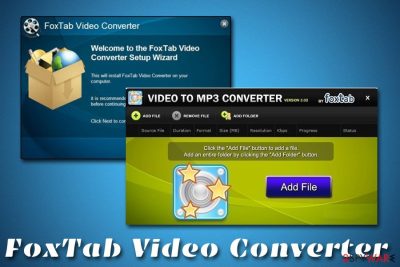
FoxTab Video Converter is a freeware application that is meant to help users convert video files from one format to another. The purpose of such action is relatively simple: some websites do not accept certain file formats, so users start looking for methods to convert video files in order to upload them.
So that is where applications like FoxTab Video Converter comes into play. Users might indeed download the app intentionally while seeking its functionality, however, it is also actively distributed on third-party sites and bundled software packages.
As soon as FoxTab Video Converter enters the computer, it might change the default search engine, homepage and new tab address on Google Chrome, Internet Explorer, Mozilla Firefox, and other browsers. Additionally, it can also display intrusive ads during web browsing sessions. Because of these features, the application is recognized as a potentially unwanted program by security experts[1] and marked as PUP.FoxTab VideoConverter by some anti-malware engines.
| Name | FoxTab Video Converter |
| Type | Adware |
| Category | Potentially unwanted program |
| Infiltration | Third-party sites, software bundles |
| Risks | Download of other unwanted programs, sensitive information disclosure on unsafe sites, malware infections, etc. |
| Symptoms | Changed web browser settings, intrusive ads on all visited sites, sponsored links, etc. |
| Termination | Use security software or make use of our manual removal guide below |
According to findings[2], FoxTab Video Converter might not even fulfill its primary function, and often crash or fail to convert the desired file. The reason for this is most likely due to poor development of the program – many bugs can occur. However, it should not come as a surprise, as potentially unwanted programs often fail to deliver promised functionality because they intend to monetize of advertisement that the FoxTab Video Converter virus brings.
Another pesky feature of the adware[3] application is that users claimed that they struggled with FoxTab Video Converter removal. Quite often, the uninstallation executable is missing, and the program is not showing within the installed application list. This is done to complicate its termination and increase money received from ads.
Additionally, because FoxTab Video Converter is an adware program, it might be secretly recording all sorts of information about you. For example:
- Geolocation
- IP address
- Cookies
- Technical details of the used device and all the installed applications
- Search queries
- Sites visited
- Links clicked, etc.
All this data is extremely useful for online advertising schemes. The aggregated data might be sold to third parties, and you will see ads that are more relevant to your likes. However, be aware that third-parties are not always secure, so visiting sites promoted by FoxTab Video Converter is not always safe.

To conclude, you should not use the FoxTab Video Converter, as it might completely fail to deliver the video conversion feature. Besides, if the app appeared on your computer out of nowhere, you should not try using it and proceed with FoxTab Video Converter removal steps we provide below. If you can't eliminate the PUP manually, you should scan your computer with security software that will terminate all the unwanted components automatically. Besides, we also recommend FortectIntego to fix any issues that may arise after eliminated of the unwanted app.
Software bundling technique is common and you should be aware of it
The most common potentially unwanted software distribution method is software bundling. Freeware developers have used this deceptive marketing technique for years, and it is astonishingly effective. Thousands of applications are installed on user computers without their consent every day as they are not prone to pay attention to the installation process of new apps downloaded from the internet.
Therefore, you should be aware of the tricks that freeware developers employ. For example:
- Misleading placements of “Decline” and “Accept” buttons;
- Pre-ticked boxes that state acknowledgement of the installation of suspicious app;
- Deceitful naming of installation settings (“Express installation”);
- Optional components hidden under Advanced/Custom installation mode.
Therefore, pay close attention to what you click on during the installation of free software. Be aware that even the popular sites like Download.com, Softonic, and many others bundle software – so do not put your guard down. No matter what you do, never opt for Recommended/Quick settings, as these most certainly bring in PUPs into your computer.

Remove the useless FoxTab Video Converter from your computer
Looking for free programs online might be a real pain, as there are so many to choose from. Unfortunately, some applications are just good for nothing, as they spam user browsers with countless ads and fail to deliver their primary functions. Experts believe that FoxTab Video Converter removal is the best option for all users, no matter if the app was downloaded intentionally or not.
However, as mentioned previously, some users might find it challenging to remove FoxTab Video Converter, as the application does not show up in the installed program list. If that is the case, the best option would be installing anti-malware software and performing a full system scan. In such a way, you could delete all the traces of the app without any troubles. However, in case you want to try to eliminate FoxTab Video Converter manually, we provide the instructions below. Note that you should also reset your web browsers if the PUP changed their settings.
You may remove virus damage with a help of FortectIntego. SpyHunter 5Combo Cleaner and Malwarebytes are recommended to detect potentially unwanted programs and viruses with all their files and registry entries that are related to them.
Getting rid of FoxTab Video Converter. Follow these steps
Uninstall from Windows
If you can find the entry of FoxTab Video Converter via the Control Panel, proceed with its termination:
Instructions for Windows 10/8 machines:
- Enter Control Panel into Windows search box and hit Enter or click on the search result.
- Under Programs, select Uninstall a program.

- From the list, find the entry of the suspicious program.
- Right-click on the application and select Uninstall.
- If User Account Control shows up, click Yes.
- Wait till uninstallation process is complete and click OK.

If you are Windows 7/XP user, proceed with the following instructions:
- Click on Windows Start > Control Panel located on the right pane (if you are Windows XP user, click on Add/Remove Programs).
- In Control Panel, select Programs > Uninstall a program.

- Pick the unwanted application by clicking on it once.
- At the top, click Uninstall/Change.
- In the confirmation prompt, pick Yes.
- Click OK once the removal process is finished.
Remove from Microsoft Edge
Delete unwanted extensions from MS Edge:
- Select Menu (three horizontal dots at the top-right of the browser window) and pick Extensions.
- From the list, pick the extension and click on the Gear icon.
- Click on Uninstall at the bottom.

Clear cookies and other browser data:
- Click on the Menu (three horizontal dots at the top-right of the browser window) and select Privacy & security.
- Under Clear browsing data, pick Choose what to clear.
- Select everything (apart from passwords, although you might want to include Media licenses as well, if applicable) and click on Clear.

Restore new tab and homepage settings:
- Click the menu icon and choose Settings.
- Then find On startup section.
- Click Disable if you found any suspicious domain.
Reset MS Edge if the above steps did not work:
- Press on Ctrl + Shift + Esc to open Task Manager.
- Click on More details arrow at the bottom of the window.
- Select Details tab.
- Now scroll down and locate every entry with Microsoft Edge name in it. Right-click on each of them and select End Task to stop MS Edge from running.

If this solution failed to help you, you need to use an advanced Edge reset method. Note that you need to backup your data before proceeding.
- Find the following folder on your computer: C:\\Users\\%username%\\AppData\\Local\\Packages\\Microsoft.MicrosoftEdge_8wekyb3d8bbwe.
- Press Ctrl + A on your keyboard to select all folders.
- Right-click on them and pick Delete

- Now right-click on the Start button and pick Windows PowerShell (Admin).
- When the new window opens, copy and paste the following command, and then press Enter:
Get-AppXPackage -AllUsers -Name Microsoft.MicrosoftEdge | Foreach {Add-AppxPackage -DisableDevelopmentMode -Register “$($_.InstallLocation)\\AppXManifest.xml” -Verbose

Instructions for Chromium-based Edge
Delete extensions from MS Edge (Chromium):
- Open Edge and click select Settings > Extensions.
- Delete unwanted extensions by clicking Remove.

Clear cache and site data:
- Click on Menu and go to Settings.
- Select Privacy, search and services.
- Under Clear browsing data, pick Choose what to clear.
- Under Time range, pick All time.
- Select Clear now.

Reset Chromium-based MS Edge:
- Click on Menu and select Settings.
- On the left side, pick Reset settings.
- Select Restore settings to their default values.
- Confirm with Reset.

Remove from Mozilla Firefox (FF)
Refresh Mozilla Firefox in case the PUP changed its settings:
Remove dangerous extensions:
- Open Mozilla Firefox browser and click on the Menu (three horizontal lines at the top-right of the window).
- Select Add-ons.
- In here, select unwanted plugin and click Remove.

Reset the homepage:
- Click three horizontal lines at the top right corner to open the menu.
- Choose Options.
- Under Home options, enter your preferred site that will open every time you newly open the Mozilla Firefox.
Clear cookies and site data:
- Click Menu and pick Settings.
- Go to Privacy & Security section.
- Scroll down to locate Cookies and Site Data.
- Click on Clear Data…
- Select Cookies and Site Data, as well as Cached Web Content and press Clear.

Reset Mozilla Firefox
If clearing the browser as explained above did not help, reset Mozilla Firefox:
- Open Mozilla Firefox browser and click the Menu.
- Go to Help and then choose Troubleshooting Information.

- Under Give Firefox a tune up section, click on Refresh Firefox…
- Once the pop-up shows up, confirm the action by pressing on Refresh Firefox.

Remove from Google Chrome
Delete malicious extensions from Google Chrome:
- Open Google Chrome, click on the Menu (three vertical dots at the top-right corner) and select More tools > Extensions.
- In the newly opened window, you will see all the installed extensions. Uninstall all the suspicious plugins that might be related to the unwanted program by clicking Remove.

Clear cache and web data from Chrome:
- Click on Menu and pick Settings.
- Under Privacy and security, select Clear browsing data.
- Select Browsing history, Cookies and other site data, as well as Cached images and files.
- Click Clear data.

Change your homepage:
- Click menu and choose Settings.
- Look for a suspicious site in the On startup section.
- Click on Open a specific or set of pages and click on three dots to find the Remove option.
Reset Google Chrome:
If the previous methods did not help you, reset Google Chrome to eliminate all the unwanted components:
- Click on Menu and select Settings.
- In the Settings, scroll down and click Advanced.
- Scroll down and locate Reset and clean up section.
- Now click Restore settings to their original defaults.
- Confirm with Reset settings.

Delete from Safari
Remove unwanted extensions from Safari:
- Click Safari > Preferences…
- In the new window, pick Extensions.
- Select the unwanted extension and select Uninstall.

Clear cookies and other website data from Safari:
- Click Safari > Clear History…
- From the drop-down menu under Clear, pick all history.
- Confirm with Clear History.

Reset Safari if the above-mentioned steps did not help you:
- Click Safari > Preferences…
- Go to Advanced tab.
- Tick the Show Develop menu in menu bar.
- From the menu bar, click Develop, and then select Empty Caches.

After uninstalling this potentially unwanted program (PUP) and fixing each of your web browsers, we recommend you to scan your PC system with a reputable anti-spyware. This will help you to get rid of FoxTab Video Converter registry traces and will also identify related parasites or possible malware infections on your computer. For that you can use our top-rated malware remover: FortectIntego, SpyHunter 5Combo Cleaner or Malwarebytes.
How to prevent from getting adware
Do not let government spy on you
The government has many issues in regards to tracking users' data and spying on citizens, so you should take this into consideration and learn more about shady information gathering practices. Avoid any unwanted government tracking or spying by going totally anonymous on the internet.
You can choose a different location when you go online and access any material you want without particular content restrictions. You can easily enjoy internet connection without any risks of being hacked by using Private Internet Access VPN.
Control the information that can be accessed by government any other unwanted party and surf online without being spied on. Even if you are not involved in illegal activities or trust your selection of services, platforms, be suspicious for your own security and take precautionary measures by using the VPN service.
Backup files for the later use, in case of the malware attack
Computer users can suffer from data losses due to cyber infections or their own faulty doings. Ransomware can encrypt and hold files hostage, while unforeseen power cuts might cause a loss of important documents. If you have proper up-to-date backups, you can easily recover after such an incident and get back to work. It is also equally important to update backups on a regular basis so that the newest information remains intact – you can set this process to be performed automatically.
When you have the previous version of every important document or project you can avoid frustration and breakdowns. It comes in handy when malware strikes out of nowhere. Use Data Recovery Pro for the data restoration process.
- ^ Novirus. Novirus. Security experts from UK.
- ^ Is FoxTab Video Converter Safe To Download. Computing.net. Tech support site.
- ^ Adware. Wikipedia. The free encyclopedia.





















