Free-coupons.network (Free Guide) - Virus Removal Instructions
Free-coupons.network Removal Guide
What is Free-coupons.network?
Free-coupons.network – a bogus web page that relates to the delivery of misleading deals
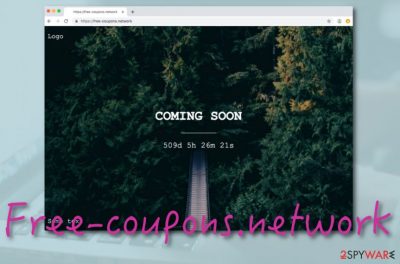
Free-coupons.network is described as an adware program that can trick users with questionable offers. There are many similar PUPs lurking out in the cyberspace, pushing adverts, and gathering income from the pay-per-click method.[1] Beware not to become a victim of such activity as the non-stop flow of ads might relate to some negative consequences. Free-coupons.network ads might be capable of provoking redirects to potentially infectious networks, tricking you to enter some personal details for “claiming a prize”, providing you with attractive-looking promotions of bogus software.
| Name | Free-coupons.network |
|---|---|
| Type | Adware |
| Sub-type | Potentially unwanted program |
| Danger level | Low. Does not possess any harm to the system or its programs |
| Activities | Advertising, redirecting, changing browser settings, tracking users' activities |
| Income source | Pay-per-click is the most common one |
| Distribution | Bundles products mostly |
| Removal | You can use FortectIntego to lengthen the process. Scan your machine with this tool and discover all possibly-affected places |
Free-coupons.network is not the source to trust or use. Once you have encountered this website lurking on your screen, there might be an adware[2] infection placed somewhere in the system. However, if this network shows up only rarely, AdBlock can help to stop the incoming flow of pop-up notifications.
Besides, this potentially unwanted application has earned the name of Free-coupons.network virus due to its sneaky distribution techniques. “Bundling” is the most common one and you are at risk of receiving this adware if you keep on using third-party networks and questionable downloaders for sending programs to your PC/laptop.
Free-coupons.network collects the biggest part of the income from its provided adverts. However, there is another beneficial action that might be also promoted by this adware and it is called data tracking. This activity mostly refers to non-personal data collecting that included various information about the user's browsing sessions.
Later on, such information can be successfully used for providing fake but attractive-looking offers, swindling money by promoting useless products, catching the users eye on various sales, and so on. Nevertheless, Free-coupons.network developers might share this data with other parties and partners.
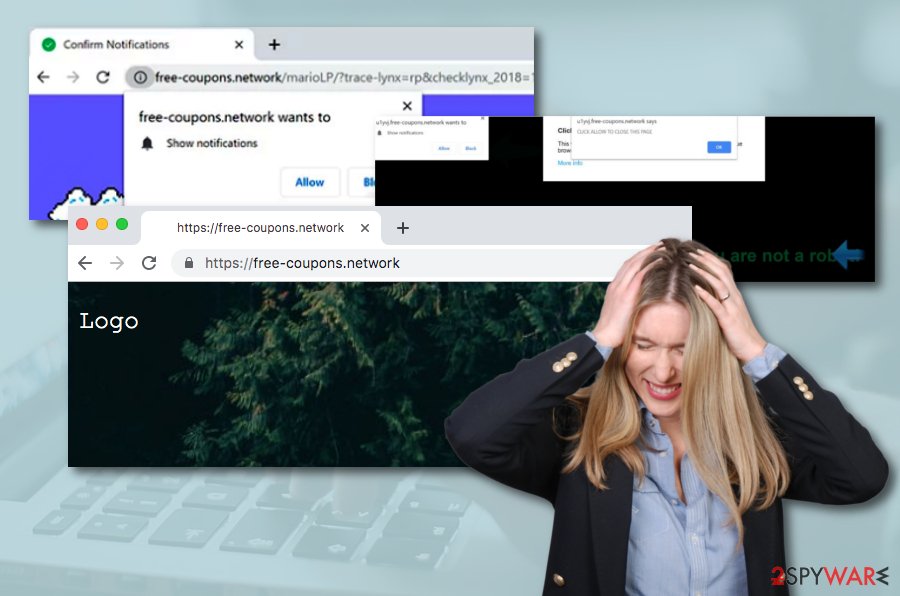
In addition, if you are infected with Free-coupons.network adware, you will supposedly experience some unexpected changes in your web browsers such as Google Chrome, Mozilla Firefox, Internet Explorer, Safari, and Microsoft Edge. These modifications are very likely to be seen on the homepage and new tab sections.
The best thing to do here is to opt for the Free-coupons.network removal process. You can carry out such task by the help of FortectIntego that will scan your system for potential threats or you can use the manual instructing guide that our cybersecurity specialists have created and placed at the end of this article.
Note that if you want to remove Free-coupons.network manually, there is a way to stop the incoming notifications from this network. However, this technique should be carried out if the annoying advertising activity has been the only rogue change on your browser and the infection is not as severe as it could be. To prevent the ad flow, continue with the following:
- Open the browser that has been showing ads lately.
- Click on the three dots on the upper right.
- Open the Menu and continue with the Settings section.
- Afterward, go to Advanced.
- Locate the Notifications option that is placed under Site Settings.
- Find the Free-coupons.network domain and remove it from the list.
Adware products travel with original software
If you have been downloading/installing your beloved programs from some secondary sources lately, note that there is a big risk to receive an additional “prize” in the software package. According to experts from NoVirus.uk,[3] this is one of the most popular PUP spreading techniques used.
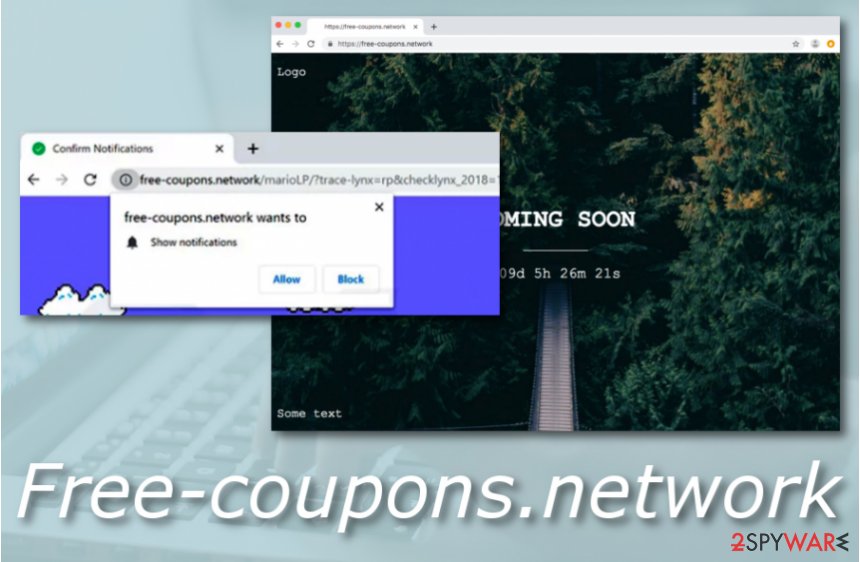
Developers are aware that users do not take security measures seriously and leave the Quick or Recommended installation option on. These settings are the ones that allow questionable content to place itself on your computer system and perform various undelightful changes.
The best way to prevent stealth installations is to pick the right configuration. This refers to Advanced or Custom installation that allows you to control all incoming objects and opt-out the ones that you do not want to see on your machine or discover that they have a questionable look.
Last but not least, automatical protection is also very important here. Make sure to choose a reliable antivirus tool and do not be afraid to invest in your security. Also, note that anti-malware software needs to be updated once in a while, otherwise, its operations might start failing.
Terminate Free-coupons.network adware and its “helper products”
Note that the most important thing in Free-coupons.network removal is to eliminate all bogus adware-related content at once. If you leave any type of suspicious product in your system or web browser, the ad-supported application might easily return after the next computer boot.
This is why it is better to remove Free-coupons.network from the system with the help of antimalware software. These tools will collect all bogus entries and files and eliminate them at once. Besides, you will not have to waste your time as the entire process will take only a few minutes.
However, if you still are keen on trying to uninstall Free-coupons.network virus by yourself, there are some manual guidelines presented at the end of this article. These steps are suitable for both Windows and Mac OS and also work for browser apps such as Chrome, Firefox, Safari, etc.
You may remove virus damage with a help of FortectIntego. SpyHunter 5Combo Cleaner and Malwarebytes are recommended to detect potentially unwanted programs and viruses with all their files and registry entries that are related to them.
Getting rid of Free-coupons.network. Follow these steps
Uninstall from Windows
Clean your Windows operating system with the following instructions if some adware signs have appeared on your machine:
Instructions for Windows 10/8 machines:
- Enter Control Panel into Windows search box and hit Enter or click on the search result.
- Under Programs, select Uninstall a program.

- From the list, find the entry of the suspicious program.
- Right-click on the application and select Uninstall.
- If User Account Control shows up, click Yes.
- Wait till uninstallation process is complete and click OK.

If you are Windows 7/XP user, proceed with the following instructions:
- Click on Windows Start > Control Panel located on the right pane (if you are Windows XP user, click on Add/Remove Programs).
- In Control Panel, select Programs > Uninstall a program.

- Pick the unwanted application by clicking on it once.
- At the top, click Uninstall/Change.
- In the confirmation prompt, pick Yes.
- Click OK once the removal process is finished.
Delete from macOS
If the adware somehow managed to get into your Mac computer system, you can get it out by completing the following guidelines:
Remove items from Applications folder:
- From the menu bar, select Go > Applications.
- In the Applications folder, look for all related entries.
- Click on the app and drag it to Trash (or right-click and pick Move to Trash)

To fully remove an unwanted app, you need to access Application Support, LaunchAgents, and LaunchDaemons folders and delete relevant files:
- Select Go > Go to Folder.
- Enter /Library/Application Support and click Go or press Enter.
- In the Application Support folder, look for any dubious entries and then delete them.
- Now enter /Library/LaunchAgents and /Library/LaunchDaemons folders the same way and terminate all the related .plist files.

Remove from Microsoft Edge
Microsoft Edge web browser can be fully cleaned from questionable extensions, plug-ins, and add-ons. What you need to do is follow the below-provided steps:
Delete unwanted extensions from MS Edge:
- Select Menu (three horizontal dots at the top-right of the browser window) and pick Extensions.
- From the list, pick the extension and click on the Gear icon.
- Click on Uninstall at the bottom.

Clear cookies and other browser data:
- Click on the Menu (three horizontal dots at the top-right of the browser window) and select Privacy & security.
- Under Clear browsing data, pick Choose what to clear.
- Select everything (apart from passwords, although you might want to include Media licenses as well, if applicable) and click on Clear.

Restore new tab and homepage settings:
- Click the menu icon and choose Settings.
- Then find On startup section.
- Click Disable if you found any suspicious domain.
Reset MS Edge if the above steps did not work:
- Press on Ctrl + Shift + Esc to open Task Manager.
- Click on More details arrow at the bottom of the window.
- Select Details tab.
- Now scroll down and locate every entry with Microsoft Edge name in it. Right-click on each of them and select End Task to stop MS Edge from running.

If this solution failed to help you, you need to use an advanced Edge reset method. Note that you need to backup your data before proceeding.
- Find the following folder on your computer: C:\\Users\\%username%\\AppData\\Local\\Packages\\Microsoft.MicrosoftEdge_8wekyb3d8bbwe.
- Press Ctrl + A on your keyboard to select all folders.
- Right-click on them and pick Delete

- Now right-click on the Start button and pick Windows PowerShell (Admin).
- When the new window opens, copy and paste the following command, and then press Enter:
Get-AppXPackage -AllUsers -Name Microsoft.MicrosoftEdge | Foreach {Add-AppxPackage -DisableDevelopmentMode -Register “$($_.InstallLocation)\\AppXManifest.xml” -Verbose

Instructions for Chromium-based Edge
Delete extensions from MS Edge (Chromium):
- Open Edge and click select Settings > Extensions.
- Delete unwanted extensions by clicking Remove.

Clear cache and site data:
- Click on Menu and go to Settings.
- Select Privacy, search and services.
- Under Clear browsing data, pick Choose what to clear.
- Under Time range, pick All time.
- Select Clear now.

Reset Chromium-based MS Edge:
- Click on Menu and select Settings.
- On the left side, pick Reset settings.
- Select Restore settings to their default values.
- Confirm with Reset.

Remove from Mozilla Firefox (FF)
Reverse all rogue changes in Mozilla Firefox that were performed by the adware program. You can complete such task by carrying out the following instructions:
Remove dangerous extensions:
- Open Mozilla Firefox browser and click on the Menu (three horizontal lines at the top-right of the window).
- Select Add-ons.
- In here, select unwanted plugin and click Remove.

Reset the homepage:
- Click three horizontal lines at the top right corner to open the menu.
- Choose Options.
- Under Home options, enter your preferred site that will open every time you newly open the Mozilla Firefox.
Clear cookies and site data:
- Click Menu and pick Settings.
- Go to Privacy & Security section.
- Scroll down to locate Cookies and Site Data.
- Click on Clear Data…
- Select Cookies and Site Data, as well as Cached Web Content and press Clear.

Reset Mozilla Firefox
If clearing the browser as explained above did not help, reset Mozilla Firefox:
- Open Mozilla Firefox browser and click the Menu.
- Go to Help and then choose Troubleshooting Information.

- Under Give Firefox a tune up section, click on Refresh Firefox…
- Once the pop-up shows up, confirm the action by pressing on Refresh Firefox.

Remove from Google Chrome
Google Chrome can easily be cleaned and reversed to its previous state if you continue with the following guiding instructions:
Delete malicious extensions from Google Chrome:
- Open Google Chrome, click on the Menu (three vertical dots at the top-right corner) and select More tools > Extensions.
- In the newly opened window, you will see all the installed extensions. Uninstall all the suspicious plugins that might be related to the unwanted program by clicking Remove.

Clear cache and web data from Chrome:
- Click on Menu and pick Settings.
- Under Privacy and security, select Clear browsing data.
- Select Browsing history, Cookies and other site data, as well as Cached images and files.
- Click Clear data.

Change your homepage:
- Click menu and choose Settings.
- Look for a suspicious site in the On startup section.
- Click on Open a specific or set of pages and click on three dots to find the Remove option.
Reset Google Chrome:
If the previous methods did not help you, reset Google Chrome to eliminate all the unwanted components:
- Click on Menu and select Settings.
- In the Settings, scroll down and click Advanced.
- Scroll down and locate Reset and clean up section.
- Now click Restore settings to their original defaults.
- Confirm with Reset settings.

Delete from Safari
Take the below-provided steps to clean Safari from bogus content and eliminate all adware-related modifications from the browser app:
Remove unwanted extensions from Safari:
- Click Safari > Preferences…
- In the new window, pick Extensions.
- Select the unwanted extension and select Uninstall.

Clear cookies and other website data from Safari:
- Click Safari > Clear History…
- From the drop-down menu under Clear, pick all history.
- Confirm with Clear History.

Reset Safari if the above-mentioned steps did not help you:
- Click Safari > Preferences…
- Go to Advanced tab.
- Tick the Show Develop menu in menu bar.
- From the menu bar, click Develop, and then select Empty Caches.

After uninstalling this potentially unwanted program (PUP) and fixing each of your web browsers, we recommend you to scan your PC system with a reputable anti-spyware. This will help you to get rid of Free-coupons.network registry traces and will also identify related parasites or possible malware infections on your computer. For that you can use our top-rated malware remover: FortectIntego, SpyHunter 5Combo Cleaner or Malwarebytes.
How to prevent from getting adware
Protect your privacy – employ a VPN
There are several ways how to make your online time more private – you can access an incognito tab. However, there is no secret that even in this mode, you are tracked for advertising purposes. There is a way to add an extra layer of protection and create a completely anonymous web browsing practice with the help of Private Internet Access VPN. This software reroutes traffic through different servers, thus leaving your IP address and geolocation in disguise. Besides, it is based on a strict no-log policy, meaning that no data will be recorded, leaked, and available for both first and third parties. The combination of a secure web browser and Private Internet Access VPN will let you browse the Internet without a feeling of being spied or targeted by criminals.
No backups? No problem. Use a data recovery tool
If you wonder how data loss can occur, you should not look any further for answers – human errors, malware attacks, hardware failures, power cuts, natural disasters, or even simple negligence. In some cases, lost files are extremely important, and many straight out panic when such an unfortunate course of events happen. Due to this, you should always ensure that you prepare proper data backups on a regular basis.
If you were caught by surprise and did not have any backups to restore your files from, not everything is lost. Data Recovery Pro is one of the leading file recovery solutions you can find on the market – it is likely to restore even lost emails or data located on an external device.
- ^ What is pay per click?. Quora.com. Relevant questions and answers.
- ^ Adware. Wikipedia. The free encyclopedia.
- ^ NoVirus.uk. NoVirus. Spyware news source.























