Free Ride Games Player (Removal Guide) - Free Instructions
Free Ride Games Player Removal Guide
What is Free Ride Games Player?
Free Ride Games Player is the gaming platform tool that shows intrusive advertisements and diminishes time online
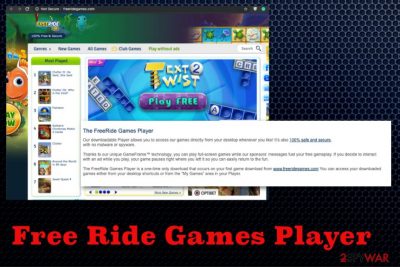
Since this toolbar, plugin and online service, in general, can be categorized as a potentially unwanted program, all the tracking issues are fairly common. However, Free Ride Games Player virus allows you to play Flash games, and third-parties to access details about your online habits, including browsing history and most viewed sites, searched items. This PUP comes silently on your device and can add more shady programs on Google Chrome, Internet Explorer, Mozilla Firefox, or the machine in general.
| Name | Free Ride Games Player |
|---|---|
| Type | Adware[1] |
| Developer | Exent Technologies Ltd |
| Related files | Free_Ride_Games.exe; GPlayer.exe; GameLauncher.exe; npExentCtl.dll; exs.dll |
| Main symptoms | Redirects to other shady websites, promotes questionable programs, delivers pop-ups and advertisements in other formats |
| Distribution | Freeware installations, deceptive sites, related services and tools |
| Elimination | Get FortectIntego and scan the machine. You need to remove Free Ride Games Player and clean the system thoroughly |
Free Ride Games Player plug-in appears on the browser out of nowhere, and you don't recall installing it yourself? This is because PUPs come behind your back, using techniques like deceptive sites, software bundling. This is the main reason why the player creates so many negative associations.
This Free Ride Games Player application may seem legitimate and useful when it is nothing but an adware-type intruder. This plug-in form Exent Technologies is associated with the FreeRideGames.com platform, and users often install the player from the website willingly to play Adobe Flash games for free.
However, Free Ride Games Player adware creates shortcuts to the gaming sites, platforms, gambling pages. It also alters some browser settings like homepage, new tab, startup preferences. The existence of this toolbar can also attract browser hijackers and other PUPs that may affect the speed and performance even more.
Free Ride Games Player loads on the system and forces you to use other search engines instead of the default one when some additional changes get made behind your back. System boot settings can get changes, registry keys and even files on the system folders may be loaded without your permission. 
Free Ride Games Player adds registry entries to allow the automatic reboot of the program each time your PC is turned on. It also alters Task Scheduler to launch the application multiple times a day. Free_Ride_Games.exe is one of the files that can cause issues when running in the background constantly.[2]
You need to rely on automatic Free Ride Games Player removal method, so all those malicious files get eliminated and disabled completely. If not, the infection repeats itself and causes damage to those particular parts like Windows registry or web browsers.
Since it affects your time online significantly, make sure to remove Free Ride Games Player as soon as possible and get anti-malware tool for the process. Run a full scan on the machine and follow suggested steps to clean the computer once and for all. Double-check for virus damage with FortectIntego. 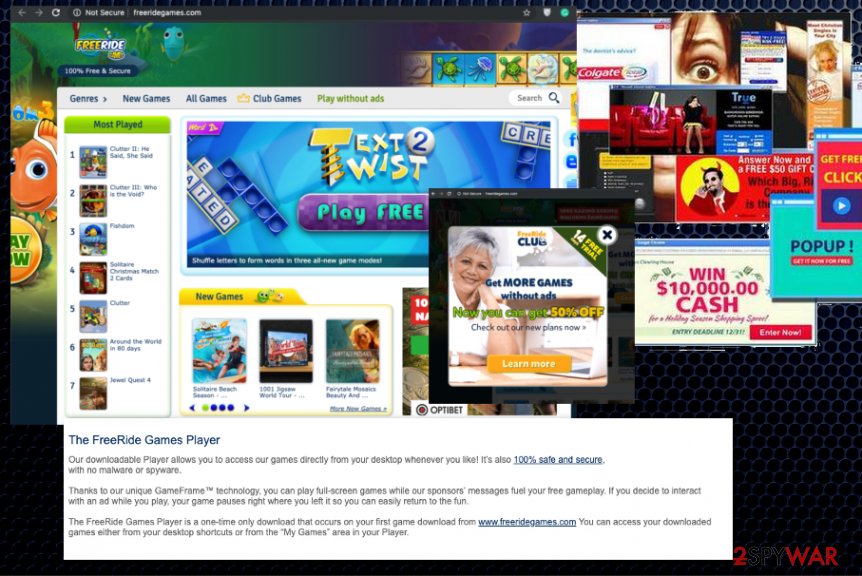
Freeware gets bundled with third-party applications and loaded during insecure installations
During the installation of various Flash games or shady software, marketing technique called bundling gets used in favor of malicious actors. This method allows packing freeware with potentially unwanted programs in the installation setup. Developers conceal their programs, and since users tend to choose Default or Recommended options, all those applications get installed automatically.
If you go for Advanced or Custom installations, you can see all related programs that get packed with freeware and clean the list if there are any programs, you don't want to get. This is the best method that helps to avoid cyber infections and keep the system clean.
Rely on this method when you update your software, install programs or tools. Also, experts[3] always note how important it is to choose sources wisely, so rely on official providers and developers instead of free download sites.
Free Ride Games Player application needs to be removed from the system fully with proper anti-malware tools
For the proper Free Ride Games Player removal, we recommend anti-malware tools and programs designed to eliminate cyber threats. This is the best method when it comes to potentially unwanted programs and elimination of such in-browser tools because they have no particular files that can be manually found and deleted.
You should note that Free Ride Games Player virus is related to other developers and third-party advertisers that focus on getting your personal details and data that is valuable for advertising purposes. Developers and providers are not responsible for third-party advertisers and their behavior, so your personal data might be used in malicious ways.
You need to remove Free Ride Games Player, all the associated files, programs and traces of the intruder to end all the redirects, pop-ups and other content that interferes with your time online. Choose the anti-malware tool that can detect various threats and clean the machine entirely.
You may remove virus damage with a help of FortectIntego. SpyHunter 5Combo Cleaner and Malwarebytes are recommended to detect potentially unwanted programs and viruses with all their files and registry entries that are related to them.
Getting rid of Free Ride Games Player. Follow these steps
Uninstall from Windows
Free Ride Games Player removal should be performed as soon as possible
Instructions for Windows 10/8 machines:
- Enter Control Panel into Windows search box and hit Enter or click on the search result.
- Under Programs, select Uninstall a program.

- From the list, find the entry of the suspicious program.
- Right-click on the application and select Uninstall.
- If User Account Control shows up, click Yes.
- Wait till uninstallation process is complete and click OK.

If you are Windows 7/XP user, proceed with the following instructions:
- Click on Windows Start > Control Panel located on the right pane (if you are Windows XP user, click on Add/Remove Programs).
- In Control Panel, select Programs > Uninstall a program.

- Pick the unwanted application by clicking on it once.
- At the top, click Uninstall/Change.
- In the confirmation prompt, pick Yes.
- Click OK once the removal process is finished.
Delete from macOS
Remove items from Applications folder:
- From the menu bar, select Go > Applications.
- In the Applications folder, look for all related entries.
- Click on the app and drag it to Trash (or right-click and pick Move to Trash)

To fully remove an unwanted app, you need to access Application Support, LaunchAgents, and LaunchDaemons folders and delete relevant files:
- Select Go > Go to Folder.
- Enter /Library/Application Support and click Go or press Enter.
- In the Application Support folder, look for any dubious entries and then delete them.
- Now enter /Library/LaunchAgents and /Library/LaunchDaemons folders the same way and terminate all the related .plist files.

Remove from Microsoft Edge
Delete unwanted extensions from MS Edge:
- Select Menu (three horizontal dots at the top-right of the browser window) and pick Extensions.
- From the list, pick the extension and click on the Gear icon.
- Click on Uninstall at the bottom.

Clear cookies and other browser data:
- Click on the Menu (three horizontal dots at the top-right of the browser window) and select Privacy & security.
- Under Clear browsing data, pick Choose what to clear.
- Select everything (apart from passwords, although you might want to include Media licenses as well, if applicable) and click on Clear.

Restore new tab and homepage settings:
- Click the menu icon and choose Settings.
- Then find On startup section.
- Click Disable if you found any suspicious domain.
Reset MS Edge if the above steps did not work:
- Press on Ctrl + Shift + Esc to open Task Manager.
- Click on More details arrow at the bottom of the window.
- Select Details tab.
- Now scroll down and locate every entry with Microsoft Edge name in it. Right-click on each of them and select End Task to stop MS Edge from running.

If this solution failed to help you, you need to use an advanced Edge reset method. Note that you need to backup your data before proceeding.
- Find the following folder on your computer: C:\\Users\\%username%\\AppData\\Local\\Packages\\Microsoft.MicrosoftEdge_8wekyb3d8bbwe.
- Press Ctrl + A on your keyboard to select all folders.
- Right-click on them and pick Delete

- Now right-click on the Start button and pick Windows PowerShell (Admin).
- When the new window opens, copy and paste the following command, and then press Enter:
Get-AppXPackage -AllUsers -Name Microsoft.MicrosoftEdge | Foreach {Add-AppxPackage -DisableDevelopmentMode -Register “$($_.InstallLocation)\\AppXManifest.xml” -Verbose

Instructions for Chromium-based Edge
Delete extensions from MS Edge (Chromium):
- Open Edge and click select Settings > Extensions.
- Delete unwanted extensions by clicking Remove.

Clear cache and site data:
- Click on Menu and go to Settings.
- Select Privacy, search and services.
- Under Clear browsing data, pick Choose what to clear.
- Under Time range, pick All time.
- Select Clear now.

Reset Chromium-based MS Edge:
- Click on Menu and select Settings.
- On the left side, pick Reset settings.
- Select Restore settings to their default values.
- Confirm with Reset.

Remove from Mozilla Firefox (FF)
You should eliminate all the questionable toolbars, plug-ins, extensions you found on the Mozilla Firefox web browser
Remove dangerous extensions:
- Open Mozilla Firefox browser and click on the Menu (three horizontal lines at the top-right of the window).
- Select Add-ons.
- In here, select unwanted plugin and click Remove.

Reset the homepage:
- Click three horizontal lines at the top right corner to open the menu.
- Choose Options.
- Under Home options, enter your preferred site that will open every time you newly open the Mozilla Firefox.
Clear cookies and site data:
- Click Menu and pick Settings.
- Go to Privacy & Security section.
- Scroll down to locate Cookies and Site Data.
- Click on Clear Data…
- Select Cookies and Site Data, as well as Cached Web Content and press Clear.

Reset Mozilla Firefox
If clearing the browser as explained above did not help, reset Mozilla Firefox:
- Open Mozilla Firefox browser and click the Menu.
- Go to Help and then choose Troubleshooting Information.

- Under Give Firefox a tune up section, click on Refresh Firefox…
- Once the pop-up shows up, confirm the action by pressing on Refresh Firefox.

Remove from Google Chrome
Make sure to check the browser for any suspicious content and eliminate Free Ride Games Player
Delete malicious extensions from Google Chrome:
- Open Google Chrome, click on the Menu (three vertical dots at the top-right corner) and select More tools > Extensions.
- In the newly opened window, you will see all the installed extensions. Uninstall all the suspicious plugins that might be related to the unwanted program by clicking Remove.

Clear cache and web data from Chrome:
- Click on Menu and pick Settings.
- Under Privacy and security, select Clear browsing data.
- Select Browsing history, Cookies and other site data, as well as Cached images and files.
- Click Clear data.

Change your homepage:
- Click menu and choose Settings.
- Look for a suspicious site in the On startup section.
- Click on Open a specific or set of pages and click on three dots to find the Remove option.
Reset Google Chrome:
If the previous methods did not help you, reset Google Chrome to eliminate all the unwanted components:
- Click on Menu and select Settings.
- In the Settings, scroll down and click Advanced.
- Scroll down and locate Reset and clean up section.
- Now click Restore settings to their original defaults.
- Confirm with Reset settings.

Delete from Safari
Remove unwanted extensions from Safari:
- Click Safari > Preferences…
- In the new window, pick Extensions.
- Select the unwanted extension and select Uninstall.

Clear cookies and other website data from Safari:
- Click Safari > Clear History…
- From the drop-down menu under Clear, pick all history.
- Confirm with Clear History.

Reset Safari if the above-mentioned steps did not help you:
- Click Safari > Preferences…
- Go to Advanced tab.
- Tick the Show Develop menu in menu bar.
- From the menu bar, click Develop, and then select Empty Caches.

After uninstalling this potentially unwanted program (PUP) and fixing each of your web browsers, we recommend you to scan your PC system with a reputable anti-spyware. This will help you to get rid of Free Ride Games Player registry traces and will also identify related parasites or possible malware infections on your computer. For that you can use our top-rated malware remover: FortectIntego, SpyHunter 5Combo Cleaner or Malwarebytes.
How to prevent from getting adware
Access your website securely from any location
When you work on the domain, site, blog, or different project that requires constant management, content creation, or coding, you may need to connect to the server and content management service more often. The best solution for creating a tighter network could be a dedicated/fixed IP address.
If you make your IP address static and set to your device, you can connect to the CMS from any location and do not create any additional issues for the server or network manager that needs to monitor connections and activities. VPN software providers like Private Internet Access can help you with such settings and offer the option to control the online reputation and manage projects easily from any part of the world.
Recover files after data-affecting malware attacks
While much of the data can be accidentally deleted due to various reasons, malware is one of the main culprits that can cause loss of pictures, documents, videos, and other important files. More serious malware infections lead to significant data loss when your documents, system files, and images get encrypted. In particular, ransomware is is a type of malware that focuses on such functions, so your files become useless without an ability to access them.
Even though there is little to no possibility to recover after file-locking threats, some applications have features for data recovery in the system. In some cases, Data Recovery Pro can also help to recover at least some portion of your data after data-locking virus infection or general cyber infection.























