Free3dadultgames.com (virus) - updated Jul 2021
Free3dadultgames.com Removal Guide
What is Free3dadultgames.com?
Free3dadultgames.com is a questionable site that aims to expose people to potentially dangerous material
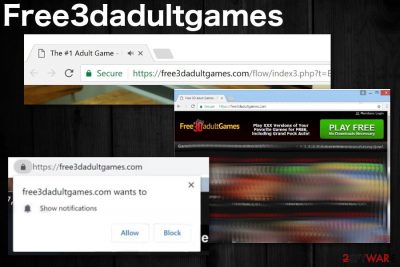
Free3dadultgames is adware-type intruder that tricks people into allowing push notifications that come directly to the desktop when the web browser is closed. This adult gaming platform supposedly offers free erotic content. In reality, it not only is NOT free and collects your credentials for an annual subscription. In other terms, this shady software is designed to gather information about its users and deliver never-ending ads based on it.
The ad-supported program usually sneaks into the computer together with third-party applications during freeware installations. Following the infiltration, it might install additional components which support its activity and protect against easy elimination. For this reason, a vast of computer users are unable to remove the PUP without further assistance.
| Name | Free3dadultgames |
|---|---|
| Type | Adware/ push notifications virus |
| Domains |
|
| Main danger | Tracks and collects users information |
| Distribution | Freeware installations, other deceptive advertisements, websites |
| Tactics | Social engineering techniques,[1] offering deals and free content |
| Elimination | Reliable anti-malware tools can help to remove the intruder |
| Repair | Run FortectIntego to find and fix virus damage that can keep your machine performing poorly |
The virus is the program that shows questionable content and redirects the user to more suspicious pages once the pop-up or banner gets clicked on. This is a common feature and typical behavior for potentially unwanted program behavior because all these ad-supported pages aim to get as many views as possible and make an easy profit.
However, those clicks and page visits expose users to more malicious content than commercial material showed on Free3dadultgames or adult games that the website supposedly offers. Various sponsor websites can expose to direct download pages that initiate downloads of malware or rogue tools or even tricks people into purchasing some useless applications.
Unfortunately, the PUP starts collecting various details about its users from the second it gets on the machine. While some are gathered without direct permission, other information people provide by themselves — during the registration, it is necessary to submit first and last name, country, postal code, email, and credit card details to Ads by Free3dadultgames developers.
According to the website, you need to register to access the content on the page and be able to play all those adult content-themed games. Free3dadultgames.com developers can ask to fill in personal details and record that data for later use in malvertising campaigns.
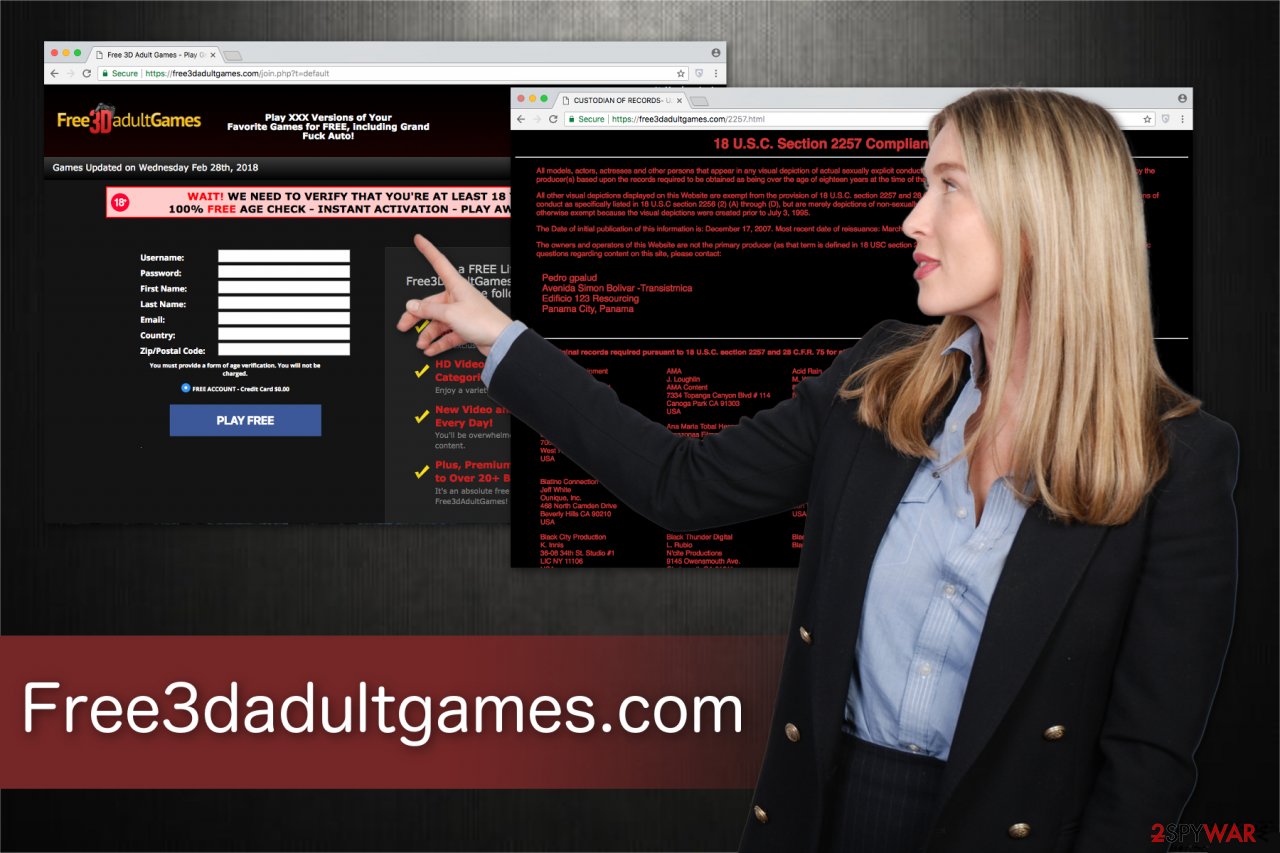
We warn you that such details are highly sensitive and might be used against you or even lead to identity theft. Furthermore, a common redirect tendency occurs once the adware examines your browser history, clicked ads, IP address, and other details. They are exploited to deliver excessive amounts of advertisements, like banners, in-texts, or pop-ups, which correspond to your recent searches.
You should note that all that data tracking, malicious content, and especially adult material can lead to more issues with your privacy, so make sure to perform automatic Free3dadultgames.com removal with proper antivirus tools and clean your Google Chrome, Mozilla Firefox, or any other browsers from applications installed without your permission. We have a few tips and tricks below the article for that.
Be aware that the content of ads is highly unreliable. Developers try their best to make them look innocent and attractive in order to lure people into clicking on them. Sadly, most of the advertisers lead you to shady sites where you can get infected with other potentially unwanted programs (PUPs) or even malware[2]. Free3dadultgames can cause redirects to various pages filled with commercial content. Additionally, the website itself has many versions of domains that display this questionable adult content.
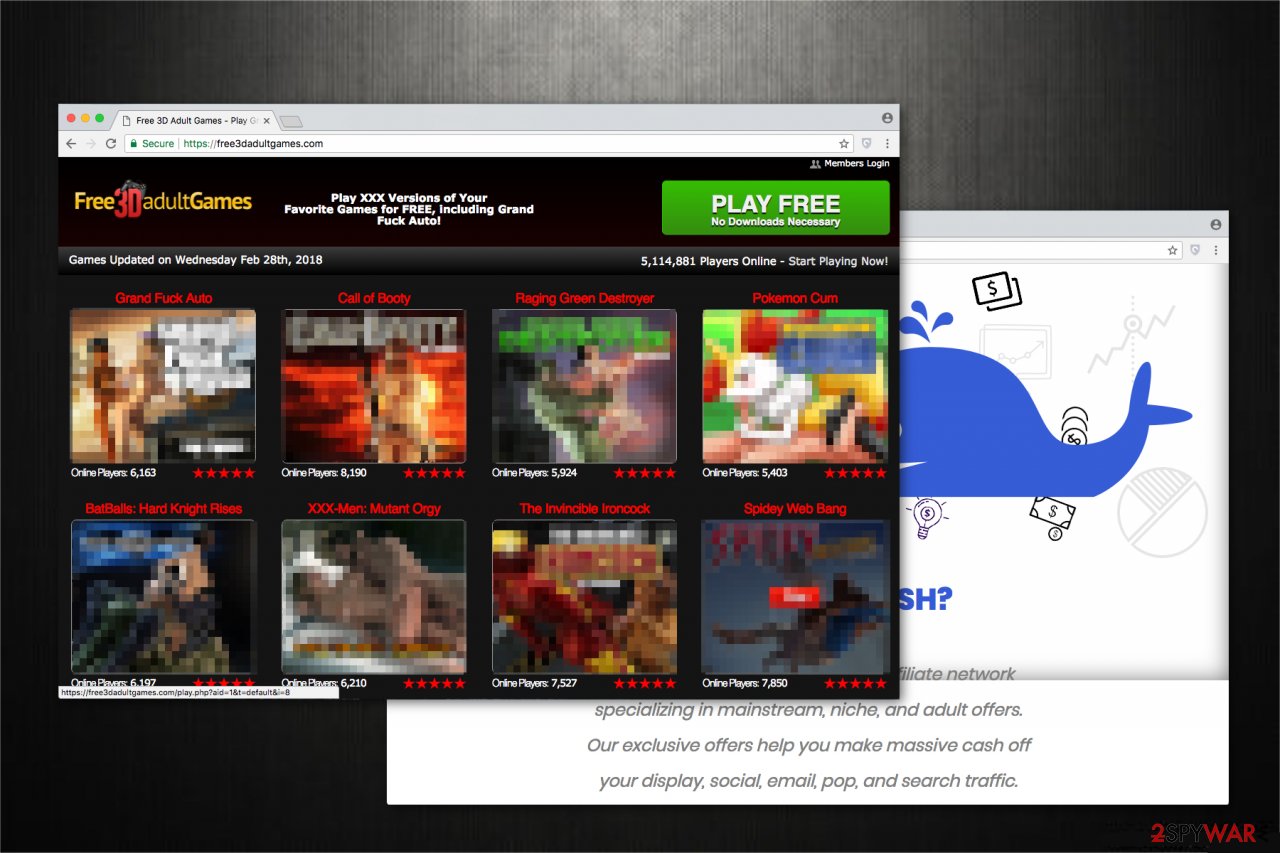
Intrusive push notifications virus mainly focuses on redirecting the online traffic to sponsored or affiliated pages because this way the PUP can generate views and visits that later get monetized by the publisher and adware sponsor – third-party advertising company.
You need to remove Free3dadultgames from the system using the automatic PUP removal tools or anti-malware programs. A full system scan is required when potentially unwanted programs are running on the system due to the distribution method called software bundling. During freeware installations you can additionally get:
- rogue system tools;
- fake driver updaters or optimizers;
- browser extensions, toolbars;
- adware.
If you care about your computer's security and your privacy, remove the PUP as soon as you notice its pop-up ads. Note that its developers are focused on gaining revenue by pay-per-click[3] marketing scheme, and most of the advertisements are extremely intrusive and annoying.
As we have already mentioned, virus removal can become complicated for a regular computer user. Therefore, you can get help from professional antivirus software or follow the elimination guide which is attached at the end of this article. SpyHunter 5Combo Cleaner or Malwarebytes would be the perfect choice for this.
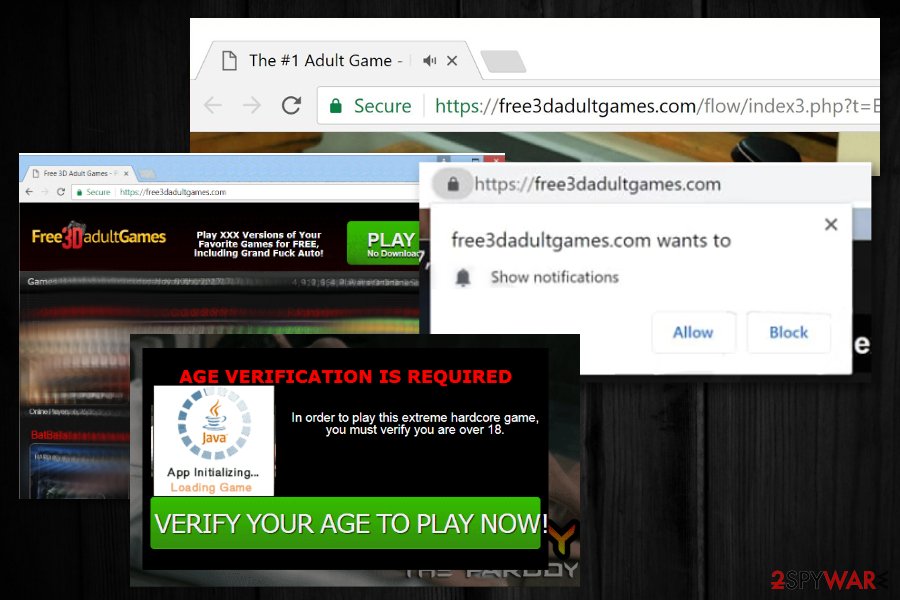
Attention during freeware installation can protect your computer from adware
Fortunately, it is not hard to prevent adware from entering your system. Although it is important to understand its distribution techniques to do so. Likewise, most of the potentially unwanted programs (PUPs), including ad-supported ones, are silently residing inside the installers of free applications.
If you choose Quick or Recommended mode during the installation, the adware remains hidden. For this reason, ALWAYS pick Advanced or Custom settings that do not skip steps of the procedure. Experts from SenzaVirus.it[4] remind you that you must search for the marks which have been checked without direct permission.
If you de-select them, the adware will not be able to enter your system. Although, it is always wise to get a robust malware removal tool to double-check your computer and run a full system scan regularly. Such precautionary measures would help to maintain the high-level security of your system.
Get rid of Free3dadultgames pop-up ads for good
If you are tired of the so-called push notification virus and its never-ending ads, you have two options for its elimination. Both of them will help you get rid of it. However, the duration of the procedure depends on your preferences. So, you can choose between manual and automatic uninstall of the adware.
If you remove the intruder manually, be prepared to sacrifice some time to do it safely. Even though we have prepared the elimination guide at the end of this article, it requires attentiveness and patience. So, please, carefully read and follow each step of the instructions.
Those who are willing to speed up Free3dadultgames.com removal should choose the automatic procedure. This process merely needs professional security software like the ones mentioned below. The elimination of the adware takes only several minutes since a few clicks are required to run a full system scan after the installation of the antivirus.
You may remove virus damage with a help of FortectIntego. SpyHunter 5Combo Cleaner and Malwarebytes are recommended to detect potentially unwanted programs and viruses with all their files and registry entries that are related to them.
Getting rid of Free3dadultgames.com. Follow these steps
Uninstall from Windows
Instructions for Windows 10/8 machines:
- Enter Control Panel into Windows search box and hit Enter or click on the search result.
- Under Programs, select Uninstall a program.

- From the list, find the entry of the suspicious program.
- Right-click on the application and select Uninstall.
- If User Account Control shows up, click Yes.
- Wait till uninstallation process is complete and click OK.

If you are Windows 7/XP user, proceed with the following instructions:
- Click on Windows Start > Control Panel located on the right pane (if you are Windows XP user, click on Add/Remove Programs).
- In Control Panel, select Programs > Uninstall a program.

- Pick the unwanted application by clicking on it once.
- At the top, click Uninstall/Change.
- In the confirmation prompt, pick Yes.
- Click OK once the removal process is finished.
Delete from macOS
Remove items from Applications folder:
- From the menu bar, select Go > Applications.
- In the Applications folder, look for all related entries.
- Click on the app and drag it to Trash (or right-click and pick Move to Trash)

To fully remove an unwanted app, you need to access Application Support, LaunchAgents, and LaunchDaemons folders and delete relevant files:
- Select Go > Go to Folder.
- Enter /Library/Application Support and click Go or press Enter.
- In the Application Support folder, look for any dubious entries and then delete them.
- Now enter /Library/LaunchAgents and /Library/LaunchDaemons folders the same way and terminate all the related .plist files.

Remove from Microsoft Edge
Delete unwanted extensions from MS Edge:
- Select Menu (three horizontal dots at the top-right of the browser window) and pick Extensions.
- From the list, pick the extension and click on the Gear icon.
- Click on Uninstall at the bottom.

Clear cookies and other browser data:
- Click on the Menu (three horizontal dots at the top-right of the browser window) and select Privacy & security.
- Under Clear browsing data, pick Choose what to clear.
- Select everything (apart from passwords, although you might want to include Media licenses as well, if applicable) and click on Clear.

Restore new tab and homepage settings:
- Click the menu icon and choose Settings.
- Then find On startup section.
- Click Disable if you found any suspicious domain.
Reset MS Edge if the above steps did not work:
- Press on Ctrl + Shift + Esc to open Task Manager.
- Click on More details arrow at the bottom of the window.
- Select Details tab.
- Now scroll down and locate every entry with Microsoft Edge name in it. Right-click on each of them and select End Task to stop MS Edge from running.

If this solution failed to help you, you need to use an advanced Edge reset method. Note that you need to backup your data before proceeding.
- Find the following folder on your computer: C:\\Users\\%username%\\AppData\\Local\\Packages\\Microsoft.MicrosoftEdge_8wekyb3d8bbwe.
- Press Ctrl + A on your keyboard to select all folders.
- Right-click on them and pick Delete

- Now right-click on the Start button and pick Windows PowerShell (Admin).
- When the new window opens, copy and paste the following command, and then press Enter:
Get-AppXPackage -AllUsers -Name Microsoft.MicrosoftEdge | Foreach {Add-AppxPackage -DisableDevelopmentMode -Register “$($_.InstallLocation)\\AppXManifest.xml” -Verbose

Instructions for Chromium-based Edge
Delete extensions from MS Edge (Chromium):
- Open Edge and click select Settings > Extensions.
- Delete unwanted extensions by clicking Remove.

Clear cache and site data:
- Click on Menu and go to Settings.
- Select Privacy, search and services.
- Under Clear browsing data, pick Choose what to clear.
- Under Time range, pick All time.
- Select Clear now.

Reset Chromium-based MS Edge:
- Click on Menu and select Settings.
- On the left side, pick Reset settings.
- Select Restore settings to their default values.
- Confirm with Reset.

Remove from Mozilla Firefox (FF)
Remove dangerous extensions:
- Open Mozilla Firefox browser and click on the Menu (three horizontal lines at the top-right of the window).
- Select Add-ons.
- In here, select unwanted plugin and click Remove.

Reset the homepage:
- Click three horizontal lines at the top right corner to open the menu.
- Choose Options.
- Under Home options, enter your preferred site that will open every time you newly open the Mozilla Firefox.
Clear cookies and site data:
- Click Menu and pick Settings.
- Go to Privacy & Security section.
- Scroll down to locate Cookies and Site Data.
- Click on Clear Data…
- Select Cookies and Site Data, as well as Cached Web Content and press Clear.

Reset Mozilla Firefox
If clearing the browser as explained above did not help, reset Mozilla Firefox:
- Open Mozilla Firefox browser and click the Menu.
- Go to Help and then choose Troubleshooting Information.

- Under Give Firefox a tune up section, click on Refresh Firefox…
- Once the pop-up shows up, confirm the action by pressing on Refresh Firefox.

Remove from Google Chrome
Delete malicious extensions from Google Chrome:
- Open Google Chrome, click on the Menu (three vertical dots at the top-right corner) and select More tools > Extensions.
- In the newly opened window, you will see all the installed extensions. Uninstall all the suspicious plugins that might be related to the unwanted program by clicking Remove.

Clear cache and web data from Chrome:
- Click on Menu and pick Settings.
- Under Privacy and security, select Clear browsing data.
- Select Browsing history, Cookies and other site data, as well as Cached images and files.
- Click Clear data.

Change your homepage:
- Click menu and choose Settings.
- Look for a suspicious site in the On startup section.
- Click on Open a specific or set of pages and click on three dots to find the Remove option.
Reset Google Chrome:
If the previous methods did not help you, reset Google Chrome to eliminate all the unwanted components:
- Click on Menu and select Settings.
- In the Settings, scroll down and click Advanced.
- Scroll down and locate Reset and clean up section.
- Now click Restore settings to their original defaults.
- Confirm with Reset settings.

Delete from Safari
Remove unwanted extensions from Safari:
- Click Safari > Preferences…
- In the new window, pick Extensions.
- Select the unwanted extension and select Uninstall.

Clear cookies and other website data from Safari:
- Click Safari > Clear History…
- From the drop-down menu under Clear, pick all history.
- Confirm with Clear History.

Reset Safari if the above-mentioned steps did not help you:
- Click Safari > Preferences…
- Go to Advanced tab.
- Tick the Show Develop menu in menu bar.
- From the menu bar, click Develop, and then select Empty Caches.

After uninstalling this potentially unwanted program (PUP) and fixing each of your web browsers, we recommend you to scan your PC system with a reputable anti-spyware. This will help you to get rid of Free3dadultgames.com registry traces and will also identify related parasites or possible malware infections on your computer. For that you can use our top-rated malware remover: FortectIntego, SpyHunter 5Combo Cleaner or Malwarebytes.
How to prevent from getting adware
Stream videos without limitations, no matter where you are
There are multiple parties that could find out almost anything about you by checking your online activity. While this is highly unlikely, advertisers and tech companies are constantly tracking you online. The first step to privacy should be a secure browser that focuses on tracker reduction to a minimum.
Even if you employ a secure browser, you will not be able to access websites that are restricted due to local government laws or other reasons. In other words, you may not be able to stream Disney+ or US-based Netflix in some countries. To bypass these restrictions, you can employ a powerful Private Internet Access VPN, which provides dedicated servers for torrenting and streaming, not slowing you down in the process.
Data backups are important – recover your lost files
Ransomware is one of the biggest threats to personal data. Once it is executed on a machine, it launches a sophisticated encryption algorithm that locks all your files, although it does not destroy them. The most common misconception is that anti-malware software can return files to their previous states. This is not true, however, and data remains locked after the malicious payload is deleted.
While regular data backups are the only secure method to recover your files after a ransomware attack, tools such as Data Recovery Pro can also be effective and restore at least some of your lost data.
- ^ David Bisson. 5 Social Engineering Attacks to Watch Out For. Tripwire. News, insights and trends.
- ^ Noah Gamer. Ads on websites are dangerous to more than your sanity. Trend Micro. Enterprise Cyber Security Solutions.
- ^ Pay-Per-Click Advertising: What Is PPC & How Does It Work?. WordStream. Online Advertising Made Easy.
- ^ SenzaVirus. SenzaVirus. Security and Spyware News.























