Freshaudio.net (Virus Removal Instructions) - Free Guide
Freshaudio.net Removal Guide
What is Freshaudio.net?
Freshaudio.net is the campaign based on social engineering tactics that causes users' online traffic redirects to ad-supported pages
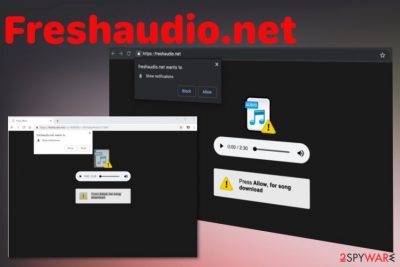
Freshaudio.net is the PUP that comes up on the browser out of nowhere and leaves people puzzled because there is no program clearly associated with the website on the system that can be removed to end these processes. Unfortunately, this is a silent cyber threat that comes unnoticed and can alter your browser preferences and settings to deliver commercial material directly on the screen and install in-browser tools or applications.
All this unwanted and frustrating Freshaudio.net virus behavior continues until all of the related files and programs get deleted from the device entirely. You can achieve that with automatic tools only because adware-type threats like this run on the browser and installs hidden features on the PC.[1] All those parts of the PUP itself are not easy to find manually.
| Name | Freshaudio.net |
|---|---|
| Type | Potentially unwanted program |
| Symptoms | Delivers commercial content, pop-ups encouraging to allow notifications. Clicking on those leads to push notifications coming to the desktop directly |
| Main danger | Tracks users' data and shares that information with third-party advertisers |
| Tactics | Social engineering[2] |
| Distribution | Freeware installations, deceptive websites, advertisements, other programs |
| Elimination | Scan the machine with anti-malware tools and remove Freshaudio.net |
| PUP prevention | Keep FortectIntego on the computer and run occasionally to keep the system PUP-free |
Freshaudio.net pop-ups are adware-type program caused messages that have one purpose of encouraging people to allow notifications from the site. There are tons of such programs that can be called push notifications virus due to the direct desktop notifications coming to the screen when the web browser is even closed. However, this threat mostly affects Google Chrome, Mozilla Firefox, Internet Explorer, and other browsers directly.
Freshaudio.net adware appears on the browser and keeps you from accessing the wanted page. Exiting the window can help, but not permanently because the domain itself does not cause these redirects. Additional PUP symptoms include:
- commercial content appearing in places they shouldn't be;
- browsers' homepage or new tab settings changes without permission;
- websites not loading properly;
- continuous redirects to sites filled with suspicious content;
- pop-ups, banners pushing fake updates or applications;
- other tools, rogue software installed on the browser or machine without your knowledge.
All these symptoms are typical for many of these potentially unwanted programs. Freshaudio.net can behave differently, but the main issue regarding this intruder remains push notifications and constant commercial content appearing on the screen in the form of pop-ups, banners, redirects.
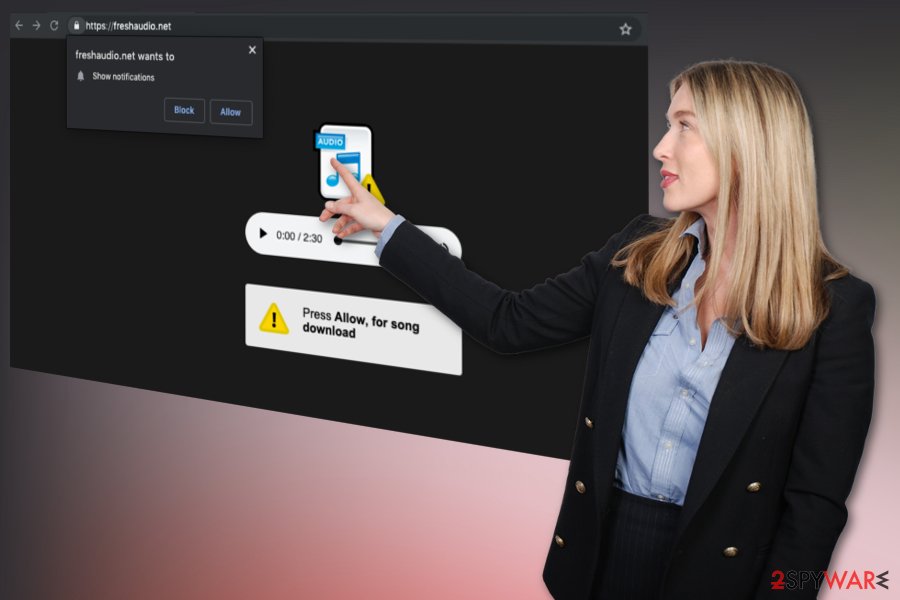
Freshaudio.net is one of many redirects that appear on the screen due to the potentially unwanted program infiltration. The PUP runs on the machine and causes various symptoms that you may or may not notice at first. However, once the intruder shows upper mentioned symptoms, you can be sure that you need a thorough system scan to eliminate the cyber threat completely.
Freshaudio.net removal requires help from professional anti-malware tools because only a thorough scan on the system can find all associated files and the main PUP that affects your machine. Rely on FortectIntego or a similar system tool and run a thorough check of the machine. Then you only need to eliminate detected malware.
Users always complain that when dealing with PUPs, it is difficult to remove Freshaudio.net and similar applications. It is mainly because programs have no physical file that is loaded on the system or can be manually found and deleted.
This is why various researchers[3] recommend using the automatic PUP termination methods and clean the machine fully instead of uninstalling every part of the PUP campaign. Rely on anti-malware tools or system optimization software and reset the browser to default so all the changes can be reversed.
Freshaudio.net redirect virus can access your personal information that includes details like location, IP address, search queries, and most visited sites, viewed items. As harmless as it seems, such information can be used by advertisers in their personalized campaigns.
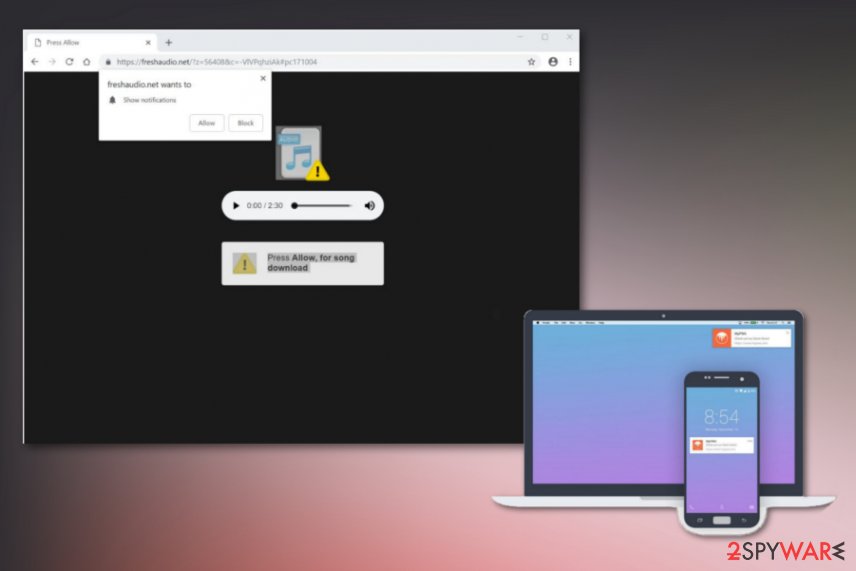
Installing freeware from the internet can lead to PUP infiltrations and cyber infections
When updating software, installing programs or tools, paying attention to sources and processes should be crucial. When you rely on questionable providers, free download pages or p2p services, you can risk getting malware on the machine that leads to privacy issues.
Choose official providers, developers, or the App Store and opt for Advanced or Custom installations every time you update or install anything. This method allows you to see the full list of programs included in the installation setup and de-select suspicious programs excluding them from the automatic download.
When it comes to potentially unwanted programs, keeping the antivirus program on the system and running can be beneficial. In most cases, such tools block the access to possibly malicious domain and keep the PC virus-free.
Get rid of Freshaudio.net push notifications virus with AV tools and clean the browsers manually
To remove Freshaudio.net entirely and forget about those ''Press Allow” pop-ups, you need to clean your device. This is not an easy task, especially when you are not experienced PC user, but we have a step-by-step guide for manual methods and offer automatic tools that should be able to do all the termination for you.
Trusting anti-malware tools for automatic Freshaudio.net removal is the best tip we can give you because this solution also cleans the machine fully and improves the performance significantly. When you check the machine with an antivirus program, the system scan shows all the issues, corrupted files, and malicious programs detected.
You may remove virus damage with a help of FortectIntego. SpyHunter 5Combo Cleaner and Malwarebytes are recommended to detect potentially unwanted programs and viruses with all their files and registry entries that are related to them.
Getting rid of Freshaudio.net. Follow these steps
Uninstall from Windows
Terminate Freshaudio.net virus on the system and clean up the virus damage
Instructions for Windows 10/8 machines:
- Enter Control Panel into Windows search box and hit Enter or click on the search result.
- Under Programs, select Uninstall a program.

- From the list, find the entry of the suspicious program.
- Right-click on the application and select Uninstall.
- If User Account Control shows up, click Yes.
- Wait till uninstallation process is complete and click OK.

If you are Windows 7/XP user, proceed with the following instructions:
- Click on Windows Start > Control Panel located on the right pane (if you are Windows XP user, click on Add/Remove Programs).
- In Control Panel, select Programs > Uninstall a program.

- Pick the unwanted application by clicking on it once.
- At the top, click Uninstall/Change.
- In the confirmation prompt, pick Yes.
- Click OK once the removal process is finished.
Delete from macOS
Remove items from Applications folder:
- From the menu bar, select Go > Applications.
- In the Applications folder, look for all related entries.
- Click on the app and drag it to Trash (or right-click and pick Move to Trash)

To fully remove an unwanted app, you need to access Application Support, LaunchAgents, and LaunchDaemons folders and delete relevant files:
- Select Go > Go to Folder.
- Enter /Library/Application Support and click Go or press Enter.
- In the Application Support folder, look for any dubious entries and then delete them.
- Now enter /Library/LaunchAgents and /Library/LaunchDaemons folders the same way and terminate all the related .plist files.

Remove from Microsoft Edge
Delete unwanted extensions from MS Edge:
- Select Menu (three horizontal dots at the top-right of the browser window) and pick Extensions.
- From the list, pick the extension and click on the Gear icon.
- Click on Uninstall at the bottom.

Clear cookies and other browser data:
- Click on the Menu (three horizontal dots at the top-right of the browser window) and select Privacy & security.
- Under Clear browsing data, pick Choose what to clear.
- Select everything (apart from passwords, although you might want to include Media licenses as well, if applicable) and click on Clear.

Restore new tab and homepage settings:
- Click the menu icon and choose Settings.
- Then find On startup section.
- Click Disable if you found any suspicious domain.
Reset MS Edge if the above steps did not work:
- Press on Ctrl + Shift + Esc to open Task Manager.
- Click on More details arrow at the bottom of the window.
- Select Details tab.
- Now scroll down and locate every entry with Microsoft Edge name in it. Right-click on each of them and select End Task to stop MS Edge from running.

If this solution failed to help you, you need to use an advanced Edge reset method. Note that you need to backup your data before proceeding.
- Find the following folder on your computer: C:\\Users\\%username%\\AppData\\Local\\Packages\\Microsoft.MicrosoftEdge_8wekyb3d8bbwe.
- Press Ctrl + A on your keyboard to select all folders.
- Right-click on them and pick Delete

- Now right-click on the Start button and pick Windows PowerShell (Admin).
- When the new window opens, copy and paste the following command, and then press Enter:
Get-AppXPackage -AllUsers -Name Microsoft.MicrosoftEdge | Foreach {Add-AppxPackage -DisableDevelopmentMode -Register “$($_.InstallLocation)\\AppXManifest.xml” -Verbose

Instructions for Chromium-based Edge
Delete extensions from MS Edge (Chromium):
- Open Edge and click select Settings > Extensions.
- Delete unwanted extensions by clicking Remove.

Clear cache and site data:
- Click on Menu and go to Settings.
- Select Privacy, search and services.
- Under Clear browsing data, pick Choose what to clear.
- Under Time range, pick All time.
- Select Clear now.

Reset Chromium-based MS Edge:
- Click on Menu and select Settings.
- On the left side, pick Reset settings.
- Select Restore settings to their default values.
- Confirm with Reset.

Remove from Mozilla Firefox (FF)
Firefox can become slower due to silently installed Freshaudio.net applications
Remove dangerous extensions:
- Open Mozilla Firefox browser and click on the Menu (three horizontal lines at the top-right of the window).
- Select Add-ons.
- In here, select unwanted plugin and click Remove.

Reset the homepage:
- Click three horizontal lines at the top right corner to open the menu.
- Choose Options.
- Under Home options, enter your preferred site that will open every time you newly open the Mozilla Firefox.
Clear cookies and site data:
- Click Menu and pick Settings.
- Go to Privacy & Security section.
- Scroll down to locate Cookies and Site Data.
- Click on Clear Data…
- Select Cookies and Site Data, as well as Cached Web Content and press Clear.

Reset Mozilla Firefox
If clearing the browser as explained above did not help, reset Mozilla Firefox:
- Open Mozilla Firefox browser and click the Menu.
- Go to Help and then choose Troubleshooting Information.

- Under Give Firefox a tune up section, click on Refresh Firefox…
- Once the pop-up shows up, confirm the action by pressing on Refresh Firefox.

Remove from Google Chrome
You should check the browser for additional Freshaudio.net content since the PUP can install various material behind your back
Delete malicious extensions from Google Chrome:
- Open Google Chrome, click on the Menu (three vertical dots at the top-right corner) and select More tools > Extensions.
- In the newly opened window, you will see all the installed extensions. Uninstall all the suspicious plugins that might be related to the unwanted program by clicking Remove.

Clear cache and web data from Chrome:
- Click on Menu and pick Settings.
- Under Privacy and security, select Clear browsing data.
- Select Browsing history, Cookies and other site data, as well as Cached images and files.
- Click Clear data.

Change your homepage:
- Click menu and choose Settings.
- Look for a suspicious site in the On startup section.
- Click on Open a specific or set of pages and click on three dots to find the Remove option.
Reset Google Chrome:
If the previous methods did not help you, reset Google Chrome to eliminate all the unwanted components:
- Click on Menu and select Settings.
- In the Settings, scroll down and click Advanced.
- Scroll down and locate Reset and clean up section.
- Now click Restore settings to their original defaults.
- Confirm with Reset settings.

Delete from Safari
Remove unwanted extensions from Safari:
- Click Safari > Preferences…
- In the new window, pick Extensions.
- Select the unwanted extension and select Uninstall.

Clear cookies and other website data from Safari:
- Click Safari > Clear History…
- From the drop-down menu under Clear, pick all history.
- Confirm with Clear History.

Reset Safari if the above-mentioned steps did not help you:
- Click Safari > Preferences…
- Go to Advanced tab.
- Tick the Show Develop menu in menu bar.
- From the menu bar, click Develop, and then select Empty Caches.

After uninstalling this potentially unwanted program (PUP) and fixing each of your web browsers, we recommend you to scan your PC system with a reputable anti-spyware. This will help you to get rid of Freshaudio.net registry traces and will also identify related parasites or possible malware infections on your computer. For that you can use our top-rated malware remover: FortectIntego, SpyHunter 5Combo Cleaner or Malwarebytes.
How to prevent from getting adware
Protect your privacy – employ a VPN
There are several ways how to make your online time more private – you can access an incognito tab. However, there is no secret that even in this mode, you are tracked for advertising purposes. There is a way to add an extra layer of protection and create a completely anonymous web browsing practice with the help of Private Internet Access VPN. This software reroutes traffic through different servers, thus leaving your IP address and geolocation in disguise. Besides, it is based on a strict no-log policy, meaning that no data will be recorded, leaked, and available for both first and third parties. The combination of a secure web browser and Private Internet Access VPN will let you browse the Internet without a feeling of being spied or targeted by criminals.
No backups? No problem. Use a data recovery tool
If you wonder how data loss can occur, you should not look any further for answers – human errors, malware attacks, hardware failures, power cuts, natural disasters, or even simple negligence. In some cases, lost files are extremely important, and many straight out panic when such an unfortunate course of events happen. Due to this, you should always ensure that you prepare proper data backups on a regular basis.
If you were caught by surprise and did not have any backups to restore your files from, not everything is lost. Data Recovery Pro is one of the leading file recovery solutions you can find on the market – it is likely to restore even lost emails or data located on an external device.























