Frolicpan.com ads (spam) - guide
Frolicpan.com ads Removal Guide
What is Frolicpan.com ads?
Frolicpan.com ads can negatively impact your online security
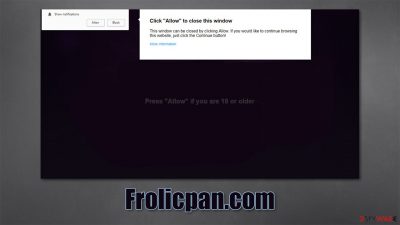
If you have been seeing pop-up notifications coming up on your screen at random time intervals, and they're marked as Frolicpan.com, then it means you were tricked by a scam website. We have previously discussed many of such sites, authors of which try to manipulate users by showing them misguided information in order to make them click the “Allow” button within the notification prompt.
Many users are not aware of what they're doing simply because they're shown fake notices and images which might convince them to do what is asked of them. Without realizing it, users then grant permission for that particular website to send push notifications at set times, which are shown directly on users' desktops.
Push notifications are not inherently malicious, although when they are used by malicious actors, the outcome might be less than desirable. To be precise, the information that is embedded within these notifications might be misleading or even include links to dangerous websites, where users can be tricked into downloading potentially unwanted programs or even malware. Alternately, they might be shown promises of easy money or expensive gifts – all of it is fake.
Therefore, clicking on links provided by these push notifications is not recommended. Instead, you should remove the unwanted activity via your web browser's settings and then check your system for adware or other potentially unwanted programs, as well as malware, to be secure. This is particularly important for those who were tricked into clicking random links online or downloaded various files, willingly or not.
| Name | Frolicpan.com |
| Type | Push notifications, ads, scam |
| Might be related to | Redirects might be a sign of adware or another PUP infection |
| Infiltration | Allowing the site to show notifications by pressing the “Allow” button within the notification prompt |
| Symptoms | Pop-up ads show up on the desktop at random times |
| Risks | Clicking on links that are embedded within the notification prompt, exploring the sites these links bring to or downloading files can be particularly dangerous – users can get infected with malware or suffer from financial losses |
| Removal | Notifications can be disabled via the browser settings; in case you experience more ads and redirects to suspicious sites, you should also get rid of adware – use SpyHunter 5Combo Cleaner or another software for a quick elimination |
| Recovery | In case your computer is crashing, returning errors, and is generally sluggish, we suggest you repair it with FortectIntego |
How adware spreads
First of all, it is important to note that redirects to various dubious websites might be a sign of adware infection. These potentially unwanted programs are usually spread on third-party sites within software bundles. This is one of the reasons why many people don't even realize that they have such a program installed on their systems.
Therefore, you should always be careful when downloading apps and installing them. Pay attention to the installation process all the time and never rushed through steps. Always take Advanced/Custom settings if such an option is available to be more in control of the process. Don't forget to remove ticks from prechecked boxes and decline all the offers on the way. Also, read the fine print, as a lot of important information can be disclosed there.
Another way you might have installed adware on your system is with the help of fake updates and other fraudulent messages. If you enter a website, and it is telling you your computer has been infected with various viruses and that you need to download some software to remove it, you should ignore this message and close down the browser tab immediately. Also, always download updates for your software through official websites or set them to be implemented automatically through the app.
In order to remove adware, you should scan your computer with powerful security software, for example, SpyHunter 5Combo Cleaner or Malwarebytes. You might also uninstall such apps manually using simple methods. Keep in mind that the PUP might be installed in the form of an extension or a program.
Additionally, cleaning web browsers is a vital measure that will keep your privacy and security in the best state. PUPs are known to track user information regularly (developers often sell this information to unknown third parties), even after they are deleted, thanks to cookies and other technologies that reside in one's browser.
In order to stop this, you need to clean the web data and cache of the browser. You can do this quickly with FortectIntego – it can also fix any virus damage done to your machine and fix crashes, BSODs,[1], and other errors automatically. If you would rather avoid these automatic solutions, you can check the manual method below this post.

How to avoid being scammed online
Online fraud has been around for many years, almost since the day when the internet was born. Crooks realized that the internet provides them with anonymity, hence they can avoid all responsibility for their malicious actions. Before websites evolved, cybercriminals were sending malicious emails with attachments in order to make users install malware on their systems. To this day, it remains one of the most prominent malware distribution methods around.
With the internet expanding and website creation becoming a much more easy thing to do, scam websites emerge all the time. Thanks to tech giants such as Google and regulations from adequate law authorities, the malicious activity is being fought back. Unfortunately, considering how vast the internet is, it is very hard to prevent all scammers from doing their deeds.
Frolicpan.com is one of the websites that was created in order to trick users into doing something they would never do otherwise. Those who get fooled by this scam are usually less familiar with how certain elements in the online environment work. In this case, we're talking about push notifications.
Push notifications are employed by many websites – they can ask visitors if they want to receive them or not. If users decline by clicking the block button, they do not receive messages from that particular website. If they click the Allow button, they grant permission for that website to send information via push notification prompt.
Websites like Frolicpan.com are created for the sole purpose of making users subscribe to these alerts. This way, they can show various ads, which earns them revenue each time someone clicks on the links.
Here is an example of what you might expect after accessing a website of a similar nature:
Click “Allow” to confirm that's you are not a robot
This example is one of the most common notifications you might see. Crooks imply that pressing the allow button is a simple verification that's so many websites use in order to protect themselves from bot attacks.[2] It is a perfect example of social engineering[3] – an art exploiting users' incompetent or vulnerable traits in order to reach malicious goals.
How to remove Frolicpan.com pop-ups
Once users encounter the intrusive activity of pop-ups, they immediately notice that something is wrong. Although, because they have been tricked into pressing the allow button on a scam website, or if I did that by accident without realizing it, they will not know how to remove Frolicpan.com notifications since they unlikely have dealt with this type of browser behavior before.
The truth is, you should not deny the possibility that they could be a potential and wanted program installed on your system, although these notifications don't mean that you are infected either. If you have already checked your system for adware and nothing was found, all you need to do now is deny permission for a website to send you notifications. In order to do that, you need to access the settings section of your browser.
Google Chrome (desktop):
- Open Google Chrome browser and go to Menu > Settings.
- Scroll down and click on Advanced.
- Locate the Privacy and security section and pick Site Settings > Notifications.
- Look at the Allow section and look for a suspicious URL.
- Click the three vertical dots next to it and pick Block. This should remove unwanted notifications from Google Chrome.
![Stop notifications on Chrome PC 2 Stop notifications on Chrome PC 2]()
Google Chrome (Android)
- Open Google Chrome and tap on Settings (three vertical dots).
- Select Notifications.
- Scroll down to the Sites section.
- Locate the unwanted URL and toggle the button to the left (Off setting).
![Stop notifications on Chrome Android Stop notifications on Chrome Android]()
Mozilla Firefox:
- Open Mozilla Firefox and go to Menu > Options.
- Click on Privacy & Security section.
- Under Permissions, you should be able to see Notifications. Click the Settings button next to it.
- In the Settings – Notification Permissions window, click on the drop-down menu by the URL in question.
- Select Block and then click on Save Changes. This should remove unwanted notifications from Mozilla Firefox.
![Stop notifications on Mozilla Firefox 2 Stop notifications on Mozilla Firefox 2]()
MS Edge (Chromium):
- Open Microsoft Edge, and go to Settings.
- Select Site permissions.
- Go to Notifications on the right.
- Under Allow, you will find the unwanted entry.
- Click on More actions and select Block.
![Stop notifications on Edge Chromium Stop notifications on Edge Chromium]()
Safari:
- Click on Safari > Preferences…
- Go to the Websites tab and, under General, select Notifications.
- Select the web address in question, click the drop-down menu and select Deny.
![Stop notifications on Safari Stop notifications on Safari]()
You may remove virus damage with a help of FortectIntego. SpyHunter 5Combo Cleaner and Malwarebytes are recommended to detect potentially unwanted programs and viruses with all their files and registry entries that are related to them.
Getting rid of Frolicpan.com ads. Follow these steps
Uninstall from Windows
Instructions for Windows 10/8 machines:
- Enter Control Panel into Windows search box and hit Enter or click on the search result.
- Under Programs, select Uninstall a program.

- From the list, find the entry of the suspicious program.
- Right-click on the application and select Uninstall.
- If User Account Control shows up, click Yes.
- Wait till uninstallation process is complete and click OK.

If you are Windows 7/XP user, proceed with the following instructions:
- Click on Windows Start > Control Panel located on the right pane (if you are Windows XP user, click on Add/Remove Programs).
- In Control Panel, select Programs > Uninstall a program.

- Pick the unwanted application by clicking on it once.
- At the top, click Uninstall/Change.
- In the confirmation prompt, pick Yes.
- Click OK once the removal process is finished.
Delete from macOS
Remove items from Applications folder:
- From the menu bar, select Go > Applications.
- In the Applications folder, look for all related entries.
- Click on the app and drag it to Trash (or right-click and pick Move to Trash)

To fully remove an unwanted app, you need to access Application Support, LaunchAgents, and LaunchDaemons folders and delete relevant files:
- Select Go > Go to Folder.
- Enter /Library/Application Support and click Go or press Enter.
- In the Application Support folder, look for any dubious entries and then delete them.
- Now enter /Library/LaunchAgents and /Library/LaunchDaemons folders the same way and terminate all the related .plist files.

Remove from Google Chrome
Delete malicious extensions from Google Chrome:
- Open Google Chrome, click on the Menu (three vertical dots at the top-right corner) and select More tools > Extensions.
- In the newly opened window, you will see all the installed extensions. Uninstall all the suspicious plugins that might be related to the unwanted program by clicking Remove.

Clear cache and web data from Chrome:
- Click on Menu and pick Settings.
- Under Privacy and security, select Clear browsing data.
- Select Browsing history, Cookies and other site data, as well as Cached images and files.
- Click Clear data.

Change your homepage:
- Click menu and choose Settings.
- Look for a suspicious site in the On startup section.
- Click on Open a specific or set of pages and click on three dots to find the Remove option.
Reset Google Chrome:
If the previous methods did not help you, reset Google Chrome to eliminate all the unwanted components:
- Click on Menu and select Settings.
- In the Settings, scroll down and click Advanced.
- Scroll down and locate Reset and clean up section.
- Now click Restore settings to their original defaults.
- Confirm with Reset settings.

Remove from Mozilla Firefox (FF)
Remove dangerous extensions:
- Open Mozilla Firefox browser and click on the Menu (three horizontal lines at the top-right of the window).
- Select Add-ons.
- In here, select unwanted plugin and click Remove.

Reset the homepage:
- Click three horizontal lines at the top right corner to open the menu.
- Choose Options.
- Under Home options, enter your preferred site that will open every time you newly open the Mozilla Firefox.
Clear cookies and site data:
- Click Menu and pick Settings.
- Go to Privacy & Security section.
- Scroll down to locate Cookies and Site Data.
- Click on Clear Data…
- Select Cookies and Site Data, as well as Cached Web Content and press Clear.

Reset Mozilla Firefox
If clearing the browser as explained above did not help, reset Mozilla Firefox:
- Open Mozilla Firefox browser and click the Menu.
- Go to Help and then choose Troubleshooting Information.

- Under Give Firefox a tune up section, click on Refresh Firefox…
- Once the pop-up shows up, confirm the action by pressing on Refresh Firefox.

Remove from Microsoft Edge
Delete unwanted extensions from MS Edge:
- Select Menu (three horizontal dots at the top-right of the browser window) and pick Extensions.
- From the list, pick the extension and click on the Gear icon.
- Click on Uninstall at the bottom.

Clear cookies and other browser data:
- Click on the Menu (three horizontal dots at the top-right of the browser window) and select Privacy & security.
- Under Clear browsing data, pick Choose what to clear.
- Select everything (apart from passwords, although you might want to include Media licenses as well, if applicable) and click on Clear.

Restore new tab and homepage settings:
- Click the menu icon and choose Settings.
- Then find On startup section.
- Click Disable if you found any suspicious domain.
Reset MS Edge if the above steps did not work:
- Press on Ctrl + Shift + Esc to open Task Manager.
- Click on More details arrow at the bottom of the window.
- Select Details tab.
- Now scroll down and locate every entry with Microsoft Edge name in it. Right-click on each of them and select End Task to stop MS Edge from running.

If this solution failed to help you, you need to use an advanced Edge reset method. Note that you need to backup your data before proceeding.
- Find the following folder on your computer: C:\\Users\\%username%\\AppData\\Local\\Packages\\Microsoft.MicrosoftEdge_8wekyb3d8bbwe.
- Press Ctrl + A on your keyboard to select all folders.
- Right-click on them and pick Delete

- Now right-click on the Start button and pick Windows PowerShell (Admin).
- When the new window opens, copy and paste the following command, and then press Enter:
Get-AppXPackage -AllUsers -Name Microsoft.MicrosoftEdge | Foreach {Add-AppxPackage -DisableDevelopmentMode -Register “$($_.InstallLocation)\\AppXManifest.xml” -Verbose

Instructions for Chromium-based Edge
Delete extensions from MS Edge (Chromium):
- Open Edge and click select Settings > Extensions.
- Delete unwanted extensions by clicking Remove.

Clear cache and site data:
- Click on Menu and go to Settings.
- Select Privacy, search and services.
- Under Clear browsing data, pick Choose what to clear.
- Under Time range, pick All time.
- Select Clear now.

Reset Chromium-based MS Edge:
- Click on Menu and select Settings.
- On the left side, pick Reset settings.
- Select Restore settings to their default values.
- Confirm with Reset.

Delete from Safari
Remove unwanted extensions from Safari:
- Click Safari > Preferences…
- In the new window, pick Extensions.
- Select the unwanted extension and select Uninstall.

Clear cookies and other website data from Safari:
- Click Safari > Clear History…
- From the drop-down menu under Clear, pick all history.
- Confirm with Clear History.

Reset Safari if the above-mentioned steps did not help you:
- Click Safari > Preferences…
- Go to Advanced tab.
- Tick the Show Develop menu in menu bar.
- From the menu bar, click Develop, and then select Empty Caches.

After uninstalling this potentially unwanted program (PUP) and fixing each of your web browsers, we recommend you to scan your PC system with a reputable anti-spyware. This will help you to get rid of Frolicpan.com registry traces and will also identify related parasites or possible malware infections on your computer. For that you can use our top-rated malware remover: FortectIntego, SpyHunter 5Combo Cleaner or Malwarebytes.
How to prevent from getting adware
Do not let government spy on you
The government has many issues in regards to tracking users' data and spying on citizens, so you should take this into consideration and learn more about shady information gathering practices. Avoid any unwanted government tracking or spying by going totally anonymous on the internet.
You can choose a different location when you go online and access any material you want without particular content restrictions. You can easily enjoy internet connection without any risks of being hacked by using Private Internet Access VPN.
Control the information that can be accessed by government any other unwanted party and surf online without being spied on. Even if you are not involved in illegal activities or trust your selection of services, platforms, be suspicious for your own security and take precautionary measures by using the VPN service.
Backup files for the later use, in case of the malware attack
Computer users can suffer from data losses due to cyber infections or their own faulty doings. Ransomware can encrypt and hold files hostage, while unforeseen power cuts might cause a loss of important documents. If you have proper up-to-date backups, you can easily recover after such an incident and get back to work. It is also equally important to update backups on a regular basis so that the newest information remains intact – you can set this process to be performed automatically.
When you have the previous version of every important document or project you can avoid frustration and breakdowns. It comes in handy when malware strikes out of nowhere. Use Data Recovery Pro for the data restoration process.
- ^ Chris Hoffman. Everything You Need To Know About the Blue Screen of Death. How-To Geek. Site that explains technology.
- ^ Larry Greenemeier. How Hackers Take Down Web Sites. Scientific American. Science Magazine.
- ^ Social engineering (security). Wikipedia. The free encyclopedia.




























