FRS ransomware (Decryption Methods Included) - Virus Removal Guide
FRS virus Removal Guide
What is FRS ransomware?
FRS ransomware virus oriented to Chinese PC users

FRS ransomware is a crypto-virus, which is similar to FCP Randowmare. Usually, it infects PCs via malicious spam email[1] attachments or compromised Remote Desktop Manager utilities. Once installed, it targets Desktop, Saved Games, Favorites, Searches Videos, and Pictures folders to lock the most popular file types, including .doc, .docx, .pdf, .jpg, .png, .avi, .mp3, etc. Each file encrypted by FRS ransomware virus gets a .FRS file extension, which will supposedly be encrypted by running a FRS_Decryptor.exe file. However, experts recommend the victims to try restoring the “locked” files by simply renaming them because this pretend-to-be ransomware might not be using encryption algorithm.
As soon as files are corrupted, the virus changes the default desktop wallpaper with Chinese national flag (Chinese_national_flag.png) and generates a READ_ME_HELP_ME.txt ransom note. The ransom note is initially written in the Chinese language; thus obviously the virus is oriented to Chinese-speaking users. Nonetheless, the .txt file contains a translation into English. The ransom note says:
Oops! Your important files have been encrypted!
Is the content of your files not readable? It is normal because your important files have been encrypted by the “FRS Ransomware.” It means your files are NOT DAMAGED! Your files are just encrypted. From not it is not possible to use your files until they will be decrypted. The only way to decrypt your files safely is use special decryption tool “FRS Decryptor.” Please wait for “FRS Decryptor” to start automatically. If “FRS Decryptor” does not start automatically, open “FRS Decryptor” on the desktop.
Once the FRS ransomware virus payload is being executed, it attacks the following locations by corrupted the content with the following encryption scheme *.*” *.*.FRS. For this purpose, it activates Command Prompt in the background and runs the following commands:
Desktop\*.*” *.*.FRS
ren “C:\Users\%USERNAME%\Saved Games\*.*” *.*.FRS
ren “C:\Users\%USERNAME%\Links\*.*” *.*.FRS
ren “C:\Users\%USERNAME%\Favorites\*.*” *.*.FRS
ren “C:\Users\%USERNAME%\Searches\*.*” *.*.FRS
ren “C:\Users\%USERNAME%\Videos\*.*” *.*.FRS
ren “C:\Users\%USERNAME%\Pictures\
Unfortunately, it's not yet clear is it possible to decrypt files locked by FRS ransomware. If the virus continues the work of its ancestor (FPCRansomware), it might be that the ransomware did not encrypted files, but simply renamed them in a way that the system could not recognize them. Thus, try to unlock the supposedly locked files manually by simply renaming them.
If the files haven't been renamed but locked, you may attempt to open a FRS_Decryptor.exe decryptor available on the desktop. However, this file is dubbed as an official FRS decryptor, but allows decrypting only a few files for free. Those who opt for restoring the rest of the data have to purchase an “Advanced Edition,” but the amount of a ransom is not indicated.
By the way, the fact that it's compiled with “Quick Batch File Compiler”[2] makes it different from the other ransomware viruses. In other words, it's developers used the Batch Converter to convert ransomware-related Batch scripts into .EXE format (FRS.exe), thus making the development process more manageable. Besides, using a Quick Batch File Compiler allows crooks to conceal malicious batch file's operations from an end user by encrypting and protecting the ultimately converted .EXE file from the changes.
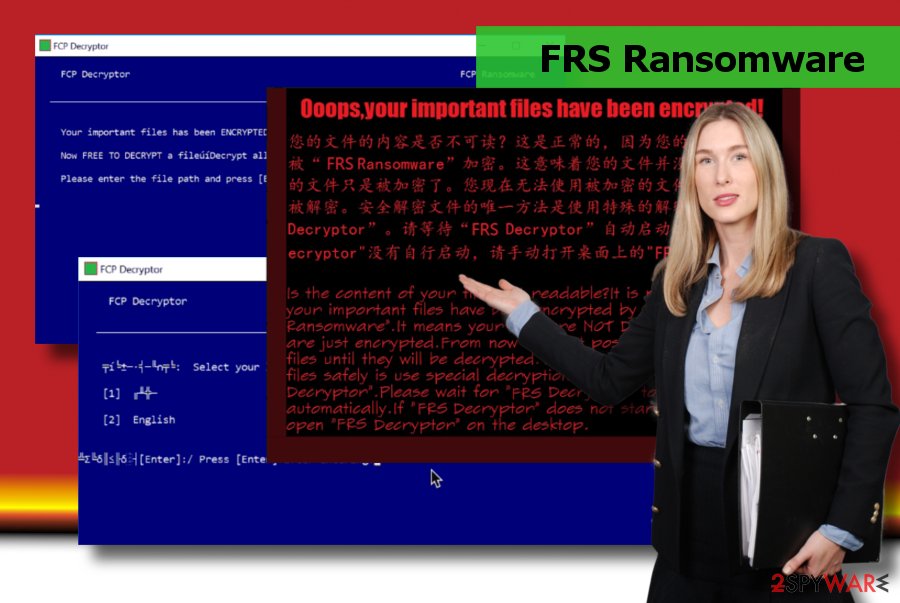
Anyway, it's not advisable to pay the ransom as you can only lose your money for nothing. Thanatos ransomware is one of the examples proving the fact that ransomware developers are not concerned about people's files. All they want is monetary support, which would let them continue cyber attacks.
Instead of paying the ransom, you should remove FRS ransomware from the system with one of these tools – FortectIntego, SpyHunter 5Combo Cleaner or Malwarebytes. Indeed, you can use another security tool, but make sure to choose a powerful and reputable one. After the FRS ransomware removal, you can decrypt files from backups or try alternative decryption methods. Explicit information on how to decrypt files locked by FRS is included at the end of this article.
Restrain from opening misleading email attachments
For the last couple of decades, social engineering attacks[3] are the most successful method employed by hackers to initiate malicious activities through human interactions. Although Baiting and Scareware work, phishing scam tricks millions of PC users to download malware, ransomware and other cyber infections each day.
The most frequently ransomware dissemination strategy is dubbed as spam. It includes email and text message campaigns, which are aimed at creating a sense of urgency or curiosity. Crooks generate email messages via spam bots and attach ransomware payloads in the form of .exe, .doc, .docx, . png, .avix, and similar formats. Such emails can mimic official authorities or online services, which urge to open the attachment. If the victim falls for the trick, he or she opens the attachment (enabling Macros is required), and unintentionally executes the ransomware payload. Cybersecurity experts from avirus.hu[4] claim that there's only one way to prevent ransomware payloads from being accidentally downloaded – bypass misleading email attachments. You should use email filters and report suspicious-looking emails as spam all the time.
Elimination of FRS ransomware virus
Do not waste your time trying to remove FRS ransomware manually because it's not possible. The only way to get rid of this cyber infection is to run a full system scan with a reputable and updated anti-virus. According to AV-Tests,[5] the bulk of AV engines (53 out of 68) are capable of detecting the virus and initiating full FRS ransomware removal.
To delete the FRS crypto-malware automatically, you can use one of these tools: FortectIntego, SpyHunter 5Combo Cleaner or Malwarebytes. After the removal, plug-in the external storage of the backups and recover your files from it. In case you don't have backups, try file encryption methods given below:
Getting rid of FRS virus. Follow these steps
Manual removal using Safe Mode
You should disable the virus in order to remove it automatically without any obstacles. If, however, it blocks your anti-virus, you should follow these steps to boot your PC into Safe Mode with Networking:
Important! →
Manual removal guide might be too complicated for regular computer users. It requires advanced IT knowledge to be performed correctly (if vital system files are removed or damaged, it might result in full Windows compromise), and it also might take hours to complete. Therefore, we highly advise using the automatic method provided above instead.
Step 1. Access Safe Mode with Networking
Manual malware removal should be best performed in the Safe Mode environment.
Windows 7 / Vista / XP
- Click Start > Shutdown > Restart > OK.
- When your computer becomes active, start pressing F8 button (if that does not work, try F2, F12, Del, etc. – it all depends on your motherboard model) multiple times until you see the Advanced Boot Options window.
- Select Safe Mode with Networking from the list.

Windows 10 / Windows 8
- Right-click on Start button and select Settings.

- Scroll down to pick Update & Security.

- On the left side of the window, pick Recovery.
- Now scroll down to find Advanced Startup section.
- Click Restart now.

- Select Troubleshoot.

- Go to Advanced options.

- Select Startup Settings.

- Press Restart.
- Now press 5 or click 5) Enable Safe Mode with Networking.

Step 2. Shut down suspicious processes
Windows Task Manager is a useful tool that shows all the processes running in the background. If malware is running a process, you need to shut it down:
- Press Ctrl + Shift + Esc on your keyboard to open Windows Task Manager.
- Click on More details.

- Scroll down to Background processes section, and look for anything suspicious.
- Right-click and select Open file location.

- Go back to the process, right-click and pick End Task.

- Delete the contents of the malicious folder.
Step 3. Check program Startup
- Press Ctrl + Shift + Esc on your keyboard to open Windows Task Manager.
- Go to Startup tab.
- Right-click on the suspicious program and pick Disable.

Step 4. Delete virus files
Malware-related files can be found in various places within your computer. Here are instructions that could help you find them:
- Type in Disk Cleanup in Windows search and press Enter.

- Select the drive you want to clean (C: is your main drive by default and is likely to be the one that has malicious files in).
- Scroll through the Files to delete list and select the following:
Temporary Internet Files
Downloads
Recycle Bin
Temporary files - Pick Clean up system files.

- You can also look for other malicious files hidden in the following folders (type these entries in Windows Search and press Enter):
%AppData%
%LocalAppData%
%ProgramData%
%WinDir%
After you are finished, reboot the PC in normal mode.
Remove FRS using System Restore
-
Step 1: Reboot your computer to Safe Mode with Command Prompt
Windows 7 / Vista / XP- Click Start → Shutdown → Restart → OK.
- When your computer becomes active, start pressing F8 multiple times until you see the Advanced Boot Options window.
-
Select Command Prompt from the list

Windows 10 / Windows 8- Press the Power button at the Windows login screen. Now press and hold Shift, which is on your keyboard, and click Restart..
- Now select Troubleshoot → Advanced options → Startup Settings and finally press Restart.
-
Once your computer becomes active, select Enable Safe Mode with Command Prompt in Startup Settings window.

-
Step 2: Restore your system files and settings
-
Once the Command Prompt window shows up, enter cd restore and click Enter.

-
Now type rstrui.exe and press Enter again..

-
When a new window shows up, click Next and select your restore point that is prior the infiltration of FRS. After doing that, click Next.


-
Now click Yes to start system restore.

-
Once the Command Prompt window shows up, enter cd restore and click Enter.
Bonus: Recover your data
Guide which is presented above is supposed to help you remove FRS from your computer. To recover your encrypted files, we recommend using a detailed guide prepared by 2-spyware.com security experts.If your files are encrypted by FRS, you can use several methods to restore them:
Data Recovery Pro – a tool to restore damaged files
Data Recovery Pro is not an official decryptor, so there's no hundred percent guarantee that it will unlock your files. However, this tool is used to crack ramsomware codes quite frequently, so it's worth giving a try.
- Download Data Recovery Pro;
- Follow the steps of Data Recovery Setup and install the program on your computer;
- Launch it and scan your computer for files encrypted by FRS ransomware;
- Restore them.
Enable Windows Previous Versions feature
If you are used to creating System Restore Points regularly, then you can try to recovery your files using the previous file versions. Note that this option will help to recover individual files, not all data at once.
- Find an encrypted file you need to restore and right-click on it;
- Select “Properties” and go to “Previous versions” tab;
- Here, check each of available copies of the file in “Folder versions”. You should select the version you want to recover and click “Restore”.
ShadoExplorer – another option to restore the lost files
To check whether the FRS ransomware deletes Shadow Volume Copies or not, follow these steps:
- Download Shadow Explorer (http://shadowexplorer.com/);
- Follow a Shadow Explorer Setup Wizard and install this application on your computer;
- Launch the program and go through the drop down menu on the top left corner to select the disk of your encrypted data. Check what folders are there;
- Right-click on the folder you want to restore and select “Export”. You can also select where you want it to be stored.
Free FRS ransomware decryptor is not available
Do not trust the FRS_Decryptor.exe file available on the desktop. It's not clear whether this supposed-to-be-decryptor is not the executable of another virus. n
Finally, you should always think about the protection of crypto-ransomwares. In order to protect your computer from FRS and other ransomwares, use a reputable anti-spyware, such as FortectIntego, SpyHunter 5Combo Cleaner or Malwarebytes
How to prevent from getting ransomware
Stream videos without limitations, no matter where you are
There are multiple parties that could find out almost anything about you by checking your online activity. While this is highly unlikely, advertisers and tech companies are constantly tracking you online. The first step to privacy should be a secure browser that focuses on tracker reduction to a minimum.
Even if you employ a secure browser, you will not be able to access websites that are restricted due to local government laws or other reasons. In other words, you may not be able to stream Disney+ or US-based Netflix in some countries. To bypass these restrictions, you can employ a powerful Private Internet Access VPN, which provides dedicated servers for torrenting and streaming, not slowing you down in the process.
Data backups are important – recover your lost files
Ransomware is one of the biggest threats to personal data. Once it is executed on a machine, it launches a sophisticated encryption algorithm that locks all your files, although it does not destroy them. The most common misconception is that anti-malware software can return files to their previous states. This is not true, however, and data remains locked after the malicious payload is deleted.
While regular data backups are the only secure method to recover your files after a ransomware attack, tools such as Data Recovery Pro can also be effective and restore at least some of your lost data.
- ^ Bert Rankin. Top 10 Malicious Email Threats. LastLine. Information on how to protect networks from malware-based attacks.
- ^ Quick Batch File Compiler. AbyssMedia. Software developer.
- ^ Social Engineering. Incapsula. Information you need to protect yourself from application threats.
- ^ Avirus. Avirus. Spyware and virus news.
- ^ FRS Ransomware. VirusTotal. Free service that analyzes suspicious files and URLs.





















