FuckTheSystem ransomware / virus (Recovery Instructions Included) - Virus Removal Instructions
FuckTheSystem virus Removal Guide
What is FuckTheSystem ransomware virus?
FuckTheSystem ransomware encrypts data and delivers a lock screen ransom note
FuckTheSystem is a file-encrypting virus which is still is an in-development stage. However, malware researchers suspect it to be another example of Stupid ransomware family. Ransomware arrives on the computer as Crypto.exe.[1] Once it’s executed on the system, it makes entries in Windows Registry in order to launch the virus as soon as a computer is turned on. Furthermore, the virus starts the most important task – data encryption. It appends the .anon file extension to each targeted file. Just like many other ransomware-type viruses, FuckTheSystem ransomware also aims at the most popular file types in order to cause more damage to the users. When all pictures, audio, video, text and other files are encrypted, malware locks computer’s screen and delivers a ransom note. The screenlocker prevents users from accessing the computer, and it might be terrifying for victims. However, currently, it’s enough to enter the password “hexobon” and unlock the device. Once you do that, employ a professional malware removal program and get rid of this cyber threat. We recommend performing FuckTheSystem removal using FortectIntego.
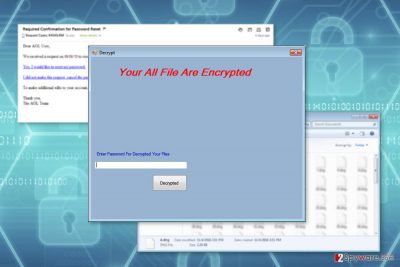
Ransom-demanding message is delivered in the application frame screenlocker that only tells “Your All Files Are Encrypted” and includes the box where people have to enter a password in order to decrypt files. How victims are supposed to obtain the password is unknown. Fortunately, security experts managed to find out working password. Authors of the FuckTheSystem do not reveal the size of the ransom, do not give any instructions how to pay it, and does not leave a contact email address. Thus, it’s one of the main arguments why ransomware is suspected to be unfinished yet. However, if you get infected with this malware, you should not waste your time and get rid of it immediately. Cyber criminals might update the virus soon. As a result, it might be harder to remove FuckTheSystem from the device.
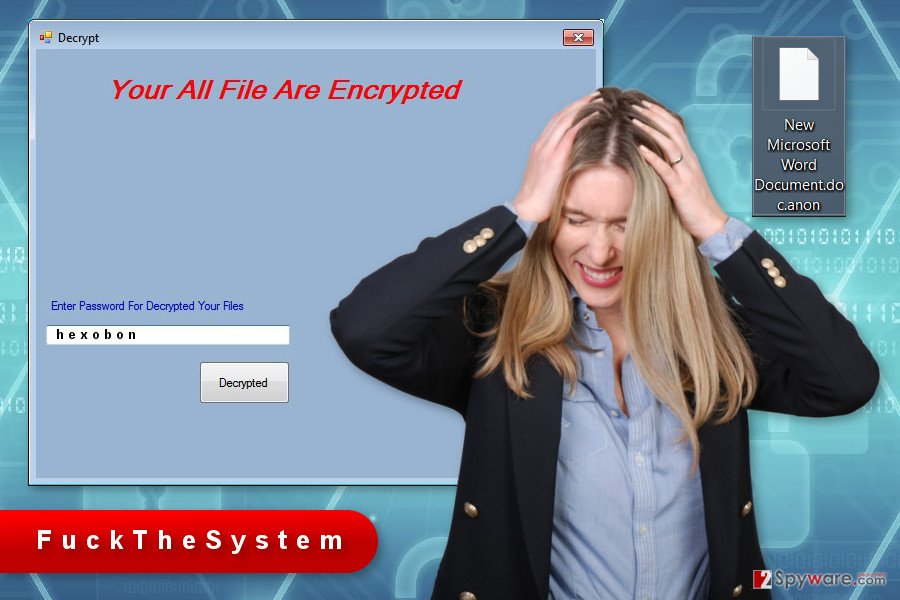
Cyber criminals use multiple methods to spread ransomware
Currently, FuckTheSystem has not started active distribution campaign. As we already revealed, it is still in development and hackers might be just testing their possibilities and strength of the virus. However, malware executable is mostly distributed via malicious spam email attachments.[2] It’s one of the most popular strategies to launch successful attacks and hack the computers. Infected emails usually look like sent from reliable organizations, such as banks, governmental institutions, etc., and inform about a necessity to check particular information which is attached to the email. Once the victim opens obfuscated document, malware executable is downloaded on the system. However, cyber criminals rarely rely on only one distribution strategy. Thus, FuckTheSystem might also arrive at the computer with the help of malware-laden ads, exploit kits, fake software downloads or updates. Thus, if you do not want to lose your files, you should avoid clicking suspicious ads, downloading software and updates from unknown and insecure sources. Updating programs are important to minimize the risk of ransomware attack, but you need to choose reliable download websites.
Remove FuckTheSystem ransomware virus with the help of anti-malware program
The only safe and effective way to remove FuckTheSystem from the computer is to employ professional and powerful malware removal program. Trying to delete it manually may end up with system damage. Only experienced security experts can delete malicious files from the registry and stop dangerous processes running on the system. Regular computer users need to rely on automatic FuckTheSystem removal option. Thus, install a professional security software, such as FortectIntego or SpyHunter 5Combo Cleaner, and run a full system scan with an updated tool. However, if you cannot install or run malware removal program, reboot your device to the Safe Mode with Networking and try again.
Getting rid of FuckTheSystem virus. Follow these steps
Manual removal using Safe Mode
If you cannot run an automatic malware removal, you need to reboot your device to the Safe Mode with Networking. This method allows to disable the virus and access security software.
Important! →
Manual removal guide might be too complicated for regular computer users. It requires advanced IT knowledge to be performed correctly (if vital system files are removed or damaged, it might result in full Windows compromise), and it also might take hours to complete. Therefore, we highly advise using the automatic method provided above instead.
Step 1. Access Safe Mode with Networking
Manual malware removal should be best performed in the Safe Mode environment.
Windows 7 / Vista / XP
- Click Start > Shutdown > Restart > OK.
- When your computer becomes active, start pressing F8 button (if that does not work, try F2, F12, Del, etc. – it all depends on your motherboard model) multiple times until you see the Advanced Boot Options window.
- Select Safe Mode with Networking from the list.

Windows 10 / Windows 8
- Right-click on Start button and select Settings.

- Scroll down to pick Update & Security.

- On the left side of the window, pick Recovery.
- Now scroll down to find Advanced Startup section.
- Click Restart now.

- Select Troubleshoot.

- Go to Advanced options.

- Select Startup Settings.

- Press Restart.
- Now press 5 or click 5) Enable Safe Mode with Networking.

Step 2. Shut down suspicious processes
Windows Task Manager is a useful tool that shows all the processes running in the background. If malware is running a process, you need to shut it down:
- Press Ctrl + Shift + Esc on your keyboard to open Windows Task Manager.
- Click on More details.

- Scroll down to Background processes section, and look for anything suspicious.
- Right-click and select Open file location.

- Go back to the process, right-click and pick End Task.

- Delete the contents of the malicious folder.
Step 3. Check program Startup
- Press Ctrl + Shift + Esc on your keyboard to open Windows Task Manager.
- Go to Startup tab.
- Right-click on the suspicious program and pick Disable.

Step 4. Delete virus files
Malware-related files can be found in various places within your computer. Here are instructions that could help you find them:
- Type in Disk Cleanup in Windows search and press Enter.

- Select the drive you want to clean (C: is your main drive by default and is likely to be the one that has malicious files in).
- Scroll through the Files to delete list and select the following:
Temporary Internet Files
Downloads
Recycle Bin
Temporary files - Pick Clean up system files.

- You can also look for other malicious files hidden in the following folders (type these entries in Windows Search and press Enter):
%AppData%
%LocalAppData%
%ProgramData%
%WinDir%
After you are finished, reboot the PC in normal mode.
Remove FuckTheSystem using System Restore
Follow the steps below to disable the virus. Once you do that, install and run malware removal program several times to delete ransomware entirely.
-
Step 1: Reboot your computer to Safe Mode with Command Prompt
Windows 7 / Vista / XP- Click Start → Shutdown → Restart → OK.
- When your computer becomes active, start pressing F8 multiple times until you see the Advanced Boot Options window.
-
Select Command Prompt from the list

Windows 10 / Windows 8- Press the Power button at the Windows login screen. Now press and hold Shift, which is on your keyboard, and click Restart..
- Now select Troubleshoot → Advanced options → Startup Settings and finally press Restart.
-
Once your computer becomes active, select Enable Safe Mode with Command Prompt in Startup Settings window.

-
Step 2: Restore your system files and settings
-
Once the Command Prompt window shows up, enter cd restore and click Enter.

-
Now type rstrui.exe and press Enter again..

-
When a new window shows up, click Next and select your restore point that is prior the infiltration of FuckTheSystem. After doing that, click Next.


-
Now click Yes to start system restore.

-
Once the Command Prompt window shows up, enter cd restore and click Enter.
Bonus: Recover your data
Guide which is presented above is supposed to help you remove FuckTheSystem from your computer. To recover your encrypted files, we recommend using a detailed guide prepared by 2-spyware.com security experts.If your files are encrypted by FuckTheSystem, you can use several methods to restore them:
Data Recovery Pro might be useful in restoring encrypted files
Data Recovery Pro is a professional software that helped thousands of people to rescue deleted, corrupted or encrypted files.
- Download Data Recovery Pro;
- Follow the steps of Data Recovery Setup and install the program on your computer;
- Launch it and scan your computer for files encrypted by FuckTheSystem ransomware;
- Restore them.
Windows Previous Versions feature allows accessing previously saved versions of files
If System Restore function has been enabled before FuckTheSystem ransomware attack, you could take advantage of Windows Previous Versions feature. This function allows copying individual files that has been saved on the system before ransomware hijacked the device.
- Find an encrypted file you need to restore and right-click on it;
- Select “Properties” and go to “Previous versions” tab;
- Here, check each of available copies of the file in “Folder versions”. You should select the version you want to recover and click “Restore”.
ShadowExplorer might help to restore files encrypted by FuckTheSystem virus
If malware left Shadow Volume Copies of the targeted files, you can use ShadowExplorer to restore encrypted data.
- Download Shadow Explorer (http://shadowexplorer.com/);
- Follow a Shadow Explorer Setup Wizard and install this application on your computer;
- Launch the program and go through the drop down menu on the top left corner to select the disk of your encrypted data. Check what folders are there;
- Right-click on the folder you want to restore and select “Export”. You can also select where you want it to be stored.
FuckTheSystem decryptor
The recent research revealed that StupidDecrypter created by demonslay335 helps to restore files encrypted by FuckTheSystem. Thus, you can download this tool from here and give it a try
Finally, you should always think about the protection of crypto-ransomwares. In order to protect your computer from FuckTheSystem and other ransomwares, use a reputable anti-spyware, such as FortectIntego, SpyHunter 5Combo Cleaner or Malwarebytes
How to prevent from getting ransomware
Choose a proper web browser and improve your safety with a VPN tool
Online spying has got momentum in recent years and people are getting more and more interested in how to protect their privacy online. One of the basic means to add a layer of security – choose the most private and secure web browser. Although web browsers can't grant full privacy protection and security, some of them are much better at sandboxing, HTTPS upgrading, active content blocking, tracking blocking, phishing protection, and similar privacy-oriented features. However, if you want true anonymity, we suggest you employ a powerful Private Internet Access VPN – it can encrypt all the traffic that comes and goes out of your computer, preventing tracking completely.
Lost your files? Use data recovery software
While some files located on any computer are replaceable or useless, others can be extremely valuable. Family photos, work documents, school projects – these are types of files that we don't want to lose. Unfortunately, there are many ways how unexpected data loss can occur: power cuts, Blue Screen of Death errors, hardware failures, crypto-malware attack, or even accidental deletion.
To ensure that all the files remain intact, you should prepare regular data backups. You can choose cloud-based or physical copies you could restore from later in case of a disaster. If your backups were lost as well or you never bothered to prepare any, Data Recovery Pro can be your only hope to retrieve your invaluable files.
- ^ Crypto.exe. Virus Total. Free Online Virus, Malware and URL Scanner.
- ^ Maria Korolov. 93% of phishing emails are now ransomware. CSO. Security news, features and analysis about prevention, protection and business innovation.





















