FullSearching.com virus (2021 update) - Free Instructions
FullSearching.com virus Removal Guide
What is FullSearching.com virus?
FullSearching.com might cause browser redirects
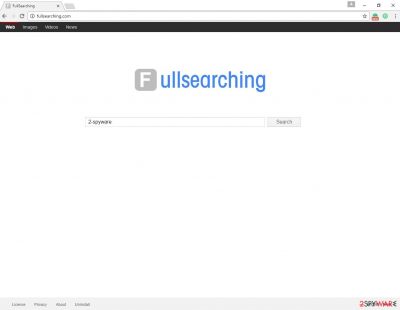
FullSearching.com is a program that can modify your browser's settings and make it launch its URL on every startup. At first, you might not notice anything suspicious because the address serves a simple search engine with a different logo above it. However, you will quickly notice that the results you are viewing for your searches are greatly altered, and ads are inserted at the top.
Besides these redirects to a different search provider, the provided links might not be useful at all. If you go through several promoted pages, you might end up installing other potentially unwanted programs. Also, browser hijackers are known for tracking user data and then using it for marketing purposes, for example, sharing it with third parties. If you want to protect your privacy and revert the browser changes, uninstall the potentially unwanted app immediately.
| Name | FullSearching.com |
| Type | Browser hijacker |
| Distribution | Third-party websites, software bundles |
| Symptoms | Changes homepage and new tab address; delivers sponsored links and ads at the top of search results; redirects all searches to a customized search engine |
| Removal | Uninstall PUPs by following our manual guide or employ an antivirus program |
| System fix | After the elimination of adware or malware, we highly recommend running a scan with FortectIntego repair software |
We have to disappoint you by saying that this search tool hardly filters sponsored ads and can present sponsored results that lead to insecure Internet sites, where you can be asked to download dangerous programs or to reveal personal information for shady purposes.
For your own safety, we advise you to remove the FullSearching.com redirect virus and change your browser settings then. To uninstall this program and get rid of all components that might be related to it (such as tracking cookies, which are used to spy on your activity online), use an anti-spyware program, for instance, SpyHunter 5Combo Cleaner.
It appears that this browser hijacker can infect two major web browsers only:
- Google Chrome
- Mozilla Firefox.
Once installed, it loads these browsers with tracking cookies and starts monitoring user's activity on the Internet. It aims to explore what websites the user enters, what links or ads does he or she click on, what is the computer's IP address, and similar content.
All this information allows this hijacker to analyze user's interests and deliver targeted sponsored content later on. However, such activity might not seem beneficial to you; most likely, you will find the ads annoying.
Also, keep in mind browser hijackers might be hiding as an extension, so make sure you check your browsers accordingly – you can do it quicker with FortectIntego repair and maintenance software.
Methods of distribution
FullSearching.com virus travels in the same way as many other browser hijackers. It spreads bundled with other software that users download from the Internet or via file-sharing programs. This method allows developers to add their program as an “additional download” and hide it under “Default” or “Standard” installation mode. Usually, software installers recommend using these settings, and the majority of users agree with it – that’s the biggest problem.
Users have to monitor the freeware installation process and stop potentially unwanted programs from infiltrating their computers by adjusting components of the software package. This can be done via “Advanced” or “Custom” settings only. Here, remove all the ticks next to browser add-ons, media players, file converters, and similar software that would otherwise be installed on your device without permission.
PUP elimination guide
If you have encountered sudden homepage and new tab changes, it’s time to concentrate and eliminate this potentially unwanted program until it hasn’t caused more problems or let other unwanted apps enter your computer. At the end of the article, you will find detailed instructions on removing the PUP manually.
This method takes more time and requires more knowledge or experience in virus elimination. If you don’t feel capable of removing the virus manually or this task scares you a lot, you can choose automatic FullSearching.com removal. We recommend this method for those who faced a browser hijacker for the first time.
You may remove virus damage with a help of FortectIntego. SpyHunter 5Combo Cleaner and Malwarebytes are recommended to detect potentially unwanted programs and viruses with all their files and registry entries that are related to them.
Getting rid of FullSearching.com virus. Follow these steps
Uninstall from Windows
Instructions for Windows 10/8 machines:
- Enter Control Panel into Windows search box and hit Enter or click on the search result.
- Under Programs, select Uninstall a program.

- From the list, find the entry of the suspicious program.
- Right-click on the application and select Uninstall.
- If User Account Control shows up, click Yes.
- Wait till uninstallation process is complete and click OK.

If you are Windows 7/XP user, proceed with the following instructions:
- Click on Windows Start > Control Panel located on the right pane (if you are Windows XP user, click on Add/Remove Programs).
- In Control Panel, select Programs > Uninstall a program.

- Pick the unwanted application by clicking on it once.
- At the top, click Uninstall/Change.
- In the confirmation prompt, pick Yes.
- Click OK once the removal process is finished.
Delete from macOS
Remove items from Applications folder:
- From the menu bar, select Go > Applications.
- In the Applications folder, look for all related entries.
- Click on the app and drag it to Trash (or right-click and pick Move to Trash)

To fully remove an unwanted app, you need to access Application Support, LaunchAgents, and LaunchDaemons folders and delete relevant files:
- Select Go > Go to Folder.
- Enter /Library/Application Support and click Go or press Enter.
- In the Application Support folder, look for any dubious entries and then delete them.
- Now enter /Library/LaunchAgents and /Library/LaunchDaemons folders the same way and terminate all the related .plist files.

Remove from Mozilla Firefox (FF)
Remove dangerous extensions:
- Open Mozilla Firefox browser and click on the Menu (three horizontal lines at the top-right of the window).
- Select Add-ons.
- In here, select unwanted plugin and click Remove.

Reset the homepage:
- Click three horizontal lines at the top right corner to open the menu.
- Choose Options.
- Under Home options, enter your preferred site that will open every time you newly open the Mozilla Firefox.
Clear cookies and site data:
- Click Menu and pick Settings.
- Go to Privacy & Security section.
- Scroll down to locate Cookies and Site Data.
- Click on Clear Data…
- Select Cookies and Site Data, as well as Cached Web Content and press Clear.

Reset Mozilla Firefox
If clearing the browser as explained above did not help, reset Mozilla Firefox:
- Open Mozilla Firefox browser and click the Menu.
- Go to Help and then choose Troubleshooting Information.

- Under Give Firefox a tune up section, click on Refresh Firefox…
- Once the pop-up shows up, confirm the action by pressing on Refresh Firefox.

Remove from Google Chrome
Delete malicious extensions from Google Chrome:
- Open Google Chrome, click on the Menu (three vertical dots at the top-right corner) and select More tools > Extensions.
- In the newly opened window, you will see all the installed extensions. Uninstall all the suspicious plugins that might be related to the unwanted program by clicking Remove.

Clear cache and web data from Chrome:
- Click on Menu and pick Settings.
- Under Privacy and security, select Clear browsing data.
- Select Browsing history, Cookies and other site data, as well as Cached images and files.
- Click Clear data.

Change your homepage:
- Click menu and choose Settings.
- Look for a suspicious site in the On startup section.
- Click on Open a specific or set of pages and click on three dots to find the Remove option.
Reset Google Chrome:
If the previous methods did not help you, reset Google Chrome to eliminate all the unwanted components:
- Click on Menu and select Settings.
- In the Settings, scroll down and click Advanced.
- Scroll down and locate Reset and clean up section.
- Now click Restore settings to their original defaults.
- Confirm with Reset settings.

After uninstalling this potentially unwanted program (PUP) and fixing each of your web browsers, we recommend you to scan your PC system with a reputable anti-spyware. This will help you to get rid of FullSearching.com registry traces and will also identify related parasites or possible malware infections on your computer. For that you can use our top-rated malware remover: FortectIntego, SpyHunter 5Combo Cleaner or Malwarebytes.
How to prevent from getting browser hijacker
Protect your privacy – employ a VPN
There are several ways how to make your online time more private – you can access an incognito tab. However, there is no secret that even in this mode, you are tracked for advertising purposes. There is a way to add an extra layer of protection and create a completely anonymous web browsing practice with the help of Private Internet Access VPN. This software reroutes traffic through different servers, thus leaving your IP address and geolocation in disguise. Besides, it is based on a strict no-log policy, meaning that no data will be recorded, leaked, and available for both first and third parties. The combination of a secure web browser and Private Internet Access VPN will let you browse the Internet without a feeling of being spied or targeted by criminals.
No backups? No problem. Use a data recovery tool
If you wonder how data loss can occur, you should not look any further for answers – human errors, malware attacks, hardware failures, power cuts, natural disasters, or even simple negligence. In some cases, lost files are extremely important, and many straight out panic when such an unfortunate course of events happen. Due to this, you should always ensure that you prepare proper data backups on a regular basis.
If you were caught by surprise and did not have any backups to restore your files from, not everything is lost. Data Recovery Pro is one of the leading file recovery solutions you can find on the market – it is likely to restore even lost emails or data located on an external device.












