Funnwebs.com (Free Guide) - Removal Instructions
Funnwebs.com Removal Guide
What is Funnwebs.com?
Funnwebs.com is a program that delivers intrusive ads and targets computer and Android phone users
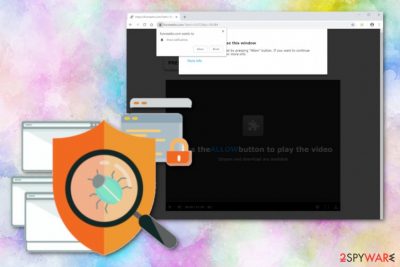
Funnwebs.com is a PUP that can also be categorized as adware because of the intrusive behavior and constant commercial content displayed on Android, iOS, Windows and Mac operating systems.[1] During its typical behaviour, the adware-related website delivers a message stating about expecting video and suggests to subscribe to it. However, when you see “Press the Allow button to play the video” message and press it, you are greeted with desktop notifications each time you restart your device. Additionally, you can start seeing commercial content suffer from redirects to suspicious sites, including reward3977.xzprize43.life domain. Unfortunately, there are no rewards on this or similar sites. Instead, you can be tricked into revealing your personal information and become a victim of an identity theft. Symptoms and virus distribution are similar to various Android virus versions. However, as it has been said, this adware can appear on different devices and affect various operating systems.
| Name | Funnwebs.com |
|---|---|
| Type | Adware/PUP |
| OS affected | Android, iOS, Windows, Mac |
| Symptoms | Delivers intrusive advertisements, causes redirects to suspicious sites |
| Affects | Various devices from computers to Android smartphones |
| Distribution | File-sharing websites, software bundles |
| Main danger | Exposes to malicious websites |
| Fix | Use FortectIntego to remove issues caused by Funnwebs.com. To remove the virus, go to see the steps given at the end of this post. |
As a typical adware, Funnwebs.com virus gets on the system using deceptive techniques and you cannot notice anything until it starts redirecting your online traffic to questionable sites and delivers various commercial content in the form of:
- pop-up windows;
- banners;
- blinking messages;
- promotional ads;
- in-text links.
While this is not as malicious as malware or other cyber threats,[2] Funnwebs.com virus is not a program that you want to have on the system, especially when it keeps you from accessing various online content by injecting commercial banners to commonly visited sites and installing suspicious browser extensions.
Since Funnwebs.com ads can affect various machines, including Android smartphones and Windows computers, you may not be able to use their everyday functions when infected. Fortunately, you can safely get rid of this frustrating program by scanning the device using anti-malware tools.
If the virus is on your mobile phone, find a reputable program on the App Store and remove Funnwebs.com from the system. You need a mobile anti-virus to get rid of the malware from your device.
Also, Funnwebs.com removal is needed because adware-type intruders can access various information about your online browsing preferences, most viewed sites or even your IP address and service provider. Researchers[3] advise cleaning the system with trustworthy tools because it eliminated s additional content and ensures that there is no possibility for infection repetition.
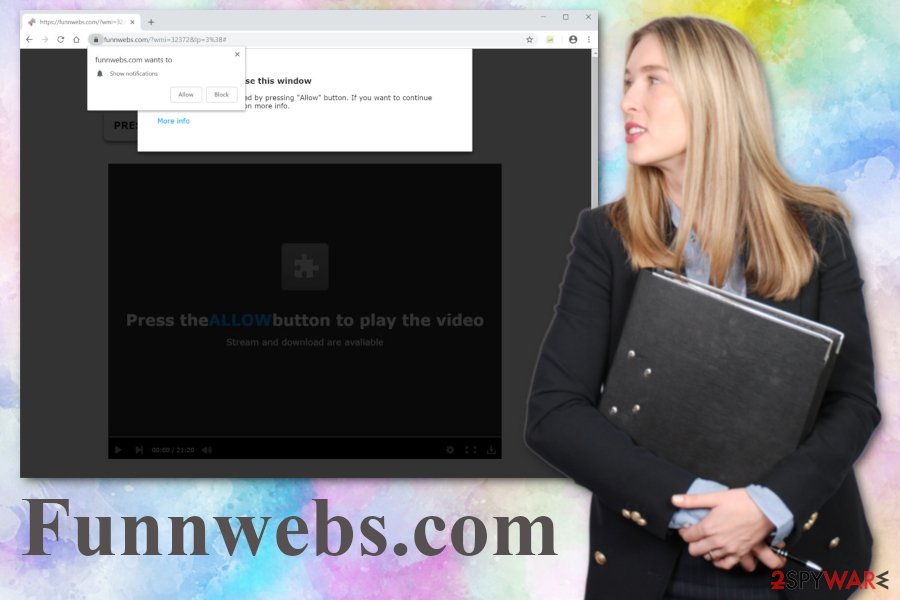
Deceptive ads and suspicious download sites can hide more rogue content
Peer-to-peer sharing services and websites that offer free downloads of suspicious tools or software can look useful and harmless but, unfortunately, software gotten from these sources may be bundled with PUPs and other rogue tools or applications.
If you update your apps and tools more frequently deceptive ads that promote software updates or installations cannot lure you into purchasing anything. Also, choosing Advanced or Custom installations everytime you download programs can give you an advantage because you can de-select unwanted apps from the list during such installations.
Opting for Default or Quick installation process gets you nowhere because you automatically agree to the potentially unwanted program list if you skip through these steps. The best tip we can give you is to build a routine of updating your apps and keep scanning the system using anti-malware tools.
Get rid of Funnwebs.com adware and intrusive notifications
Since Funnwebs.com virus is not the program you can find on the device, you need to thoroughly scan the system with proper tools to make sure this cyber threat is eliminated. You can do so with anti-malware programs that we suggest below or your trustworthy antivirus program.
To remove Funnwebs.com from your Android phone you may need to get the anti-malware tool from the App Store or reset browser manually. However, the best option for any PUP removal is a full system scan because it helps to eliminate all unwanted behavior.
If you don't have the trustworthy anti-malware program for Funnwebs.com removal, you can employ one of the programs we suggest below. Also, you can find a few tips and instructions that should help you in the system cleaning and virus removal process.
You may remove virus damage with a help of FortectIntego. SpyHunter 5Combo Cleaner and Malwarebytes are recommended to detect potentially unwanted programs and viruses with all their files and registry entries that are related to them.
Getting rid of Funnwebs.com. Follow these steps
Uninstall from Windows
Get rid of annoying content and remove Funnwebs.com from the system by following the guide?
Instructions for Windows 10/8 machines:
- Enter Control Panel into Windows search box and hit Enter or click on the search result.
- Under Programs, select Uninstall a program.

- From the list, find the entry of the suspicious program.
- Right-click on the application and select Uninstall.
- If User Account Control shows up, click Yes.
- Wait till uninstallation process is complete and click OK.

If you are Windows 7/XP user, proceed with the following instructions:
- Click on Windows Start > Control Panel located on the right pane (if you are Windows XP user, click on Add/Remove Programs).
- In Control Panel, select Programs > Uninstall a program.

- Pick the unwanted application by clicking on it once.
- At the top, click Uninstall/Change.
- In the confirmation prompt, pick Yes.
- Click OK once the removal process is finished.
Delete from macOS
Remove items from Applications folder:
- From the menu bar, select Go > Applications.
- In the Applications folder, look for all related entries.
- Click on the app and drag it to Trash (or right-click and pick Move to Trash)

To fully remove an unwanted app, you need to access Application Support, LaunchAgents, and LaunchDaemons folders and delete relevant files:
- Select Go > Go to Folder.
- Enter /Library/Application Support and click Go or press Enter.
- In the Application Support folder, look for any dubious entries and then delete them.
- Now enter /Library/LaunchAgents and /Library/LaunchDaemons folders the same way and terminate all the related .plist files.

Remove from Microsoft Edge
Delete unwanted extensions from MS Edge:
- Select Menu (three horizontal dots at the top-right of the browser window) and pick Extensions.
- From the list, pick the extension and click on the Gear icon.
- Click on Uninstall at the bottom.

Clear cookies and other browser data:
- Click on the Menu (three horizontal dots at the top-right of the browser window) and select Privacy & security.
- Under Clear browsing data, pick Choose what to clear.
- Select everything (apart from passwords, although you might want to include Media licenses as well, if applicable) and click on Clear.

Restore new tab and homepage settings:
- Click the menu icon and choose Settings.
- Then find On startup section.
- Click Disable if you found any suspicious domain.
Reset MS Edge if the above steps did not work:
- Press on Ctrl + Shift + Esc to open Task Manager.
- Click on More details arrow at the bottom of the window.
- Select Details tab.
- Now scroll down and locate every entry with Microsoft Edge name in it. Right-click on each of them and select End Task to stop MS Edge from running.

If this solution failed to help you, you need to use an advanced Edge reset method. Note that you need to backup your data before proceeding.
- Find the following folder on your computer: C:\\Users\\%username%\\AppData\\Local\\Packages\\Microsoft.MicrosoftEdge_8wekyb3d8bbwe.
- Press Ctrl + A on your keyboard to select all folders.
- Right-click on them and pick Delete

- Now right-click on the Start button and pick Windows PowerShell (Admin).
- When the new window opens, copy and paste the following command, and then press Enter:
Get-AppXPackage -AllUsers -Name Microsoft.MicrosoftEdge | Foreach {Add-AppxPackage -DisableDevelopmentMode -Register “$($_.InstallLocation)\\AppXManifest.xml” -Verbose

Instructions for Chromium-based Edge
Delete extensions from MS Edge (Chromium):
- Open Edge and click select Settings > Extensions.
- Delete unwanted extensions by clicking Remove.

Clear cache and site data:
- Click on Menu and go to Settings.
- Select Privacy, search and services.
- Under Clear browsing data, pick Choose what to clear.
- Under Time range, pick All time.
- Select Clear now.

Reset Chromium-based MS Edge:
- Click on Menu and select Settings.
- On the left side, pick Reset settings.
- Select Restore settings to their default values.
- Confirm with Reset.

Remove from Mozilla Firefox (FF)
Follow these steps one by one and clean the preferences in your Firefox
Remove dangerous extensions:
- Open Mozilla Firefox browser and click on the Menu (three horizontal lines at the top-right of the window).
- Select Add-ons.
- In here, select unwanted plugin and click Remove.

Reset the homepage:
- Click three horizontal lines at the top right corner to open the menu.
- Choose Options.
- Under Home options, enter your preferred site that will open every time you newly open the Mozilla Firefox.
Clear cookies and site data:
- Click Menu and pick Settings.
- Go to Privacy & Security section.
- Scroll down to locate Cookies and Site Data.
- Click on Clear Data…
- Select Cookies and Site Data, as well as Cached Web Content and press Clear.

Reset Mozilla Firefox
If clearing the browser as explained above did not help, reset Mozilla Firefox:
- Open Mozilla Firefox browser and click the Menu.
- Go to Help and then choose Troubleshooting Information.

- Under Give Firefox a tune up section, click on Refresh Firefox…
- Once the pop-up shows up, confirm the action by pressing on Refresh Firefox.

Remove from Google Chrome
Make sure to fix Funnwebs.com virus damage with steps from these instructions:
Delete malicious extensions from Google Chrome:
- Open Google Chrome, click on the Menu (three vertical dots at the top-right corner) and select More tools > Extensions.
- In the newly opened window, you will see all the installed extensions. Uninstall all the suspicious plugins that might be related to the unwanted program by clicking Remove.

Clear cache and web data from Chrome:
- Click on Menu and pick Settings.
- Under Privacy and security, select Clear browsing data.
- Select Browsing history, Cookies and other site data, as well as Cached images and files.
- Click Clear data.

Change your homepage:
- Click menu and choose Settings.
- Look for a suspicious site in the On startup section.
- Click on Open a specific or set of pages and click on three dots to find the Remove option.
Reset Google Chrome:
If the previous methods did not help you, reset Google Chrome to eliminate all the unwanted components:
- Click on Menu and select Settings.
- In the Settings, scroll down and click Advanced.
- Scroll down and locate Reset and clean up section.
- Now click Restore settings to their original defaults.
- Confirm with Reset settings.

Delete from Safari
Remove unwanted extensions from Safari:
- Click Safari > Preferences…
- In the new window, pick Extensions.
- Select the unwanted extension and select Uninstall.

Clear cookies and other website data from Safari:
- Click Safari > Clear History…
- From the drop-down menu under Clear, pick all history.
- Confirm with Clear History.

Reset Safari if the above-mentioned steps did not help you:
- Click Safari > Preferences…
- Go to Advanced tab.
- Tick the Show Develop menu in menu bar.
- From the menu bar, click Develop, and then select Empty Caches.

After uninstalling this potentially unwanted program (PUP) and fixing each of your web browsers, we recommend you to scan your PC system with a reputable anti-spyware. This will help you to get rid of Funnwebs.com registry traces and will also identify related parasites or possible malware infections on your computer. For that you can use our top-rated malware remover: FortectIntego, SpyHunter 5Combo Cleaner or Malwarebytes.
How to prevent from getting adware
Do not let government spy on you
The government has many issues in regards to tracking users' data and spying on citizens, so you should take this into consideration and learn more about shady information gathering practices. Avoid any unwanted government tracking or spying by going totally anonymous on the internet.
You can choose a different location when you go online and access any material you want without particular content restrictions. You can easily enjoy internet connection without any risks of being hacked by using Private Internet Access VPN.
Control the information that can be accessed by government any other unwanted party and surf online without being spied on. Even if you are not involved in illegal activities or trust your selection of services, platforms, be suspicious for your own security and take precautionary measures by using the VPN service.
Backup files for the later use, in case of the malware attack
Computer users can suffer from data losses due to cyber infections or their own faulty doings. Ransomware can encrypt and hold files hostage, while unforeseen power cuts might cause a loss of important documents. If you have proper up-to-date backups, you can easily recover after such an incident and get back to work. It is also equally important to update backups on a regular basis so that the newest information remains intact – you can set this process to be performed automatically.
When you have the previous version of every important document or project you can avoid frustration and breakdowns. It comes in handy when malware strikes out of nowhere. Use Data Recovery Pro for the data restoration process.
- ^ What is AdWare program and what does it do?. Tunecomp. Tune your tech.
- ^ Martin Giles. Six cyber threats to really worry about in 2018. Technologyreview. MIT technology review.
- ^ Faravirus. Faravirus. Spyware related news.























