FUNNY ransomware (Improved Guide) - Decryption Steps Included
FUNNY virus Removal Guide
What is FUNNY ransomware?
FUNNY ransomware – a dangerous cyber threat related to the most active ransomware family at the moment, Dharma
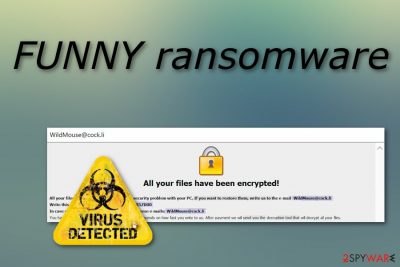
FUNNY ransomware is a malicious cryptovirus which was recently discovered by a malware researcher named Jakub Kroustek. The ransomware virus clearly belongs to the infamous Dharma family which has been very active during the last couple months. Once installed, FUNNY files virus begins creating dubious registry entries in the Windows Registry and uses several Windows Tasks to start its work once the infected machine is rebooted. After that, the ransomware starts the encryption process by using unique ciphers and locking each document with the .FUNNY appendix. Later on, the malware displays a message that is named FILES ENCRYPTED.txt. Crooks are urging their victims to contact them via the WildMouse@cock.li email address and discuss the price in exchange for data decryption[1].
| Name | FUNNY |
|---|---|
| Type | Ransomware |
| Sub-type | Malware |
| Belongs to | Dharma |
| Extension | .FUNNY |
| Ransom message | FILES ENCRYPTED.txt |
| Given email | WildMouse@cock.li |
| Encryption used | AES/RSA |
| Elimination | Install FortectIntego to detect damaged objects |
FUNNY ransomware can be spotted on the system right after it starts encrypting victim's files. In the meanwhile, its main file takes about 95.5 KB and can be downloaded into the target system as “invoice,” “business report,” and similar file that might seem important. However, note that the malware starts its encryption right after it gets into the system and makes target files unusable.
Talking about the ransom warning displayed by the FUNNY ransomware, it contains crooks' offer to check their decryption service by sending them one small file. However, as the note claims further, if the victim wants to recover encrypted documents to their primary state, he or she should pay the demanded ransom. Before you send your money to cyber criminal, you should note that these people can leave you with nothing.
Here is how the ransomware message looks like:
All your files have been encrypted!
All your files have been encrypted due to a security problem with your PC. If you want to restore them, write us to the e-mail WildMouse@cock.li
Write this ID in the title of your message 1E857D00
In case of no answer in 24 hours write us to theese e-mails:WildMouse@cock.li
You have to pay for decryption in Bitcoins. The price depends on how fast you write to us. After payment we will send you the decryption tool that will decrypt all your files.
Free decryption as guarantee
Before paying you can send us up to 1 file for free decryption. The total size of files must be less than 1Mb (non archived), and files should not contain valuable information. (databases,backups, large excel sheets, etc.)
How to obtain Bitcoins
The easiest way to buy bitcoins is LocalBitcoins site. You have to register, click 'Buy bitcoins', and select the seller by payment method and price.
https://localbitcoins.com/buy_bitcoins
Also you can find other places to buy Bitcoins and beginners guide here:
http://www.coindesk.com/information/how-can-i-buy-bitcoins/
Attention!
Do not rename encrypted files.
Do not try to decrypt your data using third party software, it may cause permanent data loss.
Decryption of your files with the help of third parties may cause increased price (they add their fee to our) or you can become a victim of a scam.
As we can see the cybercriminals are very likely to urge victims to pay them Bitcoin. Crooks often use this type of currency as it guarantees that the entire process will remain safe and untrackable. However, you should overthink everything twice before deciding to pay them. We suggest performing the FUNNY ransomware removal instead.
Although cryptography[2] used for the encryption process is hard to identify, that does not mean that you have to get frightened about your files and run straightly into contact with the hackers. First, remove FUNNY virus and then start thinking about locked documents. Additionally, try detecting all damaged objects with FortectIntego. Furthermore, we have provided some third-party software below this article which might help you recover some data.

Ransomware viruses are spread through phishing email messages
According to cybersecurity specialists from Virusai.lt[3], ransomware is spread through spam attachments. Crooks clip the hazardous payload as a certain type of file and send copies of the dubious message to numerous innocent computer users. If the victim decides to open the attached file, he/she is very likely to infect the computer system with ransomware.
Avoid such possible consequence by staying away from all dubious messages you receive. Delete all emails from questionable senders and those which you were not expecting to get. Note that virus-related emails are usually sent to the spam section, however, they can still appear in the inbox. Additionally, for automatical computer protection use a reputable anti-malware program.
Terminate FUNNY virus
To remove FUNNY virus correctly, you will need to download and install trustworthy anti-malware tools. Moreover, we suggest using FortectIntego, SpyHunter 5Combo Cleaner, or Malwarebytes to detect all hazardous components that might have been stealthily hidden in the computer system due to the secret ransomware virus infiltration.
Performing the FUNNY ransomware removal requires a lot of skills and knowledge. That means the process should be completed ONLY by using reputable tools. After that, refresh the entire computer system. Remember the safety methods that help avoid such and other similar cyber threats.
Another piece of advice for all users will be to take care of your personal data even more than before. If you do not already have it stored on an external device, you should definitely do that. Gather all important documents and copy them to a USB flash drive. This will keep all files safe from possible corruption.
Getting rid of FUNNY virus. Follow these steps
Manual removal using Safe Mode
Use Safe Mode with Networking to disable the ransomware virus:
Important! →
Manual removal guide might be too complicated for regular computer users. It requires advanced IT knowledge to be performed correctly (if vital system files are removed or damaged, it might result in full Windows compromise), and it also might take hours to complete. Therefore, we highly advise using the automatic method provided above instead.
Step 1. Access Safe Mode with Networking
Manual malware removal should be best performed in the Safe Mode environment.
Windows 7 / Vista / XP
- Click Start > Shutdown > Restart > OK.
- When your computer becomes active, start pressing F8 button (if that does not work, try F2, F12, Del, etc. – it all depends on your motherboard model) multiple times until you see the Advanced Boot Options window.
- Select Safe Mode with Networking from the list.

Windows 10 / Windows 8
- Right-click on Start button and select Settings.

- Scroll down to pick Update & Security.

- On the left side of the window, pick Recovery.
- Now scroll down to find Advanced Startup section.
- Click Restart now.

- Select Troubleshoot.

- Go to Advanced options.

- Select Startup Settings.

- Press Restart.
- Now press 5 or click 5) Enable Safe Mode with Networking.

Step 2. Shut down suspicious processes
Windows Task Manager is a useful tool that shows all the processes running in the background. If malware is running a process, you need to shut it down:
- Press Ctrl + Shift + Esc on your keyboard to open Windows Task Manager.
- Click on More details.

- Scroll down to Background processes section, and look for anything suspicious.
- Right-click and select Open file location.

- Go back to the process, right-click and pick End Task.

- Delete the contents of the malicious folder.
Step 3. Check program Startup
- Press Ctrl + Shift + Esc on your keyboard to open Windows Task Manager.
- Go to Startup tab.
- Right-click on the suspicious program and pick Disable.

Step 4. Delete virus files
Malware-related files can be found in various places within your computer. Here are instructions that could help you find them:
- Type in Disk Cleanup in Windows search and press Enter.

- Select the drive you want to clean (C: is your main drive by default and is likely to be the one that has malicious files in).
- Scroll through the Files to delete list and select the following:
Temporary Internet Files
Downloads
Recycle Bin
Temporary files - Pick Clean up system files.

- You can also look for other malicious files hidden in the following folders (type these entries in Windows Search and press Enter):
%AppData%
%LocalAppData%
%ProgramData%
%WinDir%
After you are finished, reboot the PC in normal mode.
Remove FUNNY using System Restore
Activate the System Restore feature by using these instructions:
-
Step 1: Reboot your computer to Safe Mode with Command Prompt
Windows 7 / Vista / XP- Click Start → Shutdown → Restart → OK.
- When your computer becomes active, start pressing F8 multiple times until you see the Advanced Boot Options window.
-
Select Command Prompt from the list

Windows 10 / Windows 8- Press the Power button at the Windows login screen. Now press and hold Shift, which is on your keyboard, and click Restart..
- Now select Troubleshoot → Advanced options → Startup Settings and finally press Restart.
-
Once your computer becomes active, select Enable Safe Mode with Command Prompt in Startup Settings window.

-
Step 2: Restore your system files and settings
-
Once the Command Prompt window shows up, enter cd restore and click Enter.

-
Now type rstrui.exe and press Enter again..

-
When a new window shows up, click Next and select your restore point that is prior the infiltration of FUNNY. After doing that, click Next.


-
Now click Yes to start system restore.

-
Once the Command Prompt window shows up, enter cd restore and click Enter.
Bonus: Recover your data
Guide which is presented above is supposed to help you remove FUNNY from your computer. To recover your encrypted files, we recommend using a detailed guide prepared by 2-spyware.com security experts.Try these data recovery methods to restore important files. Pick the most suitable one for you and complete each step as required to achieve the best results.
If your files are encrypted by FUNNY, you can use several methods to restore them:
Data Recovery Pro might be helpful:
Try this tool if you are wondering how to recover files that were corrupted or encrypted:
- Download Data Recovery Pro;
- Follow the steps of Data Recovery Setup and install the program on your computer;
- Launch it and scan your computer for files encrypted by FUNNY ransomware;
- Restore them.
Use Windows Previous Versions feature for file restoring:
You can try this method if you have activated the System Restore function in the past.
- Find an encrypted file you need to restore and right-click on it;
- Select “Properties” and go to “Previous versions” tab;
- Here, check each of available copies of the file in “Folder versions”. You should select the version you want to recover and click “Restore”.
Shadow Explorer might help get some files back:
However, this method might not bring any results if the virus erased Shadow Volume Copies of encrypted documents.
- Download Shadow Explorer (http://shadowexplorer.com/);
- Follow a Shadow Explorer Setup Wizard and install this application on your computer;
- Launch the program and go through the drop down menu on the top left corner to select the disk of your encrypted data. Check what folders are there;
- Right-click on the folder you want to restore and select “Export”. You can also select where you want it to be stored.
Recently, no original decrypter has been discovered.
Finally, you should always think about the protection of crypto-ransomwares. In order to protect your computer from FUNNY and other ransomwares, use a reputable anti-spyware, such as FortectIntego, SpyHunter 5Combo Cleaner or Malwarebytes
How to prevent from getting ransomware
Protect your privacy – employ a VPN
There are several ways how to make your online time more private – you can access an incognito tab. However, there is no secret that even in this mode, you are tracked for advertising purposes. There is a way to add an extra layer of protection and create a completely anonymous web browsing practice with the help of Private Internet Access VPN. This software reroutes traffic through different servers, thus leaving your IP address and geolocation in disguise. Besides, it is based on a strict no-log policy, meaning that no data will be recorded, leaked, and available for both first and third parties. The combination of a secure web browser and Private Internet Access VPN will let you browse the Internet without a feeling of being spied or targeted by criminals.
No backups? No problem. Use a data recovery tool
If you wonder how data loss can occur, you should not look any further for answers – human errors, malware attacks, hardware failures, power cuts, natural disasters, or even simple negligence. In some cases, lost files are extremely important, and many straight out panic when such an unfortunate course of events happen. Due to this, you should always ensure that you prepare proper data backups on a regular basis.
If you were caught by surprise and did not have any backups to restore your files from, not everything is lost. Data Recovery Pro is one of the leading file recovery solutions you can find on the market – it is likely to restore even lost emails or data located on an external device.
- ^ Decryption. Techopedia. Tech-related info.
- ^ Margaret Rouse. Cryptography. Search Security. Tech Target.
- ^ Virusai.lt. Virusai. Spyware news website.





















