FUSION ransomware (Virus Removal Guide) - Recovery Instructions Included
FUSION virus Removal Guide
What is FUSION ransomware?
FUSION ransomware – money extortion cryptovirus that threatens to publish stolen data if a ransom isn't paid
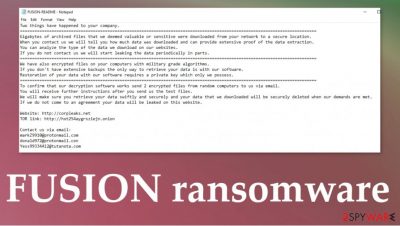
FUSION ransomware is a nightmare of a crytovirus, for it not only encrypts all non-system files, but it also steals some of the data. If the demands of the cybercriminals are not met, they're threatening to publish the stolen data publicly. Cryptoviruses from the Nefilim ransomware family are all alike. After the encryption, the part is done and all files are appended with an .FUSION extension, some of the data from the targeted computer systems is downloaded to the perpetrators' servers. Although this virus targets mainly companies, everyday computer users might be at risk too.
In all folders that were contaminated, victims can find a ransom note, named FUSION-README.txt, with ample instructions on what has happened, and what to do next to regain access to the files. Creators of the FUSION ransomware virus explain that two things have happened, first gigabytes of files have been stolen, and if no contact is made, the cybercriminals will start leaking the data in small portions. By doing that company's various documents, plans would be leaked, including employee details, phone numbers, addresses, etc. A website is provided where the sensitive data will be exposed -http://corpleaks.net. Secondly, files on the targeted system were locked with army-based algorithms, and that only they possess the required decryption key.
| Name | FUSION ransomware, Fusion cryptovirus |
|---|---|
| type | Malware, Ransomware |
| family | Nefilim ransomware family |
| ransom note | FUSION-README.txt |
| appended file extension | .FUSION |
| additional info | FUSION ransomware not only encrypts all non-system files with military-grade algorithms, but it also steals gigabytes of valuable data and threatens to publish them |
| criminal contact details | williamsturm1985@tutanota.com, mariebautista1990@tutanota.com, juanmanderson@protonmail.com |
| virus removal | FUSION ransomware removal should be entrusted to professional anti-malware software that is capable of detecting[1] the threat |
| system fix | After FUSION virus is eliminated use the FortectIntego tool to get your system back to the pre-contamination phase |
As with most cryptoviruses, developers of FUSION ransomware offer to send them 2 encrypted computer files for a test decryption, thus proving that they really can do what they're saying they can. Three emails are provided to establish contact: williamsturm1985@tutanota.com, mariebautista1990@tutanota.com, juanmanderson@protonmail.com. The perpetrators are guaranteeing that after the ransom is paid they will unlock your files and delete the stolen data from their servers.
As always, we do not recommend communicating with the criminals. Instead, remove FUSION ransomware with steadfast antimalware apps like SpyHunter 5Combo Cleaner or Malwarebytes. Constantly update this software and it might protect you from malware attacks in the future.
It is common knowledge among tech-savvy computer users, that cryptoviruses alter system files and settings, helping them pursue their goals. To automatically undo all the changes done to the devices, experts[2] advise using the FortectIntego tool once the FUSION ransomware removal process is successful.
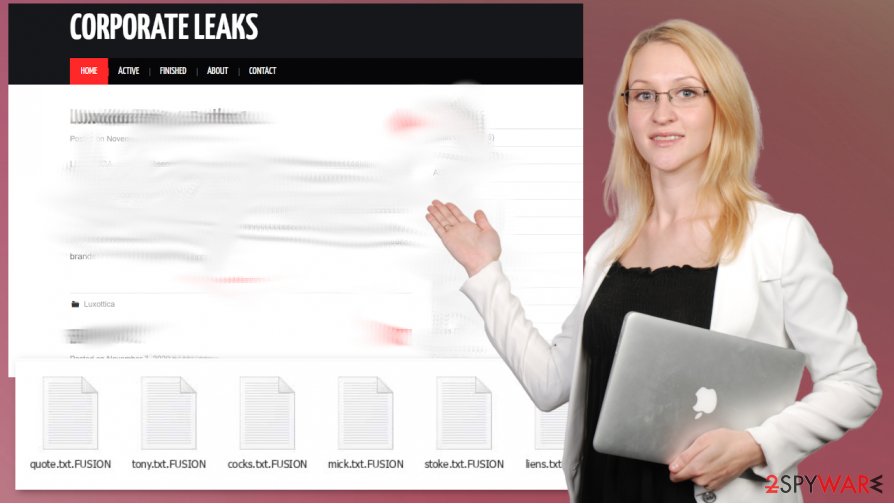
Ransom note, in the FUSION-README.txt, contains this message:
Two things have happened to your company.
===========================
Gigabytes of archived files that we deemed valuable or sensitive were downloaded from your network to a secure location.
When you contact us we will tell you how much data was downloaded and can provide extensive proof of the data extraction.
You can analyze the type of the data we download on our websites.
If you do not contact us we will start leaking the data periodically in parts.
===========================
We have also encrypted files on your computers with military grade algorithms.
If you don't have extensive backups the only way to retrieve your data is with our software.
Restoration of your data with our software requires a private key which only we possess.
===========================
To confirm that our decryption software works send 2 encrypted files from random computers to us via email.
You will receive further instructions after you send us the test files.
We will make sure you retrieve your data swiftly and securely and your data that we downloaded will be securely deleted when our demands are met.
If we do not come to an agreement your data will be leaked on this website.Website: http://corpleaks.net
TOR link: http://hxt254aygrsziejn.onionContact us via email:
williamsturm1985@tutanota.com
mariebautista1990@tutanota.com
juanmanderson@protonmail.com
Ways everyday computer users might get their devices contaminated by malware
Nowadays, the internet is full of threats hidden everywhere. There are different types of malware[3] with different aims, but one thing's sure – no one is safe. Computer users should have trustworthy anti-malware software watching their back, constantly update it, and always keep backups of all sensitive information on at least two separate devices, e.g., cloud, offline storage, and so on.
Ransomware is usually spread using the two most common methods – file-sharing platforms and email spam. Torrent websites and social media platforms is an ideal place to hide malware because no one checks whether someone uploaded a virus or not.
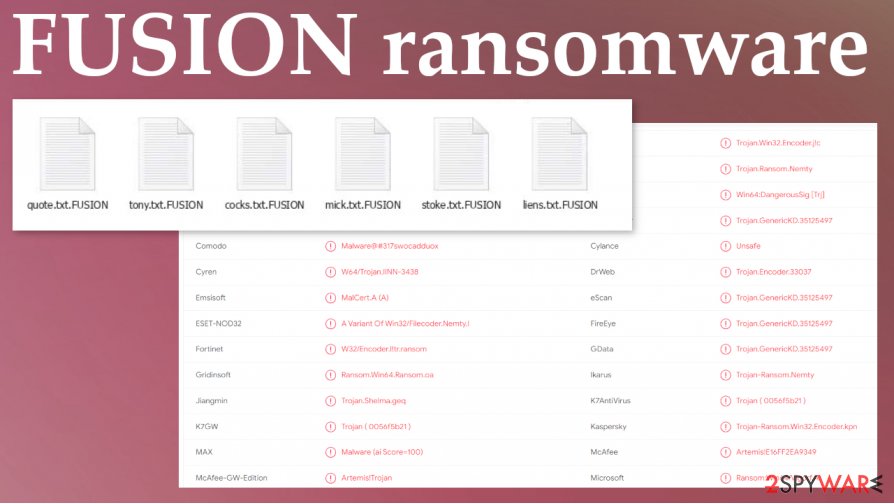
Only the end-user can find that out the hard way. So refrain from downloading any pirated software or any other illegal things from sites like BitTorrent or The Pirate Bay.
Spam emails are sent out by tens of thousands. Some of them might look innocent but actually, they're full of mischievous hyperlinks and infectious attachments. Make sure to never open any spam emails and always scan attachments before opening/downloading them.
FUSION ransomware virus removal and system restore instructions
If your device was infected you should immediately remove FUSION ransomware with reputable anti-virus software like SpyHunter 5Combo Cleaner or Malwarebytes, because the longer malware stays on your computer the more damage it could do. Use the aforementioned apps, update them regularly so they could save you from malware attacks in the future.
As soon as FUSION ransomware removal is completed, we highly recommend using the FortectIntego tool to revert any changes done to your system files, ports, and other settings. Malware like this cryptovirus is known to modify these things to make its “life” easier. After automatically scanning and restoring your system to a normal state you will be able to enjoy it anew.
Getting rid of FUSION virus. Follow these steps
Manual removal using Safe Mode
Rebooting the system in Safe Mode with networking helps AV tools to find and remove FUSION ransomware virus
Important! →
Manual removal guide might be too complicated for regular computer users. It requires advanced IT knowledge to be performed correctly (if vital system files are removed or damaged, it might result in full Windows compromise), and it also might take hours to complete. Therefore, we highly advise using the automatic method provided above instead.
Step 1. Access Safe Mode with Networking
Manual malware removal should be best performed in the Safe Mode environment.
Windows 7 / Vista / XP
- Click Start > Shutdown > Restart > OK.
- When your computer becomes active, start pressing F8 button (if that does not work, try F2, F12, Del, etc. – it all depends on your motherboard model) multiple times until you see the Advanced Boot Options window.
- Select Safe Mode with Networking from the list.

Windows 10 / Windows 8
- Right-click on Start button and select Settings.

- Scroll down to pick Update & Security.

- On the left side of the window, pick Recovery.
- Now scroll down to find Advanced Startup section.
- Click Restart now.

- Select Troubleshoot.

- Go to Advanced options.

- Select Startup Settings.

- Press Restart.
- Now press 5 or click 5) Enable Safe Mode with Networking.

Step 2. Shut down suspicious processes
Windows Task Manager is a useful tool that shows all the processes running in the background. If malware is running a process, you need to shut it down:
- Press Ctrl + Shift + Esc on your keyboard to open Windows Task Manager.
- Click on More details.

- Scroll down to Background processes section, and look for anything suspicious.
- Right-click and select Open file location.

- Go back to the process, right-click and pick End Task.

- Delete the contents of the malicious folder.
Step 3. Check program Startup
- Press Ctrl + Shift + Esc on your keyboard to open Windows Task Manager.
- Go to Startup tab.
- Right-click on the suspicious program and pick Disable.

Step 4. Delete virus files
Malware-related files can be found in various places within your computer. Here are instructions that could help you find them:
- Type in Disk Cleanup in Windows search and press Enter.

- Select the drive you want to clean (C: is your main drive by default and is likely to be the one that has malicious files in).
- Scroll through the Files to delete list and select the following:
Temporary Internet Files
Downloads
Recycle Bin
Temporary files - Pick Clean up system files.

- You can also look for other malicious files hidden in the following folders (type these entries in Windows Search and press Enter):
%AppData%
%LocalAppData%
%ProgramData%
%WinDir%
After you are finished, reboot the PC in normal mode.
Remove FUSION using System Restore
System Restore feature is helpful because it can recover machine in a previous state
-
Step 1: Reboot your computer to Safe Mode with Command Prompt
Windows 7 / Vista / XP- Click Start → Shutdown → Restart → OK.
- When your computer becomes active, start pressing F8 multiple times until you see the Advanced Boot Options window.
-
Select Command Prompt from the list

Windows 10 / Windows 8- Press the Power button at the Windows login screen. Now press and hold Shift, which is on your keyboard, and click Restart..
- Now select Troubleshoot → Advanced options → Startup Settings and finally press Restart.
-
Once your computer becomes active, select Enable Safe Mode with Command Prompt in Startup Settings window.

-
Step 2: Restore your system files and settings
-
Once the Command Prompt window shows up, enter cd restore and click Enter.

-
Now type rstrui.exe and press Enter again..

-
When a new window shows up, click Next and select your restore point that is prior the infiltration of FUSION. After doing that, click Next.


-
Now click Yes to start system restore.

-
Once the Command Prompt window shows up, enter cd restore and click Enter.
Bonus: Recover your data
Guide which is presented above is supposed to help you remove FUSION from your computer. To recover your encrypted files, we recommend using a detailed guide prepared by 2-spyware.com security experts.If your files are encrypted by FUSION, you can use several methods to restore them:
Data Recovery Pro – method alternative for data backups
When you delete files accidentally or ransomware encodes them, try Data Recovery Pro
- Download Data Recovery Pro;
- Follow the steps of Data Recovery Setup and install the program on your computer;
- Launch it and scan your computer for files encrypted by FUSION ransomware;
- Restore them.
Windows Previous Versions feature
System Restore should be enabled before you can rely on Windows Previous Versions
- Find an encrypted file you need to restore and right-click on it;
- Select “Properties” and go to “Previous versions” tab;
- Here, check each of available copies of the file in “Folder versions”. You should select the version you want to recover and click “Restore”.
ShadowExplorer – file saver
This Windows OS feature helps with file recovery when Shadow Volume Copies are untouched by the FUSION ransomware
- Download Shadow Explorer (http://shadowexplorer.com/);
- Follow a Shadow Explorer Setup Wizard and install this application on your computer;
- Launch the program and go through the drop down menu on the top left corner to select the disk of your encrypted data. Check what folders are there;
- Right-click on the folder you want to restore and select “Export”. You can also select where you want it to be stored.
Decryption is not possible for FUSION ransomware
Finally, you should always think about the protection of crypto-ransomwares. In order to protect your computer from FUSION and other ransomwares, use a reputable anti-spyware, such as FortectIntego, SpyHunter 5Combo Cleaner or Malwarebytes
How to prevent from getting ransomware
Do not let government spy on you
The government has many issues in regards to tracking users' data and spying on citizens, so you should take this into consideration and learn more about shady information gathering practices. Avoid any unwanted government tracking or spying by going totally anonymous on the internet.
You can choose a different location when you go online and access any material you want without particular content restrictions. You can easily enjoy internet connection without any risks of being hacked by using Private Internet Access VPN.
Control the information that can be accessed by government any other unwanted party and surf online without being spied on. Even if you are not involved in illegal activities or trust your selection of services, platforms, be suspicious for your own security and take precautionary measures by using the VPN service.
Backup files for the later use, in case of the malware attack
Computer users can suffer from data losses due to cyber infections or their own faulty doings. Ransomware can encrypt and hold files hostage, while unforeseen power cuts might cause a loss of important documents. If you have proper up-to-date backups, you can easily recover after such an incident and get back to work. It is also equally important to update backups on a regular basis so that the newest information remains intact – you can set this process to be performed automatically.
When you have the previous version of every important document or project you can avoid frustration and breakdowns. It comes in handy when malware strikes out of nowhere. Use Data Recovery Pro for the data restoration process.





















