Gamefazt.com (Removal Instructions) - Chrome, Firefox, IE, Edge
Gamefazt.com Removal Guide
What is Gamefazt.com?
Gamefazt.com – a dangerous website which might try to steal your personal information
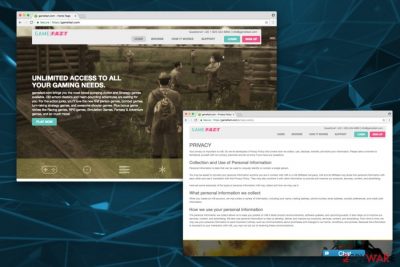
Gamefazt.com virus is a dubious domain which promises unlimited gaming experience to its visitors. The website was created by ML6 LTD – a company based in Cyprus. Developers operate on the scheme based on the monthly subscription fee. Typically, the user of this gaming platform has to pay around $50 a month for online games.
From the first sight, Gamefazt might seem like a very attractive deal to play online games as there are 1600 games offered on this site. However, if you will proceed with registration and payment, you will get stuck with an adware program on your computer. Typically, such programs rely on shady techniques to acquire customers' attention and make them pay for useless services.
After user gets infected with adware program, he or she might start dealing with continuous redirects to Gamefazt.com and other domains. If the user is lured into trying this dubious application and later decides to withdraw from the service, he/she has to call the provided number to cancel the subscription. The phone number is claimed to be free; however, in reality it is not. If the victim fails to unsubscribe before the 5-day trial ends, he/she gets charged every month until the call is made to cancel the subscription.
The most alarming feature of this highly suspicious application is data recording. As most adware programs do, Gamefazt tracks its victims and collects non-personally identifiable information.[1] It might include user's IP address, search queries, websites visited, links clicked, etc. No matter that the program is set to collect NPII, its developer, ML6 LTD, posts these warnings in the privacy policy:
When you create an ml6 account, we may collect a variety of information, including your name, mailing address, phone number, email address, contact preferences, and credit card information.
Please think for a moment if you want to disclose your credentials to a company which uses such dubious tactics to lure people into subscribing for their services. The personal information might be sold to third-parties and lead to identity theft[2] or stolen money from your bank account. To prevent the loss of such data, we highly recommend you to remove Gamefazt from the system.
You can use reputable anti-spyware software, such as FortectIntego, to eliminate this pesky intruder from your machine. However, as you must have already understood, you should not postpone Gamefazt removal.
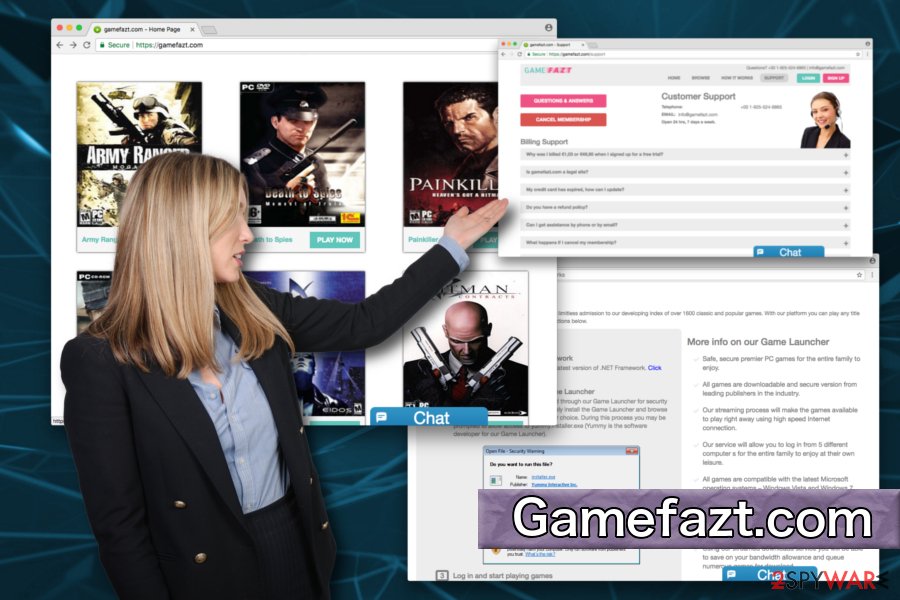
Dubious company uses shady tactics to make users subscribe
As we mentioned before, users often get redirected to this domain when they have an adware program installed on their PCs. The most of such PUPs have been spread with the help of bundling. This technique allows free software developers sneak in unwanted programs into inexperienced users’ machines without much effort.
Therefore, to protect yourself from adware, make sure you always do the following:
- make sure you use Advanced mode instead of the Quick one when installing free software from third-parties;
- do not rush through installation steps and untick any pre-checked checkmarks (like toolbars, add-ons, search engines, etc.);
- make sure to download software updates from legitimate sources;
- do not click on intrusive ads and leave sites you got redirected to urgently;
- invest in powerful security software and keep it up to date.
These precautions will help you keep your computer safe. Additionally, we suggest you never to use shady applications and choose legitimate platforms for gaming instead, such as Steam.
Eliminate questionable application with only one click
As we already advised, you should never subscribe to the service in the first place. But if you installed the dubious application, you should unsubscribe as soon as possible and remove Gamefazt from your machine.
If you suffer from constant redirects to the malicious website urging you to install the dubious app, you should not wait any longer and proceed with Gamefazt removal. There are two ways you can do that: manual and automatic.
The manual method is not recommended for inexperienced users as it requires some basic computer and system file knowledge. This elimination procedure should also be performed very carefully as incorrect removal might lead to virus re-infection. You can find a guide presented by our experts below this post.
However, the quickest way to delete the PUP is to employ robust security software. You can download one of the offered programs, install it and then bring it up to date. After that, perform a full computer scan and eliminate the virus for good.
You may remove virus damage with a help of FortectIntego. SpyHunter 5Combo Cleaner and Malwarebytes are recommended to detect potentially unwanted programs and viruses with all their files and registry entries that are related to them.
Getting rid of Gamefazt.com. Follow these steps
Uninstall from Windows
To unsubscribe from the service, you must use the number given by the service provider. Then, you should check your Control Panel for suspicious programs and get rid of them by uninstalling.
Instructions for Windows 10/8 machines:
- Enter Control Panel into Windows search box and hit Enter or click on the search result.
- Under Programs, select Uninstall a program.

- From the list, find the entry of the suspicious program.
- Right-click on the application and select Uninstall.
- If User Account Control shows up, click Yes.
- Wait till uninstallation process is complete and click OK.

If you are Windows 7/XP user, proceed with the following instructions:
- Click on Windows Start > Control Panel located on the right pane (if you are Windows XP user, click on Add/Remove Programs).
- In Control Panel, select Programs > Uninstall a program.

- Pick the unwanted application by clicking on it once.
- At the top, click Uninstall/Change.
- In the confirmation prompt, pick Yes.
- Click OK once the removal process is finished.
Delete from macOS
Remove items from Applications folder:
- From the menu bar, select Go > Applications.
- In the Applications folder, look for all related entries.
- Click on the app and drag it to Trash (or right-click and pick Move to Trash)

To fully remove an unwanted app, you need to access Application Support, LaunchAgents, and LaunchDaemons folders and delete relevant files:
- Select Go > Go to Folder.
- Enter /Library/Application Support and click Go or press Enter.
- In the Application Support folder, look for any dubious entries and then delete them.
- Now enter /Library/LaunchAgents and /Library/LaunchDaemons folders the same way and terminate all the related .plist files.

Remove from Microsoft Edge
Delete unwanted extensions from MS Edge:
- Select Menu (three horizontal dots at the top-right of the browser window) and pick Extensions.
- From the list, pick the extension and click on the Gear icon.
- Click on Uninstall at the bottom.

Clear cookies and other browser data:
- Click on the Menu (three horizontal dots at the top-right of the browser window) and select Privacy & security.
- Under Clear browsing data, pick Choose what to clear.
- Select everything (apart from passwords, although you might want to include Media licenses as well, if applicable) and click on Clear.

Restore new tab and homepage settings:
- Click the menu icon and choose Settings.
- Then find On startup section.
- Click Disable if you found any suspicious domain.
Reset MS Edge if the above steps did not work:
- Press on Ctrl + Shift + Esc to open Task Manager.
- Click on More details arrow at the bottom of the window.
- Select Details tab.
- Now scroll down and locate every entry with Microsoft Edge name in it. Right-click on each of them and select End Task to stop MS Edge from running.

If this solution failed to help you, you need to use an advanced Edge reset method. Note that you need to backup your data before proceeding.
- Find the following folder on your computer: C:\\Users\\%username%\\AppData\\Local\\Packages\\Microsoft.MicrosoftEdge_8wekyb3d8bbwe.
- Press Ctrl + A on your keyboard to select all folders.
- Right-click on them and pick Delete

- Now right-click on the Start button and pick Windows PowerShell (Admin).
- When the new window opens, copy and paste the following command, and then press Enter:
Get-AppXPackage -AllUsers -Name Microsoft.MicrosoftEdge | Foreach {Add-AppxPackage -DisableDevelopmentMode -Register “$($_.InstallLocation)\\AppXManifest.xml” -Verbose

Instructions for Chromium-based Edge
Delete extensions from MS Edge (Chromium):
- Open Edge and click select Settings > Extensions.
- Delete unwanted extensions by clicking Remove.

Clear cache and site data:
- Click on Menu and go to Settings.
- Select Privacy, search and services.
- Under Clear browsing data, pick Choose what to clear.
- Under Time range, pick All time.
- Select Clear now.

Reset Chromium-based MS Edge:
- Click on Menu and select Settings.
- On the left side, pick Reset settings.
- Select Restore settings to their default values.
- Confirm with Reset.

Remove from Mozilla Firefox (FF)
Remove dangerous extensions:
- Open Mozilla Firefox browser and click on the Menu (three horizontal lines at the top-right of the window).
- Select Add-ons.
- In here, select unwanted plugin and click Remove.

Reset the homepage:
- Click three horizontal lines at the top right corner to open the menu.
- Choose Options.
- Under Home options, enter your preferred site that will open every time you newly open the Mozilla Firefox.
Clear cookies and site data:
- Click Menu and pick Settings.
- Go to Privacy & Security section.
- Scroll down to locate Cookies and Site Data.
- Click on Clear Data…
- Select Cookies and Site Data, as well as Cached Web Content and press Clear.

Reset Mozilla Firefox
If clearing the browser as explained above did not help, reset Mozilla Firefox:
- Open Mozilla Firefox browser and click the Menu.
- Go to Help and then choose Troubleshooting Information.

- Under Give Firefox a tune up section, click on Refresh Firefox…
- Once the pop-up shows up, confirm the action by pressing on Refresh Firefox.

Remove from Google Chrome
To get rid of Gamefazt ads on Chrome, remove suspicious add-ons and reset the browser.
Delete malicious extensions from Google Chrome:
- Open Google Chrome, click on the Menu (three vertical dots at the top-right corner) and select More tools > Extensions.
- In the newly opened window, you will see all the installed extensions. Uninstall all the suspicious plugins that might be related to the unwanted program by clicking Remove.

Clear cache and web data from Chrome:
- Click on Menu and pick Settings.
- Under Privacy and security, select Clear browsing data.
- Select Browsing history, Cookies and other site data, as well as Cached images and files.
- Click Clear data.

Change your homepage:
- Click menu and choose Settings.
- Look for a suspicious site in the On startup section.
- Click on Open a specific or set of pages and click on three dots to find the Remove option.
Reset Google Chrome:
If the previous methods did not help you, reset Google Chrome to eliminate all the unwanted components:
- Click on Menu and select Settings.
- In the Settings, scroll down and click Advanced.
- Scroll down and locate Reset and clean up section.
- Now click Restore settings to their original defaults.
- Confirm with Reset settings.

Delete from Safari
Remove unwanted extensions from Safari:
- Click Safari > Preferences…
- In the new window, pick Extensions.
- Select the unwanted extension and select Uninstall.

Clear cookies and other website data from Safari:
- Click Safari > Clear History…
- From the drop-down menu under Clear, pick all history.
- Confirm with Clear History.

Reset Safari if the above-mentioned steps did not help you:
- Click Safari > Preferences…
- Go to Advanced tab.
- Tick the Show Develop menu in menu bar.
- From the menu bar, click Develop, and then select Empty Caches.

After uninstalling this potentially unwanted program (PUP) and fixing each of your web browsers, we recommend you to scan your PC system with a reputable anti-spyware. This will help you to get rid of Gamefazt.com registry traces and will also identify related parasites or possible malware infections on your computer. For that you can use our top-rated malware remover: FortectIntego, SpyHunter 5Combo Cleaner or Malwarebytes.
How to prevent from getting adware
Choose a proper web browser and improve your safety with a VPN tool
Online spying has got momentum in recent years and people are getting more and more interested in how to protect their privacy online. One of the basic means to add a layer of security – choose the most private and secure web browser. Although web browsers can't grant full privacy protection and security, some of them are much better at sandboxing, HTTPS upgrading, active content blocking, tracking blocking, phishing protection, and similar privacy-oriented features. However, if you want true anonymity, we suggest you employ a powerful Private Internet Access VPN – it can encrypt all the traffic that comes and goes out of your computer, preventing tracking completely.
Lost your files? Use data recovery software
While some files located on any computer are replaceable or useless, others can be extremely valuable. Family photos, work documents, school projects – these are types of files that we don't want to lose. Unfortunately, there are many ways how unexpected data loss can occur: power cuts, Blue Screen of Death errors, hardware failures, crypto-malware attack, or even accidental deletion.
To ensure that all the files remain intact, you should prepare regular data backups. You can choose cloud-based or physical copies you could restore from later in case of a disaster. If your backups were lost as well or you never bothered to prepare any, Data Recovery Pro can be your only hope to retrieve your invaluable files.
- ^ Ilana. What Advertisers know about you: online privacy and personally identifiable information. ReTargeter blog.
- ^ Identity theft and scams: how to get your money back. The Money Advice Service. Free and impartial money advice.























