Gansta ransomware / virus (Removal Instructions) - Jun 2017 update
Gansta virus Removal Guide
What is Gansta ransomware virus?
Creators of Gansta do not seem to take ransomware business seriously
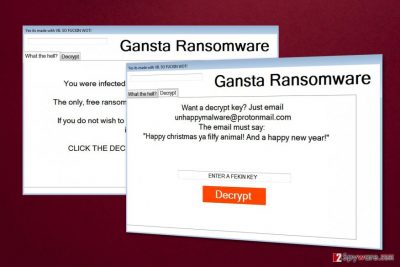
Gansta is a lockscreen ransomware [1] virus that appends .enc file extension to each of the targeted files on the affected computer. Then it delivers a ransom note that asks to send an email to unhappymalware@protonmail.com to learn data recovery possibilities.
Nevertheless, this cyber threat seems to be still under development; this does not mean the virus is less dangerous. On the affected device it might make critical changes in order to boot together with Windows. What is more, it might inject malicious code into various system processes and install dangerous files.
However, the most important task for Gansta virus is to encrypt targeted files and prevent users from using them. It uses a strong encryption algorithm to lock victim’s files. The video, music files, documents, and archives will all become inaccessible and most likely unrecoverable after the virus is done with the encryption process.
Just like any other file-encrypting malware, this one also downloads a ransom note as soon as all files are given .enc extension. Looking at the virus ransom note labeled “Yes its made with VB. SO FUCKIN WOT!” we can see that the malware creators are not taking their work seriously.
The hackers claim they don’t want any payment for the encrypted files and all they want is for the victims to contact them via unhappymalware@protonmail.com email address:
Gansta Ransomware
What the hell?
You were infected with gansta Ransomware.
The only, free ransomware! you just need an email!
If you do not wish to decrypt your files, then ur an idiot! XD
CLICK THE DECRYPT TAB AT THE TOP
Decrypt
Want a decrypt key?Just email
unhappymalware@protonmail.com
The email must say:
“Happy christmas ya filthy animal! And a happy new year!”
Instead of writing an email and waiting for shady data recovery solutions, you should remove Gansta from your PC. Nevertheless, authors of this crypto-malware claim having no interest in victim’s money; it might be just a trick.
People standing behind this “free ransomware” might ask to install suspicious security or data recovery program that is supposed to decrypt corrupted files. However, it might be a malicious program that might cause you more problems.
What is more, even if hackers provide you safe and working decryption software, the virus remains in the system. Remember that this cyber infection might be still under development. Thus, it might be updated soon, and your files might be encrypted again. However, this time data recovery might be expensive.
The first important task after ransomware attack is to delete it immediately from the system. Gansta removal is performed using professional security software like FortectIntego. It assures safe virus elimination.

Distribution methods of the file-encrypting virus
This cyber infection can affect computers using multiple methods. It helps to spread wider and infiltrate more devices in the entire world from China[2] to Germany, and other countries in Europe, United States or Asia.
Developers spread Gansta using these common methods:
- malicious spam emails and their attachments;
- exploit kits;[3]
- fake software downloads and updates;
- illegal downloads;
- malware-laden ads.
The research has shown that Gansta is most likely enter the system with the help of malicious email attachment. Thus, if you receive a suspicious email, you should not rush opening provided document. Make sure that it’s not dangerous.
The malicious link with malware payload may also be embedded on some insecure, software sharing web pages, peer-to-peer networks [4] or hide behind some legitimate-looking ad.[5]
Be careful; deceptive ads often offer to download software updates for a supposedly outdated software. When the malicious executable is extracted on the computer, the virus payload automatically uploads malware on the PC. Stay wary of such downloads and always double-check their legitimacy before allowing them on the computer.
Gansta virus removal guide
To remove Gansta from the computer safely, you need to obtain a professional security program and run a full system scan with the help of it. Trying to locate and uninstall malicious components manually, might end up with irreparable damage to the device.
Nevertheless, developers of the virus may threaten that closing the lockscreen or deleting the program will result in the destruction of files. However, you can’t be sure if the collaboration with the cybercriminals will not result in the same faith. Besides, if the criminals ask you to pay the ransom, you may suffer financially as well.
We recommend performing Gansta removal using FortectIntego or SpyHunter 5Combo Cleaner. These programs will help to get rid of the virus immediately and protects your device from similar threats in the future. However, if you encounter some obstacles with malware elimination, please check the instructions below.
Getting rid of Gansta virus. Follow these steps
Manual removal using Safe Mode
In order to remove Gansta more efficiently, you should boot your computer in Safe Mode. You will enable this feature by following guidelines below.
Important! →
Manual removal guide might be too complicated for regular computer users. It requires advanced IT knowledge to be performed correctly (if vital system files are removed or damaged, it might result in full Windows compromise), and it also might take hours to complete. Therefore, we highly advise using the automatic method provided above instead.
Step 1. Access Safe Mode with Networking
Manual malware removal should be best performed in the Safe Mode environment.
Windows 7 / Vista / XP
- Click Start > Shutdown > Restart > OK.
- When your computer becomes active, start pressing F8 button (if that does not work, try F2, F12, Del, etc. – it all depends on your motherboard model) multiple times until you see the Advanced Boot Options window.
- Select Safe Mode with Networking from the list.

Windows 10 / Windows 8
- Right-click on Start button and select Settings.

- Scroll down to pick Update & Security.

- On the left side of the window, pick Recovery.
- Now scroll down to find Advanced Startup section.
- Click Restart now.

- Select Troubleshoot.

- Go to Advanced options.

- Select Startup Settings.

- Press Restart.
- Now press 5 or click 5) Enable Safe Mode with Networking.

Step 2. Shut down suspicious processes
Windows Task Manager is a useful tool that shows all the processes running in the background. If malware is running a process, you need to shut it down:
- Press Ctrl + Shift + Esc on your keyboard to open Windows Task Manager.
- Click on More details.

- Scroll down to Background processes section, and look for anything suspicious.
- Right-click and select Open file location.

- Go back to the process, right-click and pick End Task.

- Delete the contents of the malicious folder.
Step 3. Check program Startup
- Press Ctrl + Shift + Esc on your keyboard to open Windows Task Manager.
- Go to Startup tab.
- Right-click on the suspicious program and pick Disable.

Step 4. Delete virus files
Malware-related files can be found in various places within your computer. Here are instructions that could help you find them:
- Type in Disk Cleanup in Windows search and press Enter.

- Select the drive you want to clean (C: is your main drive by default and is likely to be the one that has malicious files in).
- Scroll through the Files to delete list and select the following:
Temporary Internet Files
Downloads
Recycle Bin
Temporary files - Pick Clean up system files.

- You can also look for other malicious files hidden in the following folders (type these entries in Windows Search and press Enter):
%AppData%
%LocalAppData%
%ProgramData%
%WinDir%
After you are finished, reboot the PC in normal mode.
Remove Gansta using System Restore
Removing the virus should not be difficult, but in case you struggle with it, it is worth knowing some alternative methods which would help decontaminate it. Below you will learn how to use System Restore feature.
-
Step 1: Reboot your computer to Safe Mode with Command Prompt
Windows 7 / Vista / XP- Click Start → Shutdown → Restart → OK.
- When your computer becomes active, start pressing F8 multiple times until you see the Advanced Boot Options window.
-
Select Command Prompt from the list

Windows 10 / Windows 8- Press the Power button at the Windows login screen. Now press and hold Shift, which is on your keyboard, and click Restart..
- Now select Troubleshoot → Advanced options → Startup Settings and finally press Restart.
-
Once your computer becomes active, select Enable Safe Mode with Command Prompt in Startup Settings window.

-
Step 2: Restore your system files and settings
-
Once the Command Prompt window shows up, enter cd restore and click Enter.

-
Now type rstrui.exe and press Enter again..

-
When a new window shows up, click Next and select your restore point that is prior the infiltration of Gansta. After doing that, click Next.


-
Now click Yes to start system restore.

-
Once the Command Prompt window shows up, enter cd restore and click Enter.
Bonus: Recover your data
Guide which is presented above is supposed to help you remove Gansta from your computer. To recover your encrypted files, we recommend using a detailed guide prepared by 2-spyware.com security experts.Currently, the official decrypter is not released yet. Thus, backups are the only solution to recover all your files. However, you can also try alternative recovery methods presented below.
If your files are encrypted by Gansta, you can use several methods to restore them:
Learn to use Data Recovery Pro
These basic steps will show how to use Data Recovery Pro for the recovery of encrypted data
- Download Data Recovery Pro;
- Follow the steps of Data Recovery Setup and install the program on your computer;
- Launch it and scan your computer for files encrypted by Gansta ransomware;
- Restore them.
Find out how to make use of Windows Previous Versions feature
Windows Previous Versions feature is a helpful data recovery technique, but it will only be functional if the System Restore function is enabled on the system before Gansta attack. If it is, you can try to restore your files like explained here:
- Find an encrypted file you need to restore and right-click on it;
- Select “Properties” and go to “Previous versions” tab;
- Here, check each of available copies of the file in “Folder versions”. You should select the version you want to recover and click “Restore”.
How to employ Shadow Explorer to restore files encrypted by Gansta
Shadow Explorer will help recover files which have their Volume Shadow Copies in tact. If the virus has deleted them, you should skip to another recovery method instead.
- Download Shadow Explorer (http://shadowexplorer.com/);
- Follow a Shadow Explorer Setup Wizard and install this application on your computer;
- Launch the program and go through the drop down menu on the top left corner to select the disk of your encrypted data. Check what folders are there;
- Right-click on the folder you want to restore and select “Export”. You can also select where you want it to be stored.
Gansta Decryptor is not available yet.
Finally, you should always think about the protection of crypto-ransomwares. In order to protect your computer from Gansta and other ransomwares, use a reputable anti-spyware, such as FortectIntego, SpyHunter 5Combo Cleaner or Malwarebytes
How to prevent from getting ransomware
Protect your privacy – employ a VPN
There are several ways how to make your online time more private – you can access an incognito tab. However, there is no secret that even in this mode, you are tracked for advertising purposes. There is a way to add an extra layer of protection and create a completely anonymous web browsing practice with the help of Private Internet Access VPN. This software reroutes traffic through different servers, thus leaving your IP address and geolocation in disguise. Besides, it is based on a strict no-log policy, meaning that no data will be recorded, leaked, and available for both first and third parties. The combination of a secure web browser and Private Internet Access VPN will let you browse the Internet without a feeling of being spied or targeted by criminals.
No backups? No problem. Use a data recovery tool
If you wonder how data loss can occur, you should not look any further for answers – human errors, malware attacks, hardware failures, power cuts, natural disasters, or even simple negligence. In some cases, lost files are extremely important, and many straight out panic when such an unfortunate course of events happen. Due to this, you should always ensure that you prepare proper data backups on a regular basis.
If you were caught by surprise and did not have any backups to restore your files from, not everything is lost. Data Recovery Pro is one of the leading file recovery solutions you can find on the market – it is likely to restore even lost emails or data located on an external device.
- ^ Phil Muncaster. 'Lock screen’ ransomware makes a comeback. Infosecurity-magazine. Information Security & IT Security News and Resources .
- ^ Dieviren. Dieviren. Malware removal instructions and latest industry news.
- ^ What Are Exploit Kits?. Lenny Zeltser. Information Security in Business.
- ^ Dangers of file sharing and peer to peer networks. Symantec. Global Leader In Next-Generation Cyber Security.
- ^ Knowing your enemy: understanding and detecting malicious web advertising. The Morning Paper. The blog about computer science.





















