Garryweber@protonmail.ch ransomware / virus (Easy Removal Guide) - Decryption Steps Included
Garryweber@protonmail.ch virus Removal Guide
What is Garryweber@protonmail.ch ransomware virus?
Garryweber@protonmail.ch ransomware spreads around: what should you know about it?
You should do whatever it takes to avoid Garryweber@protonmail.ch virus attack[1]. This disastrous computer virus is designed to corrupt the information that you own and store on your computer, then ask you to pay a ransom[2]. Garryweber ransomware virus appears to be created by a Portuguese-speaking developer, or the virus targets Portuguese-speaking computer users because the ransom note is written in Portuguese language and contains English translations next to every line. The entire ransom note reminds us of Globe ransomware note, as these two look very similar to each other. The price that the malicious virus asks to pay is worth 1 BTC, which is more or less 917 USD. As usually, the ransom note contains instructions where to buy Bitcoins[3], and what Bitcoin wallet to transfer them to. According to the note, the victim is supposed to send a screenshot of the transaction to Garryweber@protonmail.ch email address. The victim is also informed not to try to use decoders purchased by other users, as they are individual for each victim and can corrupt the encrypted data for good.
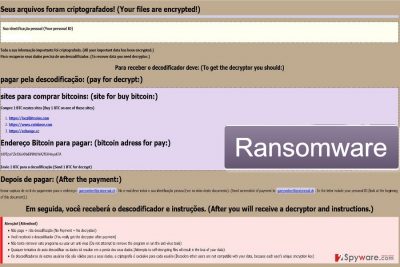
What is more, the virus tells the victim not to use antivirus programs; meanwhile, it is the first thing that you should do after discovering Garryweber@protonmail.ch ransomware on your computer. If you do not have a security software[4] yet, we suggest installing not an antivirus, but anti-malware software. Such tool is capable of detecting a much wider range of computer infections, including spyware, malware and potentially unwanted programs (PUPs). We suggest using these tools – FortectIntego or SpyHunter 5Combo Cleaner. Garryweber@protonmail.ch removal must be completed professionally, so if you’re not a tech-savvy person, better do not try to remove Garryweber@protonmail.ch ransomware manually. Otherwise, you risk losing particular files in your system and leaving it vulnerable to future malware attacks.
What are the best ransomware prevention tips?
Ransomware viruses are nasty – they travel in an obfuscated form, typically in the form of infected documents, archives, or .js files. It is hard to understand when you are dealing with a phishing email because scammers tend to compose them precisely to make them look professional. Unsuspecting victims can easily be lured into opening such email attachments, and if they do – bad things happen. It is highly advisable to stay away from any content that comes from unknown sources[5], also you should think twice before opening a legitimate-looking email attachment sent by PayPal or Amazon and double-check the sender’s email address because obviously, crooks often pretend to be someone they’re not.
Finally, you should go a step further and backup your files. You can never know when and what kind of malware will encroach to enter your computer, so having copies of your data can help to restore encrypted files at all times without having to pay an enormously large ransom that criminals typically demand paying. You may also want to install one or two security programs to create a shield on your computer to block away malware and spyware threats.
How can I remove Garryweber@protonmail.ch virus?
Ransomware viruses are considered one of the most dangerous computer viruses available today – and you should act carefully around them. If one managed to infect your computer, remove it properly. To remove Garryweber@protonmail.ch virus, you should follow steps provided under this article. Carry out these Garryweber@protonmail.ch removal instructions in the right order to ensure a successful virus removal. We suggest you read some anti-malware or anti-spyware software reviews in the Software section before downloading an individual program to remove the virus.
Getting rid of Garryweber@protonmail.ch virus. Follow these steps
Manual removal using Safe Mode
If your antivirus/anti-malware software is blocked by the virus and you cannot remove the infection, you should follow these instructions and prepare the PC forGarryweber@protonmail.ch ransomware virus removal.
Important! →
Manual removal guide might be too complicated for regular computer users. It requires advanced IT knowledge to be performed correctly (if vital system files are removed or damaged, it might result in full Windows compromise), and it also might take hours to complete. Therefore, we highly advise using the automatic method provided above instead.
Step 1. Access Safe Mode with Networking
Manual malware removal should be best performed in the Safe Mode environment.
Windows 7 / Vista / XP
- Click Start > Shutdown > Restart > OK.
- When your computer becomes active, start pressing F8 button (if that does not work, try F2, F12, Del, etc. – it all depends on your motherboard model) multiple times until you see the Advanced Boot Options window.
- Select Safe Mode with Networking from the list.

Windows 10 / Windows 8
- Right-click on Start button and select Settings.

- Scroll down to pick Update & Security.

- On the left side of the window, pick Recovery.
- Now scroll down to find Advanced Startup section.
- Click Restart now.

- Select Troubleshoot.

- Go to Advanced options.

- Select Startup Settings.

- Press Restart.
- Now press 5 or click 5) Enable Safe Mode with Networking.

Step 2. Shut down suspicious processes
Windows Task Manager is a useful tool that shows all the processes running in the background. If malware is running a process, you need to shut it down:
- Press Ctrl + Shift + Esc on your keyboard to open Windows Task Manager.
- Click on More details.

- Scroll down to Background processes section, and look for anything suspicious.
- Right-click and select Open file location.

- Go back to the process, right-click and pick End Task.

- Delete the contents of the malicious folder.
Step 3. Check program Startup
- Press Ctrl + Shift + Esc on your keyboard to open Windows Task Manager.
- Go to Startup tab.
- Right-click on the suspicious program and pick Disable.

Step 4. Delete virus files
Malware-related files can be found in various places within your computer. Here are instructions that could help you find them:
- Type in Disk Cleanup in Windows search and press Enter.

- Select the drive you want to clean (C: is your main drive by default and is likely to be the one that has malicious files in).
- Scroll through the Files to delete list and select the following:
Temporary Internet Files
Downloads
Recycle Bin
Temporary files - Pick Clean up system files.

- You can also look for other malicious files hidden in the following folders (type these entries in Windows Search and press Enter):
%AppData%
%LocalAppData%
%ProgramData%
%WinDir%
After you are finished, reboot the PC in normal mode.
Remove Garryweber@protonmail.ch using System Restore
-
Step 1: Reboot your computer to Safe Mode with Command Prompt
Windows 7 / Vista / XP- Click Start → Shutdown → Restart → OK.
- When your computer becomes active, start pressing F8 multiple times until you see the Advanced Boot Options window.
-
Select Command Prompt from the list

Windows 10 / Windows 8- Press the Power button at the Windows login screen. Now press and hold Shift, which is on your keyboard, and click Restart..
- Now select Troubleshoot → Advanced options → Startup Settings and finally press Restart.
-
Once your computer becomes active, select Enable Safe Mode with Command Prompt in Startup Settings window.

-
Step 2: Restore your system files and settings
-
Once the Command Prompt window shows up, enter cd restore and click Enter.

-
Now type rstrui.exe and press Enter again..

-
When a new window shows up, click Next and select your restore point that is prior the infiltration of Garryweber@protonmail.ch. After doing that, click Next.


-
Now click Yes to start system restore.

-
Once the Command Prompt window shows up, enter cd restore and click Enter.
Bonus: Recover your data
Guide which is presented above is supposed to help you remove Garryweber@protonmail.ch from your computer. To recover your encrypted files, we recommend using a detailed guide prepared by 2-spyware.com security experts.The most effective way to restore lost files is to use copies stored in a backup drive. If you have never created a backup, the situation is really bad. It might take years to recover your files; however, do not forget that paying the ransom isn’t an option either, especially because offenders frequently receive the ransom and make off. Below, we list possible data recovery solutions.
If your files are encrypted by Garryweber@protonmail.ch, you can use several methods to restore them:
Use a data recovery tool
You can recover some of encrypted data using data recovery utilities like Data Recovery Pro. We highly suggest you use it as described below.
- Download Data Recovery Pro;
- Follow the steps of Data Recovery Setup and install the program on your computer;
- Launch it and scan your computer for files encrypted by Garryweber@protonmail.ch ransomware;
- Restore them.
Use those Windows Previous Versions
It might be possible to restore encrypted data using Windows Previous Versions, but this technique works only in case System Restore function is toggled on.
- Find an encrypted file you need to restore and right-click on it;
- Select “Properties” and go to “Previous versions” tab;
- Here, check each of available copies of the file in “Folder versions”. You should select the version you want to recover and click “Restore”.
Finally, you should always think about the protection of crypto-ransomwares. In order to protect your computer from Garryweber@protonmail.ch and other ransomwares, use a reputable anti-spyware, such as FortectIntego, SpyHunter 5Combo Cleaner or Malwarebytes
How to prevent from getting ransomware
Choose a proper web browser and improve your safety with a VPN tool
Online spying has got momentum in recent years and people are getting more and more interested in how to protect their privacy online. One of the basic means to add a layer of security – choose the most private and secure web browser. Although web browsers can't grant full privacy protection and security, some of them are much better at sandboxing, HTTPS upgrading, active content blocking, tracking blocking, phishing protection, and similar privacy-oriented features. However, if you want true anonymity, we suggest you employ a powerful Private Internet Access VPN – it can encrypt all the traffic that comes and goes out of your computer, preventing tracking completely.
Lost your files? Use data recovery software
While some files located on any computer are replaceable or useless, others can be extremely valuable. Family photos, work documents, school projects – these are types of files that we don't want to lose. Unfortunately, there are many ways how unexpected data loss can occur: power cuts, Blue Screen of Death errors, hardware failures, crypto-malware attack, or even accidental deletion.
To ensure that all the files remain intact, you should prepare regular data backups. You can choose cloud-based or physical copies you could restore from later in case of a disaster. If your backups were lost as well or you never bothered to prepare any, Data Recovery Pro can be your only hope to retrieve your invaluable files.
- ^ Ministry of Labor and Social Development, Hadaf under virus attack. Arab News. English language daily newspaper covering local and regional news plus Islam, business and sports.
- ^ Ransomware. Microsoft. Malware Protection Center.
- ^ What is Bitcoin?. CoinDesk. Bitcoin News, Prices, Charts, Guides .
- ^ Neil J. Rubenking. Why You Need Antivirus Software. PCMag. Complete guide to PCs, peripherals and upgrades.
- ^ Dan Raywood. How to avoid being caught out by ransomware. Computer Weekly. The latest information technology (IT) news and IT jobs.





















