Gayn ransomware (virus) - Recovery Instructions Included
Gayn virus Removal Guide
What is Gayn ransomware?
Gayn ransomware can encrypt users' personal files, like photos, videos, and documents
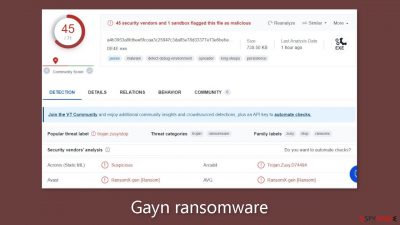
Gayn is a highly destructive computer virus that uses the strong RSA encryption[1] algorithm to encrypt all of your personal documents, videos, pictures, databases, and other data. It is extremely difficult to break this complex code without the decryption key, which is stored on cybercriminals' servers. As a result, regaining access to your valuable data becomes nearly impossible.
This virus adds a .gayn extension to your files and deletes their original icons, making them inaccessible. This disruption can be especially damaging for people who have not made backups of their critical data. When this malware[2] infects your system, you will receive an extortion file called _readme.txt. This file will request payment in cryptocurrency, typically in the amount of $480 or $980 in Bitcoin.
In some cases, hackers may offer you the chance to decrypt a file as proof that your data can be recovered. For these purposes, the corresponding email addresses are support@freshmail.top and datarestorehelp@airmail.cc. However, cybersecurity experts strongly advise against contacting these addresses.
| NAME | Gayn |
| TYPE | Ransomware, file-locking malware |
| MALWARE FAMILY | Djvu ransomware |
| FILE EXTENSION | .gayn |
| RANSOM NOTE | _readme.txt |
| CONTACT MAILS | support@freshmail.top, datarestorehelp@airmail.cc |
| RANSOM AMOUNT | $490/$980 |
| FILE RECOVERY | There is no guaranteed way to recover locked files without backups. Other options include paying cybercriminals (not recommended, might also lose the paid money), using Emisoft's decryptor (works for a limited number of victims), or using third-party recovery software |
| MALWARE REMOVAL | After disconnecting the computer from the network and the internet, do a complete system scan using a security program |
| SYSTEM FIX | As soon as it is installed, malware has the potential to severely harm some system files, causing instability problems, including crashes and errors. Any such damage can be automatically repaired by using FortectIntego PC repair |
The ransom note
Gayn ransomware[3] drops a _readme.txt file that reads as follows:
ATTENTION!
Don't worry, you can return all your files!
All your files like pictures, databases, documents and other important are encrypted with strongest encryption and unique key.
The only method of recovering files is to purchase decrypt tool and unique key for you.
This software will decrypt all your encrypted files.
What guarantees you have?
You can send one of your encrypted file from your PC and we decrypt it for free.
But we can decrypt only 1 file for free. File must not contain valuable information.
You can get and look video overview decrypt tool:
hxxps://we.tl/t-ZyZya4Vb8D
Price of private key and decrypt software is $980.
Discount 50% available if you contact us first 72 hours, that's price for you is $490.
Please note that you'll never restore your data without payment.
Check your e-mail “Spam” or “Junk” folder if you don't get answer more than 6 hours.To get this software you need write on our e-mail:
support@freshmail.topReserve e-mail address to contact us:
datarestorehelp@airmail.ccYour personal ID:
–
Ransomware victims should avoid paying the ransom for several reasons. To begin with, there is no assurance that paying will result in file recovery. Cybercriminals may fail to provide the decryption key or provide one that is ineffective, leaving victims out of pocket even after payment.
Second, paying the ransom promotes more criminal activity. By caving in to their demands, victims unwittingly support and incentivize cybercriminals to continue their illegal activities, perpetuating the ransomware attack cycle.
Furthermore, paying the ransom funds other illegal activities. Money obtained through ransom payments can be used to finance a variety of criminal activities, such as human trafficking or drug trafficking, thus contributing to larger illegal operations.
Furthermore, paying the ransom strengthens the ransomware ecosystem. These funds are used by cybercriminals to improve their techniques and create more sophisticated malware, posing a greater threat to individuals, businesses, and society as a whole.
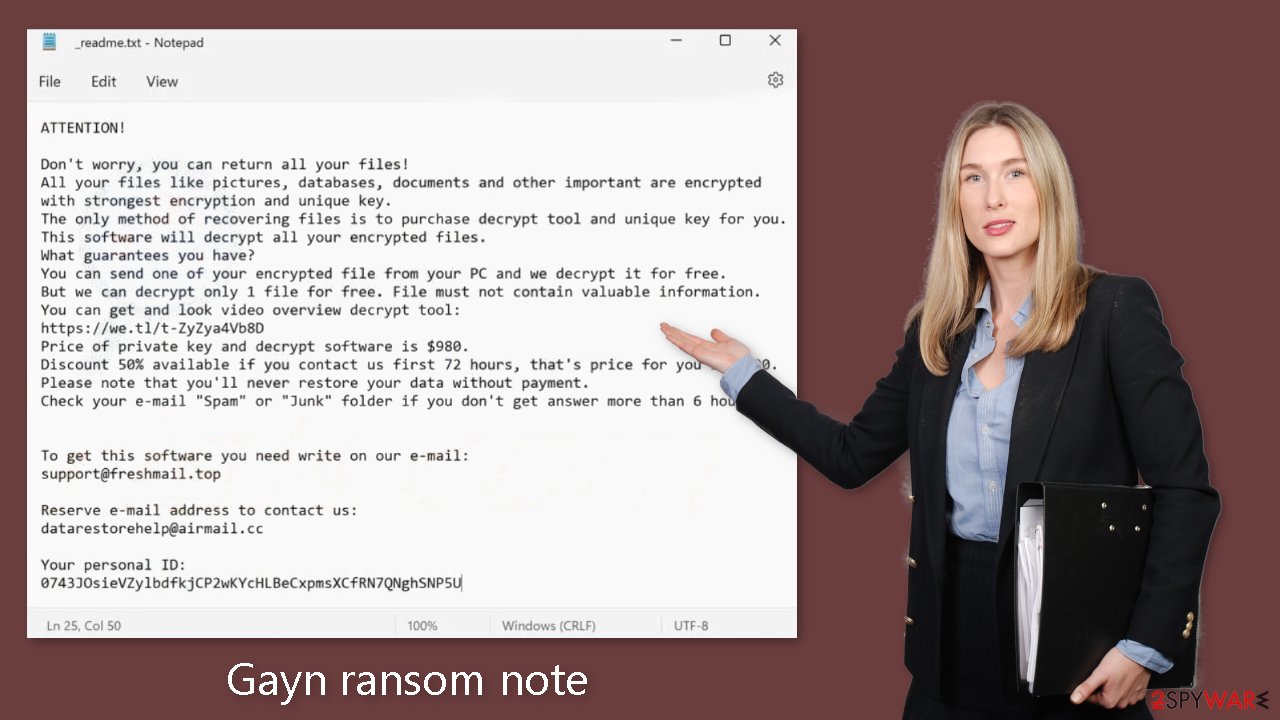
What is Djvu?
Gayn is a member of the Djvu ransomware family, which was discovered in 2017 and has since grown to become one of the largest ransomware families. It has produced over 600 variants, including Agpo, Bhui, and many others. Malware authors usually distribute these versions via pirated program installers or software cracks. To avoid serious infections such as ransomware, it is critical to avoid using pirated software as much as possible.
These viruses encrypt various file formats, including JPG, DOC, XLSX, and others, to increase their effectiveness. They do not, however, harm system files or executables, allowing your device to continue to function. Although compromising your computer's operating system is not their primary goal, this infection may cause some damage.
When it comes to data recovery, some people may be willing to pay the decryption fee. We strongly advise against taking this approach because there is no guarantee that cybercriminals will provide the decryption key or that it will work even if they do. You risk wasting your money if you pay the fee without retrieving your files. Instead, we recommend that you follow the instructions below, which provide alternative methods for file restoration.
Avoid ransomware infections and other dangerous threats
As a home user, you can take several important steps to avoid ransomware infections. The first and most important step is to keep your computer and all installed software up to date. This includes staying current with your operating system, web browser, and other programs. These updates frequently include security patches to address known vulnerabilities.
Handle emails and attachments with caution, especially if they come from unknown sources. Many ransomware strains spread via phishing emails, which try to trick you into clicking on malicious links or attachments. It is also critical to exercise caution when browsing websites, as some may automatically download malware onto your computer. Using reputable antivirus software that is regularly updated can also provide an extra layer of protection.
Ransomware removal
To improve your chances of data recovery, remove the Gayn virus from your computer before attempting to restore the encrypted data. It is critical to complete these steps in the correct order to avoid further damage. The first step is to completely remove the ransomware from your system.
If your computer has been infected with malware, the first step in protecting it and other connected devices is to disconnect it from the internet. Malware frequently communicates with remote Command & Control servers via internet connections, so cutting this connection will halt any malicious activity.
After disconnecting your system from the network or internet, you can scan it with reputable and up-to-date security software, such as SpyHunter 5Combo Cleaner or Malwarebytes. If the malware disrupts the scanning process, you can use Safe Mode, a special computer mode that temporarily disables the virus, allowing for a more thorough scan.
Windows 7 / Vista / XP
- Click Start > Shutdown > Restart > OK.
- When your computer becomes active, start pressing the F8 button (if that does not work, try F2, F12, Del, etc. – it all depends on your motherboard model) multiple times until you see the Advanced Boot Options window.
- Select Safe Mode with Networking from the list.
![Windows XP/7 Windows XP/7]()
Windows 10 / Windows 8
- Right-click on the Start button and select Settings.
- Scroll down to pick Update & Security.
- On the left side of the window, pick Recovery.
- Now scroll down to find the Advanced Startup section.
- Click Restart now.
![Recovery Recovery]()
- Select Troubleshoot.
![Choose an option Choose an option]()
- Go to Advanced options.
![Advanced options Advanced options]()
- Select Startup Settings.
![Startup settings Startup settings]()
- Click Restart.
- Press 5 or click 5) Enable Safe Mode with Networking.
Once you get rid of the virus, you should then scan your device with a powerful PC repair tool such as FortectIntego, which can remove any system damage that could have occurred during the infection.
Restore data without paying the ransom
Understanding the limitations of security software is critical for effectively defending against ransomware infections and developing a recovery strategy. Many people mistakenly believe that such programs can restore ransomware-affected files. Their primary function, however, is to remove malicious files rather than to restore data to its original state.
While anti-malware software can aid in the prevention of ransomware attacks, if your system has already been compromised, you may face difficulties if you do not have backups. However, there are still potential ways to recover your files without paying large sums of money or supporting cyber criminals.
However, it is critical to make backups of encrypted files before attempting any modifications, as the data may be permanently corrupted during the recovery process. We recommend beginning with an Emsisoft-specialized decryption tool designed specifically for Djvu ransomware victims.
Following that, you can investigate the possibility of restoring data using specialized recovery software, as detailed below. Finally, make sure to delete the “hosts” file on your system if you want to regain access to websites that may have been blocked by the malware. For your convenience, all of the necessary instructions are provided below.
Getting rid of Gayn virus. Follow these steps
Use Emsisoft decrytor for Djvu/STOP
If your computer got infected with one of the Djvu variants, you should try using Emsisoft decryptor for Djvu/STOP. It is important to mention that this tool will not work for everyone – it only works if data was locked with an offline ID due to malware failing to communicate with its remote servers.
Even if your case meets this condition, somebody from the victims has to pay criminals, retrieve an offline key, and then share it with security researchers at Emsisoft. As a result, you might not be able to restore the encrypted files immediately. Thus, if the decryptor says your data was locked with an offline ID but cannot be recovered currently, you should try later. You also need to upload a set of files – one encrypted and a healthy one to the company's servers before you proceed.
- Download the app from the official Emsisoft website.

- After pressing Download button, a small pop-up at the bottom, titled decrypt_STOPDjvu.exe should show up – click it.

- If User Account Control (UAC) message shows up, press Yes.
- Agree to License Terms by pressing Yes.

- After Disclaimer shows up, press OK.
- The tool should automatically populate the affected folders, although you can also do it by pressing Add folder at the bottom.

- Press Decrypt.

From here, there are three available outcomes:
- “Decrypted!” will be shown under files that were decrypted successfully – they are now usable again.
- “Error: Unable to decrypt file with ID:” means that the keys for this version of the virus have not yet been retrieved, so you should try later.
- “This ID appears to be an online ID, decryption is impossible” – you are unable to decrypt files with this tool.
Restore files using data recovery software
Since many users do not prepare proper data backups prior to being attacked by ransomware, they might often lose access to their files permanently. Paying criminals is also very risky, as they might not fulfill the promises and never send back the required decryption tool.
While this might sound terrible, not all is lost – data recovery software might be able to help you in some situations (it highly depends on the encryption algorithm used, whether ransomware managed to complete the programmed tasks, etc.). Since there are thousands of different ransomware strains, it is immediately impossible to tell whether third-party software will work for you.
Therefore, we suggest trying regardless of which ransomware attacked your computer. Before you begin, several pointers are important while dealing with this situation:
- Since the encrypted data on your computer might permanently be damaged by security or data recovery software, you should first make backups of it – use a USB flash drive or another storage.
- Only attempt to recover your files using this method after you perform a scan with anti-malware software.
Install data recovery software
- Download Data Recovery Pro.
- Double-click the installer to launch it.

- Follow on-screen instructions to install the software.

- As soon as you press Finish, you can use the app.
- Select Everything or pick individual folders where you want the files to be recovered from.

- Press Next.
- At the bottom, enable Deep scan and pick which Disks you want to be scanned.

- Press Scan and wait till it is complete.

- You can now pick which folders/files to recover – don't forget you also have the option to search by the file name!
- Press Recover to retrieve your files.

Find a working decryptor for your files
File encryption is a process that is similar to applying a password to a particular file or folder. However, from a technical point of view, encryption is fundamentally different due to its complexity. By using encryption, threat actors use a unique set of alphanumeric characters as a password that can not easily be deciphered if the process is performed correctly.
There are several algorithms that can be used to lock data (whether for good or bad reasons); for example, AES uses the symmetric method of encryption, meaning that the key used to lock and unlock files is the same. Unfortunately, it is only accessible to the attackers who hold it on a remote server – they ask for a payment in exchange for it. This simple principle is what allows ransomware authors to prosper in this illegal business.
While many high-profile ransomware strains such as Djvu or Dharma use immaculate encryption methods, there are plenty of failures that can be observed within the code of some novice malware developers. For example, the keys could be stored locally, which would allow users to regain access to their files without paying. In some cases, ransomware does not even encrypt files due to bugs, although victims might believe the opposite due to the ransom note that shows up right after the infection and data encryption is completed.
Therefore, regardless of which crypto-malware affects your files, you should try to find the relevant decryptor if such exists. Security researchers are in a constant battle against cybercriminals. In some cases, they manage to create a working decryption tool that would allow victims to recover files for free.
Once you have identified which ransomware you are affected by, you should check the following links for a decryptor:
- No More Ransom Project
- Free Ransomware Decryptors by Kaspersky
- Free Ransomware Decryption Tools from Emsisoft
- Avast decryptors

If you can't find a decryptor that works for you, you should try the alternative methods we list below. Additionally, it is worth mentioning that it sometimes takes years for a working decryption tool to be developed, so there are always hopes for the future.
Restore Windows "hosts" file to its original state
Some ransomware might modify Windows hosts file in order to prevent users from accessing certain websites online. For example, Djvu ransomware variants add dozens of entries containing URLs of security-related websites, such as 2-spyware.com. Each of the entries means that users will not be able to access the listed web addresses and will receive an error instead.
Here's an example of “hosts” file entries that were injected by ransomware:

In order to restore your ability to access all websites without restrictions, you should either delete the file (Windows will automatically recreate it) or remove all the malware-created entries. If you have never touched the “hosts” file before, you should simply delete it by marking it and pressing Shift + Del on your keyboard. For that, navigate to the following location:
C:\\Windows\\System32\\drivers\\etc\\

Create data backups to avoid file loss in the future
One of the many countermeasures for home users against ransomware is data backups. Even if your Windows get corrupted, you can reinstall everything from scratch and retrieve files from backups with minimal losses overall. Most importantly, you would not have to pay cybercriminals and risk your money as well.
Therefore, if you have already dealt with a ransomware attack, we strongly advise you to prepare backups for future use. There are two options available to you:
- Backup on a physical external drive, such as a USB flash drive or external HDD.
- Use cloud storage services.
The first method is not that convenient, however, as backups need to constantly be updated manually – although it is very reliable. Therefore, we highly advise choosing cloud storage instead – it is easy to set up and efficient to sustain. The problem with it is that storage space is limited unless you want to pay for the subscription.
Using Microsoft OneDrive
OneDrive is a built-in tool that comes with every modern Windows version. By default, you get 5 GB of storage that you can use for free. You can increase that storage space, but for a price. Here's how to setup backups for OneDrive:
- Click on the OneDrive icon within your system tray.
- Select Help & Settings > Settings.

- If you don't see your email under the Account tab, you should click Add an account and proceed with the on-screen instructions to set yourself up.

- Once done, move to the Backup tab and click Manage backup.

- Select Desktop, Documents, and Pictures, or a combination of whichever folders you want to backup.
- Press Start backup.

After this, all the files that are imported into the above-mentioned folders will be automatically backed for you. If you want to add other folders or files, you have to do that manually. For that, open File Explorer by pressing Win + E on your keyboard, and then click on the OneDrive icon. You should drag and drop folders you want to backup (or you can use Copy/Paste as well).
Using Google Drive
Google Drive is another great solution for free backups. The good news is that you get as much as 15GB for free by choosing this storage. There are also paid versions available, with significantly more storage to choose from.
You can access Google Drive via the web browser or use a desktop app you can download on the official website. If you want your files to be synced automatically, you will have to download the app, however.
- Download the Google Drive app installer and click on it.

- Wait a few seconds for it to be installed.

- Now click the arrow within your system tray – you should see Google Drive icon there, click it once.

- Click Get Started.

- Enter all the required information – your email/phone, and password.

- Now pick what you want to sync and backup. You can click on Choose Folder to add additional folders to the list.
- Once done, pick Next.

- Now you can select to sync items to be visible on your computer.
- Finally, press Start and wait till the sync is complete. Your files are now being backed up.
How to prevent from getting ransomware
Protect your privacy – employ a VPN
There are several ways how to make your online time more private – you can access an incognito tab. However, there is no secret that even in this mode, you are tracked for advertising purposes. There is a way to add an extra layer of protection and create a completely anonymous web browsing practice with the help of Private Internet Access VPN. This software reroutes traffic through different servers, thus leaving your IP address and geolocation in disguise. Besides, it is based on a strict no-log policy, meaning that no data will be recorded, leaked, and available for both first and third parties. The combination of a secure web browser and Private Internet Access VPN will let you browse the Internet without a feeling of being spied or targeted by criminals.
No backups? No problem. Use a data recovery tool
If you wonder how data loss can occur, you should not look any further for answers – human errors, malware attacks, hardware failures, power cuts, natural disasters, or even simple negligence. In some cases, lost files are extremely important, and many straight out panic when such an unfortunate course of events happen. Due to this, you should always ensure that you prepare proper data backups on a regular basis.
If you were caught by surprise and did not have any backups to restore your files from, not everything is lost. Data Recovery Pro is one of the leading file recovery solutions you can find on the market – it is likely to restore even lost emails or data located on an external device.
- ^ What is encryption? | Types of encryption. Cloudflare. Learning Center.
- ^ Malware | What is Malware & How to Stay Protected from Malware Attacks. Paloaltonetworks. Cyber Threat Analysis.
- ^ Ransomware explained. Csoonline. IT and Cybersecurity news.


























