Lkhy ransomware (Free Guide) - Recovery Instructions Included
Lkhy virus Removal Guide
What is Lkhy ransomware?
Lkhy ransomware – dangerous malware that asks people to pay money to recover encrypted files
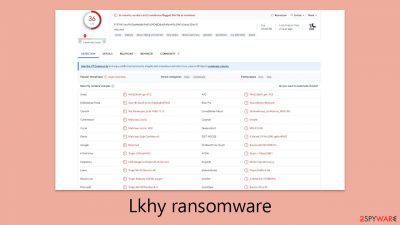
Lkhy ransomware is a type of malicious software that poses a significant threat by encrypting the personal data of its victims to demand ransom payments. This ransomware primarily targets Windows systems, infiltrating them through the use of illegitimate software cracks and unauthorized applications. Upon entry, it quickly proceeds to encrypt files on the affected computer with a sophisticated RSA encryption method, marking each file with a .lkhy extension to signify its encryption.
The encryption process itself does not destroy the data but renders it inaccessible to the users without a specific decryption key, similar to needing a password. The ransomware utilizes an online ID system, assigning a unique, tailor-made key to each victim, making the recovery of the encrypted files without this key highly difficult.
Unfortunately, the decryption keys are exclusively in the possession of the attackers behind the Lkhy ransomware. After encrypting the data, these attackers issue their ransom demands through a note named _readme.txt. The note specifies that victims must submit a payment of either $999 or $499 in Bitcoin to receive the decryption software necessary to regain access to their files. To facilitate negotiation, the attackers provide contact emails:
- support@freshingmail.top
- datarestorehelpyou@airmail.cc
Despite the attackers' monopoly over the decryption tool, there are alternative methods for data recovery that do not require succumbing to their financial demands. Security professionals have developed other decryption tools to counter this ransomware, although their effectiveness may vary. Moreover, victims have other data recovery options available, especially if they have not made any backups previously. These alternatives provide a glimmer of hope for those affected by the Lkhy ransomware, offering potential pathways to regain access to their encrypted data without engaging with the cybercriminals' demands.
| Name | Lkhy virus |
|---|---|
| Type | Ransomware, file-locking malware |
| File extension | .lkhy extension appended to all personal files, rendering them useless |
| Family | Djvu |
| Ransom note | _readme.txt dropped at every location where encrypted files are located |
| Contact | support@freshingmail.top and datarestorehelpyou@airmail.cc |
| File Recovery | There is no guaranteed way to recover locked files without backups. Other options include paying cybercriminals (not recommended, might also lose the paid money), using Emisoft's decryptor (works for a limited number of victims), or using third-party recovery software |
| Malware removal | After disconnecting the computer from the network and the internet, do a complete system scan using the SpyHunter 5Combo Cleaner security program |
| System fix | Upon installation, malware can cause severe damage to system files, resulting in instability issues such as crashes and errors. However, FortectIntego PC repair can automatically fix any such damage |
The ransom note
Lkhy ransomware is engineered to coerce its victims into paying ransoms by encrypting a broad array of file types, including but not limited to .jpg, .doc, and .pdf files. This ransomware is designed to avoid encrypting system-critical files, especially executables, to keep the infected system's basic operations running, albeit potentially leading to unintended consequences.
After encrypting files, Lkhy ransomware delivers a ransom note on the infected device, informing the user of the ransom amount and the method for retrieving their encrypted data. A typical ransom note might state:
ATTENTION!
Don't worry, you can return all your files!
All your files like pictures, databases, documents and other important are encrypted with strongest encryption and unique key.
The only method of recovering files is to purchase decrypt tool and unique key for you.
This software will decrypt all your encrypted files.
What guarantees you have?
You can send one of your encrypted file from your PC and we decrypt it for free.
But we can decrypt only 1 file for free. File must not contain valuable information.
You can get and look video overview decrypt tool:
hxxps://we.tl/t-FCWSCsjEWS
Price of private key and decrypt software is $999.
Discount 50% available if you contact us first 72 hours, that's price for you is $499.Please note that you'll never restore your data without payment.
Check your e-mail “Spam” or “Junk” folder if you don't get answer more than 6 hours.To get this software you need write on our e-mail:
support@freshingmail.topReserve e-mail address to contact us:
datarestorehelpyou@airmail.ccYour personal ID:
These attackers use various manipulative tactics to pressure victims into paying the ransom, including creating a false sense of urgency by offering a 50% discount if payment is made within 72 hours. They may also prove their capability to decrypt by offering to decrypt one file for free, reinforcing the notion that payment is the only path to data recovery. However, yielding to their demands often does not guarantee the receipt or functionality of the decryption tool and only serves to further empower these criminals, contributing to the ongoing issue of ransomware proliferation.
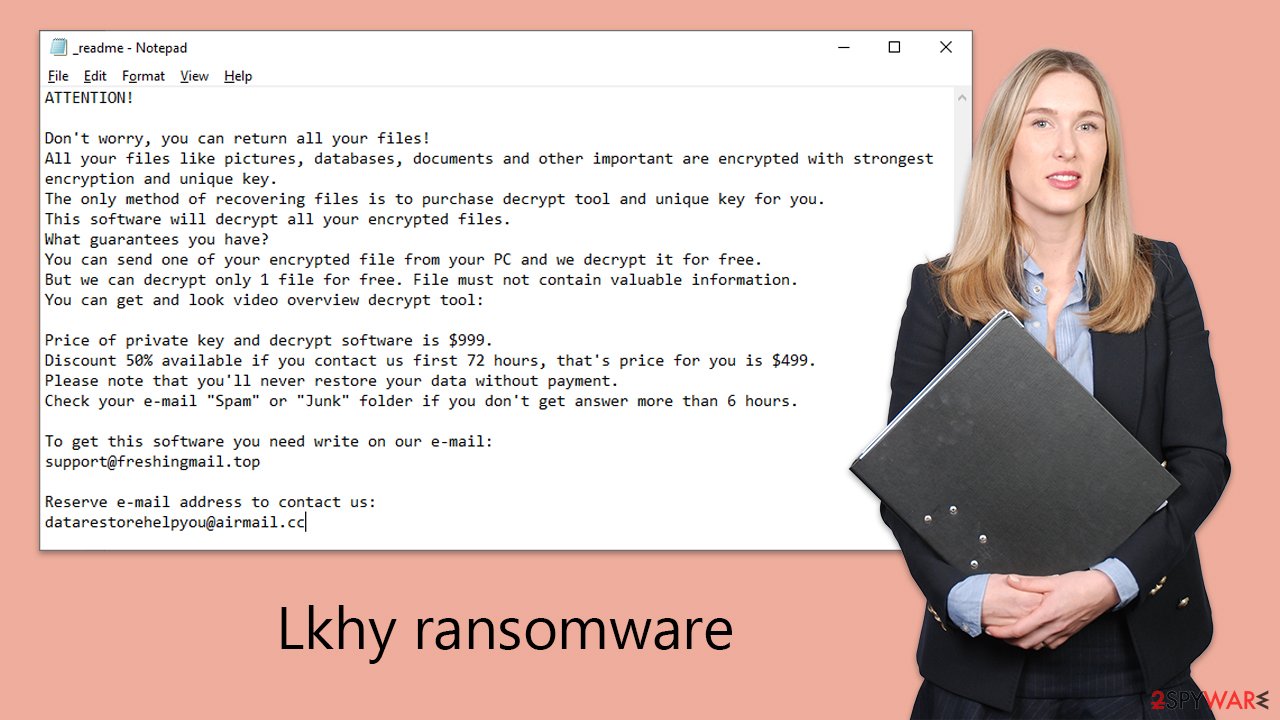
Remove the Lkhy virus from your system
Realizing your personal files have been encrypted by ransomware can be an alarming experience. Lkhy ransomware, in particular, is notorious for its malicious targeting of a wide range of personal data, including irreplaceable photos and crucial documents. The attackers exploit the significant sentimental and practical value these files hold for their victims. However, succumbing to the demands of these cybercriminals should not be your first course of action. Instead, consider the following steps for remediation.
The first step involves removing the ransomware from your system. Although Lkhy ransomware may self-terminate after encrypting files, it could have distributed additional malicious payloads or modules that continue to pose a risk to your system. For a comprehensive removal, it's advisable to use robust anti-malware tools, such as SpyHunter 5Combo Cleaner or Malwarebytes. These are designed to detect and eliminate the ransomware along with any hidden malicious elements that might have gone unnoticed.
In some cases, certain strains of malware may interfere with your security software, complicating the removal process. If you encounter such difficulties, it's recommended to initiate the scan in Safe Mode. Safe Mode offers a more secure environment that is conducive to resolving malware issues (instructions for entering Safe Mode are provided below).
After successfully eradicating the ransomware, you might notice your system exhibiting unusual behavior, such as frequent crashes or system errors. These issues are likely a result of the damage caused by the ransomware. To address these problems, consider using a reliable PC repair tool FortectIntego. This app can efficiently fix system irregularities, providing a simpler and quicker solution than the complex and time-consuming task of reinstalling Windows entirely.
Lkhy files recovery opportunities
At the end of this cybersecurity challenge is recovering your encrypted files without giving in to the demands of thieves. It may seem to someone who isn't knowledgeable with ransomware dynamics that a simple antivirus scan may solve the problem, or even worse, that once files are encrypted, there is no way to recover them. These presumptions are incorrect.
There are numerous useful methods for recovering data:
- Backup Restoration: Using recent backups to recover files is the most dependable method, provided that you have been maintaining up-to-date and regular backups.
- File Recovery Tools: Specialized software exists that can scan your hard drive for deleted or compromised files, including those affected by ransomware, in an attempt to recover them.
- Emsisoft's Decryption Solution: Specifically designed for victims of Djvu ransomware, this tool offers a targeted approach to decryption. While it may not work for all, it is definitely worth trying.
It is recommended to begin with the Emsisoft decryption tool. Download and install the tool from Emsisoft's official website, following the instructions provided. Attempting to decrypt the files is the tool's main function. You could receive one of three outcomes: successful decryption, an error indicating that the decryption keys are not available, or a barrier related to an online ID that prevents decryption. This depends on the availability of the decryption keys and how they match your files that are affected.
Don't give up if decryption fails in some situations. Choose specialized programs for data recovery, including Data Recovery Pro. Start a thorough scan and follow the instructions to recover your files after downloading and installing it.
Moreover, as a result of ongoing efforts by cybersecurity professionals and law enforcement agencies, new decryption tools may become available following the dismantling of ransomware operations and the public release of decryption keys. It's important to regularly check for updates on available tools for recovering your files.
- No More Ransom Project
- Free Ransomware Decryptors by Kaspersky
- Free Ransomware Decryption Tools from Emsisoft
- Avast decryptors

If you need more detailed instructions on the mentioned recovery methods, please check out the information below.
Getting rid of Lkhy virus. Follow these steps
Isolate the infected computer
Some ransomware strains aim to infect not only one computer but hijack the entire network. As soon as one of the machines is infected, malware can spread via network and encrypt files everywhere else, including Network Attached Storage (NAS) devices. If your computer is connected to a network, it is important to isolate it to prevent re-infection after ransomware removal is complete.
The easiest way to disconnect a PC from everything is simply to plug out the ethernet cable. However, in the corporate environment, this might be extremely difficult to do (also would take a long time). The method below will disconnect from all the networks, including local and the internet, isolating each of the machines involved.
- Type in Control Panel in Windows search and press Enter
- Go to Network and Internet

- Click Network and Sharing Center

- On the left, pick Change adapter settings

- Right-click on your connection (for example, Ethernet), and select Disable

- Confirm with Yes.
If you are using some type of cloud storage you are connected to, you should disconnect from it immediately. It is also advisable to disconnect all the external devices, such as USB flash sticks, external HDDs, etc. Once the malware elimination process is finished, you can connect your computers to the network and internet, as explained above, but by pressing Enable instead.
Restore Windows "hosts" file to its original state
Some ransomware might modify Windows hosts file in order to prevent users from accessing certain websites online. For example, Djvu ransomware variants add dozens of entries containing URLs of security-related websites, such as 2-spyware.com. Each of the entries means that users will not be able to access the listed web addresses and will receive an error instead.
Here's an example of “hosts” file entries that were injected by ransomware:

In order to restore your ability to access all websites without restrictions, you should either delete the file (Windows will automatically recreate it) or remove all the malware-created entries. If you have never touched the “hosts” file before, you should simply delete it by marking it and pressing Shift + Del on your keyboard. For that, navigate to the following location:
C:\\Windows\\System32\\drivers\\etc\\

Restore files using data recovery software
Since many users do not prepare proper data backups prior to being attacked by ransomware, they might often lose access to their files permanently. Paying criminals is also very risky, as they might not fulfill the promises and never send back the required decryption tool.
While this might sound terrible, not all is lost – data recovery software might be able to help you in some situations (it highly depends on the encryption algorithm used, whether ransomware managed to complete the programmed tasks, etc.). Since there are thousands of different ransomware strains, it is immediately impossible to tell whether third-party software will work for you.
Therefore, we suggest trying regardless of which ransomware attacked your computer. Before you begin, several pointers are important while dealing with this situation:
- Since the encrypted data on your computer might permanently be damaged by security or data recovery software, you should first make backups of it – use a USB flash drive or another storage.
- Only attempt to recover your files using this method after you perform a scan with anti-malware software.
Install data recovery software
- Download Data Recovery Pro.
- Double-click the installer to launch it.

- Follow on-screen instructions to install the software.

- As soon as you press Finish, you can use the app.
- Select Everything or pick individual folders where you want the files to be recovered from.

- Press Next.
- At the bottom, enable Deep scan and pick which Disks you want to be scanned.

- Press Scan and wait till it is complete.

- You can now pick which folders/files to recover – don't forget you also have the option to search by the file name!
- Press Recover to retrieve your files.

Use Emsisoft decrytor for Djvu/STOP
If your computer got infected with one of the Djvu variants, you should try using Emsisoft decryptor for Djvu/STOP. It is important to mention that this tool will not work for everyone – it only works if data was locked with an offline ID due to malware failing to communicate with its remote servers.
Even if your case meets this condition, somebody from the victims has to pay criminals, retrieve an offline key, and then share it with security researchers at Emsisoft. As a result, you might not be able to restore the encrypted files immediately. Thus, if the decryptor says your data was locked with an offline ID but cannot be recovered currently, you should try later. You also need to upload a set of files – one encrypted and a healthy one to the company's servers before you proceed.
- Download the app from the official Emsisoft website.

- After pressing Download button, a small pop-up at the bottom, titled decrypt_STOPDjvu.exe should show up – click it.

- If User Account Control (UAC) message shows up, press Yes.
- Agree to License Terms by pressing Yes.

- After Disclaimer shows up, press OK.
- The tool should automatically populate the affected folders, although you can also do it by pressing Add folder at the bottom.

- Press Decrypt.

From here, there are three available outcomes:
- “Decrypted!” will be shown under files that were decrypted successfully – they are now usable again.
- “Error: Unable to decrypt file with ID:” means that the keys for this version of the virus have not yet been retrieved, so you should try later.
- “This ID appears to be an online ID, decryption is impossible” – you are unable to decrypt files with this tool.
Manual removal using Safe Mode
Important! →
Manual removal guide might be too complicated for regular computer users. It requires advanced IT knowledge to be performed correctly (if vital system files are removed or damaged, it might result in full Windows compromise), and it also might take hours to complete. Therefore, we highly advise using the automatic method provided above instead.
Step 1. Access Safe Mode with Networking
Manual malware removal should be best performed in the Safe Mode environment.
Windows 7 / Vista / XP
- Click Start > Shutdown > Restart > OK.
- When your computer becomes active, start pressing F8 button (if that does not work, try F2, F12, Del, etc. – it all depends on your motherboard model) multiple times until you see the Advanced Boot Options window.
- Select Safe Mode with Networking from the list.

Windows 10 / Windows 8
- Right-click on Start button and select Settings.

- Scroll down to pick Update & Security.

- On the left side of the window, pick Recovery.
- Now scroll down to find Advanced Startup section.
- Click Restart now.

- Select Troubleshoot.

- Go to Advanced options.

- Select Startup Settings.

- Press Restart.
- Now press 5 or click 5) Enable Safe Mode with Networking.

Step 2. Shut down suspicious processes
Windows Task Manager is a useful tool that shows all the processes running in the background. If malware is running a process, you need to shut it down:
- Press Ctrl + Shift + Esc on your keyboard to open Windows Task Manager.
- Click on More details.

- Scroll down to Background processes section, and look for anything suspicious.
- Right-click and select Open file location.

- Go back to the process, right-click and pick End Task.

- Delete the contents of the malicious folder.
Step 3. Check program Startup
- Press Ctrl + Shift + Esc on your keyboard to open Windows Task Manager.
- Go to Startup tab.
- Right-click on the suspicious program and pick Disable.

Step 4. Delete virus files
Malware-related files can be found in various places within your computer. Here are instructions that could help you find them:
- Type in Disk Cleanup in Windows search and press Enter.

- Select the drive you want to clean (C: is your main drive by default and is likely to be the one that has malicious files in).
- Scroll through the Files to delete list and select the following:
Temporary Internet Files
Downloads
Recycle Bin
Temporary files - Pick Clean up system files.

- You can also look for other malicious files hidden in the following folders (type these entries in Windows Search and press Enter):
%AppData%
%LocalAppData%
%ProgramData%
%WinDir%
After you are finished, reboot the PC in normal mode.
How to prevent from getting ransomware
Do not let government spy on you
The government has many issues in regards to tracking users' data and spying on citizens, so you should take this into consideration and learn more about shady information gathering practices. Avoid any unwanted government tracking or spying by going totally anonymous on the internet.
You can choose a different location when you go online and access any material you want without particular content restrictions. You can easily enjoy internet connection without any risks of being hacked by using Private Internet Access VPN.
Control the information that can be accessed by government any other unwanted party and surf online without being spied on. Even if you are not involved in illegal activities or trust your selection of services, platforms, be suspicious for your own security and take precautionary measures by using the VPN service.
Backup files for the later use, in case of the malware attack
Computer users can suffer from data losses due to cyber infections or their own faulty doings. Ransomware can encrypt and hold files hostage, while unforeseen power cuts might cause a loss of important documents. If you have proper up-to-date backups, you can easily recover after such an incident and get back to work. It is also equally important to update backups on a regular basis so that the newest information remains intact – you can set this process to be performed automatically.
When you have the previous version of every important document or project you can avoid frustration and breakdowns. It comes in handy when malware strikes out of nowhere. Use Data Recovery Pro for the data restoration process.





























