Geeks On Coffee pop-ups (virus) - Removal Guide
Geeks On Coffee pop-ups Removal Guide
What is Geeks On Coffee pop-ups?
Geeks On Coffee pop-ups appear when your device in use is infected with adware
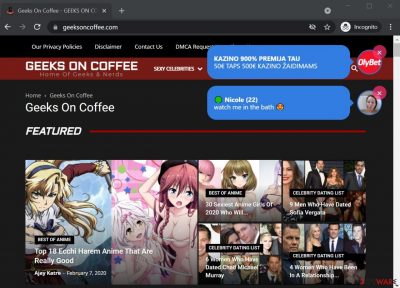
Recently, users have complained that Geeks On Coffee pop-ups are showing up on their devices out of the blue while browsing the internet. However, after a close review of the website, we can confirm that it's a hazardous page that contains tons of ads, with some of them containing malicious scripts.
If you didn't visit the page of your own volition, meaning you were redirected to it, your device is infected with adware. It can be easily removed, and we'll tell you how. Potentially unwanted problems[1] can cause various issues. And although they're not identified as malicious, their actions could attract severe infections.
In other words, adware[2] doesn't contain malicious scripts, but an ad shown by it could. Your device might get infected with malware just by visiting the wrong page. Cybercriminals could hack sites and upload malware into ads. If you visit such a page, you won't even have to click on anything.
Malware will be instantly dropped to your device in use via drive-by downloads. Therefore, any PUP poses real threats to your and your device's safety. Please don't visit Geeksoncoffee.com or interact with its ads in any way. Please read this article to find out how to remove them.
| name | Geeks On Coffee pop-ups |
|---|---|
| Type | Adware, PUP, redirect virus |
| Symptoms | More than usual ads, some of them appear directly on the desktop; redirects to dubious websites; slower device performance |
| Risks | Malware infections, privacy issues, monetary losses |
| Distribution | Fake Flash Player updates, software bundling |
| Elimination | To safely remove a cyber threat from your infected device, you must scan it with a reliable anti-malware tool |
| System health | To repair the damage adware caused to your device's system, use the FortectIntego system diagnostics tool |
Geeksoncoffee.com pop-ups may also appear if you accept notifications from this site. It might ask you to do that right after the page loads. Please don't do that, as various deceptive ads will start popping up directly on your phone screen or computer desktop.
If you or anyone else who might have used your device has enabled notifications from this treacherous portal, you will have to remove them manually. But since we're here to help you in whatever way we can, we'll guide you through the process by providing illustrated instructions.
Instructions to completely eliminate PUPs
As stated before, PUPs can cause all kinds of trouble. For example, redirects to Geeksoncoffee.com and other dangerous domains, increased number of ads on frequently visited pages, data-tracking tendencies, the possibility of malware infections, and much more can endanger you and your device.
That's why you have to get rid of it as soon as possible. Manual removal is possible but recommended only for highly experienced computer users as deleting the wrong file or modifying an incorrect registry entry might result in complete system failure.
Therefore, we recommend removing all potentially unwanted programs and all other suspicious files or apps by scanning your device with trustworthy anti-malware software. According to many user reviews, one of the best tools on the market is the Malwarebytes security software.
After downloading the software, install it, update the virus definitions database and perform a full system scan. It will automatically identify, locate, and remove Geeksoncoffee.com along with all components. Scanning your device with such software at least a couple of times per week will ensure that no malware is present on your device. Only after removing the adware responsible for redirects, proceed to the next step.
Illustrated guidelines to remove Geeksoncoffee.com pop-ups
If you've accepted notifications from the article's culprit, there's no wonder you see its ads. But you don't have to worry as they can be easily removed with our help. You won't need any software for it, just follow our detailed instructions step-by-step and you'll be done in no time.
It's needless to say that Geeks On Coffee pop-ups should not be clicked on. Don't even try to close them, as the “X” button may be dysfunctional, and instead of closing the ad, an affiliate website might open. We're not saying that all sites supported by the article's culprit are malicious, but some of them might be, and that's enough.
It doesn't matter if you encounter ads when using Mozilla Firefox or Microsoft Edge. Instead, use our free guidelines to clean every browser that's installed on your device. Let's begin with Google Chrome. Here's what you need to do to remove Geeks On Coffee notifications from it:
- Open Google Chrome browser and go to Menu > Settings.
- Scroll down and click on Advanced.
- Locate the Privacy and Security section and pick Site Settings > Notifications.
- Look at the Allow section and look for a suspicious URL.
- Click the three vertical dots next to it and pick Block. This should remove unwanted notifications from Google Chrome.
![Stop notifications on Chrome PC 2 Stop notifications on Chrome PC 2]()
This site could infect any device, including Windows computers, Macs, iPads, Android devices (tablets, smartphones, etc.), and so on. It can also affect any browser, from Google Chrome to Safari. But our experts have prepared detailed instructions for each of them. If you see deceptive notifications on your device running any Android operating system, please follow these instructions to remove them:
- Open Google Chrome and tap on Settings (three vertical dots).
- Select Notifications.
- Scroll down to the Sites section.
- Locate the unwanted URL and toggle the button to the left.
![Stop notifications on Chrome Android Stop notifications on Chrome Android]()
Although most push notification viruses are created to infect the most popular browser in the world (Google Chrome), some of them might affect Mozilla Firefox browsers too. Therefore you need to remove Geeks On Coffee pop-ups accordingly:
- Open Mozilla Firefox and go to Menu > Options.
- Click on Privacy & Security section.
- Under Permissions, you should be able to see Notifications. Click the Settings button next to it.
- In the Settings – Notification Permissions window, click on the drop-down menu by the URL in question.
- Select Block and then click on Save Changes. This should remove unwanted notifications from Mozilla Firefox.
![Stop notifications on Mozilla Firefox 2 Stop notifications on Mozilla Firefox 2]()
Apple devices were famous for being extremely resistant to all kinds of cyber threats. But things change, and threat actors have found ways to overcome Safari security. Therefore push notification viruses can easily infect these browsers. Clean them by following these steps:
- Click on Safari > Preferences…
- Go to the Websites tab and, under General, select Notifications.
- Select the web address in question, click the drop-down menu and select Deny.
![Stop notifications on Safari Stop notifications on Safari]()
If you require any assistance with Geeksoncoffee.com removal, feel free to contact us at any time. We'll provide more instructions to guide you. We've been in the business of helping people remove all sorts of cyber infections for two decades, so we know a trick or two.
Once you remove potentially unwanted programs that were causing redirects and terminated the notifications of the treacherous site, you can rest assured that you won't see the irritating pop-up ads. Keep in mind that most PUPs travel hidden in software bundles.
Thus the next time you download anything from a third-party software vendor, install it with caution. If you pick the Recommended/Quick installation mode, all apps within the bundle get installed automatically as they're preselected for that.
A good way to avoid potentially unwanted programs is to choose the Advanced/Custom installation mode, as only then you'll be able to deselect all additional software from entering your device. Also, proper security software such as the SpyHunter 5Combo Cleaner app would prevent you from installing adware or other PUPs by identifying it as such.
Restore the PC's overall health, so it doesn't exhibit abnormal behavior
All software, whether legitimate or not, leaves its trace on the system files and settings. As a matter of fact, PUPs tend to alter various system files and settings. That's done to establish persistence and ensure renewal in case of removal. That's why Geeks On Coffee pop-ups removal isn't complete until you completely remove all its components from your infected computer.
Unfortunately, you won't be able to locate all traces manually as they could be hidden throughout the device. Even IT professionals would struggle with this task. That's why they created a tool that could help fix all system-related issues, like fixing corrupted system files, repairing broken DLLs, deleting tracking cookies, and so on.
It's the patented FortectIntego software. According to cybersecurity specialists,[3] this software is even capable of removing various computer infections. Therefore it's an all-in-one optimizer that should be used to keep your computer running smoothly. Here's how to obtain it and repair your device:
- Download the application by clicking on the link above
- Click on the ReimageRepair.exe
- If User Account Control (UAC) shows up, select Yes
- Press Install and wait till the program finishes the installation process
- The analysis of your machine will begin immediately
![Reimage scan Reimage scan]()
- Once complete, check the results – they will be listed in the Summary
- You can now click on each of the issues and fix them manually
- If you see many problems that you find difficult to fix, we recommend you purchase the license and fix them automatically.
![Reimage results Reimage results]()
How to prevent from getting adware
Protect your privacy – employ a VPN
There are several ways how to make your online time more private – you can access an incognito tab. However, there is no secret that even in this mode, you are tracked for advertising purposes. There is a way to add an extra layer of protection and create a completely anonymous web browsing practice with the help of Private Internet Access VPN. This software reroutes traffic through different servers, thus leaving your IP address and geolocation in disguise. Besides, it is based on a strict no-log policy, meaning that no data will be recorded, leaked, and available for both first and third parties. The combination of a secure web browser and Private Internet Access VPN will let you browse the Internet without a feeling of being spied or targeted by criminals.
No backups? No problem. Use a data recovery tool
If you wonder how data loss can occur, you should not look any further for answers – human errors, malware attacks, hardware failures, power cuts, natural disasters, or even simple negligence. In some cases, lost files are extremely important, and many straight out panic when such an unfortunate course of events happen. Due to this, you should always ensure that you prepare proper data backups on a regular basis.
If you were caught by surprise and did not have any backups to restore your files from, not everything is lost. Data Recovery Pro is one of the leading file recovery solutions you can find on the market – it is likely to restore even lost emails or data located on an external device.
- ^ Potentially unwanted program. Wikipedia. The free encyclopedia.
- ^ Lucian Constantin. What is adware? How it works and how to protect against it. Csoonline. Security news, features and analysis.
- ^ Virukset. Virukset. Spyware news and security.






