GeoSmartDNS (Free Instructions) - Removal Guide
GeoSmartDNS Removal Guide
What is GeoSmartDNS?
GeoSmartDNS is an unwanted app created to generate online advertisements
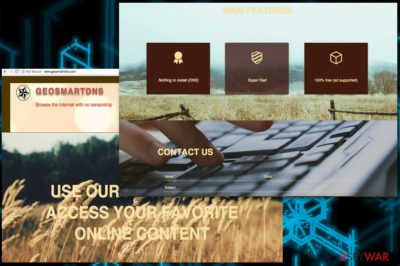
GeoSmartDNS is a rogue application that has nothing to do with improving users' search sessions by helping them to see uncensored content. This app has been added to adware[1] category which can also be translated to “ad-supported”. As a result, once it infiltrates Internet Explorer, Google Chrome, Mozilla Firefox or other browsers, it fills them with banner ads, pop-up windows, and blinking links. This intrusive activity is used to promote related services, pages or products and generates revenue in this way. The official site claims that you can access all of the websites you are not allowed to visit in your country via GeoSmartDNS. However, no matter how useful this service seems, restrain yourself from installing it.
| Name | GeoSmartDNS |
|---|---|
| Type | Adware |
| Promoted as | A tool to reach blocked content |
| Symptoms | Modifies web browsers, displays intrusive content |
| Distribution | Downloaded on purpose or with software bundling |
| Possible danger | Adware can collect user information and share it with third-party advertisers |
| Elimination | Use FortectIntego for GeoSmartDNS removal |
Before you download this adware to the system, look at its presentation. The so-called GeoSmartDNS virus claims that the service is 100 percent free because it is supported by ads. You should be concerned after seeing such claims as they are the first signal showing that you are about to add adware to your PC system. As a result, you will see an increased amount of advertisements displayed on your favorite websites that can not only redirect you to unwanted sites but can also make your browser run slow and lead into crashes.
Yet another risk while dealing with this app is getting more unwanted software on your computer. The adware and ads that it displays can be used to promote anything from questionable services to rogue programs. This is done to help the Geo Smart DNS publisher generate profit. The same is done by using the data tracking feature added to this program. PUPs like this one can access your browsing habits, most viewed sites, and most searched terms. They can also know your PC's IP address, location[2], and even your social media activity. No matter that this data is not personal, you should keep it just for yourself.
To prevent every risk we mentioned in this guide, you should remove GeoSmartDNS from your computer. Note that constant advertisements that are typically displayed by this adware can seriously affect the performance of your device in a bad way. If you are willing to view blocked content, note that it can also be infected with serious viruses. There is no need to lead yourself to the risk of ransomware or similar malware.
GeoSmartDNS removal should be done only by using reputable anti-malware tools because this program is potentially unwanted and can come together with different components. If it appeared on your system out of nowhere and left additional pieces on the device, use FortectIntego to run a full system scan and get rid of malicious components.

Careless behavior leads to cyber infections
You are most likely getting adware or other unwanted programs if you don't pay attention during freeware installation. This process is important to follow because of the software bundling technique and other methods that virus developers use to spread cyber infections. Bundling freeware and PUPs is the most common method of cyber infection spreading. This means that if you are not paying attention and choosing Default options during installation of software or other application, unwanted programs get installed on your device silently.
Researchers[3] all over the world advise users to select Advanced or Custom options when they can so they are able to see every additional piece. This option allows you to de-select unwanted programs from the list and ensures that you are getting the software you need. This is especially important if you use peer-to-peer networks as your freeware source.
Get rid of GeoSmartDNS PUP from the system
To remove GeoSmartDNS, you should use trustworthy programs that are designed for fighting cyber infections. Anti-malware tools can detect and remove various intruders and block potential threats. This option is important because adware tend to have installed additional pieces on your PC and you can remove them by scanning the whole system. You can find a few options for these programs below.
GeoSmartDNS removal is essential because redirects and ads may get more and more intrusive over time. Also, if you have additional intruders, not just this adware, your system becomes more prone to cyber viruses. This intruder may attract other and possibly more malicious programs.
You may remove virus damage with a help of FortectIntego. SpyHunter 5Combo Cleaner and Malwarebytes are recommended to detect potentially unwanted programs and viruses with all their files and registry entries that are related to them.
Getting rid of GeoSmartDNS. Follow these steps
Uninstall from Windows
To get rid of adware from your Windows OS, use steps given bellow:
Instructions for Windows 10/8 machines:
- Enter Control Panel into Windows search box and hit Enter or click on the search result.
- Under Programs, select Uninstall a program.

- From the list, find the entry of the suspicious program.
- Right-click on the application and select Uninstall.
- If User Account Control shows up, click Yes.
- Wait till uninstallation process is complete and click OK.

If you are Windows 7/XP user, proceed with the following instructions:
- Click on Windows Start > Control Panel located on the right pane (if you are Windows XP user, click on Add/Remove Programs).
- In Control Panel, select Programs > Uninstall a program.

- Pick the unwanted application by clicking on it once.
- At the top, click Uninstall/Change.
- In the confirmation prompt, pick Yes.
- Click OK once the removal process is finished.
Delete from macOS
To delete GeoSmartDNS from Mac OS X, use the following guide:
Remove items from Applications folder:
- From the menu bar, select Go > Applications.
- In the Applications folder, look for all related entries.
- Click on the app and drag it to Trash (or right-click and pick Move to Trash)

To fully remove an unwanted app, you need to access Application Support, LaunchAgents, and LaunchDaemons folders and delete relevant files:
- Select Go > Go to Folder.
- Enter /Library/Application Support and click Go or press Enter.
- In the Application Support folder, look for any dubious entries and then delete them.
- Now enter /Library/LaunchAgents and /Library/LaunchDaemons folders the same way and terminate all the related .plist files.

Remove from Microsoft Edge
Delete unwanted extensions from MS Edge:
- Select Menu (three horizontal dots at the top-right of the browser window) and pick Extensions.
- From the list, pick the extension and click on the Gear icon.
- Click on Uninstall at the bottom.

Clear cookies and other browser data:
- Click on the Menu (three horizontal dots at the top-right of the browser window) and select Privacy & security.
- Under Clear browsing data, pick Choose what to clear.
- Select everything (apart from passwords, although you might want to include Media licenses as well, if applicable) and click on Clear.

Restore new tab and homepage settings:
- Click the menu icon and choose Settings.
- Then find On startup section.
- Click Disable if you found any suspicious domain.
Reset MS Edge if the above steps did not work:
- Press on Ctrl + Shift + Esc to open Task Manager.
- Click on More details arrow at the bottom of the window.
- Select Details tab.
- Now scroll down and locate every entry with Microsoft Edge name in it. Right-click on each of them and select End Task to stop MS Edge from running.

If this solution failed to help you, you need to use an advanced Edge reset method. Note that you need to backup your data before proceeding.
- Find the following folder on your computer: C:\\Users\\%username%\\AppData\\Local\\Packages\\Microsoft.MicrosoftEdge_8wekyb3d8bbwe.
- Press Ctrl + A on your keyboard to select all folders.
- Right-click on them and pick Delete

- Now right-click on the Start button and pick Windows PowerShell (Admin).
- When the new window opens, copy and paste the following command, and then press Enter:
Get-AppXPackage -AllUsers -Name Microsoft.MicrosoftEdge | Foreach {Add-AppxPackage -DisableDevelopmentMode -Register “$($_.InstallLocation)\\AppXManifest.xml” -Verbose

Instructions for Chromium-based Edge
Delete extensions from MS Edge (Chromium):
- Open Edge and click select Settings > Extensions.
- Delete unwanted extensions by clicking Remove.

Clear cache and site data:
- Click on Menu and go to Settings.
- Select Privacy, search and services.
- Under Clear browsing data, pick Choose what to clear.
- Under Time range, pick All time.
- Select Clear now.

Reset Chromium-based MS Edge:
- Click on Menu and select Settings.
- On the left side, pick Reset settings.
- Select Restore settings to their default values.
- Confirm with Reset.

Remove from Mozilla Firefox (FF)
Follow these steps for a full Geo Smart DNS removal:
Remove dangerous extensions:
- Open Mozilla Firefox browser and click on the Menu (three horizontal lines at the top-right of the window).
- Select Add-ons.
- In here, select unwanted plugin and click Remove.

Reset the homepage:
- Click three horizontal lines at the top right corner to open the menu.
- Choose Options.
- Under Home options, enter your preferred site that will open every time you newly open the Mozilla Firefox.
Clear cookies and site data:
- Click Menu and pick Settings.
- Go to Privacy & Security section.
- Scroll down to locate Cookies and Site Data.
- Click on Clear Data…
- Select Cookies and Site Data, as well as Cached Web Content and press Clear.

Reset Mozilla Firefox
If clearing the browser as explained above did not help, reset Mozilla Firefox:
- Open Mozilla Firefox browser and click the Menu.
- Go to Help and then choose Troubleshooting Information.

- Under Give Firefox a tune up section, click on Refresh Firefox…
- Once the pop-up shows up, confirm the action by pressing on Refresh Firefox.

Remove from Google Chrome
To fix Google Chrome, reset this web browser by using the guide below:
Delete malicious extensions from Google Chrome:
- Open Google Chrome, click on the Menu (three vertical dots at the top-right corner) and select More tools > Extensions.
- In the newly opened window, you will see all the installed extensions. Uninstall all the suspicious plugins that might be related to the unwanted program by clicking Remove.

Clear cache and web data from Chrome:
- Click on Menu and pick Settings.
- Under Privacy and security, select Clear browsing data.
- Select Browsing history, Cookies and other site data, as well as Cached images and files.
- Click Clear data.

Change your homepage:
- Click menu and choose Settings.
- Look for a suspicious site in the On startup section.
- Click on Open a specific or set of pages and click on three dots to find the Remove option.
Reset Google Chrome:
If the previous methods did not help you, reset Google Chrome to eliminate all the unwanted components:
- Click on Menu and select Settings.
- In the Settings, scroll down and click Advanced.
- Scroll down and locate Reset and clean up section.
- Now click Restore settings to their original defaults.
- Confirm with Reset settings.

Delete from Safari
Remove unwanted extensions from Safari:
- Click Safari > Preferences…
- In the new window, pick Extensions.
- Select the unwanted extension and select Uninstall.

Clear cookies and other website data from Safari:
- Click Safari > Clear History…
- From the drop-down menu under Clear, pick all history.
- Confirm with Clear History.

Reset Safari if the above-mentioned steps did not help you:
- Click Safari > Preferences…
- Go to Advanced tab.
- Tick the Show Develop menu in menu bar.
- From the menu bar, click Develop, and then select Empty Caches.

After uninstalling this potentially unwanted program (PUP) and fixing each of your web browsers, we recommend you to scan your PC system with a reputable anti-spyware. This will help you to get rid of GeoSmartDNS registry traces and will also identify related parasites or possible malware infections on your computer. For that you can use our top-rated malware remover: FortectIntego, SpyHunter 5Combo Cleaner or Malwarebytes.
How to prevent from getting adware
Choose a proper web browser and improve your safety with a VPN tool
Online spying has got momentum in recent years and people are getting more and more interested in how to protect their privacy online. One of the basic means to add a layer of security – choose the most private and secure web browser. Although web browsers can't grant full privacy protection and security, some of them are much better at sandboxing, HTTPS upgrading, active content blocking, tracking blocking, phishing protection, and similar privacy-oriented features. However, if you want true anonymity, we suggest you employ a powerful Private Internet Access VPN – it can encrypt all the traffic that comes and goes out of your computer, preventing tracking completely.
Lost your files? Use data recovery software
While some files located on any computer are replaceable or useless, others can be extremely valuable. Family photos, work documents, school projects – these are types of files that we don't want to lose. Unfortunately, there are many ways how unexpected data loss can occur: power cuts, Blue Screen of Death errors, hardware failures, crypto-malware attack, or even accidental deletion.
To ensure that all the files remain intact, you should prepare regular data backups. You can choose cloud-based or physical copies you could restore from later in case of a disaster. If your backups were lost as well or you never bothered to prepare any, Data Recovery Pro can be your only hope to retrieve your invaluable files.
- ^ Margaret Rouse. What is adware?. Techtarget. Search security.
- ^ Geolocation. Wikipedia. The free encyclopedia.
- ^ SenzaVirus. SenzaVirus. Spyware news.























