Geostream.online (Free Guide) - Virus Removal Instructions
Geostream.online Removal Guide
What is Geostream.online?
Geostream.online – a PUP that employs social engineering tricks to attract users
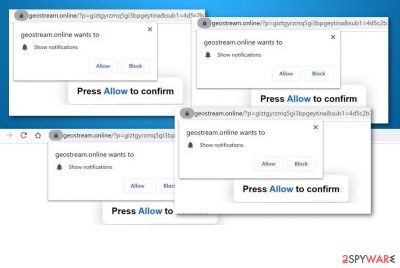
Geostream.online falls into the PUP[1] category as it uses unfair tactics for collecting subscribers and enters the device through the software bundling technique. This adware aims to attract people to click on its “Allow notifications” section by providing them with specific encouragements such as “click here to continue”, “click allow to download file”, “press allow to confirm that you are not a robot”, “click allow to watch video”, etc. Note that this is just a technique that Geostream.online uses to seduce people into allowing its notifications. Truly, there is no content to download or watch so you should not expect that happening. The only thing that you are likely to receive is an entire load of pop-ups, banner ads, in-text ads, and coupons.
| Name | Geostream.online |
|---|---|
| Type | Potentially unwanted program |
| Sub-type | Adware |
| Symptoms | Once the adware application enters your computer system, you are likely to spot some browser changes in the homepage and new tab URL, encounter frequent advertising during browsing sessions, get redirected to developer-sponsored sources constantly, find suspicious extensions included into your web browsers |
| Distribution | Adware programs do not notify about themselves before appearing on computers. They are usually bundled with other freeware and shareware that users are likely to get from third-party sources such as cnet.com, download.com, or softonic.com. Also, you can receive adware from infectious adverts and links |
| Elimination | If you have been having trouble to maintain full browsing quality due to the appearance of this adware, you should get rid of the potentially unwanted program by employing reliable security software or the manual step-by-step guidelines that have been added to the end of this page |
| Fix tip | If you have discovered that your computer system and some of its areas were compromised by the adware program, you can try fixing the corrupted sections with the help of repair software such as FortectIntego |
Geostream.online virus is a name attached to this adware as it employs stealth distribution techniques such as software bundling in order to reach the targeted computer system. This type of potentially unwanted program can infect any type of web browser, including Google Chrome, Mozilla Firefox, Internet Explorer, Microsoft Edge, and Safari.
When this happens, Geostream.online might apply unexpected changes to web browser sections such as the homepage and new tab URL. Additionally, you might find that your web browser settings are filled with suspicious components such as extensions, plug-ins, and add-ons that are brought for advertising and redirecting purposes.
Furthermore, Geostream.online pop-up ads will likely appear on your computer screen during browsing sessions. These notifications can come in any type of form such as banner ads, in-text ads, sales coupons, and similar.
The main purpose of advertising is to collect monetary income from the cost-per-click technique. The developers of Geostream.online try to deliver as beneficial-looking advertisements as possible in order to attract a bigger variety of people. Once the user clicks on an ad provided, the developers receive monetary benefits straight to their pockets.
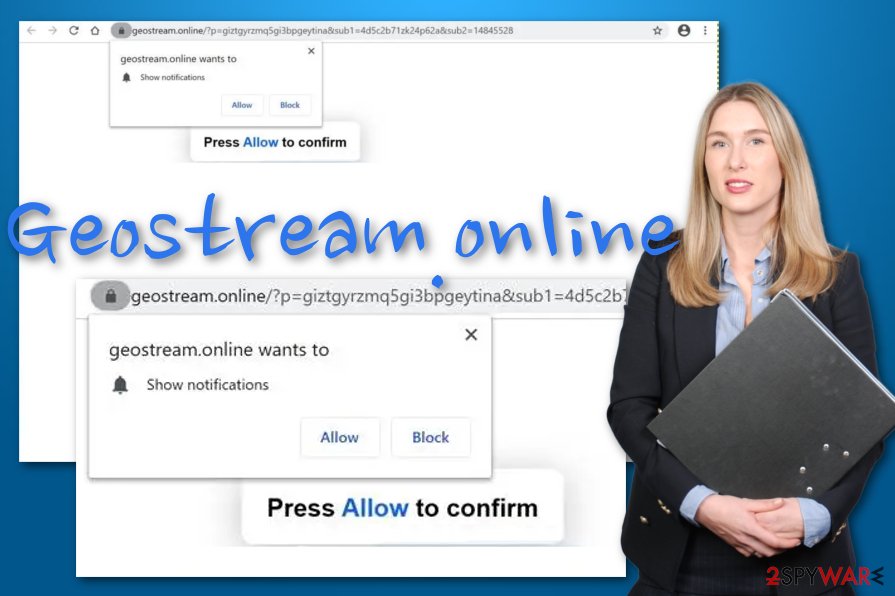
Nevertheless, Geostream.online can provide you with offers to purchase suspicious security products for an inadequate price or get yourself subscribed to various untrusted services. Moreover, this PUP can load you with various surveys and questionnaires that require entering personally-identifiable information.
You should be careful with such requests and avoid providing any sensitive details about yourself as you cannot know where the information will be misused in the future. Even though Geostream.online does not store personal information, some other hackers might find your details online and use them for scamming purposes, identity theft.
However, Geostream.online still does record another type of information. This data refers to the user's browsing sessions, online activities, and habits. The developers try to figure out what type of deals are relevant for the user so that they could deliver targeted advertising campaigns or share the collected information with other parties.
Continuously, if Geostream.online starts spamming you with intrusive advertisements very frequently, this can result in constant browser struggles or freezes as your web browser apps might become incapable of carrying out multiple tasks per one session. Nevertheless, you can see some increase in the CPU[2] power on your computer.
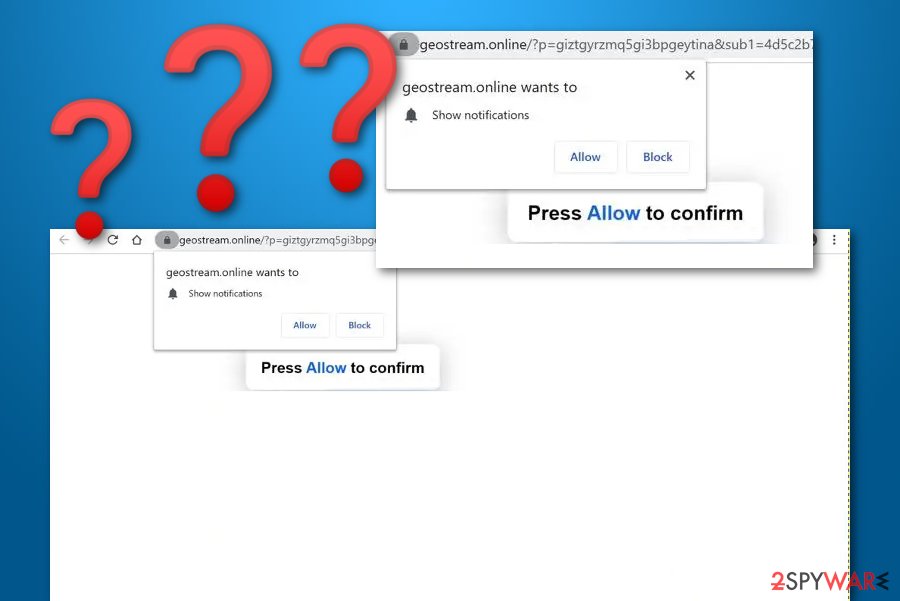
Even though Geostream.online does not pose any harm directly as it would be with a serious malware infection,[3] there still are some possibilities that the adware might lead to potentially dangerous locations. This type of thing can happen through redirecting sessions that are likely to be initiated during the activity period of the potentially unwanted program.
Nevertheless, Geostream.online can be used as an intermediary for malware distribution as the potentially unwanted program has at least some abilities to modify the computer's areas, injecting bogus processes in the Windows Task Manager, including suspicious entries into the Registry, and placing bogus files on the desktop.
If you want to avoid these types of risks, you should remove Geostream.online from your computer system and web browsers with the help of antimalware software or the manual step-by-step guidelines that have been added to the end of this article. Also, if you have found any system compromisation, try using FortectIntego for fixing the affected areas.
Geostream.online removal is a process that should be performed with big care as the adware can include suspicious objects all over the system and run during startup again if you do not terminate all the bogus components. Also, do not forget to refresh all the infected web browsers, otherwise, you might not be able to reverse the suspicious changes.
The delivery process of adware viruses
Adware apps never enter the system completely without the user's interaction. Even though no one would download such a program on purpose if they would know about its functionality, a big variety of users skip downloading and installing steps and agree to the infiltration of additional products such as adware without their own knowledge.
According to computer experts from Virusai.lt,[4] every person should pay attention while downloading products and services from the Internet, especially from third-party sources such as cnet.com, download.com, and softonic.com. Also, always make sure that you have set “Custom” as your default downloading mode where you will be able to opt-out of suspicious components during the downloading/installing process of particular software.
Furthermore, adware-related products can appear on the computer system through infected advertisements and hyperlinks that are found on third-party sources all over the web. You should be careful while visiting various Internet sources. Do not enter those pages that are automatically marked by your web browser as unsafe to proceed with. Also, employ reliable antimalware software that will take care of your safety 24/7.
Note that the key to safety is the user's own cautiousness while completing computing work. Combining manual methods and installing reliable antivirus protection would do the best job in preventing the appearance of adware infections.
The termination methods of Geostream.online adware
Geostream.online removal can be completed with the help of antimalware software that will help to deal with this cyber threat in a few minutes of time. These types of products are recommended for every user that has been running into a lack of time lately or just lacks skills in the cybersecurity field. Besides, reliable antivirus tools will ensure that no adware-related components are left lurking on your Windows or macOS computer system.
However, you can also always try to remove Geostream.online with the help of manual instructions. At the end of this article, we have provided step-by-step guidelines that will help you to clean both your Windows or Mac operating system and infected web browser applications, including Google Chrome, Mozilla Firefox, Internet Explorer, Microsoft Edge, and Safari.
If you are uninstalling Geostream.online virus on your own, you need to make sure that you get rid of all suspicious components that were added by the adware, otherwise, the PUP might reappear within the next computer boot.
You may remove virus damage with a help of FortectIntego. SpyHunter 5Combo Cleaner and Malwarebytes are recommended to detect potentially unwanted programs and viruses with all their files and registry entries that are related to them.
Getting rid of Geostream.online. Follow these steps
Uninstall from Windows
To terminate all suspicious products that were brought by the adware program to your Windows operating system, you might find these steps helpful
Instructions for Windows 10/8 machines:
- Enter Control Panel into Windows search box and hit Enter or click on the search result.
- Under Programs, select Uninstall a program.

- From the list, find the entry of the suspicious program.
- Right-click on the application and select Uninstall.
- If User Account Control shows up, click Yes.
- Wait till uninstallation process is complete and click OK.

If you are Windows 7/XP user, proceed with the following instructions:
- Click on Windows Start > Control Panel located on the right pane (if you are Windows XP user, click on Add/Remove Programs).
- In Control Panel, select Programs > Uninstall a program.

- Pick the unwanted application by clicking on it once.
- At the top, click Uninstall/Change.
- In the confirmation prompt, pick Yes.
- Click OK once the removal process is finished.
Delete from macOS
Remove items from Applications folder:
- From the menu bar, select Go > Applications.
- In the Applications folder, look for all related entries.
- Click on the app and drag it to Trash (or right-click and pick Move to Trash)

To fully remove an unwanted app, you need to access Application Support, LaunchAgents, and LaunchDaemons folders and delete relevant files:
- Select Go > Go to Folder.
- Enter /Library/Application Support and click Go or press Enter.
- In the Application Support folder, look for any dubious entries and then delete them.
- Now enter /Library/LaunchAgents and /Library/LaunchDaemons folders the same way and terminate all the related .plist files.

Remove from Microsoft Edge
Delete unwanted extensions from MS Edge:
- Select Menu (three horizontal dots at the top-right of the browser window) and pick Extensions.
- From the list, pick the extension and click on the Gear icon.
- Click on Uninstall at the bottom.

Clear cookies and other browser data:
- Click on the Menu (three horizontal dots at the top-right of the browser window) and select Privacy & security.
- Under Clear browsing data, pick Choose what to clear.
- Select everything (apart from passwords, although you might want to include Media licenses as well, if applicable) and click on Clear.

Restore new tab and homepage settings:
- Click the menu icon and choose Settings.
- Then find On startup section.
- Click Disable if you found any suspicious domain.
Reset MS Edge if the above steps did not work:
- Press on Ctrl + Shift + Esc to open Task Manager.
- Click on More details arrow at the bottom of the window.
- Select Details tab.
- Now scroll down and locate every entry with Microsoft Edge name in it. Right-click on each of them and select End Task to stop MS Edge from running.

If this solution failed to help you, you need to use an advanced Edge reset method. Note that you need to backup your data before proceeding.
- Find the following folder on your computer: C:\\Users\\%username%\\AppData\\Local\\Packages\\Microsoft.MicrosoftEdge_8wekyb3d8bbwe.
- Press Ctrl + A on your keyboard to select all folders.
- Right-click on them and pick Delete

- Now right-click on the Start button and pick Windows PowerShell (Admin).
- When the new window opens, copy and paste the following command, and then press Enter:
Get-AppXPackage -AllUsers -Name Microsoft.MicrosoftEdge | Foreach {Add-AppxPackage -DisableDevelopmentMode -Register “$($_.InstallLocation)\\AppXManifest.xml” -Verbose

Instructions for Chromium-based Edge
Delete extensions from MS Edge (Chromium):
- Open Edge and click select Settings > Extensions.
- Delete unwanted extensions by clicking Remove.

Clear cache and site data:
- Click on Menu and go to Settings.
- Select Privacy, search and services.
- Under Clear browsing data, pick Choose what to clear.
- Under Time range, pick All time.
- Select Clear now.

Reset Chromium-based MS Edge:
- Click on Menu and select Settings.
- On the left side, pick Reset settings.
- Select Restore settings to their default values.
- Confirm with Reset.

Remove from Mozilla Firefox (FF)
Remove dangerous extensions:
- Open Mozilla Firefox browser and click on the Menu (three horizontal lines at the top-right of the window).
- Select Add-ons.
- In here, select unwanted plugin and click Remove.

Reset the homepage:
- Click three horizontal lines at the top right corner to open the menu.
- Choose Options.
- Under Home options, enter your preferred site that will open every time you newly open the Mozilla Firefox.
Clear cookies and site data:
- Click Menu and pick Settings.
- Go to Privacy & Security section.
- Scroll down to locate Cookies and Site Data.
- Click on Clear Data…
- Select Cookies and Site Data, as well as Cached Web Content and press Clear.

Reset Mozilla Firefox
If clearing the browser as explained above did not help, reset Mozilla Firefox:
- Open Mozilla Firefox browser and click the Menu.
- Go to Help and then choose Troubleshooting Information.

- Under Give Firefox a tune up section, click on Refresh Firefox…
- Once the pop-up shows up, confirm the action by pressing on Refresh Firefox.

Remove from Google Chrome
To eliminate all suspicious extensions that were added by the adware to Google Chrome, employ the below-provided instructions
Delete malicious extensions from Google Chrome:
- Open Google Chrome, click on the Menu (three vertical dots at the top-right corner) and select More tools > Extensions.
- In the newly opened window, you will see all the installed extensions. Uninstall all the suspicious plugins that might be related to the unwanted program by clicking Remove.

Clear cache and web data from Chrome:
- Click on Menu and pick Settings.
- Under Privacy and security, select Clear browsing data.
- Select Browsing history, Cookies and other site data, as well as Cached images and files.
- Click Clear data.

Change your homepage:
- Click menu and choose Settings.
- Look for a suspicious site in the On startup section.
- Click on Open a specific or set of pages and click on three dots to find the Remove option.
Reset Google Chrome:
If the previous methods did not help you, reset Google Chrome to eliminate all the unwanted components:
- Click on Menu and select Settings.
- In the Settings, scroll down and click Advanced.
- Scroll down and locate Reset and clean up section.
- Now click Restore settings to their original defaults.
- Confirm with Reset settings.

Delete from Safari
Remove unwanted extensions from Safari:
- Click Safari > Preferences…
- In the new window, pick Extensions.
- Select the unwanted extension and select Uninstall.

Clear cookies and other website data from Safari:
- Click Safari > Clear History…
- From the drop-down menu under Clear, pick all history.
- Confirm with Clear History.

Reset Safari if the above-mentioned steps did not help you:
- Click Safari > Preferences…
- Go to Advanced tab.
- Tick the Show Develop menu in menu bar.
- From the menu bar, click Develop, and then select Empty Caches.

After uninstalling this potentially unwanted program (PUP) and fixing each of your web browsers, we recommend you to scan your PC system with a reputable anti-spyware. This will help you to get rid of Geostream.online registry traces and will also identify related parasites or possible malware infections on your computer. For that you can use our top-rated malware remover: FortectIntego, SpyHunter 5Combo Cleaner or Malwarebytes.
How to prevent from getting adware
Do not let government spy on you
The government has many issues in regards to tracking users' data and spying on citizens, so you should take this into consideration and learn more about shady information gathering practices. Avoid any unwanted government tracking or spying by going totally anonymous on the internet.
You can choose a different location when you go online and access any material you want without particular content restrictions. You can easily enjoy internet connection without any risks of being hacked by using Private Internet Access VPN.
Control the information that can be accessed by government any other unwanted party and surf online without being spied on. Even if you are not involved in illegal activities or trust your selection of services, platforms, be suspicious for your own security and take precautionary measures by using the VPN service.
Backup files for the later use, in case of the malware attack
Computer users can suffer from data losses due to cyber infections or their own faulty doings. Ransomware can encrypt and hold files hostage, while unforeseen power cuts might cause a loss of important documents. If you have proper up-to-date backups, you can easily recover after such an incident and get back to work. It is also equally important to update backups on a regular basis so that the newest information remains intact – you can set this process to be performed automatically.
When you have the previous version of every important document or project you can avoid frustration and breakdowns. It comes in handy when malware strikes out of nowhere. Use Data Recovery Pro for the data restoration process.
- ^ Potentially Unwanted Program (PUP). Techopedia. Tech terms and definitions.
- ^ CPU. Computer hope. Free computer help since 1998.
- ^ Roger A. Grimes. 9 types of malware and how to recognize them. CSO Online. News articles.
- ^ Virusai.lt. Virusai. Security and spyware news.























