Getnewsupdate.info (Removal Guide) - Improved Instructions
Getnewsupdate.info Removal Guide
What is Getnewsupdate.info?
Getnewsupdate.info – an ad-supported program which might redirect you to potentially dangerous websites
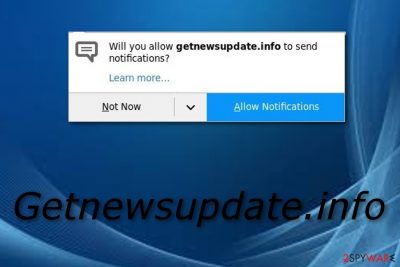
Getnewsupdate.info is adware[1] which enters the computer system in the same way as other PUPs – through bundling. Once installed, this program starts modifying browser settings such as the homepage. Moreover, Getnewsupdate.info virus starts producing a huge amount of ads which later on might cause regular browser struggles. Nevertheless, one of the most annoying and sometimes dangerous activities that this adware can perform is redirecting. You might be taken to a website which promotes dubious content. If clicked, such content might result in a secret installation of some type of malware.
| Name | Getnewsupdate.info |
|---|---|
| Category | Adware |
| Sub-category | Potentially unwanted program |
| Ad types | Pop-ups, pop-unders, banners, coupons |
| Purpose | To gain revenue from advertising |
| Distribution techniques | Adware spreads through free programs |
| Removal | Install FortectIntego and get rid of the threat in a couple of minutes |
You need to remove Getnewsupdate.info virus as soon as you spot such signs on your computer:
- Browser's homepage has been modified without your permission;
- Dubious redirects take you to questionable or developer-promoted web pages;
- A big amount of ads, related to Getnewsupdate.info, is being produced frequently;
- Infected browsers are facing crash downs/slowdowns.
Another valuable reason to perform the Getnewsupdate.info removal is this program's ability to collect non-personal details which relate to the user's browsing experience. Such data can be various sites visited, bookmarks saved, pages viewed, IP addresses and other content which developers can benefit from. Use FortectIntego to eliminate the PUP.
Moreover, developers have one main purpose while spreading adware-type programs such as Getnewsupdate.info. Owners create advertisements which are based on the user's browsing experience. Each time a person clicks on such ad, the developers gain revenue from a marketing method called pay-per-click[2]. Adverts can come in different types of forms:
- Pop-ups;
- Pop-unders;
- Banners;
- Coupons.
Getting rid of Getnewsupdate.info adware is necessary if wanting to avoid consequences such as harmful redirecting, browsing-related data collecting, overloading ads, browser modifications, web browser slowdowns, and so on. After you remove the potentially unwanted program, make sure you take some precautionary measures to avoid adware in the future.
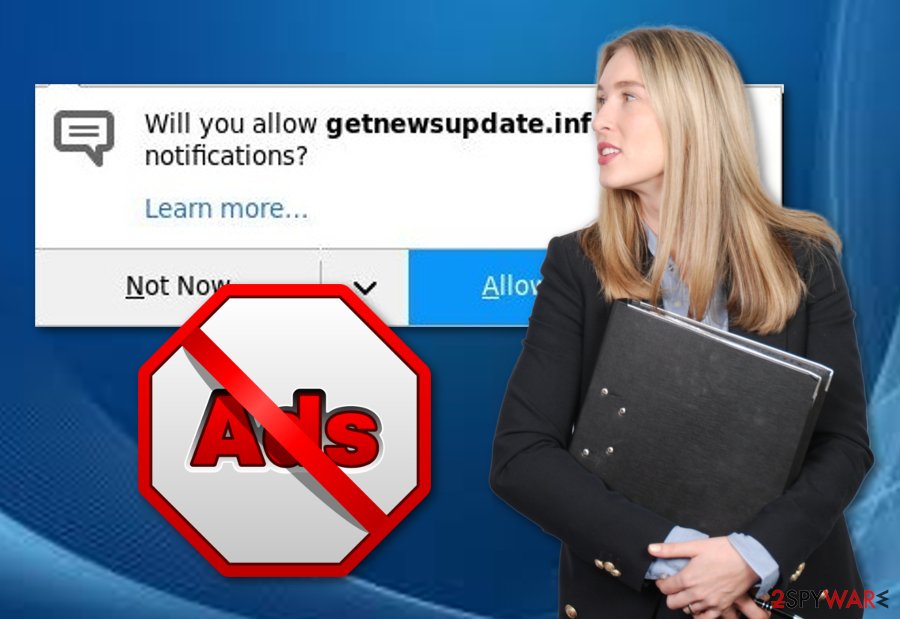
Adware avoiding techniques
According to IT experts from Virusai.lt[3], if you gain some knowledge of adware distribution methods, you will have a big chance of avoiding such unwanted programs. Ad-supported programs can be distributed by:
- Bundles. Such software usually comes for free downloading sources from the Internet. We advise using only original installers when downloading various software. Moreover, you can track all downloads in the Custom/Advanced section. Here you will be able to opt-out all incoming programs you do not want to run on your PC;
- Rogue pages. There are many questionable pages throughout the Internet that might involve unwanted or even harmful components. Such pages often lack protection and might even relate in a secret installation of a malware form. If you ever overcome a suspicious-looking page be quick to exit it and never return.
The safety of your computer is in your own hands. However, we recommend installing anti-malware software too. Security software will protect the PC system automatically and allow you to perform regular system scans to locate all threats possible. Note that you need to keep your antivirus program always up-to-date.
Delete Getnewsupdate.info adware
You can perform the Getnewsupdate.info removal in two different ways. The first one is called manual and requires more of the user's effort. You will need to open your infected browsers such as Google Chrome, Mozilla Firefox, Microsoft Edge, or Internet Explorer, and get rid of all adware-added web browser extensions, plug-ins, add-ons, and apps. However, if you find this method difficult, you can always eliminate the PUP by using anti-malware software.
To remove Getnewsupdate.info virus automatically, you can use programs from our suggested list or any software that you are likely to download. However, make sure you pick a reliable program, otherwise, some adware-related components might be left. Moreover, after you complete the elimination in an automatical way, make sure you do not forget to perform one more step. Refresh your browsers that were affected by adware to ensure that they are good for usage again.
You may remove virus damage with a help of FortectIntego. SpyHunter 5Combo Cleaner and Malwarebytes are recommended to detect potentially unwanted programs and viruses with all their files and registry entries that are related to them.
Getting rid of Getnewsupdate.info. Follow these steps
Uninstall from Windows
Remove adware from Windows with the help of these instructions:
Instructions for Windows 10/8 machines:
- Enter Control Panel into Windows search box and hit Enter or click on the search result.
- Under Programs, select Uninstall a program.

- From the list, find the entry of the suspicious program.
- Right-click on the application and select Uninstall.
- If User Account Control shows up, click Yes.
- Wait till uninstallation process is complete and click OK.

If you are Windows 7/XP user, proceed with the following instructions:
- Click on Windows Start > Control Panel located on the right pane (if you are Windows XP user, click on Add/Remove Programs).
- In Control Panel, select Programs > Uninstall a program.

- Pick the unwanted application by clicking on it once.
- At the top, click Uninstall/Change.
- In the confirmation prompt, pick Yes.
- Click OK once the removal process is finished.
Remove from Microsoft Edge
Delete unwanted extensions from MS Edge:
- Select Menu (three horizontal dots at the top-right of the browser window) and pick Extensions.
- From the list, pick the extension and click on the Gear icon.
- Click on Uninstall at the bottom.

Clear cookies and other browser data:
- Click on the Menu (three horizontal dots at the top-right of the browser window) and select Privacy & security.
- Under Clear browsing data, pick Choose what to clear.
- Select everything (apart from passwords, although you might want to include Media licenses as well, if applicable) and click on Clear.

Restore new tab and homepage settings:
- Click the menu icon and choose Settings.
- Then find On startup section.
- Click Disable if you found any suspicious domain.
Reset MS Edge if the above steps did not work:
- Press on Ctrl + Shift + Esc to open Task Manager.
- Click on More details arrow at the bottom of the window.
- Select Details tab.
- Now scroll down and locate every entry with Microsoft Edge name in it. Right-click on each of them and select End Task to stop MS Edge from running.

If this solution failed to help you, you need to use an advanced Edge reset method. Note that you need to backup your data before proceeding.
- Find the following folder on your computer: C:\\Users\\%username%\\AppData\\Local\\Packages\\Microsoft.MicrosoftEdge_8wekyb3d8bbwe.
- Press Ctrl + A on your keyboard to select all folders.
- Right-click on them and pick Delete

- Now right-click on the Start button and pick Windows PowerShell (Admin).
- When the new window opens, copy and paste the following command, and then press Enter:
Get-AppXPackage -AllUsers -Name Microsoft.MicrosoftEdge | Foreach {Add-AppxPackage -DisableDevelopmentMode -Register “$($_.InstallLocation)\\AppXManifest.xml” -Verbose

Instructions for Chromium-based Edge
Delete extensions from MS Edge (Chromium):
- Open Edge and click select Settings > Extensions.
- Delete unwanted extensions by clicking Remove.

Clear cache and site data:
- Click on Menu and go to Settings.
- Select Privacy, search and services.
- Under Clear browsing data, pick Choose what to clear.
- Under Time range, pick All time.
- Select Clear now.

Reset Chromium-based MS Edge:
- Click on Menu and select Settings.
- On the left side, pick Reset settings.
- Select Restore settings to their default values.
- Confirm with Reset.

Remove from Mozilla Firefox (FF)
Remove dangerous extensions:
- Open Mozilla Firefox browser and click on the Menu (three horizontal lines at the top-right of the window).
- Select Add-ons.
- In here, select unwanted plugin and click Remove.

Reset the homepage:
- Click three horizontal lines at the top right corner to open the menu.
- Choose Options.
- Under Home options, enter your preferred site that will open every time you newly open the Mozilla Firefox.
Clear cookies and site data:
- Click Menu and pick Settings.
- Go to Privacy & Security section.
- Scroll down to locate Cookies and Site Data.
- Click on Clear Data…
- Select Cookies and Site Data, as well as Cached Web Content and press Clear.

Reset Mozilla Firefox
If clearing the browser as explained above did not help, reset Mozilla Firefox:
- Open Mozilla Firefox browser and click the Menu.
- Go to Help and then choose Troubleshooting Information.

- Under Give Firefox a tune up section, click on Refresh Firefox…
- Once the pop-up shows up, confirm the action by pressing on Refresh Firefox.

Remove from Google Chrome
If Google Chrome got infected with adware, use these instructions to delete the PUP:
Delete malicious extensions from Google Chrome:
- Open Google Chrome, click on the Menu (three vertical dots at the top-right corner) and select More tools > Extensions.
- In the newly opened window, you will see all the installed extensions. Uninstall all the suspicious plugins that might be related to the unwanted program by clicking Remove.

Clear cache and web data from Chrome:
- Click on Menu and pick Settings.
- Under Privacy and security, select Clear browsing data.
- Select Browsing history, Cookies and other site data, as well as Cached images and files.
- Click Clear data.

Change your homepage:
- Click menu and choose Settings.
- Look for a suspicious site in the On startup section.
- Click on Open a specific or set of pages and click on three dots to find the Remove option.
Reset Google Chrome:
If the previous methods did not help you, reset Google Chrome to eliminate all the unwanted components:
- Click on Menu and select Settings.
- In the Settings, scroll down and click Advanced.
- Scroll down and locate Reset and clean up section.
- Now click Restore settings to their original defaults.
- Confirm with Reset settings.

Delete from Safari
Remove unwanted extensions from Safari:
- Click Safari > Preferences…
- In the new window, pick Extensions.
- Select the unwanted extension and select Uninstall.

Clear cookies and other website data from Safari:
- Click Safari > Clear History…
- From the drop-down menu under Clear, pick all history.
- Confirm with Clear History.

Reset Safari if the above-mentioned steps did not help you:
- Click Safari > Preferences…
- Go to Advanced tab.
- Tick the Show Develop menu in menu bar.
- From the menu bar, click Develop, and then select Empty Caches.

After uninstalling this potentially unwanted program (PUP) and fixing each of your web browsers, we recommend you to scan your PC system with a reputable anti-spyware. This will help you to get rid of Getnewsupdate.info registry traces and will also identify related parasites or possible malware infections on your computer. For that you can use our top-rated malware remover: FortectIntego, SpyHunter 5Combo Cleaner or Malwarebytes.
How to prevent from getting adware
Protect your privacy – employ a VPN
There are several ways how to make your online time more private – you can access an incognito tab. However, there is no secret that even in this mode, you are tracked for advertising purposes. There is a way to add an extra layer of protection and create a completely anonymous web browsing practice with the help of Private Internet Access VPN. This software reroutes traffic through different servers, thus leaving your IP address and geolocation in disguise. Besides, it is based on a strict no-log policy, meaning that no data will be recorded, leaked, and available for both first and third parties. The combination of a secure web browser and Private Internet Access VPN will let you browse the Internet without a feeling of being spied or targeted by criminals.
No backups? No problem. Use a data recovery tool
If you wonder how data loss can occur, you should not look any further for answers – human errors, malware attacks, hardware failures, power cuts, natural disasters, or even simple negligence. In some cases, lost files are extremely important, and many straight out panic when such an unfortunate course of events happen. Due to this, you should always ensure that you prepare proper data backups on a regular basis.
If you were caught by surprise and did not have any backups to restore your files from, not everything is lost. Data Recovery Pro is one of the leading file recovery solutions you can find on the market – it is likely to restore even lost emails or data located on an external device.
- ^ Adware. Techopedia. Computer encyclopedia and worldwide IT definitions.
- ^ Pay-per-click. Wikipedia. The free encyclopedia.
- ^ Virusai.lt. Virusai. Cybersecurity news website.





















