Gettruevinet.com ads (fake) - Free Guide
Gettruevinet.com ads Removal Guide
What is Gettruevinet.com ads?
Gettruevinet.com can cause pop-ups to harmful websites if users click “Allow”
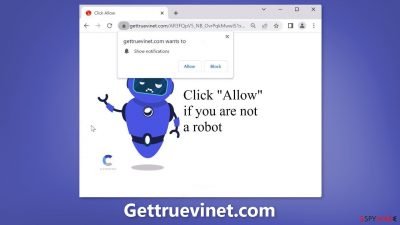
Gettruevinet.com is a fake website created by crooks to generate revenue from pay-per-click advertising. It uses social engineering[1] methods to trick people into subscribing to push notifications. When the page opens, it seems like it is a captcha verification step. Users are asked to press the “Allow” button if they are not robots.
Instead, they start getting spammed with annoying pop-up ads that can appear even when the browser is closed. Crooks may use rogue advertising networks that place ads leading to dangerous websites. People can end up on pages that try to lure out personal information, or fool them into downloading PUPs (potentially unwanted programs),[2] and even malware.
| NAME | Gettruevinet.com |
| TYPE | Push notification spam; adware |
| SYMPTOMS | Pop-up ads start appearing in the corner of the screen after the “Allow” button is pressed |
| DISTRIBUTION | Shady websites, deceptive ads, redirects, freeware installations |
| DANGERS | Links embedded in the push notifications can lead to dangerous websites where users can be tricked into providing their personal information and suffer from monetary losses |
| ELIMINATION | Users can block push notifications via browser settings |
| FURTHER STEPS | It is recommended to use a repair tool like FortectIntego after the removal to fix any remaining damage |
Distribution methods
Push notification spam sites, like Gettruevinet.com, often use shady distribution methods to reach potential victims. One method is through unregulated websites that are not easily found through search results. These sites may engage in illegal activities,[3] such as hosting deceptive ads and sneaky redirects.
It is important to avoid clicking on random links and ads, even if they seem legitimate, as they may lead to these types of sites. Another method of distribution is through freeware installations. Many people look for platforms where they can install applications for free, but these installers may include additional programs that monetize user activity.
This is how Gettruevinet.com could have appeared on a user's device without any input from the user. Adware, which is advertising-supported software, may have been responsible for opening the site. It is important to be cautious when installing freeware and to always read the terms and conditions before agreeing to any additional programs.
How to avoid pop-up spam?
- Use a pop-up blocker: Most web browsers come with built-in pop-up blockers, or you can download and install a third-party extension to block pop-ups.
- Be cautious when clicking on links: Avoid clicking on links that are sent in unexpected emails or messages, and be careful when clicking on links in pop-up windows.
- Keep your operating system and browser up to date: Software updates often include security patches that can help protect against pop-up spam.
- Use reputable antivirus software: Antivirus software can help protect your computer from malware, which can cause unwanted pop-ups.
- Be careful with free software: Be cautious when downloading free software, as it may come bundled with unwanted programs that can cause pop-up spam.
- Be mindful of the sites you visit: Avoid visiting suspicious or unfamiliar websites, as they may contain pop-up spam.
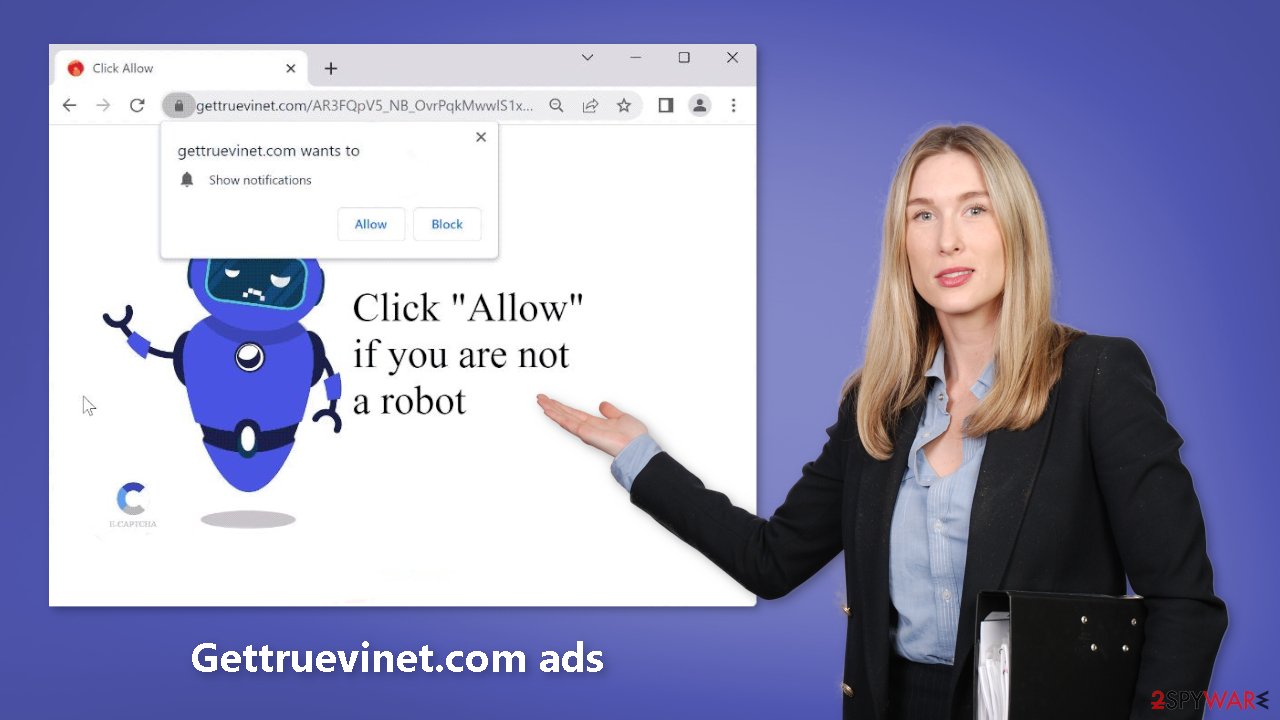
Block Gettruevinet.com notifications
Because push notifications are subscription-based, they can be turned on and off only manually. We have a detailed guide for the most popular browsers below:
Google Chrome (desktop):
- Open Google Chrome browser and go to Menu > Settings.
- Scroll down and click on Advanced.
- Locate the Privacy and security section and pick Site Settings > Notifications.
![Stop notifications on Chrome PC 1 Stop notifications on Chrome PC 1]()
- Look at the Allow section and look for a suspicious URL.
- Click the three vertical dots next to it and pick Block. This should remove unwanted notifications from Google Chrome.
![Stop notifications on Chrome PC 2 Stop notifications on Chrome PC 2]()
Google Chrome (Android):
- Open Google Chrome and tap on Settings (three vertical dots).
- Select Notifications.
- Scroll down to Sites section.
- Locate the unwanted URL and toggle the button to the left (Off setting).
![Stop notifications on Chrome Android Stop notifications on Chrome Android]()
Mozilla Firefox:
- Open Mozilla Firefox and go to Menu > Options.
- Click on Privacy & Security section.
- Under Permissions, you should be able to see Notifications. Click Settings button next to it.
![Stop notifications on Mozilla Firefox 1 Stop notifications on Mozilla Firefox 1]()
- In the Settings – Notification Permissions window, click on the drop-down menu by the URL in question.
- Select Block and then click on Save Changes. This should remove unwanted notifications from Mozilla Firefox.
![Stop notifications on Mozilla Firefox 2 Stop notifications on Mozilla Firefox 2]()
Safari:
- Click on Safari > Preferences…
- Go to Websites tab and, under General, select Notifications.
- Select the web address in question, click the drop-down menu and select Deny.
![Stop notifications on Safari Stop notifications on Safari]()
MS Edge:
- Open Microsoft Edge, and click the Settings and more button (three horizontal dots) at the top-right of the window.
- Select Settings and then go to Advanced.
- Under Website permissions, pick Manage permissions and select the URL in question.
- Toggle the switch to the left to turn notifications off on Microsoft Edge.
![Stop notifications on Edge 2 Stop notifications on Edge 2]()
MS Edge (Chromium):
- Open Microsoft Edge, and go to Settings.
- Select Site permissions.
- Go to Notifications on the right.
- Under Allow, you will find the unwanted entry.
- Click on More actions and select Block.
![Stop notifications on Edge Chromium Stop notifications on Edge Chromium]()
Clear your browsers
It is strongly advised to clear your browsers after visiting such a website. Cookies can be used by websites to collect information such as your IP address, geolocation, websites you visit, links you click on, and items you purchase online. They are typically used to personalize the user experience.
Fraudsters, on the other hand, can profit from them by selling them to advertising networks or other third parties. As a result, we recommend using a maintenance tool such as FortectIntego. It has the ability to automatically clear cookies and cache. It can also repair a variety of system errors, corrupted files, and registry problems.
Scan your system for adware
Sometimes pages like Gettruevinet.com show up without any user input at all. This can be caused by adware which is a program that can generate commercial content in the machine without the users' knowledge. Many PUAs are disguised as “handy” tools so they would be more difficult to identify for average users.
That is why having professional security tools like SpyHunter 5Combo Cleaner and Malwarebytes is essential. Anti-malware solutions can scan the machine and detect suspicious processes running in the background. Besides, it can prevent such infections by warning users about dangerous files trying to enter the system. However, if you still want to do this yourself, you can follow our step-by-step instructions for Windows and Mac machines:
Windows 10/8:
- Enter Control Panel into Windows search box and hit Enter or click on the search result.
- Under Programs, select Uninstall a program.
![Uninstall from Windows 1 Uninstall from Windows 1]()
- From the list, find the entry of the suspicious program.
- Right-click on the application and select Uninstall.
- If User Account Control shows up, click Yes.
- Wait till uninstallation process is complete and click OK.
![Uninstall from Windows 2 Uninstall from Windows 2]()
Windows 7/XP:
- Click on Windows Start > Control Panel located on the right pane (if you are Windows XP user, click on Add/Remove Programs).
- In Control Panel, select Programs > Uninstall a program.
![Uninstall from Windows 7/XP Uninstall from Windows 7/XP]()
- Pick the unwanted application by clicking on it once.
- At the top, click Uninstall/Change.
- In the confirmation prompt, pick Yes.
- Click OK once the removal process is finished.
Mac:
- From the menu bar, select Go > Applications.
- In the Applications folder, look for all related entries.
- Click on the app and drag it to Trash (or right-click and pick Move to Trash)
![Uninstall from Mac 1 Uninstall from Mac 1]()
To fully remove an unwanted app, you need to access Application Support, LaunchAgents, and LaunchDaemons folders and delete relevant files:
- Select Go > Go to Folder.
- Enter /Library/Application Support and click Go or press Enter.
- In the Application Support folder, look for any dubious entries and then delete them.
- Now enter /Library/LaunchAgents and /Library/LaunchDaemons folders the same way and terminate all the related .plist files.
![Uninstall from Mac 2 Uninstall from Mac 2]()
How to prevent from getting adware
Do not let government spy on you
The government has many issues in regards to tracking users' data and spying on citizens, so you should take this into consideration and learn more about shady information gathering practices. Avoid any unwanted government tracking or spying by going totally anonymous on the internet.
You can choose a different location when you go online and access any material you want without particular content restrictions. You can easily enjoy internet connection without any risks of being hacked by using Private Internet Access VPN.
Control the information that can be accessed by government any other unwanted party and surf online without being spied on. Even if you are not involved in illegal activities or trust your selection of services, platforms, be suspicious for your own security and take precautionary measures by using the VPN service.
Backup files for the later use, in case of the malware attack
Computer users can suffer from data losses due to cyber infections or their own faulty doings. Ransomware can encrypt and hold files hostage, while unforeseen power cuts might cause a loss of important documents. If you have proper up-to-date backups, you can easily recover after such an incident and get back to work. It is also equally important to update backups on a regular basis so that the newest information remains intact – you can set this process to be performed automatically.
When you have the previous version of every important document or project you can avoid frustration and breakdowns. It comes in handy when malware strikes out of nowhere. Use Data Recovery Pro for the data restoration process.
- ^ Cynthia Gonzalez. Top 8 Social Engineering Techniques and How to Prevent Them [2022]. Exabeam. Information Security.
- ^ Chris Hoffman. PUPs Explained: What is a “Potentially Unwanted Program”?. Howtogeek. Technology Magazine.
- ^ Brittni Devlin. Why Should You Avoid Illegal Streaming Sites?. Makeuseof. Security Blog.













