GG ransomware / virus (Bonus: Decryption Steps) - Free Instructions
GG virus Removal Guide
What is GG ransomware virus?
GG ransomware attempts to corrupt your files for good
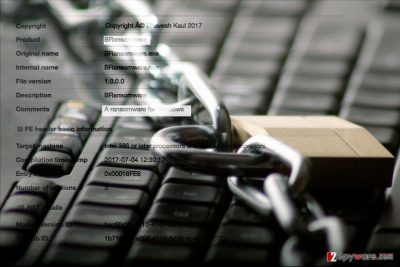
GG ransomware virus (also found as BRansomware virus) is a malicious software meant to corrupt data on victim’s computer and require paying a ransom in exchange for a decryption key[1]. The program corrupts files using AES-256 encryption algorithm and appends .GG file extensions to them.
Due to the developer’s poor coding skills, the program fails to generate random keys. When dealing with a malicious program created by nonprofessionals, you should know that the program can be even more dangerous or even destructive.
GG file extension virus targets all kinds of important files such as images, audio files, videos, archives, databases, and others. The virus aims to render these files inaccessible so that the victim would be convinced to obey cybercriminals’ demands.
It goes without saying that you shouldn’t even prepare to pay a ransom to cyber criminals, too. Paying cyber extortionists will not soften their hearts or help you to recover your files.
Therefore, we recommend you to remove GG ransomware virus using a security program that recognizes this virus. You might want to use FortectIntego for that.
BRansomware virus seems to be in development mode at the moment, which means that it can be improved at any moment. If you became a victim, we strongly suggest you to read the tutorial given below the article.
GG ransomware removal should be completed by an experienced IT technician, so if you have no experience in this field, please use a reliable malware removal tool[2]. Attempts to delete the virus manually can result in permanent data loss and system stability problems.

Distribution of data-encrypting viruses
Data-encrypting viruses are mainly distributed via email, so we strongly recommend you to inspect each message you receive carefully. According to LesVirus.fr[3], scammers can spoof sender’s email to make the email appear legitimate. On top of that, they compose convincing messages, suggesting the victim to open attached files or links.
Opening the attachments usually leads to an immediate data corruption. Scammers can convert Word or PDF files into dangerous malware downloaders that connect to a compromised domain and download malware from there. Here are some tips from our team to help you keep ransomware at bay:
- We strongly recommend you to delete emails that come from unknown senders and never try to explore contents of them. In addition, you should bypass Spam and Trash folders in your email.
- If you have been contacted by someone who claims to be working at a well-known company, do not rush to open files sent to you. If you have a feeling that something is wrong, call the said company and make sure that the email was sent by their representative.
- Finally, protect your PC with anti-malware software, enable automatic software updates and create that data backup right now. These are the main anti-ransomware measures that you can take.
Remove GG virus and recover your corrupted files
GG ransomware removal is a task that requires certain computing skills. However, if you have never heard of such viruses before and you do not know how to delete it, use the tutorial provided by our support team. The first thing that you will need to do is to restart your computer.
To remove GG virus, you will need to put your PC in Safe Mode (with Networking). This helps to disable any suspicious programs on your system and prevent them from interfering with a process that is set to remove them.
Getting rid of GG virus. Follow these steps
Manual removal using Safe Mode
Kill the virus with a professional malware removal product after restarting your PC into Safe Mode with Internet connection.
Important! →
Manual removal guide might be too complicated for regular computer users. It requires advanced IT knowledge to be performed correctly (if vital system files are removed or damaged, it might result in full Windows compromise), and it also might take hours to complete. Therefore, we highly advise using the automatic method provided above instead.
Step 1. Access Safe Mode with Networking
Manual malware removal should be best performed in the Safe Mode environment.
Windows 7 / Vista / XP
- Click Start > Shutdown > Restart > OK.
- When your computer becomes active, start pressing F8 button (if that does not work, try F2, F12, Del, etc. – it all depends on your motherboard model) multiple times until you see the Advanced Boot Options window.
- Select Safe Mode with Networking from the list.

Windows 10 / Windows 8
- Right-click on Start button and select Settings.

- Scroll down to pick Update & Security.

- On the left side of the window, pick Recovery.
- Now scroll down to find Advanced Startup section.
- Click Restart now.

- Select Troubleshoot.

- Go to Advanced options.

- Select Startup Settings.

- Press Restart.
- Now press 5 or click 5) Enable Safe Mode with Networking.

Step 2. Shut down suspicious processes
Windows Task Manager is a useful tool that shows all the processes running in the background. If malware is running a process, you need to shut it down:
- Press Ctrl + Shift + Esc on your keyboard to open Windows Task Manager.
- Click on More details.

- Scroll down to Background processes section, and look for anything suspicious.
- Right-click and select Open file location.

- Go back to the process, right-click and pick End Task.

- Delete the contents of the malicious folder.
Step 3. Check program Startup
- Press Ctrl + Shift + Esc on your keyboard to open Windows Task Manager.
- Go to Startup tab.
- Right-click on the suspicious program and pick Disable.

Step 4. Delete virus files
Malware-related files can be found in various places within your computer. Here are instructions that could help you find them:
- Type in Disk Cleanup in Windows search and press Enter.

- Select the drive you want to clean (C: is your main drive by default and is likely to be the one that has malicious files in).
- Scroll through the Files to delete list and select the following:
Temporary Internet Files
Downloads
Recycle Bin
Temporary files - Pick Clean up system files.

- You can also look for other malicious files hidden in the following folders (type these entries in Windows Search and press Enter):
%AppData%
%LocalAppData%
%ProgramData%
%WinDir%
After you are finished, reboot the PC in normal mode.
Remove GG using System Restore
-
Step 1: Reboot your computer to Safe Mode with Command Prompt
Windows 7 / Vista / XP- Click Start → Shutdown → Restart → OK.
- When your computer becomes active, start pressing F8 multiple times until you see the Advanced Boot Options window.
-
Select Command Prompt from the list

Windows 10 / Windows 8- Press the Power button at the Windows login screen. Now press and hold Shift, which is on your keyboard, and click Restart..
- Now select Troubleshoot → Advanced options → Startup Settings and finally press Restart.
-
Once your computer becomes active, select Enable Safe Mode with Command Prompt in Startup Settings window.

-
Step 2: Restore your system files and settings
-
Once the Command Prompt window shows up, enter cd restore and click Enter.

-
Now type rstrui.exe and press Enter again..

-
When a new window shows up, click Next and select your restore point that is prior the infiltration of GG. After doing that, click Next.


-
Now click Yes to start system restore.

-
Once the Command Prompt window shows up, enter cd restore and click Enter.
Bonus: Recover your data
Guide which is presented above is supposed to help you remove GG from your computer. To recover your encrypted files, we recommend using a detailed guide prepared by 2-spyware.com security experts.You can recover your files for free, but only if you have a data backup. Remove the virus and plug the data storage device to your system to transfer the files back into the computer. If data backup isn't something that you created prior to ransomware attack, try one of the provided methods:
If your files are encrypted by GG, you can use several methods to restore them:
Get help from Data Recovery Pro
Consider using this recommended software to recover your files. Remember that it doesn't guarantee full data recovery because the virus affected them severely.
- Download Data Recovery Pro;
- Follow the steps of Data Recovery Setup and install the program on your computer;
- Launch it and scan your computer for files encrypted by GG ransomware;
- Restore them.
ShadowExplorer trick
ShadowExplorer software might help you to restore some of your files, but only if the virus failed to delete Volume Shadow Copies. The majority of computer viruses do it in order to prevent the victim from restoring encrypted files for free.
- Download Shadow Explorer (http://shadowexplorer.com/);
- Follow a Shadow Explorer Setup Wizard and install this application on your computer;
- Launch the program and go through the drop down menu on the top left corner to select the disk of your encrypted data. Check what folders are there;
- Right-click on the folder you want to restore and select “Export”. You can also select where you want it to be stored.
No GG data recovery tools available now
Finally, you should always think about the protection of crypto-ransomwares. In order to protect your computer from GG and other ransomwares, use a reputable anti-spyware, such as FortectIntego, SpyHunter 5Combo Cleaner or Malwarebytes
How to prevent from getting ransomware
Choose a proper web browser and improve your safety with a VPN tool
Online spying has got momentum in recent years and people are getting more and more interested in how to protect their privacy online. One of the basic means to add a layer of security – choose the most private and secure web browser. Although web browsers can't grant full privacy protection and security, some of them are much better at sandboxing, HTTPS upgrading, active content blocking, tracking blocking, phishing protection, and similar privacy-oriented features. However, if you want true anonymity, we suggest you employ a powerful Private Internet Access VPN – it can encrypt all the traffic that comes and goes out of your computer, preventing tracking completely.
Lost your files? Use data recovery software
While some files located on any computer are replaceable or useless, others can be extremely valuable. Family photos, work documents, school projects – these are types of files that we don't want to lose. Unfortunately, there are many ways how unexpected data loss can occur: power cuts, Blue Screen of Death errors, hardware failures, crypto-malware attack, or even accidental deletion.
To ensure that all the files remain intact, you should prepare regular data backups. You can choose cloud-based or physical copies you could restore from later in case of a disaster. If your backups were lost as well or you never bothered to prepare any, Data Recovery Pro can be your only hope to retrieve your invaluable files.
- ^ Key (Cryptography). Wikipedia. The Free Encyclopedia.
- ^ Linas Kiguolis. Protect your PC with best anti-malware programs of 2017. NoVirus. Malware News, Removal Tutorials.
- ^ LesVirus. LesVirus. Malware Removal Guides.





















