GHOST ARMY ransomware (Virus Removal Instructions) - Quick Decryption Solution
GHOST ARMY virus Removal Guide
What is GHOST ARMY ransomware?
GHOST ARMY ransomware is a new strain of Crypt888 virus
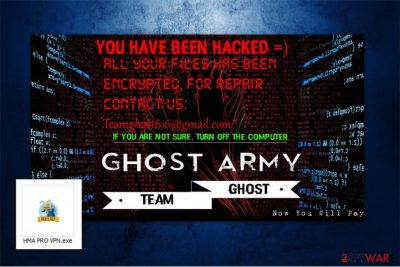
GHOST ARMY virus is file-encrypting computer threat which aims to gain profits by blocking the access to the most valuable information on the victimized system. It spreads as a fake Hide My Ass VPN software and uses sophisticated algorithms for data encryption. Later, it appends Lock. extension to the encoded files and changes the wallpaper of the desktop to the ransom note which indicates teamghost616@gmail.com email for contact purposes.
According to the research, this is another variant of another high-risk computer threat — Crypt888 ransomware. Note that there are numerous other versions of this file-encrypting virus, like MIRCOP, Aviso, Zuahahhah, etc. All of the mentioned computer hazards are dangerous and might damage your system permanently if you delay the termination procedure. Likewise, do not hesitate and complete Ghost Army removal as soon as possible.
Once the wallpaper is changed to the ransom note, GHOST ARMY'S victims see the following message:
YOU HAVE BEEN HACKED =)
ALL YOUR FILES HAS BEEN ENCRYPTED. FOR REPAIR CONTACT US:
teamghost616@gmail.com
IF YOU ARE NOT SURE, TURN OFF THE COMPUTER
GHOST ARMY
TEAM GHOST
Like most of the other ransomware-type viruses, this variant tries to convince people that they have no other option than relying on the criminals. They urge to contact them via email for further payment details to recover the encrypted information. However, note that this crypto-malware can be decrypted using a professional tool. You can find free GHOST ARMY decryptor at the end of this article.
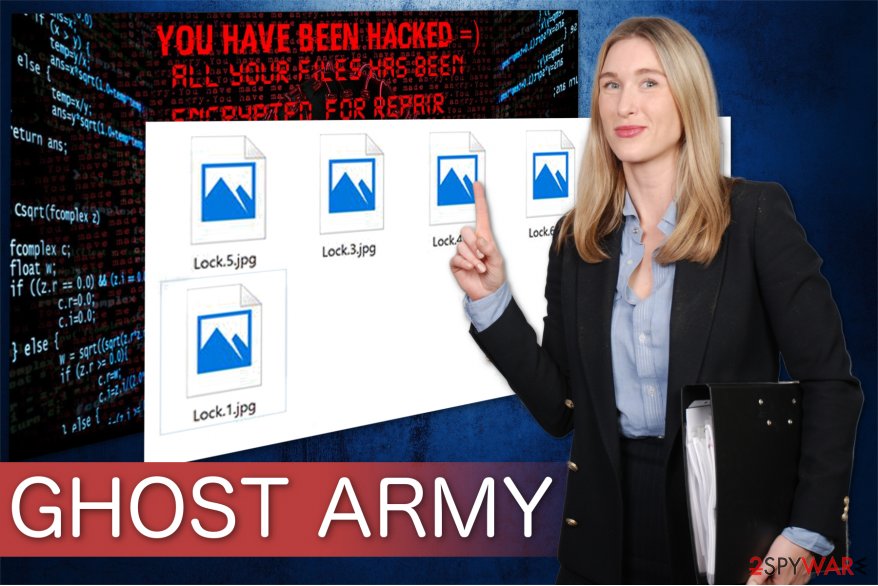
Therefore, do NOT pay the ransom. Although, to use the decryption software you must remove Ghost Army virus in the first place. You can either use the elimination guide which is attached below or employ a robust malware removal tool to help you with the procedure. We strongly recommend using FortectIntego since its design is easy to use for inexperienced computer users.
After you get rid of GHOST ARMY, you might try alternative recovery methods if you are unable to retrieve all compromised files. Each one of them is briefly described at the end of this article together with the instructions on how to use it. Additionally, you might try to get back your data from backups stored in the Cloud[1].
Ransomware infection spreads as a fake VPN software
Experts from SenzaVirus[2] warn that people should avoid visiting shady and unreliable websites. Usually, they are controlled by hackers who place obfuscate software downloaders to spread their malicious programs. This particular infection is lurking in the cyberspace as a fake VPN called Hide My Ass.
Additionally, be aware that most of the cyber threats are distributed in peer-to-peer (P2P) networks[3] as software cracks and updates. Likewise, you should not seek to download audio, video or program files illegally. It is important to always install applications only from official sites and verified developers.
You should also be cautious when you receive emails from unknown senders. Other high-risk computer infections are distributed via malicious letters as invoiced or other important documents. Never open suspicious email attachments even if the message seems to come from a well-known company.
Safely uninstall GHOST ARMY virus
As we have already mentioned, neither pay the ransom nor contact the criminals. They might use deceptive techniques to trick you into believing that you have no other choice. Note, that you can get rid of GHOST ARMY easily — pick a professional malware removal software and let it check your system thoroughly.
We suggest using FortectIntego, SpyHunter 5Combo Cleaner, or Malwarebytes for GHOST ARMY removal. If you have a different security software, make sure that it is powerful enough to help you with this high-risk computer infection. If not, feel free to use one from the list above. They are tested and strongly recommended by our IT specialists.
After you remove GHOST ARMY, either use recovery methods provided below or head straight to the decryption tool. In case you struggle with ransomware elimination procedure, you can use guidelines attached at the end of this article.
Getting rid of GHOST ARMY virus. Follow these steps
Manual removal using Safe Mode
Ransomware-type viruses are designed to protect themselves against removal. Likewise, you might be unable to install an antivirus tool. In this case, boot your system into Safe Mode with Networking to disable the ransomware:
Important! →
Manual removal guide might be too complicated for regular computer users. It requires advanced IT knowledge to be performed correctly (if vital system files are removed or damaged, it might result in full Windows compromise), and it also might take hours to complete. Therefore, we highly advise using the automatic method provided above instead.
Step 1. Access Safe Mode with Networking
Manual malware removal should be best performed in the Safe Mode environment.
Windows 7 / Vista / XP
- Click Start > Shutdown > Restart > OK.
- When your computer becomes active, start pressing F8 button (if that does not work, try F2, F12, Del, etc. – it all depends on your motherboard model) multiple times until you see the Advanced Boot Options window.
- Select Safe Mode with Networking from the list.

Windows 10 / Windows 8
- Right-click on Start button and select Settings.

- Scroll down to pick Update & Security.

- On the left side of the window, pick Recovery.
- Now scroll down to find Advanced Startup section.
- Click Restart now.

- Select Troubleshoot.

- Go to Advanced options.

- Select Startup Settings.

- Press Restart.
- Now press 5 or click 5) Enable Safe Mode with Networking.

Step 2. Shut down suspicious processes
Windows Task Manager is a useful tool that shows all the processes running in the background. If malware is running a process, you need to shut it down:
- Press Ctrl + Shift + Esc on your keyboard to open Windows Task Manager.
- Click on More details.

- Scroll down to Background processes section, and look for anything suspicious.
- Right-click and select Open file location.

- Go back to the process, right-click and pick End Task.

- Delete the contents of the malicious folder.
Step 3. Check program Startup
- Press Ctrl + Shift + Esc on your keyboard to open Windows Task Manager.
- Go to Startup tab.
- Right-click on the suspicious program and pick Disable.

Step 4. Delete virus files
Malware-related files can be found in various places within your computer. Here are instructions that could help you find them:
- Type in Disk Cleanup in Windows search and press Enter.

- Select the drive you want to clean (C: is your main drive by default and is likely to be the one that has malicious files in).
- Scroll through the Files to delete list and select the following:
Temporary Internet Files
Downloads
Recycle Bin
Temporary files - Pick Clean up system files.

- You can also look for other malicious files hidden in the following folders (type these entries in Windows Search and press Enter):
%AppData%
%LocalAppData%
%ProgramData%
%WinDir%
After you are finished, reboot the PC in normal mode.
Remove GHOST ARMY using System Restore
If you are still unable to get a security software, try this method:
-
Step 1: Reboot your computer to Safe Mode with Command Prompt
Windows 7 / Vista / XP- Click Start → Shutdown → Restart → OK.
- When your computer becomes active, start pressing F8 multiple times until you see the Advanced Boot Options window.
-
Select Command Prompt from the list

Windows 10 / Windows 8- Press the Power button at the Windows login screen. Now press and hold Shift, which is on your keyboard, and click Restart..
- Now select Troubleshoot → Advanced options → Startup Settings and finally press Restart.
-
Once your computer becomes active, select Enable Safe Mode with Command Prompt in Startup Settings window.

-
Step 2: Restore your system files and settings
-
Once the Command Prompt window shows up, enter cd restore and click Enter.

-
Now type rstrui.exe and press Enter again..

-
When a new window shows up, click Next and select your restore point that is prior the infiltration of GHOST ARMY. After doing that, click Next.


-
Now click Yes to start system restore.

-
Once the Command Prompt window shows up, enter cd restore and click Enter.
Bonus: Recover your data
Guide which is presented above is supposed to help you remove GHOST ARMY from your computer. To recover your encrypted files, we recommend using a detailed guide prepared by 2-spyware.com security experts.If your files are encrypted by GHOST ARMY, you can use several methods to restore them:
Data Recovery Pro software helps to recover encrypted files
A vast of IT specialists highly suggest using this tool since it might be useful in the future as well — it not only retrieves data after ransomware attack but might also help to get back files if you have accidentally deleted them from your system.
- Download Data Recovery Pro;
- Follow the steps of Data Recovery Setup and install the program on your computer;
- Launch it and scan your computer for files encrypted by GHOST ARMY ransomware;
- Restore them.
Try Windows Previous Versions Feature to get back individual files
This is a useful option if you to recover only several important documents. However, to be able to use this function you have to first check whether System Restore function was enabled before ransomware attack.
- Find an encrypted file you need to restore and right-click on it;
- Select “Properties” and go to “Previous versions” tab;
- Here, check each of available copies of the file in “Folder versions”. You should select the version you want to recover and click “Restore”.
Take advantage of ShadowExplorer
If Shadow Volume Copies are still on your system, you can immediately use this tool for file decryption.
- Download Shadow Explorer (http://shadowexplorer.com/);
- Follow a Shadow Explorer Setup Wizard and install this application on your computer;
- Launch the program and go through the drop down menu on the top left corner to select the disk of your encrypted data. Check what folders are there;
- Right-click on the folder you want to restore and select “Export”. You can also select where you want it to be stored.
An official GHOST ARMY decryptor by ESET
IT professionals from ESET have released a decryptor which works for both, Crypt888 and GHOST ARMY ransomware. You can download it from here.
Finally, you should always think about the protection of crypto-ransomwares. In order to protect your computer from GHOST ARMY and other ransomwares, use a reputable anti-spyware, such as FortectIntego, SpyHunter 5Combo Cleaner or Malwarebytes
How to prevent from getting ransomware
Stream videos without limitations, no matter where you are
There are multiple parties that could find out almost anything about you by checking your online activity. While this is highly unlikely, advertisers and tech companies are constantly tracking you online. The first step to privacy should be a secure browser that focuses on tracker reduction to a minimum.
Even if you employ a secure browser, you will not be able to access websites that are restricted due to local government laws or other reasons. In other words, you may not be able to stream Disney+ or US-based Netflix in some countries. To bypass these restrictions, you can employ a powerful Private Internet Access VPN, which provides dedicated servers for torrenting and streaming, not slowing you down in the process.
Data backups are important – recover your lost files
Ransomware is one of the biggest threats to personal data. Once it is executed on a machine, it launches a sophisticated encryption algorithm that locks all your files, although it does not destroy them. The most common misconception is that anti-malware software can return files to their previous states. This is not true, however, and data remains locked after the malicious payload is deleted.
While regular data backups are the only secure method to recover your files after a ransomware attack, tools such as Data Recovery Pro can also be effective and restore at least some of your lost data.
- ^ Maria Korolov. Will your backups protect you against ransomware?. CSO. Security news, features and analysis about prevention.
- ^ SenzaVirus. SenzaVirus. Security and Spyware News.
- ^ Matthew. The Dangers of Peer-to-Peer File Sharing. New River Computing. IT Support, Computer Repair, and Managed Services.





















