Zuahahhah ransomware / virus (Decryption Steps Included) - Simple Removal Guide
Zuahahhah virus Removal Guide
What is Zuahahhah ransomware virus?
Zuahahhah – a new and decryptable family member of the Crypt888 virus
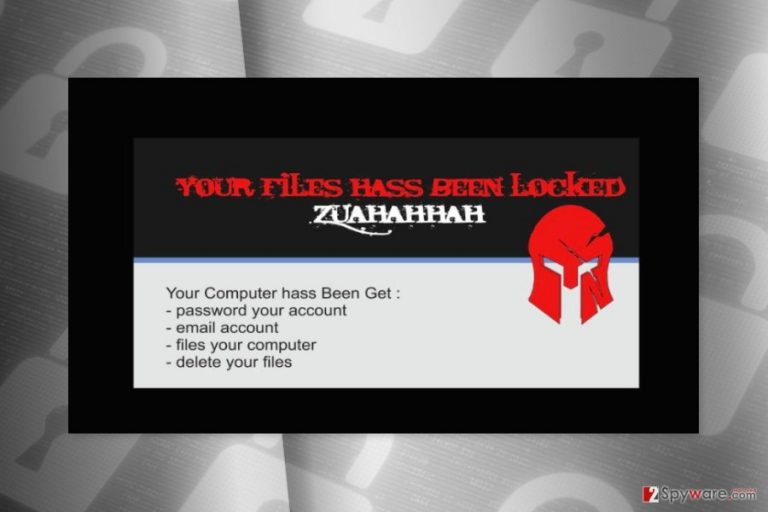
Zuahahhah is a new version of Crypt888 ransomware. However, crooks haven’t improved this crypto-malware enough, so it’s decryptable.[1] Thus, after the infiltration, you should not be tricked by cyber criminals and their threats.
The ransomware’s executable travels as the server.exe file. It is most likely spread as an obfuscated email attachment. However, Zuahahhah virus might also enter the system as a fake or illegal program. Masking helps not only to trick the users but allows bypassing computer’s security too.
As soon as it gets on the affected device, it establishes remote access with its Command and Control (C&C) server. What is more, it might obtain various information about the computer and operating system. However, malware is expected to be capable of tracking information about the user as well. Thus, one of Zuahahhah ransomware components might be spyware.
This cyber threat might also affect legitimate system’s process and inject malicious codes. It might install numerous harmful files or programs that help to complete its malicious tasks. What is more, it might modify Registry and delete particular files.
Of course, the main task of the file-encrypting virus is, obviously, data encryption. It aims at a bunch of popular file types. Following the encryption, it changes computer's desktop with a threatening note. Judging by the informational message left by the cyber criminals, they are not native English speakers. However, victims can understand that their files have been locked by Zuahahhah. As a result, their passwords, emails, and files stored on the computer are in danger.
The ransomware might be capable of deleting encrypted files. Thus, you should not delay Zuahahhah removal and test the patience of the developers. As we have mentioned in the beginning, the virus is decryptable. But first, you should wipe out it from the system.
The major security and antivirus programs detect this virus, so you should not encounter any difficulties with its removal. So, it should not be hard to remove Zuahahhah from the PC. If you do not have any professional security tool installed, you should obtain FortectIntego. This program cleans your computer from viruses and protects from other cyber threats.
Previous variants of the Crypt888 attacked users in Portugal, Check Republic, Brazil, Italy[2] and other countries. Therefore, Zuahahhah might also be a worldwide problem, so you should be aware of its distribution methods in order to avoid it.
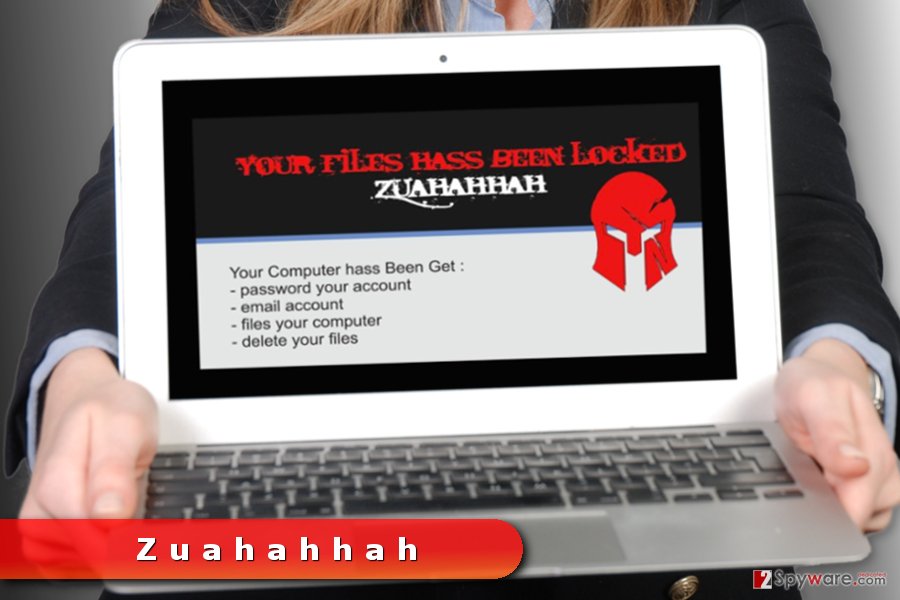
The ways how ransomware viruses spread
Authors of the crypto-malware rarely rely on only one distribution method. They usually take advantage of several strategies in order to attack as many devices as possible. Not only the majority of file-encrypting viruses share similar features, but also they spread similarly. These are the most common ransomware distribution ways:
- malicious spam emails and their attachments,
- malvertising,
- fake/illegal downloads,
- fake updates,
- exploit kits.
The biggest chances to get infected with ransomware is click on a malicious email attachment or any other interactive content included in the letter, for instance, link or button. Crooks use social engineering tactics and convince people that the letter is sent from the reliable institution that urges to open the document or check the information provided in particular website.
Therefore, you should be careful with emails and do not forget other security tips,[3] such as download only legal software, install updates from the publisher’s site, avoid visiting high-risk websites and keep programs and OS updated.
Eliminate Zuahahhah virus from the system
Zuahahhah removal must be performed with reputable security software, such as FortectIntego or SpyHunter 5Combo Cleaner. Only professional tools can delete the virus together with its components without damaging the system. If you try to locate and remove malicious files on your own, you might cause yourself more problems.
In order to remove Zuahahhah, you may need to disable the virus first. The explanation how to do it is given down below. Furthermore, at the end of the article, you will also find the link to Crypt888 Decryptor and other data recovery options.
Getting rid of Zuahahhah virus. Follow these steps
Manual removal using Safe Mode
To remove Zuahahhah ransomware, you have to disable the virus first. Then you will be able to get rid of it without any problems.
Important! →
Manual removal guide might be too complicated for regular computer users. It requires advanced IT knowledge to be performed correctly (if vital system files are removed or damaged, it might result in full Windows compromise), and it also might take hours to complete. Therefore, we highly advise using the automatic method provided above instead.
Step 1. Access Safe Mode with Networking
Manual malware removal should be best performed in the Safe Mode environment.
Windows 7 / Vista / XP
- Click Start > Shutdown > Restart > OK.
- When your computer becomes active, start pressing F8 button (if that does not work, try F2, F12, Del, etc. – it all depends on your motherboard model) multiple times until you see the Advanced Boot Options window.
- Select Safe Mode with Networking from the list.

Windows 10 / Windows 8
- Right-click on Start button and select Settings.

- Scroll down to pick Update & Security.

- On the left side of the window, pick Recovery.
- Now scroll down to find Advanced Startup section.
- Click Restart now.

- Select Troubleshoot.

- Go to Advanced options.

- Select Startup Settings.

- Press Restart.
- Now press 5 or click 5) Enable Safe Mode with Networking.

Step 2. Shut down suspicious processes
Windows Task Manager is a useful tool that shows all the processes running in the background. If malware is running a process, you need to shut it down:
- Press Ctrl + Shift + Esc on your keyboard to open Windows Task Manager.
- Click on More details.

- Scroll down to Background processes section, and look for anything suspicious.
- Right-click and select Open file location.

- Go back to the process, right-click and pick End Task.

- Delete the contents of the malicious folder.
Step 3. Check program Startup
- Press Ctrl + Shift + Esc on your keyboard to open Windows Task Manager.
- Go to Startup tab.
- Right-click on the suspicious program and pick Disable.

Step 4. Delete virus files
Malware-related files can be found in various places within your computer. Here are instructions that could help you find them:
- Type in Disk Cleanup in Windows search and press Enter.

- Select the drive you want to clean (C: is your main drive by default and is likely to be the one that has malicious files in).
- Scroll through the Files to delete list and select the following:
Temporary Internet Files
Downloads
Recycle Bin
Temporary files - Pick Clean up system files.

- You can also look for other malicious files hidden in the following folders (type these entries in Windows Search and press Enter):
%AppData%
%LocalAppData%
%ProgramData%
%WinDir%
After you are finished, reboot the PC in normal mode.
Remove Zuahahhah using System Restore
In order to launch automatic removal, you might need to disable the virus.
-
Step 1: Reboot your computer to Safe Mode with Command Prompt
Windows 7 / Vista / XP- Click Start → Shutdown → Restart → OK.
- When your computer becomes active, start pressing F8 multiple times until you see the Advanced Boot Options window.
-
Select Command Prompt from the list

Windows 10 / Windows 8- Press the Power button at the Windows login screen. Now press and hold Shift, which is on your keyboard, and click Restart..
- Now select Troubleshoot → Advanced options → Startup Settings and finally press Restart.
-
Once your computer becomes active, select Enable Safe Mode with Command Prompt in Startup Settings window.

-
Step 2: Restore your system files and settings
-
Once the Command Prompt window shows up, enter cd restore and click Enter.

-
Now type rstrui.exe and press Enter again..

-
When a new window shows up, click Next and select your restore point that is prior the infiltration of Zuahahhah. After doing that, click Next.


-
Now click Yes to start system restore.

-
Once the Command Prompt window shows up, enter cd restore and click Enter.
Bonus: Recover your data
Guide which is presented above is supposed to help you remove Zuahahhah from your computer. To recover your encrypted files, we recommend using a detailed guide prepared by 2-spyware.com security experts.If your files are encrypted by Zuahahhah, you can use several methods to restore them:
Data Recovery Pro – an alternative recovery option
This tool might help to restore some of the encrypted files if Crypt888 decryptor fails to do it.
- Download Data Recovery Pro;
- Follow the steps of Data Recovery Setup and install the program on your computer;
- Launch it and scan your computer for files encrypted by Zuahahhah ransomware;
- Restore them.
Windows Previous Versions feature allows recovering individual types of files after the Zuahahhah attack
This method is helpful if you need to restore only a few files.
- Find an encrypted file you need to restore and right-click on it;
- Select “Properties” and go to “Previous versions” tab;
- Here, check each of available copies of the file in “Folder versions”. You should select the version you want to recover and click “Restore”.
ShadowExplorer might help as well
This tool helps to recover files from Shadow Volume Copies.
- Download Shadow Explorer (http://shadowexplorer.com/);
- Follow a Shadow Explorer Setup Wizard and install this application on your computer;
- Launch the program and go through the drop down menu on the top left corner to select the disk of your encrypted data. Check what folders are there;
- Right-click on the folder you want to restore and select “Export”. You can also select where you want it to be stored.
Crypt888 Decryptor
It seems that Decryptor for Crypt888 can restore files encrypted by Zuahahhah ransomware. You can download it from here.
Finally, you should always think about the protection of crypto-ransomwares. In order to protect your computer from Zuahahhah and other ransomwares, use a reputable anti-spyware, such as FortectIntego, SpyHunter 5Combo Cleaner or Malwarebytes
How to prevent from getting ransomware
Access your website securely from any location
When you work on the domain, site, blog, or different project that requires constant management, content creation, or coding, you may need to connect to the server and content management service more often. The best solution for creating a tighter network could be a dedicated/fixed IP address.
If you make your IP address static and set to your device, you can connect to the CMS from any location and do not create any additional issues for the server or network manager that needs to monitor connections and activities. VPN software providers like Private Internet Access can help you with such settings and offer the option to control the online reputation and manage projects easily from any part of the world.
Recover files after data-affecting malware attacks
While much of the data can be accidentally deleted due to various reasons, malware is one of the main culprits that can cause loss of pictures, documents, videos, and other important files. More serious malware infections lead to significant data loss when your documents, system files, and images get encrypted. In particular, ransomware is is a type of malware that focuses on such functions, so your files become useless without an ability to access them.
Even though there is little to no possibility to recover after file-locking threats, some applications have features for data recovery in the system. In some cases, Data Recovery Pro can also help to recover at least some portion of your data after data-locking virus infection or general cyber infection.
- ^ Free ransomware decryption tools. Avast. Developer of security software.
- ^ SenzaVirus. SenzaVirus. Italian website about computer viruses.
- ^ Ransomware FAQ. Microsoft. The official Microsoft's website.







