GrodexCrypt ransomware / virus (Free Instructions) - Decryption Methods Included
GrodexCrypt virus Removal Guide
What is GrodexCrypt ransomware virus?
GrodexCrypt ransomware intimidates victims but can be decrypted
GrodexCrypt virus functions as a ransomware which is constructed on the basis of Crypt888 ransomware[1], though manifests clear relation to Kazy malware. The perpetrators modified the pattern of the former threat by developing graphic users interface. The crooks attempted to make the ransom message intimidating as they threaten users not to delete the GUI program as all the encrypted data will be lost. The hackers are not too greedy – they merely ask for bitcoin’s worth 50 dollars. In addition, they warn users not to use any third-party decryption tools as it will lead to permanent corruption and elimination. However, we can assure that these claims are fake. Furthermore, there is good news as well – the virus can be decrypted. First, make sure you remove GrodexCrypt completely. FortectIntego or Malwarebytes may serve for that purpose.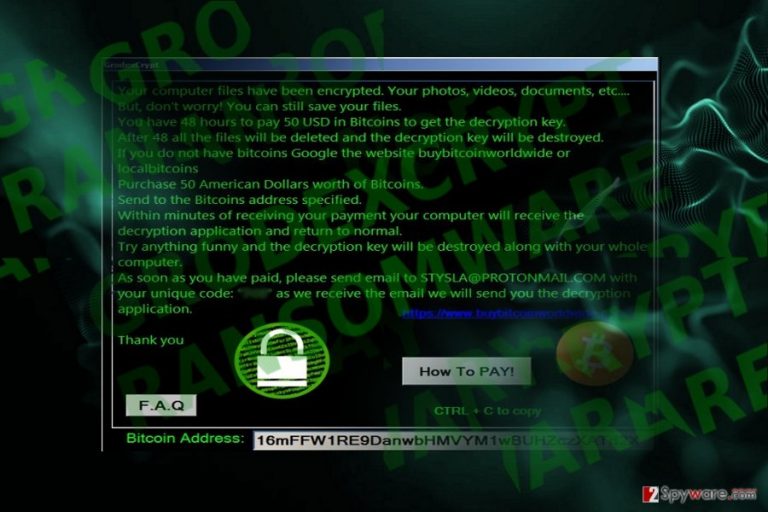
Easily attained profit always excite certain users to join the ransomware market. Frequently, they are inexperienced teenage hackers who have basic knowledge of programming. Unfortunately, they are encouraged by more proficient cyber criminals as there are multiple ransomware-developing tools available on the outskirts of the cyber space. Likewise, GrodexCrypt malware seems to be such example. Besides the mentioned GUI, the malware also launches additional window featuring “Frequently Asked Questions.” It provides three questions. They are standard inquiries whether the files can be decrypted and how to purchase bitcoins. There is no information whether the malware appends any specific file extensions to the affected files. Taking into account that the malware is constructed on the basis of Crypt888, it may append lock. to the beginning or .crypt at the end of the targeted files. Perhaps the author expects for more credulous or senior users of the Web to transfer the files. On the other hand, there is no need to choose this option as you can use a free decryption tool. Note that the procedure should be performed only when you complete GrodexCrypt removal. 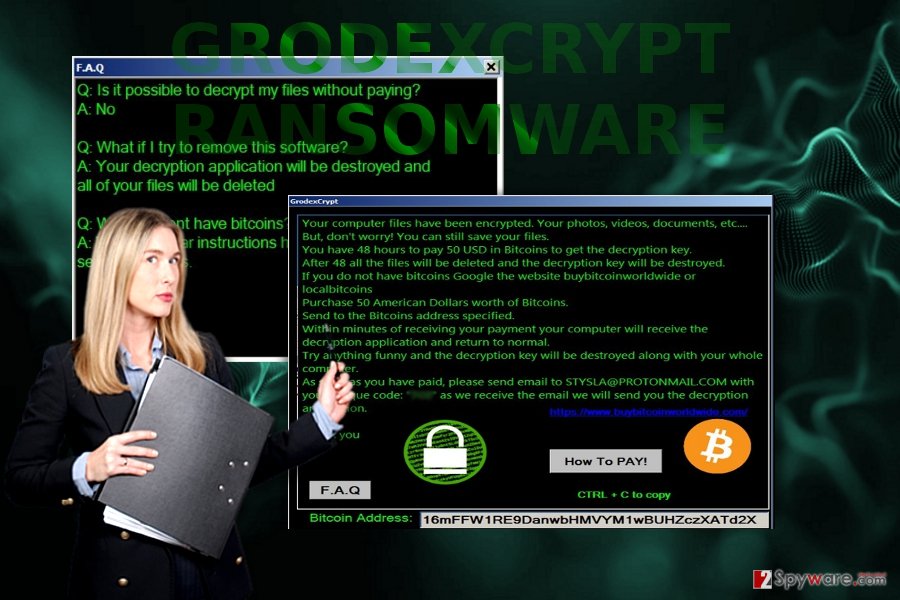
Distribution nuances
Since the malware was a weak attempt to threaten the virtual community, it is likely to be distributed via torrent sharing domains and gaming sites. There is also a possibility that GrodexCrypt hijack which is conducted with the assistance of Gen:Variant.Kazy.132135, TR/Dropper.MSIL.Gen, and W32/GenBl.1A63F169!Olympus. They may also wrap in exploit kits or spam emails. Thus, in order to counterattack the ransomware, several cyber security programs are not sufficient.[2] Pay attention to the Inbox and Spam folder content. Do not open any attachments if you notice that the email contains grammar as well as spelling mistakes. In addition, you should treat emails which are supposedly sent by the court or the FBI or ask you to review package delivery details. Finally, while browsing online or playing mini games online make sure you not to enable fishy add-ons or possibly corrupted Adobe Flash Player.
Remove GrodexCrypt
Even though the malware does not seem to be highly elaborate, you should not waste time on terminating the threat manually. Install an anti-spyware tool to remove GrodexCrypt virus. In case you cannot launch the application, below instructions may be of use. At the bottom of the page, you will also find a free decryption tool. It is also effective in restoring files corrupted by Crypt888. After you scan the computer, restart and repeat the scanning process.
Getting rid of GrodexCrypt virus. Follow these steps
Manual removal using Safe Mode
Safe Mode usually serves as the way to recover access to key PC functions. Then, you will be able to launch a security program and finish GrodexCrypt removal.
Important! →
Manual removal guide might be too complicated for regular computer users. It requires advanced IT knowledge to be performed correctly (if vital system files are removed or damaged, it might result in full Windows compromise), and it also might take hours to complete. Therefore, we highly advise using the automatic method provided above instead.
Step 1. Access Safe Mode with Networking
Manual malware removal should be best performed in the Safe Mode environment.
Windows 7 / Vista / XP
- Click Start > Shutdown > Restart > OK.
- When your computer becomes active, start pressing F8 button (if that does not work, try F2, F12, Del, etc. – it all depends on your motherboard model) multiple times until you see the Advanced Boot Options window.
- Select Safe Mode with Networking from the list.

Windows 10 / Windows 8
- Right-click on Start button and select Settings.

- Scroll down to pick Update & Security.

- On the left side of the window, pick Recovery.
- Now scroll down to find Advanced Startup section.
- Click Restart now.

- Select Troubleshoot.

- Go to Advanced options.

- Select Startup Settings.

- Press Restart.
- Now press 5 or click 5) Enable Safe Mode with Networking.

Step 2. Shut down suspicious processes
Windows Task Manager is a useful tool that shows all the processes running in the background. If malware is running a process, you need to shut it down:
- Press Ctrl + Shift + Esc on your keyboard to open Windows Task Manager.
- Click on More details.

- Scroll down to Background processes section, and look for anything suspicious.
- Right-click and select Open file location.

- Go back to the process, right-click and pick End Task.

- Delete the contents of the malicious folder.
Step 3. Check program Startup
- Press Ctrl + Shift + Esc on your keyboard to open Windows Task Manager.
- Go to Startup tab.
- Right-click on the suspicious program and pick Disable.

Step 4. Delete virus files
Malware-related files can be found in various places within your computer. Here are instructions that could help you find them:
- Type in Disk Cleanup in Windows search and press Enter.

- Select the drive you want to clean (C: is your main drive by default and is likely to be the one that has malicious files in).
- Scroll through the Files to delete list and select the following:
Temporary Internet Files
Downloads
Recycle Bin
Temporary files - Pick Clean up system files.

- You can also look for other malicious files hidden in the following folders (type these entries in Windows Search and press Enter):
%AppData%
%LocalAppData%
%ProgramData%
%WinDir%
After you are finished, reboot the PC in normal mode.
Remove GrodexCrypt using System Restore
-
Step 1: Reboot your computer to Safe Mode with Command Prompt
Windows 7 / Vista / XP- Click Start → Shutdown → Restart → OK.
- When your computer becomes active, start pressing F8 multiple times until you see the Advanced Boot Options window.
-
Select Command Prompt from the list

Windows 10 / Windows 8- Press the Power button at the Windows login screen. Now press and hold Shift, which is on your keyboard, and click Restart..
- Now select Troubleshoot → Advanced options → Startup Settings and finally press Restart.
-
Once your computer becomes active, select Enable Safe Mode with Command Prompt in Startup Settings window.

-
Step 2: Restore your system files and settings
-
Once the Command Prompt window shows up, enter cd restore and click Enter.

-
Now type rstrui.exe and press Enter again..

-
When a new window shows up, click Next and select your restore point that is prior the infiltration of GrodexCrypt. After doing that, click Next.


-
Now click Yes to start system restore.

-
Once the Command Prompt window shows up, enter cd restore and click Enter.
Bonus: Recover your data
Guide which is presented above is supposed to help you remove GrodexCrypt from your computer. To recover your encrypted files, we recommend using a detailed guide prepared by 2-spyware.com security experts.If your files are encrypted by GrodexCrypt, you can use several methods to restore them:
GrodexCrypt Decrypter
You can download it here. Choose the one designed for Crypt888.
Finally, you should always think about the protection of crypto-ransomwares. In order to protect your computer from GrodexCrypt and other ransomwares, use a reputable anti-spyware, such as FortectIntego, SpyHunter 5Combo Cleaner or Malwarebytes
How to prevent from getting ransomware
Protect your privacy – employ a VPN
There are several ways how to make your online time more private – you can access an incognito tab. However, there is no secret that even in this mode, you are tracked for advertising purposes. There is a way to add an extra layer of protection and create a completely anonymous web browsing practice with the help of Private Internet Access VPN. This software reroutes traffic through different servers, thus leaving your IP address and geolocation in disguise. Besides, it is based on a strict no-log policy, meaning that no data will be recorded, leaked, and available for both first and third parties. The combination of a secure web browser and Private Internet Access VPN will let you browse the Internet without a feeling of being spied or targeted by criminals.
No backups? No problem. Use a data recovery tool
If you wonder how data loss can occur, you should not look any further for answers – human errors, malware attacks, hardware failures, power cuts, natural disasters, or even simple negligence. In some cases, lost files are extremely important, and many straight out panic when such an unfortunate course of events happen. Due to this, you should always ensure that you prepare proper data backups on a regular basis.
If you were caught by surprise and did not have any backups to restore your files from, not everything is lost. Data Recovery Pro is one of the leading file recovery solutions you can find on the market – it is likely to restore even lost emails or data located on an external device.
- ^ Jakub Kroustek . Someone has added GUI on top of the #Crypt888 #ransomware -> #GrodexCrypt. Still decryptable. Twitter. Source for sharing news and experiences.
- ^ David Nield. Protect Yourself Against Ransomware With a Solid Backup System. Field Guide. News, comments, insights.







