GILLETTE ransomware (Free Instructions) - Bonus: Decryption Steps
GILLETTE virus Removal Guide
What is GILLETTE ransomware?
GILLETTE ransomware is the cryptovirus that focuses on file encryption and marks all encoded data using .GILLETTE marker
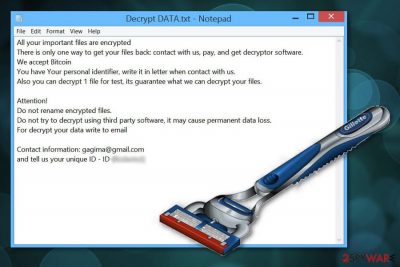
| Name | GILLETTE ransomware |
|---|---|
| Type | Cryptovirus |
| Purpose | Extort cryptocurrency from victims |
| File marker | .GILLETTE |
| Contact email | gagima@gmail.com |
| Ransom note | Decrypt DATA.txt |
| Distribution | Spam email attachments |
| Elimination tip | Use reputable anti-malware and remove GILLETTE ransomware, employ FortectIntego for virus damage removal |
GILLETTE ransomware is developed by cybercriminals who cannot be trusted, so you shouldn't consider paying the demanded ransom. Often, these people disappear when the transfer is made, and your files remain locked. Paying the ransom can lead to permanent money or even data loss.[1]
Remember that GILLETTE ransomware virus is categorized as one of the most dangerous cyber threats and should be eliminated from the machine as soon as possible. You should get the anti-malware program as soon as you notice any changes or ransom note gets placed on your screen.
GILLETTE ransomware generates the message in the Decrypt DATA.txt file that reads the following:
All your important files are encrypted
There is only one way to get your files back: contact with us, pay, and get decryptor software.
We accept Bitcoin
You have Your personal identifier, write it in letter when contact with us.
Also you can decrypt 1 file for test, its guarantee what we can decrypt your files.Attention!
Do not rename encrypted files.
Do not try to decrypt using third party software, it may cause permanent data loss.
For decrypt your data write to emailContact information: gagima@gmail.com
and tell us your unique ID – ID-[REDACTED]
The particular GILLETTE ransomware is geared towards everyday computer users and targets people at home so that the ransom amount may differ from hundreds to thousands of dollars in Bitcoin. However, crypto malware is one of the most dangerous because various organizations and industries get attacked by this type of threat. When companies get affected by the ransomware, demanded ransom amount can go up to hundreds of thousands.[2]
GILLETTE ransomware removal is not an easy process, but it is possible to get rid of the virus if you use reliable anti-malware software. Various cybersecurity researchers[3] recommend using anti-malware programs for the job of cleaning the system and removing all threats.
You need to remove GILLETTE ransomware alongside the virus damage or related files, programs. This is crucial for the future because the affected computer cannot work properly and your data may get encrypted again. You should also check the system using FortectIntego or a similar program that can find altered files or compromised programs and fix other issues.
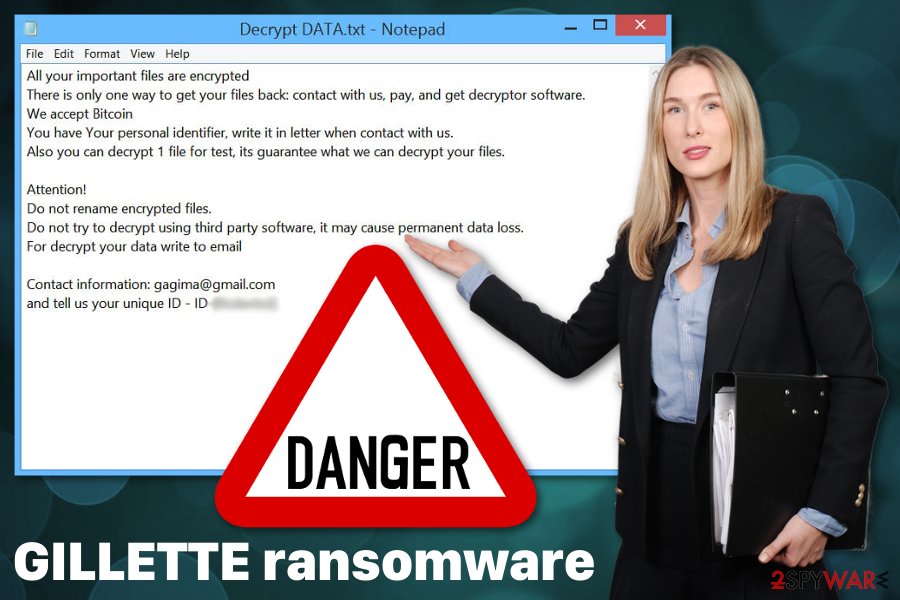
GILLETTE ransomware can disable some security features or programs and change Windows Registry keys on your computer, so this additional system check helps to fix those changes back to normal. For this reason, you should also enter the Safe Mode before using antivirus programs.
Focus on terminating the GILLETTE ransomware or other malware first, then you can worry about the file recovery. You need to have data backups for the job or employ data recovery software. We have a few suggestions below the article.
Ransomware developers use different tactics for the distribution of their products
A malicious payload that initiates malware processes most often gets spread on the internet. The malicious script or direct ransomware sample can get on the system in the form of an executable file or macro-filled document. Once the script is launched or macros get triggered the system gets infected.
Unfortunately, these files can get distributed via spam email because legitimate-looking emails come to your email box and may pose as notifications from known companies io services. These emails often have file attachments or direct links in the email itself, and once you click on it or download the file the payload gets dropped and your device infected with cryptovirus or ransomware spreading malware.
You can avoid these infiltrations if you pay more attention to emails you open and files you download. Be aware of the grammar or typo mistakes, suspicious shortened hyperlinks, files with names like “Invoice” or “Receipt.”
GILLETTE ransomware elimination requires attention and professional tools
Make sure to remove GILLETTE ransomware from the system as soon as you notice the encrypted files or the ransom note. Developers often give a day or two to contact them; when you don't pay or contact them in the given time, your data may get deleted or corrupted. So eliminate the virus ASAP and avoid getting your file permanently damaged.
GILLETTE ransomware removal should be performed using professional anti-malware tools. Make sure to get the program from the official distributor or developer to avoid additional installations or malware infiltration. Also, we recommend using tools like FortectIntego, SpyHunter 5Combo Cleaner, or Malwarebytes for the virus damage removal and system cleaning.
Make sure to delete all GILLETTE ransomware related files or programs and clean the device fully before any data recovery procedures. This is a crucial tip because any remains of the virus can affect essential parts of the machine.
Getting rid of GILLETTE virus. Follow these steps
Manual removal using Safe Mode
Reboot the PC in Safe Mode with networking before GILLETTE ransomware removal so that all files can be deleted
Important! →
Manual removal guide might be too complicated for regular computer users. It requires advanced IT knowledge to be performed correctly (if vital system files are removed or damaged, it might result in full Windows compromise), and it also might take hours to complete. Therefore, we highly advise using the automatic method provided above instead.
Step 1. Access Safe Mode with Networking
Manual malware removal should be best performed in the Safe Mode environment.
Windows 7 / Vista / XP
- Click Start > Shutdown > Restart > OK.
- When your computer becomes active, start pressing F8 button (if that does not work, try F2, F12, Del, etc. – it all depends on your motherboard model) multiple times until you see the Advanced Boot Options window.
- Select Safe Mode with Networking from the list.

Windows 10 / Windows 8
- Right-click on Start button and select Settings.

- Scroll down to pick Update & Security.

- On the left side of the window, pick Recovery.
- Now scroll down to find Advanced Startup section.
- Click Restart now.

- Select Troubleshoot.

- Go to Advanced options.

- Select Startup Settings.

- Press Restart.
- Now press 5 or click 5) Enable Safe Mode with Networking.

Step 2. Shut down suspicious processes
Windows Task Manager is a useful tool that shows all the processes running in the background. If malware is running a process, you need to shut it down:
- Press Ctrl + Shift + Esc on your keyboard to open Windows Task Manager.
- Click on More details.

- Scroll down to Background processes section, and look for anything suspicious.
- Right-click and select Open file location.

- Go back to the process, right-click and pick End Task.

- Delete the contents of the malicious folder.
Step 3. Check program Startup
- Press Ctrl + Shift + Esc on your keyboard to open Windows Task Manager.
- Go to Startup tab.
- Right-click on the suspicious program and pick Disable.

Step 4. Delete virus files
Malware-related files can be found in various places within your computer. Here are instructions that could help you find them:
- Type in Disk Cleanup in Windows search and press Enter.

- Select the drive you want to clean (C: is your main drive by default and is likely to be the one that has malicious files in).
- Scroll through the Files to delete list and select the following:
Temporary Internet Files
Downloads
Recycle Bin
Temporary files - Pick Clean up system files.

- You can also look for other malicious files hidden in the following folders (type these entries in Windows Search and press Enter):
%AppData%
%LocalAppData%
%ProgramData%
%WinDir%
After you are finished, reboot the PC in normal mode.
Remove GILLETTE using System Restore
System Restore is a feature that helps with recovering the computer to a previous state
-
Step 1: Reboot your computer to Safe Mode with Command Prompt
Windows 7 / Vista / XP- Click Start → Shutdown → Restart → OK.
- When your computer becomes active, start pressing F8 multiple times until you see the Advanced Boot Options window.
-
Select Command Prompt from the list

Windows 10 / Windows 8- Press the Power button at the Windows login screen. Now press and hold Shift, which is on your keyboard, and click Restart..
- Now select Troubleshoot → Advanced options → Startup Settings and finally press Restart.
-
Once your computer becomes active, select Enable Safe Mode with Command Prompt in Startup Settings window.

-
Step 2: Restore your system files and settings
-
Once the Command Prompt window shows up, enter cd restore and click Enter.

-
Now type rstrui.exe and press Enter again..

-
When a new window shows up, click Next and select your restore point that is prior the infiltration of GILLETTE. After doing that, click Next.


-
Now click Yes to start system restore.

-
Once the Command Prompt window shows up, enter cd restore and click Enter.
Bonus: Recover your data
Guide which is presented above is supposed to help you remove GILLETTE from your computer. To recover your encrypted files, we recommend using a detailed guide prepared by 2-spyware.com security experts.If your files are encrypted by GILLETTE, you can use several methods to restore them:
Data Recovery Pro should be helpful for file recovery after GILLETTE ransomware removal
You can restore accidentally deleted files using Data Recovery Pro too
- Download Data Recovery Pro;
- Follow the steps of Data Recovery Setup and install the program on your computer;
- Launch it and scan your computer for files encrypted by GILLETTE ransomware;
- Restore them.
Windows Previous Versions feature recovers encrypted files
Unfortunately, this feature is useful when System Restore is enabled
- Find an encrypted file you need to restore and right-click on it;
- Select “Properties” and go to “Previous versions” tab;
- Here, check each of available copies of the file in “Folder versions”. You should select the version you want to recover and click “Restore”.
ShadowExplorer method for file restoring
When GILLETTE ransomware is not affecting Shadow Volume Copies, you can try to recover your data with ShadowExplorer
- Download Shadow Explorer (http://shadowexplorer.com/);
- Follow a Shadow Explorer Setup Wizard and install this application on your computer;
- Launch the program and go through the drop down menu on the top left corner to select the disk of your encrypted data. Check what folders are there;
- Right-click on the folder you want to restore and select “Export”. You can also select where you want it to be stored.
Decryption tool for GILLETTE ransomware is not available
Finally, you should always think about the protection of crypto-ransomwares. In order to protect your computer from GILLETTE and other ransomwares, use a reputable anti-spyware, such as FortectIntego, SpyHunter 5Combo Cleaner or Malwarebytes
How to prevent from getting ransomware
Protect your privacy – employ a VPN
There are several ways how to make your online time more private – you can access an incognito tab. However, there is no secret that even in this mode, you are tracked for advertising purposes. There is a way to add an extra layer of protection and create a completely anonymous web browsing practice with the help of Private Internet Access VPN. This software reroutes traffic through different servers, thus leaving your IP address and geolocation in disguise. Besides, it is based on a strict no-log policy, meaning that no data will be recorded, leaked, and available for both first and third parties. The combination of a secure web browser and Private Internet Access VPN will let you browse the Internet without a feeling of being spied or targeted by criminals.
No backups? No problem. Use a data recovery tool
If you wonder how data loss can occur, you should not look any further for answers – human errors, malware attacks, hardware failures, power cuts, natural disasters, or even simple negligence. In some cases, lost files are extremely important, and many straight out panic when such an unfortunate course of events happen. Due to this, you should always ensure that you prepare proper data backups on a regular basis.
If you were caught by surprise and did not have any backups to restore your files from, not everything is lost. Data Recovery Pro is one of the leading file recovery solutions you can find on the market – it is likely to restore even lost emails or data located on an external device.
- ^ Jeff Goldman. One-third of ransomware victims end up paying the ransom. Esecurityplanet. Internet Security for IT professionals.
- ^ Danny Palmer. This new ransomware campaign targets business and demands a massive bitcoin ransom. ZDNet. Technology news, analysis and reviews.
- ^ Virusai. Virusai. Spyware related news .





















