Go Dark browser hijacker (virus) - Free Guide
Go Dark browser hijacker Removal Guide
What is Go Dark browser hijacker?
Go Dark does not provide any functions and instead monetizes user's activities using shady tactics
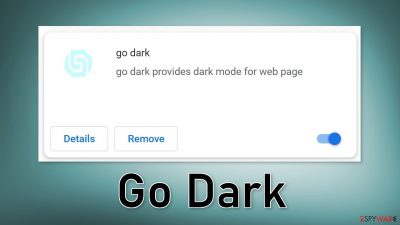
Go Dark is a browser hijacker[1] that claims to be able to provide dark mode to web pages. However, the extension does not deliver its promises, and instead, causes erratic behavior. It may start changing the main browser settings, like the homepage, new tab address, and search engine.
It can also start generating commercial content, like pop-ups, banners, redirects, and inject promotional links in the search results. Crooks might use rogue advertising networks that place ads leading to dangerous websites. As a result, people can end up providing personal information to shady parties or get tricked into downloading PUPs (potentially unwanted programs)[2] and malware by social engineering techniques.
| NAME | Go Dark |
| TYPE | Browser hijacker; potentially unwanted program |
| SYMPTOMS | The main settings of the browser like the homepage, new tab address, and search engine get changed |
| DISTRIBUTION | Shady websites, deceptive ads, freeware installations |
| DANGERS | The app can lead to misinformation, dangerous pages, and collect browsing-related data |
| ELIMINATION | Remove the plugin via browser settings |
| FURTHER STEPS | Use a maintenance tool FortectIntego to fix any remaining damage and optimize the machine |
Distribution methods
Fraudsters use shady websites to spread the Go Dark browser hijacker. This includes pages that use social engineering methods. The sites may try to fool people into downloading the extension because they supposedly need to update their browser. Crooks can also use deceptive advertising to get users to click the “Install” button.
It is best to use official web stores whenever you want to download browser extensions. Apps that get listed there, go through a lengthy review process. Whatever the situation, it is still important to do your research – read the reviews, look at the ratings, and the number of users. It is best to choose applications that have plenty of positive feedback and thousands of users.
Another possibility is that the harmful browser plugin was attached automatically after using freeware distribution platforms. They often include additional programs in the installers that monetize user activity. We recommend following our guide step-by-step to determine the type of infection.
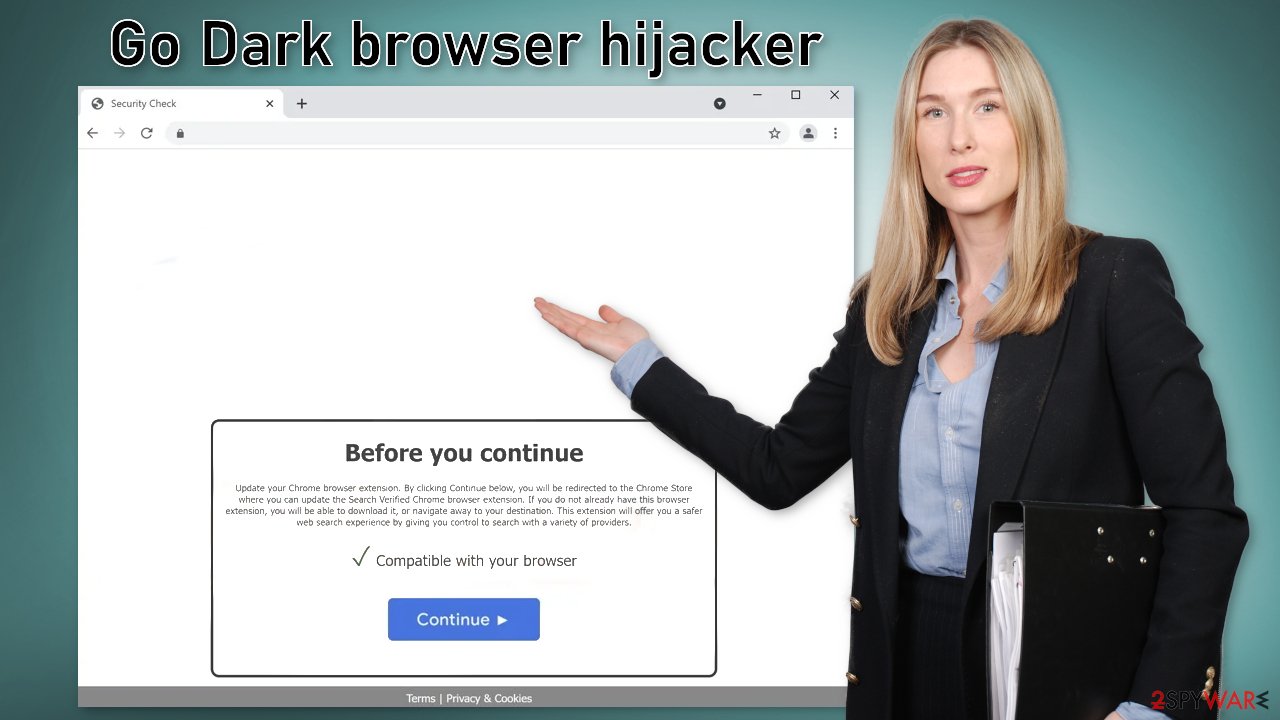
Remove the extension
The first thing you should do is go to your browser settings and check if you see Go Dark in the list, any extensions with a similar name, or suspicious-looking add-ons in general. You can follow our guide if you need help:
Google Chrome
- Open Google Chrome, click on the Menu (three vertical dots at the top-right corner) and select More tools > Extensions.
- In the newly opened window, you will see all the installed extensions. Uninstall all the suspicious plugins that might be related to the unwanted program by clicking Remove.
![Remove extensions from Chrome Remove extensions from Chrome]()
MS Edge:
- Select Menu (three horizontal dots at the top-right of the browser window) and pick Extensions.
- From the list, pick the extension and click on the Gear icon.
- Click on Uninstall at the bottom.
![Remove extensions from Edge Remove extensions from Edge]()
MS Edge (Chromium)
- Open Edge and click select Settings > Extensions.
- Delete unwanted extensions by clicking Remove.
![Remove extensions from Chromium Edge Remove extensions from Chromium Edge]()
Mozilla Firefox
- Open Mozilla Firefox browser and click on the Menu (three horizontal lines at the top-right of the window).
- Select Add-ons.
- In here, select unwanted plugin and click Remove.
![Remove extensions from Firefox Remove extensions from Firefox]()
Safari
- Click Safari > Preferences…
- In the new window, pick Extensions.
- Select the unwanted extension and select Uninstall.
![Remove extensions from Safari Remove extensions from Safari]()
Delete cookies and cache to protect your privacy
Cookies[3] are small pieces of data that are used to include all sorts of settings. While they are not malicious by themselves, they can be stolen by third parties and used for malicious purposes. Therefore, security experts advise cleaning web browsers regularly. You can employ automatic cleaning tools such as FortectIntego, although you can also refer to the manual instructions below.
Google Chrome
- Click on Menu and pick Settings.
- Under Privacy and security, select Clear browsing data.
- Select Browsing history, Cookies and other site data, as well as Cached images and files.
- Click Clear data.
![Clear cache and web data from Chrome Clear cache and web data from Chrome]()
Mozilla Firefox
- Click Menu and pick Options.
- Go to Privacy & Security section.
- Scroll down to locate Cookies and Site Data.
- Click on Clear Data…
- Select Cookies and Site Data, as well as Cached Web Content and press Clear.
![Clear cookies and site data from Firefox Clear cookies and site data from Firefox]()
MS Edge
- Click on Menu and go to Settings.
- Select Privacy and services.
- Under Clear browsing data, pick Choose what to clear.
- Under Time range, pick All time.
- Select Clear now.
![Clear browser data from Chroum Edge Clear browser data from Chroum Edge]()
Safari
- Click Safari > Clear History…
- From the drop-down menu under Clear, pick all history.
- Confirm with Clear History.
![Clear cookies and website data from Safari Clear cookies and website data from Safari]()
Freeware distribution platforms
The hijacking could have been caused not only by a browser extension but also by a PUP (potentially unwanted program). If the previous removal method did not get rid of unwanted symptoms, this step should fix it. Adware usually hides in the background of the machine performing unwanted tasks without the users' knowledge.
Most times adware gets installed from freeware distribution sites. You should always choose the “Custom” or”Advanced” installation methods, read the Privacy Policy and Terms of Use to find out what the program will be capable of. The most important step is to check the file list and untick the boxes next to any unrelated applications.
Scan the system with anti-malware tools
Identifying the program responsible for hijacking your browser might be difficult if you have never done this before. Fraudsters like to disguise them as “handy” tools, so they could look like an antivirus suite, image editing software, media player, system optimizer, etc.
If you are not sure what to do and you do not want to risk eliminating the wrong files, we suggest using SpyHunter 5Combo Cleaner or Malwarebytes security tools that will scan your machine, eliminate it, and prevent such infections in the future by giving you a warning before a malicious program can make any changes. If manual removal is what you prefer, we have instructions for Windows and Mac machines:
Windows 10/8:
- Enter Control Panel into Windows search box and hit Enter or click on the search result.
- Under Programs, select Uninstall a program.
![Uninstall from Windows 1 Uninstall from Windows 1]()
- From the list, find the entry of the suspicious program.
- Right-click on the application and select Uninstall.
- If User Account Control shows up, click Yes.
- Wait till uninstallation process is complete and click OK.
![Uninstall from Windows 2 Uninstall from Windows 2]()
Windows 7/XP:
- Click on Windows Start > Control Panel located on the right pane (if you are Windows XP user, click on Add/Remove Programs).
- In Control Panel, select Programs > Uninstall a program.
![Uninstall from Windows 7/XP Uninstall from Windows 7/XP]()
- Pick the unwanted application by clicking on it once.
- At the top, click Uninstall/Change.
- In the confirmation prompt, pick Yes.
- Click OK once the removal process is finished.
Mac:
- From the menu bar, select Go > Applications.
- In the Applications folder, look for all related entries.
- Click on the app and drag it to Trash (or right-click and pick Move to Trash)
![Uninstall from Mac 1 Uninstall from Mac 1]()
To fully remove an unwanted app, you need to access Application Support, LaunchAgents, and LaunchDaemons folders and delete relevant files:
- Select Go > Go to Folder.
- Enter /Library/Application Support and click Go or press Enter.
- In the Application Support folder, look for any dubious entries and then delete them.
- Now enter /Library/LaunchAgents and /Library/LaunchDaemons folders the same way and terminate all the related .plist files.
![Uninstall from Mac 2 Uninstall from Mac 2]()
How to prevent from getting browser hijacker
Protect your privacy – employ a VPN
There are several ways how to make your online time more private – you can access an incognito tab. However, there is no secret that even in this mode, you are tracked for advertising purposes. There is a way to add an extra layer of protection and create a completely anonymous web browsing practice with the help of Private Internet Access VPN. This software reroutes traffic through different servers, thus leaving your IP address and geolocation in disguise. Besides, it is based on a strict no-log policy, meaning that no data will be recorded, leaked, and available for both first and third parties. The combination of a secure web browser and Private Internet Access VPN will let you browse the Internet without a feeling of being spied or targeted by criminals.
No backups? No problem. Use a data recovery tool
If you wonder how data loss can occur, you should not look any further for answers – human errors, malware attacks, hardware failures, power cuts, natural disasters, or even simple negligence. In some cases, lost files are extremely important, and many straight out panic when such an unfortunate course of events happen. Due to this, you should always ensure that you prepare proper data backups on a regular basis.
If you were caught by surprise and did not have any backups to restore your files from, not everything is lost. Data Recovery Pro is one of the leading file recovery solutions you can find on the market – it is likely to restore even lost emails or data located on an external device.
- ^ Browser hijacking. Wikipedia. The free encyclopedia.
- ^ Chris Hoffman. PUPs Explained: What is a “Potentially Unwanted Program”?. Howtogeek. Technology Magazine.
- ^ What are cookies?. Norton. Security Center.














