Go.goadvs.com ads (Improved Instructions)
Go.goadvs.com ads Removal Guide
What is Go.goadvs.com ads?
Many people have lots of complaints related to Go.goadvs.com pop-up ads. The 2-spyware team has received lots of reports that suspicious-looking pop-ups show up on the Internet user’s screen and report about various coupons and deals. Besides, the same URL is blamed for causing redirects to promotion pages where certain software is promoted. Therefore, we have distinguished several FAQ related to Go.goadvs.com ads. These are:
- Why Go.goadvs.com pop-ups show up on web browsers?
- Can the offers available on those ads be trusted?
- How can Go.goadvs.com redirects and pop-up ads be disabled?
What is/are the reason/s that cause Go.goadvs.com URL show up on Google Chrome, IE, Mozilla Firefox, and other web browsers?
The emergence of Go.goadvs.com domain may be an issue causing a serious headache. As noted above, this advertising platform is typically used to promote various shopping-related matters, doubtful software, software update bundles, and similar things. Basically, Go.goadvs.com pop-ups are employed by third party advertisers to gain financial profit. Unfortunately, but these advertisements emerge on web browsers, not without a reason. To be honest, if you have received aforementioned pop-up ads, it’s your fault. Go.goadvs.com pop-up virus is caused by a cross-browser add-on that is supported by advertising. In other words, you have (probably accidentally)e installed the adware-type program.
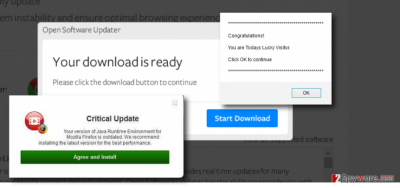
Is it safe to have Go.goadvs.com adware on the system?
Go.goadvs.com adware is also known as PUP. Updated malware removal tools detect this domain as a threat and urge to remove it. Usually, it is spread bundled with freewares/sharewares, so it seems that your anti-virus is either not properly upgraded, or you have a third-party anti-malware that does not protect the system properly.
The answer to the question is it safe to click on the offers to which Go.goadvs.com redirects expose you to, the answer would be simple – NO. In most of the cases, this marketing platform promotes deals and discounts clicking on which redirect to affiliate pages and help their maintainers earn easy money via pay-per-click, traffic boosting or increased sales. Unfortunately, but Go.goadvs.com malware may also be used for spreading other malware/virus. For example, you may be reported missing software updates (Java, Flash Player, Google Chrome, Media Player, etc.). If you need the software, you can get it from the official page, don’t you? If you fall into downloading updates brought by Go.goadvs.com virus, you may allow a whole bundle of programs (potentially dangerous/malicious), including a bunch of adware software, browser hijackers, etc. infiltrate your machine. Not to mention, this tricky platform may also catch your attention by false claims that you are a lucky visitor and lay claim to win prizes like iPhone, iPad, MacBook, and so on. It’s just an attempt to find out your full name, telephone number, email address, and other information that can lead to an online scam. Therefore, you are strongly advised to remove to fix Go.goadvs.com hijack by eliminating the adware permanently. For that, you can use FortectIntego. If you opt for an explicit guide showing how to remove Go.goadvs.com (manually/automatically), go to the Page2.
Keeping this pop-up is not safe. Checked. Can you please explain how to remove those pop-up ads from my web browser?
Before introducing instructions on how to delete Go.goadvs.com virus, we would like to give you a couple of useful tips that would prevent you from ending up with a similar program in the future. First of all, you should avoid installing free programs when you don’t need them for sure. Besides, check the developer and choose download source accurately. Finally, when installing free software, select Advanced or Custom installation mode and follow the entire wizard.
If Ads by Go.goadvs.com have already started bothering you during browsing sessions, then you should not ignore them under any circumstances. You can remove the adware both manually and automatically, so select the method that you prefer and perform Go.goadvs.com removal right away. The instructions are given down below:
You may remove virus damage with a help of FortectIntego. SpyHunter 5Combo Cleaner and Malwarebytes are recommended to detect potentially unwanted programs and viruses with all their files and registry entries that are related to them.
Getting rid of Go.goadvs.com ads. Follow these steps
Uninstall from Windows
Instructions for Windows 10/8 machines:
- Enter Control Panel into Windows search box and hit Enter or click on the search result.
- Under Programs, select Uninstall a program.

- From the list, find the entry of the suspicious program.
- Right-click on the application and select Uninstall.
- If User Account Control shows up, click Yes.
- Wait till uninstallation process is complete and click OK.

If you are Windows 7/XP user, proceed with the following instructions:
- Click on Windows Start > Control Panel located on the right pane (if you are Windows XP user, click on Add/Remove Programs).
- In Control Panel, select Programs > Uninstall a program.

- Pick the unwanted application by clicking on it once.
- At the top, click Uninstall/Change.
- In the confirmation prompt, pick Yes.
- Click OK once the removal process is finished.
Delete from macOS
Remove items from Applications folder:
- From the menu bar, select Go > Applications.
- In the Applications folder, look for all related entries.
- Click on the app and drag it to Trash (or right-click and pick Move to Trash)

To fully remove an unwanted app, you need to access Application Support, LaunchAgents, and LaunchDaemons folders and delete relevant files:
- Select Go > Go to Folder.
- Enter /Library/Application Support and click Go or press Enter.
- In the Application Support folder, look for any dubious entries and then delete them.
- Now enter /Library/LaunchAgents and /Library/LaunchDaemons folders the same way and terminate all the related .plist files.

Remove from Microsoft Edge
Delete unwanted extensions from MS Edge:
- Select Menu (three horizontal dots at the top-right of the browser window) and pick Extensions.
- From the list, pick the extension and click on the Gear icon.
- Click on Uninstall at the bottom.

Clear cookies and other browser data:
- Click on the Menu (three horizontal dots at the top-right of the browser window) and select Privacy & security.
- Under Clear browsing data, pick Choose what to clear.
- Select everything (apart from passwords, although you might want to include Media licenses as well, if applicable) and click on Clear.

Restore new tab and homepage settings:
- Click the menu icon and choose Settings.
- Then find On startup section.
- Click Disable if you found any suspicious domain.
Reset MS Edge if the above steps did not work:
- Press on Ctrl + Shift + Esc to open Task Manager.
- Click on More details arrow at the bottom of the window.
- Select Details tab.
- Now scroll down and locate every entry with Microsoft Edge name in it. Right-click on each of them and select End Task to stop MS Edge from running.

If this solution failed to help you, you need to use an advanced Edge reset method. Note that you need to backup your data before proceeding.
- Find the following folder on your computer: C:\\Users\\%username%\\AppData\\Local\\Packages\\Microsoft.MicrosoftEdge_8wekyb3d8bbwe.
- Press Ctrl + A on your keyboard to select all folders.
- Right-click on them and pick Delete

- Now right-click on the Start button and pick Windows PowerShell (Admin).
- When the new window opens, copy and paste the following command, and then press Enter:
Get-AppXPackage -AllUsers -Name Microsoft.MicrosoftEdge | Foreach {Add-AppxPackage -DisableDevelopmentMode -Register “$($_.InstallLocation)\\AppXManifest.xml” -Verbose

Instructions for Chromium-based Edge
Delete extensions from MS Edge (Chromium):
- Open Edge and click select Settings > Extensions.
- Delete unwanted extensions by clicking Remove.

Clear cache and site data:
- Click on Menu and go to Settings.
- Select Privacy, search and services.
- Under Clear browsing data, pick Choose what to clear.
- Under Time range, pick All time.
- Select Clear now.

Reset Chromium-based MS Edge:
- Click on Menu and select Settings.
- On the left side, pick Reset settings.
- Select Restore settings to their default values.
- Confirm with Reset.

Remove from Mozilla Firefox (FF)
Remove dangerous extensions:
- Open Mozilla Firefox browser and click on the Menu (three horizontal lines at the top-right of the window).
- Select Add-ons.
- In here, select unwanted plugin and click Remove.

Reset the homepage:
- Click three horizontal lines at the top right corner to open the menu.
- Choose Options.
- Under Home options, enter your preferred site that will open every time you newly open the Mozilla Firefox.
Clear cookies and site data:
- Click Menu and pick Settings.
- Go to Privacy & Security section.
- Scroll down to locate Cookies and Site Data.
- Click on Clear Data…
- Select Cookies and Site Data, as well as Cached Web Content and press Clear.

Reset Mozilla Firefox
If clearing the browser as explained above did not help, reset Mozilla Firefox:
- Open Mozilla Firefox browser and click the Menu.
- Go to Help and then choose Troubleshooting Information.

- Under Give Firefox a tune up section, click on Refresh Firefox…
- Once the pop-up shows up, confirm the action by pressing on Refresh Firefox.

Remove from Google Chrome
Delete malicious extensions from Google Chrome:
- Open Google Chrome, click on the Menu (three vertical dots at the top-right corner) and select More tools > Extensions.
- In the newly opened window, you will see all the installed extensions. Uninstall all the suspicious plugins that might be related to the unwanted program by clicking Remove.

Clear cache and web data from Chrome:
- Click on Menu and pick Settings.
- Under Privacy and security, select Clear browsing data.
- Select Browsing history, Cookies and other site data, as well as Cached images and files.
- Click Clear data.

Change your homepage:
- Click menu and choose Settings.
- Look for a suspicious site in the On startup section.
- Click on Open a specific or set of pages and click on three dots to find the Remove option.
Reset Google Chrome:
If the previous methods did not help you, reset Google Chrome to eliminate all the unwanted components:
- Click on Menu and select Settings.
- In the Settings, scroll down and click Advanced.
- Scroll down and locate Reset and clean up section.
- Now click Restore settings to their original defaults.
- Confirm with Reset settings.

Delete from Safari
Remove unwanted extensions from Safari:
- Click Safari > Preferences…
- In the new window, pick Extensions.
- Select the unwanted extension and select Uninstall.

Clear cookies and other website data from Safari:
- Click Safari > Clear History…
- From the drop-down menu under Clear, pick all history.
- Confirm with Clear History.

Reset Safari if the above-mentioned steps did not help you:
- Click Safari > Preferences…
- Go to Advanced tab.
- Tick the Show Develop menu in menu bar.
- From the menu bar, click Develop, and then select Empty Caches.

After uninstalling this potentially unwanted program (PUP) and fixing each of your web browsers, we recommend you to scan your PC system with a reputable anti-spyware. This will help you to get rid of Go.goadvs.com registry traces and will also identify related parasites or possible malware infections on your computer. For that you can use our top-rated malware remover: FortectIntego, SpyHunter 5Combo Cleaner or Malwarebytes.
How to prevent from getting adware
Stream videos without limitations, no matter where you are
There are multiple parties that could find out almost anything about you by checking your online activity. While this is highly unlikely, advertisers and tech companies are constantly tracking you online. The first step to privacy should be a secure browser that focuses on tracker reduction to a minimum.
Even if you employ a secure browser, you will not be able to access websites that are restricted due to local government laws or other reasons. In other words, you may not be able to stream Disney+ or US-based Netflix in some countries. To bypass these restrictions, you can employ a powerful Private Internet Access VPN, which provides dedicated servers for torrenting and streaming, not slowing you down in the process.
Data backups are important – recover your lost files
Ransomware is one of the biggest threats to personal data. Once it is executed on a machine, it launches a sophisticated encryption algorithm that locks all your files, although it does not destroy them. The most common misconception is that anti-malware software can return files to their previous states. This is not true, however, and data remains locked after the malicious payload is deleted.
While regular data backups are the only secure method to recover your files after a ransomware attack, tools such as Data Recovery Pro can also be effective and restore at least some of your lost data.























