Get rid of Mail.ru virus from all web browsers completely
Go.mail.ru virus Removal Guide
What is Go.mail.ru virus?
Mail.ru redirect might indicate a presence of a potentially unwanted application
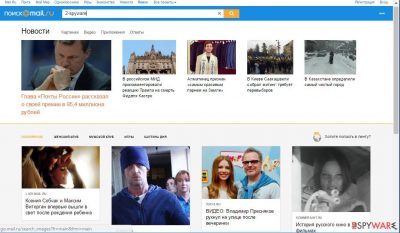
Mail.ru is a website that has been actively promoted with the help of potentially unwanted programs (PUP). It operates as a browser hijacker[1] and mostly targets Russian-speaking[2] users. In most cases, people experience suspicious redirects to this site after a certain event on the system, mainly, when a new browser extension or application is installed on the device. There could be many different apps that promote Mail.ru, so its removal varies from person to person. The threat mostly aims at Google Chrome and Mozilla Firefox browsers, although other browsing tools can be affected as well.
Once inside the computer, the virus redirects them to desired locations by presenting forged search results. As a result, the PUP negatively affects the performance of your browser or device in general. One of the most common symptoms of browser hijacking is changes made not only to the homepage/new tab URL but also to the search provider. For example, if you previously used google.com for your searches, now you would see an alternative provider instead, namely, Mail.ru.
Another distinctive trait of a hijacker is its ability to insert promotional links at the top of search results. These links might sometimes show misleading information or urge users to subscribe to useless services. Thus, we strongly recommend staying away from ads at the top of the results provided by this hijacker.
| Name | Mail.ru |
|---|---|
| Type | Browser hijacker/adware/PUP |
| Detection | PUP.Optional.MailRu; Adware.MailRu |
| Main targets | Google Chrome and Mozilla Firefox browsers |
| Useful features stated | A legitimate source of Russian news |
| Main issues | Delivers intrusive ads, redirects to sponsored websites that are filled with suspicious content, tracks its victims and collects various user-related data |
| Distribution | Software bundles, third-party websites |
| System changes | Changes the homepage, the default search engine, the new tab page |
| Elimination | You can uninstall potentially unwanted applications manually (we provide the instructions below) or rely on SpyHunter 5Combo Cleaner security software for automatic removal |
| Additional steps | Repair virus damage and clean your browsers with FortectIntego PC maintenance and repair utility |
Mail ru virus is designed to take control over the targeted web browsers and users’ browsing habits. This browser hijacker might:
- set hxxp://go.mail.ru/search as a search provider and default start page;
- include sponsored links among search results;
- redirect to suspicious third-party websites;
- display ads, pop-ups, in-text, and other types of commercial content on visited websites;
- track information about users;
- prevent users from Go.mail.ru removal.
As you can see, the program that promotes the suspicious page is designed to complicate browsing sessions on the affected computer. One of the most annoying features is that users cannot set their preferred startup page and built-in search engine due to the hijacker’s functionality.
The virus protects itself by installing additional browser add-ons and extensions which will automatically set the malicious domain as a homepage once the user tries to delete or reset them. It is also known that the hijacker creates C:\Program Files (x86)\Mail.Ru\ and C:\Users\Home\AppData\Local\Mail.Ru folders in the system.
However, the removal is still possible and recommended due to suspicious redirect tendencies and possible privacy-related issues. For quick hijacker elimination, you should use SpyHunter 5Combo Cleaner and then either reset the browser or clean it with FortectIntego (you can also do it manually – we explain how below).

Redirects might bring you to malicious websites
Mail.ru virus forces people to use a questionable search engine that might contain links to highly suspicious sites. Some of the links on the results page might be altered, meaning that you might be tricked into clicking sponsored links that barely have something in common with the information you searched for.
However, the main issues related to the redirect tendencies are that the hijacker might trick you into visiting phishing, tech support scam, or infected websites.[3] Therefore, your chances to suffer from cybercrime increase after browser hijack.
Nevertheless, the Mail ru virus is not dangerous itself; it creates the right conditions to browse through insecure or potentially harmful sites. Keep in mind that the same problem exists with ads that might be displayed on any website too.
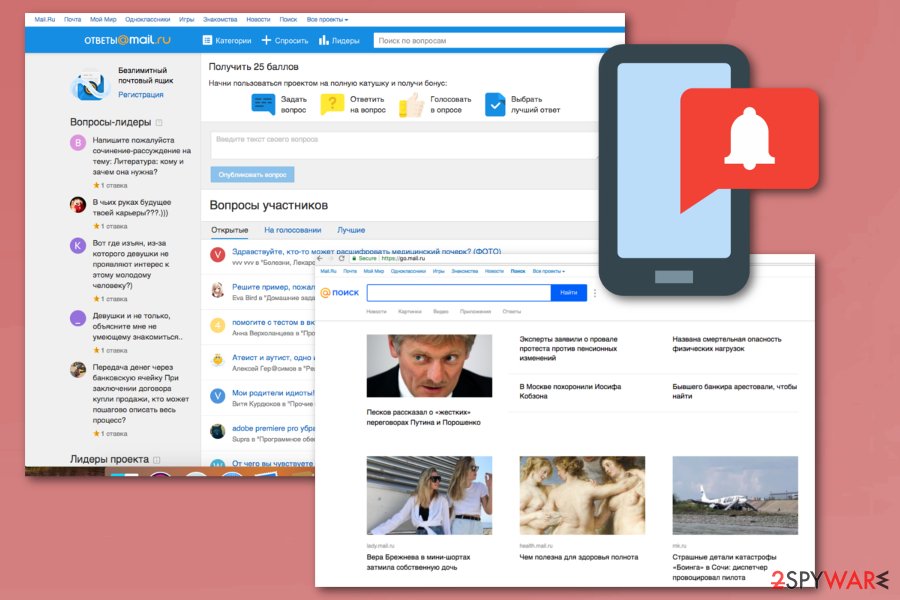
The problem with ads displayed by the virus is that they might look legitimate and useful. However, the reason why is very simple. The PUP can collect information about your browsing activities, including search queries, browsing history, IP address, and other personally non-identifiable information with the help of tracking cookies[4] and web beacons.[5]
Aggregated details help to display targeted ads that you are more willing to click. Keep in mind that authors of the hijacker generate revenue from ad clicks and boost traffic to sponsored sites. To make as much money as possible, the hijacker might display an enormous amount of commercial content which diminishes the browsing experience. Hence, it’s necessary to remove the infection to get back to safe browsing.
Freeware bundles may contain browser hijackers
As you already know, Go.mail.ru is a Russian website, but it does not imply that you can only infect your computer if you live in this specific region, visit Russian websites, or download software originating from this country. In fact, this potentially unwanted program mainly travels via software bundles, so there is no actual difference to what programs is it attached to.
The important thing is to know how to disclose such programs and stop them from being installed on your computer. Fortunately, it is quite simple. When installing new programs on your computer, choose “Advanced” installation settings and follow the installation stages carefully. If some shady software package components emerge, eliminate them immediately and proceed with the installation safely.
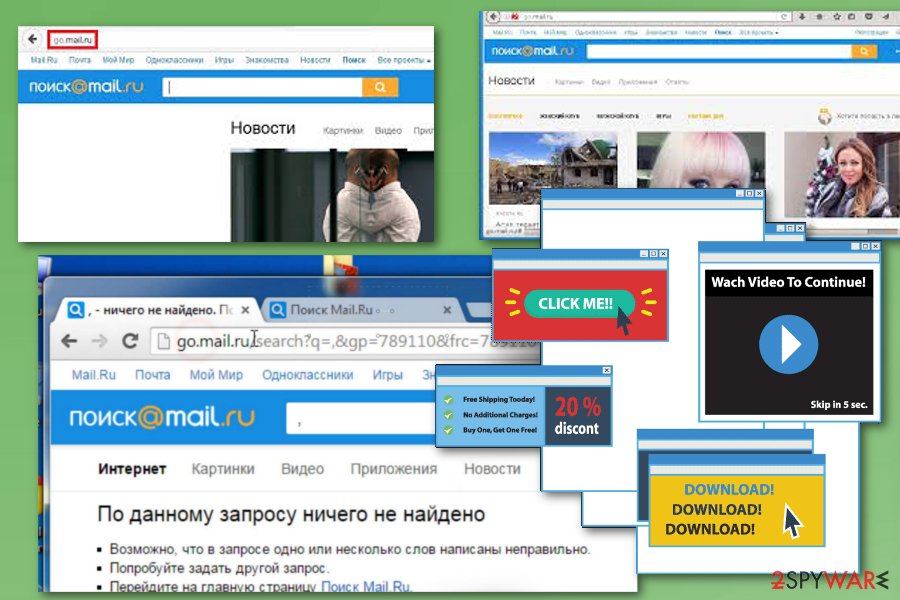
Get rid of browser hijacker
After a browser hijack, many users struggle with the removal process of the unwanted program. The hijacker might be hard to remove because it might alter the browser’s settings and Windows Registry. Hence, all the attempts to change this Russian website with a preferred startup page are designed to fail.
However, if you are looking for a way to eliminate it after countless attempts, we recommend installing anti-malware software and scanning the system. You can find our suggested removal tools below, or you can choose any other reliable anti-malware/anti-spyware.
Additionally, you can follow our prepared instructions at the end of the article and opt for manual Go.mail.ru removal. This method requires uninstalling suspicious extensions from the browser. Keep in mind that the name of the app might be literally anything, and even seemingly trusted add-ons might sometimes be the reason for browser hijacking.
Don't forget that one of the main reasons why browser hijackers return is due to incomplete removal procedures. Therefore, make sure you either reset your browsers or clean them appropriately as we explain below.
You may remove virus damage with a help of FortectIntego. SpyHunter 5Combo Cleaner and Malwarebytes are recommended to detect potentially unwanted programs and viruses with all their files and registry entries that are related to them.
Getting rid of Go.mail.ru virus. Follow these steps
Uninstall from Windows
To delete the virus from Windows, you need to uninstall programs that are related to it. Keeping them on your computer system is a major problem and not all of the antivirus systems are capable of identifying them, as the criteria for potentially unwanted program detection differs from vendor to vendor.
Thus, we have prepared these instructions to help you get rid of the virus manually. We hope that you will manage to find the virus (which may be hiding under different titles) and banish it from the system successfully.
What is even more important is that you check shortcuts of Chrome, Firefox, and other popular browsers the way that we described below. Sometimes browser hijackers compromise these shortcuts so that the user would experience redirects to the suspicious search site each time he opens a web browser.
TIP: This browser hijacker often tries to modify Registry keys, browser shortcuts, and other system settings just to keep itself in the system. System settings, especially Windows Registry should be altered by experienced IT professionals only, so if you do not want to spend a day trying to delete the virus manually, we highly recommend using an automatic spyware/malware removal tool. Make sure you update it to the latest version and run a couple of system scans to entirely eliminate the threat.
Instructions for Windows 10/8 machines:
- Enter Control Panel into Windows search box and hit Enter or click on the search result.
- Under Programs, select Uninstall a program.

- From the list, find the entry of the suspicious program.
- Right-click on the application and select Uninstall.
- If User Account Control shows up, click Yes.
- Wait till uninstallation process is complete and click OK.

If you are Windows 7/XP user, proceed with the following instructions:
- Click on Windows Start > Control Panel located on the right pane (if you are Windows XP user, click on Add/Remove Programs).
- In Control Panel, select Programs > Uninstall a program.

- Pick the unwanted application by clicking on it once.
- At the top, click Uninstall/Change.
- In the confirmation prompt, pick Yes.
- Click OK once the removal process is finished.
Delete from macOS
Remove items from Applications folder:
- From the menu bar, select Go > Applications.
- In the Applications folder, look for all related entries.
- Click on the app and drag it to Trash (or right-click and pick Move to Trash)

To fully remove an unwanted app, you need to access Application Support, LaunchAgents, and LaunchDaemons folders and delete relevant files:
- Select Go > Go to Folder.
- Enter /Library/Application Support and click Go or press Enter.
- In the Application Support folder, look for any dubious entries and then delete them.
- Now enter /Library/LaunchAgents and /Library/LaunchDaemons folders the same way and terminate all the related .plist files.

Remove from Microsoft Edge
Delete unwanted extensions from MS Edge:
- Select Menu (three horizontal dots at the top-right of the browser window) and pick Extensions.
- From the list, pick the extension and click on the Gear icon.
- Click on Uninstall at the bottom.

Clear cookies and other browser data:
- Click on the Menu (three horizontal dots at the top-right of the browser window) and select Privacy & security.
- Under Clear browsing data, pick Choose what to clear.
- Select everything (apart from passwords, although you might want to include Media licenses as well, if applicable) and click on Clear.

Restore new tab and homepage settings:
- Click the menu icon and choose Settings.
- Then find On startup section.
- Click Disable if you found any suspicious domain.
Reset MS Edge if the above steps did not work:
- Press on Ctrl + Shift + Esc to open Task Manager.
- Click on More details arrow at the bottom of the window.
- Select Details tab.
- Now scroll down and locate every entry with Microsoft Edge name in it. Right-click on each of them and select End Task to stop MS Edge from running.

If this solution failed to help you, you need to use an advanced Edge reset method. Note that you need to backup your data before proceeding.
- Find the following folder on your computer: C:\\Users\\%username%\\AppData\\Local\\Packages\\Microsoft.MicrosoftEdge_8wekyb3d8bbwe.
- Press Ctrl + A on your keyboard to select all folders.
- Right-click on them and pick Delete

- Now right-click on the Start button and pick Windows PowerShell (Admin).
- When the new window opens, copy and paste the following command, and then press Enter:
Get-AppXPackage -AllUsers -Name Microsoft.MicrosoftEdge | Foreach {Add-AppxPackage -DisableDevelopmentMode -Register “$($_.InstallLocation)\\AppXManifest.xml” -Verbose

Instructions for Chromium-based Edge
Delete extensions from MS Edge (Chromium):
- Open Edge and click select Settings > Extensions.
- Delete unwanted extensions by clicking Remove.

Clear cache and site data:
- Click on Menu and go to Settings.
- Select Privacy, search and services.
- Under Clear browsing data, pick Choose what to clear.
- Under Time range, pick All time.
- Select Clear now.

Reset Chromium-based MS Edge:
- Click on Menu and select Settings.
- On the left side, pick Reset settings.
- Select Restore settings to their default values.
- Confirm with Reset.

Remove from Mozilla Firefox (FF)
To uninstall the virus from Firefox, you need to delete Firefox add-ons related to it. We suggest looking for all kinds of suspicious add-ons, especially ones that promise you an “improved search experience.” Once you delete the suspicious Firefox add-ons, refresh your browser.
Remove dangerous extensions:
- Open Mozilla Firefox browser and click on the Menu (three horizontal lines at the top-right of the window).
- Select Add-ons.
- In here, select unwanted plugin and click Remove.

Reset the homepage:
- Click three horizontal lines at the top right corner to open the menu.
- Choose Options.
- Under Home options, enter your preferred site that will open every time you newly open the Mozilla Firefox.
Clear cookies and site data:
- Click Menu and pick Settings.
- Go to Privacy & Security section.
- Scroll down to locate Cookies and Site Data.
- Click on Clear Data…
- Select Cookies and Site Data, as well as Cached Web Content and press Clear.

Reset Mozilla Firefox
If clearing the browser as explained above did not help, reset Mozilla Firefox:
- Open Mozilla Firefox browser and click the Menu.
- Go to Help and then choose Troubleshooting Information.

- Under Give Firefox a tune up section, click on Refresh Firefox…
- Once the pop-up shows up, confirm the action by pressing on Refresh Firefox.

Remove from Google Chrome
To remove the PUP from Chrome, you need to:
1. Delete associated browser extensions.
2. Delete suspicious URLs from the “On Startup” setting and also from the “Default Search” setting.
3. Reset Chrome browser.
Delete malicious extensions from Google Chrome:
- Open Google Chrome, click on the Menu (three vertical dots at the top-right corner) and select More tools > Extensions.
- In the newly opened window, you will see all the installed extensions. Uninstall all the suspicious plugins that might be related to the unwanted program by clicking Remove.

Clear cache and web data from Chrome:
- Click on Menu and pick Settings.
- Under Privacy and security, select Clear browsing data.
- Select Browsing history, Cookies and other site data, as well as Cached images and files.
- Click Clear data.

Change your homepage:
- Click menu and choose Settings.
- Look for a suspicious site in the On startup section.
- Click on Open a specific or set of pages and click on three dots to find the Remove option.
Reset Google Chrome:
If the previous methods did not help you, reset Google Chrome to eliminate all the unwanted components:
- Click on Menu and select Settings.
- In the Settings, scroll down and click Advanced.
- Scroll down and locate Reset and clean up section.
- Now click Restore settings to their original defaults.
- Confirm with Reset settings.

Delete from Safari
Remove unwanted extensions from Safari:
- Click Safari > Preferences…
- In the new window, pick Extensions.
- Select the unwanted extension and select Uninstall.

Clear cookies and other website data from Safari:
- Click Safari > Clear History…
- From the drop-down menu under Clear, pick all history.
- Confirm with Clear History.

Reset Safari if the above-mentioned steps did not help you:
- Click Safari > Preferences…
- Go to Advanced tab.
- Tick the Show Develop menu in menu bar.
- From the menu bar, click Develop, and then select Empty Caches.

After uninstalling this potentially unwanted program (PUP) and fixing each of your web browsers, we recommend you to scan your PC system with a reputable anti-spyware. This will help you to get rid of Go.mail.ru registry traces and will also identify related parasites or possible malware infections on your computer. For that you can use our top-rated malware remover: FortectIntego, SpyHunter 5Combo Cleaner or Malwarebytes.
How to prevent from getting browser hijacker
Choose a proper web browser and improve your safety with a VPN tool
Online spying has got momentum in recent years and people are getting more and more interested in how to protect their privacy online. One of the basic means to add a layer of security – choose the most private and secure web browser. Although web browsers can't grant full privacy protection and security, some of them are much better at sandboxing, HTTPS upgrading, active content blocking, tracking blocking, phishing protection, and similar privacy-oriented features. However, if you want true anonymity, we suggest you employ a powerful Private Internet Access VPN – it can encrypt all the traffic that comes and goes out of your computer, preventing tracking completely.
Lost your files? Use data recovery software
While some files located on any computer are replaceable or useless, others can be extremely valuable. Family photos, work documents, school projects – these are types of files that we don't want to lose. Unfortunately, there are many ways how unexpected data loss can occur: power cuts, Blue Screen of Death errors, hardware failures, crypto-malware attack, or even accidental deletion.
To ensure that all the files remain intact, you should prepare regular data backups. You can choose cloud-based or physical copies you could restore from later in case of a disaster. If your backups were lost as well or you never bothered to prepare any, Data Recovery Pro can be your only hope to retrieve your invaluable files.
- ^ What is Browser Hijacking?. McAfee Blogs. Securing Tomorrow. Today.
- ^ Bedynet. BedyNet RU. Computer Security Tips for Russian-speaking PC users.
- ^ Dann Albright. Which Websites Are Most Likely to Infect You with Malware?. MakeUseOf. The guide in modern tech.
- ^ Joanna Geary. Tracking the trackers: What are cookies? An introduction to web tracking. The Guardian - Technology. Latest Technology News, Comments and Analysis.
- ^ Vangie Beal. Web beacon. Webopedia. Online Tech Dictionary for IT Professionals.























