Go.querymo.com (Removal Guide) - Free Instructions
Go.querymo.com Removal Guide
What is Go.querymo.com?
Go.querymo.com is a fake search engine that delivers useless search results
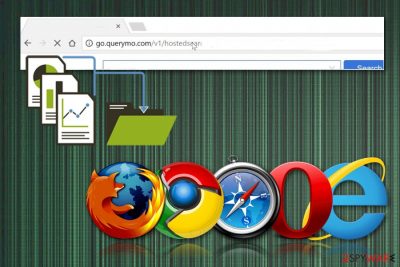
Go.querymo.com is a browser hijacker that causes redirects to a sponsored content on Yahoo after making various changes on the affected web browser. As a potentially unwanted program, it infiltrates the system silently via infected browser extensions and starts modifications on IE, Firefox, Chrome, or other browsers. These modifications include changes in the homepage, default search engine, and a new tab URL. Additionally, the hijacker starts displaying the commercial content and causes redirects to supported websites. In addition to these banners, pop-up windows, and redirects, the browser-based virus collects sensitive information about the user. It is possible that data tracking and recording functions include third parties and unwanted sharing. Remove the PUP as soon as you can. Follow the guide below for that.
| Name | Go.querymo.com |
|---|---|
| Type | Browser hijacker |
| Category | Potentially unwanted program[1] |
| Symptoms | Changed browser settings, redirected online traffic, intrusive advertisements |
| Danger | Collects information that might include sensitive information |
| Distribution | Software bundling and various shady services like torrent platforms can lead to PUP infiltration |
| Elimination | Clean the system thoroughly by scanning the PC with an anti-malware tool |
| Repair | The system gets affected significantly, so you should always keep in mind that threats can damage the machine. Fix those issues with FortectIntego |
The main sign of Go.querymo.com virus infiltration is numerous commercial content received in the form of in-text links, banners, and online advertisements. While this is not a malicious program from malware[2] developers, it can reroute your traffic to infected websites. Keep in mind that hijacker's developers to do not monitor third parties that they promote. Pay-per-click is their only goal, so be careful if you find this hijacker on your system.
If you think that a PUP has infected your device, you, most likely, will encounter the following symptoms:
- The default search engine is changed to a suspicious page;
- The new tab URL and the homepage are also set to questionable sites;
- New bookmarks, browser extensions added to the browser;
- Useless search results are displayed among normal Yahoo search results;
- Redirects interrupting you after each click on the browser;
- In-text links are appearing on commonly visited sites.
You need to remember that browser hijacker is related to adware and other PUPs, so the commercial content displayed by this hijacker keeps generating revenue for the developer. This intrusive activity has also been used to collect your information, including data about IP address, geolocation, search queries, and most viewed sites. Later on, this information can be shared with third-parties with the purpose of creating more personalized ads or more serious scams.
If you want to remove Go.querymo.com from the system properly, you need to scan your device fully with a reputable antivirus program. Since the most common technique used to distribute these intruders is software bundling, there is a big possibility that this browser hijacker is not the only one affecting the speed of your device.
Sluggish browser, constant redirects to suspicious websites and data tracking should be the main reason for the intruder elimination. This program gives no value and NoVirus.uk[3] experts advise choosing automatic elimination using system repair tools like SpyHunter 5Combo Cleaner, Malwarebytes, or your trustworthy anti-malware.
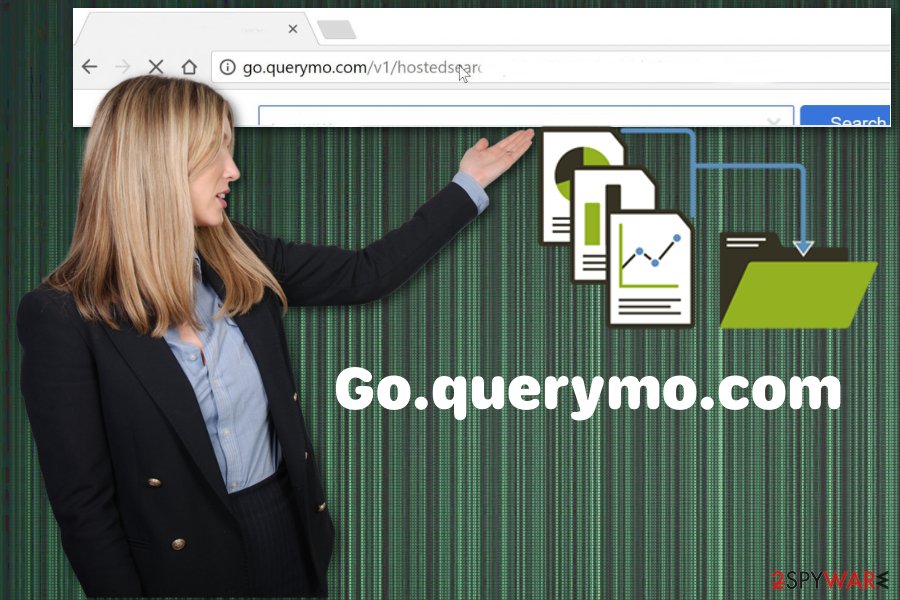
Software installers include additional applications
If you are not paying enough attention during freeware installations, you may be in trouble without even knowing. Choosing p2p services or any questionable source as your software provider can be high-risk, especially if you tend to skip through important steps.
Advanced or Custom options during freeware installations instead of Default or Quick can be beneficial for the security of your device. During Advanced installations you can see additional programs and de-select them from the download list. This way no additional or possibly malicious applications are going to get on your device.
PUP removal can be performed as soon as you notice any symptoms
To remove Go.querymo.com properly, you need to employ reputable tools designed to scan the system and indicate all possible threats. If you already have anti-malware on the system tray to use that or an alternative tool and fully scan the system to see if there is any malware.
You can use system repair tools after an automatic system cleaning process. Feel free to choose from our suggestions below. Also, down below you can find a few tips on virus cleaning. Reset your browser to default, so no extensions or plugins remain.
You may remove virus damage with a help of FortectIntego. SpyHunter 5Combo Cleaner and Malwarebytes are recommended to detect potentially unwanted programs and viruses with all their files and registry entries that are related to them.
Getting rid of Go.querymo.com. Follow these steps
Uninstall from Windows
Instructions for Windows 10/8 machines:
- Enter Control Panel into Windows search box and hit Enter or click on the search result.
- Under Programs, select Uninstall a program.

- From the list, find the entry of the suspicious program.
- Right-click on the application and select Uninstall.
- If User Account Control shows up, click Yes.
- Wait till uninstallation process is complete and click OK.

If you are Windows 7/XP user, proceed with the following instructions:
- Click on Windows Start > Control Panel located on the right pane (if you are Windows XP user, click on Add/Remove Programs).
- In Control Panel, select Programs > Uninstall a program.

- Pick the unwanted application by clicking on it once.
- At the top, click Uninstall/Change.
- In the confirmation prompt, pick Yes.
- Click OK once the removal process is finished.
Delete from macOS
Remove items from Applications folder:
- From the menu bar, select Go > Applications.
- In the Applications folder, look for all related entries.
- Click on the app and drag it to Trash (or right-click and pick Move to Trash)

To fully remove an unwanted app, you need to access Application Support, LaunchAgents, and LaunchDaemons folders and delete relevant files:
- Select Go > Go to Folder.
- Enter /Library/Application Support and click Go or press Enter.
- In the Application Support folder, look for any dubious entries and then delete them.
- Now enter /Library/LaunchAgents and /Library/LaunchDaemons folders the same way and terminate all the related .plist files.

Remove from Microsoft Edge
Delete unwanted extensions from MS Edge:
- Select Menu (three horizontal dots at the top-right of the browser window) and pick Extensions.
- From the list, pick the extension and click on the Gear icon.
- Click on Uninstall at the bottom.

Clear cookies and other browser data:
- Click on the Menu (three horizontal dots at the top-right of the browser window) and select Privacy & security.
- Under Clear browsing data, pick Choose what to clear.
- Select everything (apart from passwords, although you might want to include Media licenses as well, if applicable) and click on Clear.

Restore new tab and homepage settings:
- Click the menu icon and choose Settings.
- Then find On startup section.
- Click Disable if you found any suspicious domain.
Reset MS Edge if the above steps did not work:
- Press on Ctrl + Shift + Esc to open Task Manager.
- Click on More details arrow at the bottom of the window.
- Select Details tab.
- Now scroll down and locate every entry with Microsoft Edge name in it. Right-click on each of them and select End Task to stop MS Edge from running.

If this solution failed to help you, you need to use an advanced Edge reset method. Note that you need to backup your data before proceeding.
- Find the following folder on your computer: C:\\Users\\%username%\\AppData\\Local\\Packages\\Microsoft.MicrosoftEdge_8wekyb3d8bbwe.
- Press Ctrl + A on your keyboard to select all folders.
- Right-click on them and pick Delete

- Now right-click on the Start button and pick Windows PowerShell (Admin).
- When the new window opens, copy and paste the following command, and then press Enter:
Get-AppXPackage -AllUsers -Name Microsoft.MicrosoftEdge | Foreach {Add-AppxPackage -DisableDevelopmentMode -Register “$($_.InstallLocation)\\AppXManifest.xml” -Verbose

Instructions for Chromium-based Edge
Delete extensions from MS Edge (Chromium):
- Open Edge and click select Settings > Extensions.
- Delete unwanted extensions by clicking Remove.

Clear cache and site data:
- Click on Menu and go to Settings.
- Select Privacy, search and services.
- Under Clear browsing data, pick Choose what to clear.
- Under Time range, pick All time.
- Select Clear now.

Reset Chromium-based MS Edge:
- Click on Menu and select Settings.
- On the left side, pick Reset settings.
- Select Restore settings to their default values.
- Confirm with Reset.

Remove from Mozilla Firefox (FF)
Remove dangerous extensions:
- Open Mozilla Firefox browser and click on the Menu (three horizontal lines at the top-right of the window).
- Select Add-ons.
- In here, select unwanted plugin and click Remove.

Reset the homepage:
- Click three horizontal lines at the top right corner to open the menu.
- Choose Options.
- Under Home options, enter your preferred site that will open every time you newly open the Mozilla Firefox.
Clear cookies and site data:
- Click Menu and pick Settings.
- Go to Privacy & Security section.
- Scroll down to locate Cookies and Site Data.
- Click on Clear Data…
- Select Cookies and Site Data, as well as Cached Web Content and press Clear.

Reset Mozilla Firefox
If clearing the browser as explained above did not help, reset Mozilla Firefox:
- Open Mozilla Firefox browser and click the Menu.
- Go to Help and then choose Troubleshooting Information.

- Under Give Firefox a tune up section, click on Refresh Firefox…
- Once the pop-up shows up, confirm the action by pressing on Refresh Firefox.

Remove from Google Chrome
Delete malicious extensions from Google Chrome:
- Open Google Chrome, click on the Menu (three vertical dots at the top-right corner) and select More tools > Extensions.
- In the newly opened window, you will see all the installed extensions. Uninstall all the suspicious plugins that might be related to the unwanted program by clicking Remove.

Clear cache and web data from Chrome:
- Click on Menu and pick Settings.
- Under Privacy and security, select Clear browsing data.
- Select Browsing history, Cookies and other site data, as well as Cached images and files.
- Click Clear data.

Change your homepage:
- Click menu and choose Settings.
- Look for a suspicious site in the On startup section.
- Click on Open a specific or set of pages and click on three dots to find the Remove option.
Reset Google Chrome:
If the previous methods did not help you, reset Google Chrome to eliminate all the unwanted components:
- Click on Menu and select Settings.
- In the Settings, scroll down and click Advanced.
- Scroll down and locate Reset and clean up section.
- Now click Restore settings to their original defaults.
- Confirm with Reset settings.

Delete from Safari
Remove unwanted extensions from Safari:
- Click Safari > Preferences…
- In the new window, pick Extensions.
- Select the unwanted extension and select Uninstall.

Clear cookies and other website data from Safari:
- Click Safari > Clear History…
- From the drop-down menu under Clear, pick all history.
- Confirm with Clear History.

Reset Safari if the above-mentioned steps did not help you:
- Click Safari > Preferences…
- Go to Advanced tab.
- Tick the Show Develop menu in menu bar.
- From the menu bar, click Develop, and then select Empty Caches.

After uninstalling this potentially unwanted program (PUP) and fixing each of your web browsers, we recommend you to scan your PC system with a reputable anti-spyware. This will help you to get rid of Go.querymo.com registry traces and will also identify related parasites or possible malware infections on your computer. For that you can use our top-rated malware remover: FortectIntego, SpyHunter 5Combo Cleaner or Malwarebytes.
How to prevent from getting browser hijacker
Protect your privacy – employ a VPN
There are several ways how to make your online time more private – you can access an incognito tab. However, there is no secret that even in this mode, you are tracked for advertising purposes. There is a way to add an extra layer of protection and create a completely anonymous web browsing practice with the help of Private Internet Access VPN. This software reroutes traffic through different servers, thus leaving your IP address and geolocation in disguise. Besides, it is based on a strict no-log policy, meaning that no data will be recorded, leaked, and available for both first and third parties. The combination of a secure web browser and Private Internet Access VPN will let you browse the Internet without a feeling of being spied or targeted by criminals.
No backups? No problem. Use a data recovery tool
If you wonder how data loss can occur, you should not look any further for answers – human errors, malware attacks, hardware failures, power cuts, natural disasters, or even simple negligence. In some cases, lost files are extremely important, and many straight out panic when such an unfortunate course of events happen. Due to this, you should always ensure that you prepare proper data backups on a regular basis.
If you were caught by surprise and did not have any backups to restore your files from, not everything is lost. Data Recovery Pro is one of the leading file recovery solutions you can find on the market – it is likely to restore even lost emails or data located on an external device.
- ^ Chris Hoffman. What is a potentially unwanted program?. Howtogeek. We explain technology.
- ^ 65% of cryptomining malware detections occur in APAC region. Networksasia. Source of enterprise network knowledge.
- ^ NoVirus. NoVirus. Spyware related news.























