Gohoi.com (Easy Removal Guide) - Tutorial
Gohoi.com Removal Guide
What is Gohoi.com?
Gohoi.com – a domain that is insecure as it does not include HTTPS protocol
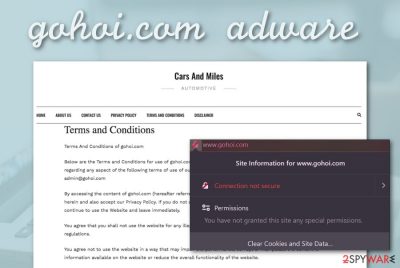
Gohoi.com is a questionable domain that holds adware relations. Technically, it is just a website about the newest released car models and their descriptions. However, some users have reported that random pop-ups from this domain appear to target their machines and devices. A person has claimed to receive bogus advertisements from the website on his Samsung S4 AOS 5.0.1 while his mobile phone is in an idle state.[1] It seems like Gohoi.com operates as an adware program as pushing intrusive notifications to a particular device/machine is the most accurate sign of an adware attack.
| Name | Gohoi.com |
|---|---|
| Type | Potentially unwanted program |
| Sub-type | Adware application |
| Danger level | Even though the adware holds the danger level of low, it can still cause some damage indirectly. This might happen if its redirects start taking you to infected locations |
| Appearance | Some user has reported that the adware app appeared with annoying notifications on his Samsung S4. Also, the domain might start loading notifications on other OS such as Windows and macOS |
| Why insecure? | Regarding the fact that Gohoi.com does not hold HTTPS protocol its website is flagged as unsafe to proceed with |
| Removal | You can delete the unwanted app and prevent its activities by using automatical or manual technology |
| System/file repair | After the PUP is gone, there might be some files or system components that need fixing. You can try doing that with FortectIntego as this tool might help with the process |
If you try to proceed to Gohoi.com, you might be provided with an alert by your web browser. Chrome, Firefox, Safari, or another app might claim that the domain is unsafe or unsecured to proceed with. One factor that makes the website unsafe is that it does contain an HTTPS protocol address.
If Gohoi.com virus has placed itself on your computer and web browser, be prepared to receive even more. Even though advertising is the most common sign of an adware program, there is much more to come. Redirecting is also a sign of a PUP infiltrating your web browser. In fact, this type of activity might be even potentially dangerous.
Gohoi.com redirects might take you to affiliate domains but also to infectious websites that are hiding a dangerous infection. If the program ever forcibly lands you on a particular page, close the window immediately and never return. Besides, you should reject all offers that are provided by the adware as they might aim to trick you.
Gohoi.com might provide you with bogus prize claims, deals, and offers. Our suggestion would be to refuse all of them and definitely NOT type in any sensitive information about yourself or your banking details. Some bad actors might misuse the written data and try to steal your data or money from your bank account.
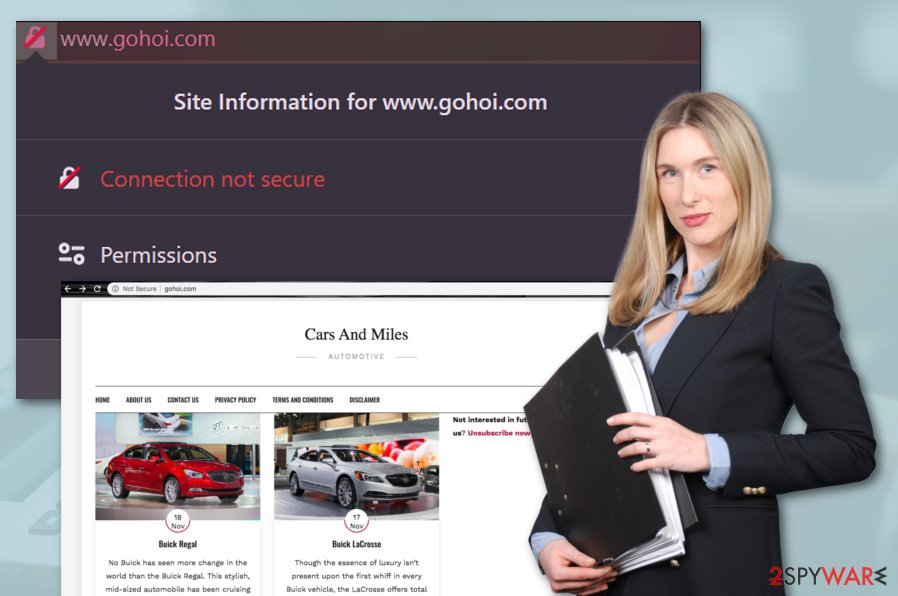
Continuously, Gohoi.com virus might use tracking objects such as cookies[2] to record information regarding your online activities. The adware program might seek to learn what types of offers are relevant for you at the moment and use the information in displaying targeted adverts later on.
The only way to get rid of annoying advertising is by performing Gohoi.com removal. Note that the frequent ad flow will sooner or later start interfering with your browser sessions in a way that you might not be able to complete tasks properly anymore and start facing constant browser struggles or freezes.
However, sometimes you might experience adverts only occasionally. In this case, you can try to remove Gohoi.com from the Notifications list together with other questionable domains. Open your browser and complete the following actions:
- Click the three dots on your upper right.
- Proceed with Settings > Advanced.
- Afterward, find the Notifications option that is placed under Site Settings.
- Locate Gohoi.com and any other questionable domain.
- Click remove/disable next to each website name.
For the future, to avoid adverts from domains such as Gohoi.com, you should install an ad-blocking tool to your web browser. Components such as AdBlock[3] or Adblock Plus should do the job and prevent unexpected advertisements from appearing and troubling your online work and browsing processes.

Spreading techniques of adware programs (PUPs)
Adware applications are known for their ability to sneak into systems without notifying the user. However, it is often the person's own fault that he/she uses the wrong downloading/installing mode and allows potentially unwanted programs to enter their machine unknowingly.
This often happens when you download software from websites such as softonic.com, download.com, soft32.com, and cnet.com where the adware comes in the form of a bundle. If you are looking forward to taking full control of all incoming downloads, you should set the configuration to Custom.
Continuously, adware programs can appear through infectious hyperlinks and adverts. Be aware while visiting various online websites and avoid clicking on unknown content or proceeding to the page if it is flagged as unsafe. Also, fake Flash Player updates might sneak adware into your computer.
Last but not least, you should take care not only of manual protection but ensure that automatical security is also granted. For this purpose, choose a reliable antimalware program and keep it regularly upgraded.
Get rid of Gohoi.com virus from your Android phone
Regarding the fact that Gohoi.com seems to appear on Android mobile phone devices also, we decided to provide some helpful steps on how to get rid of the adware application from your device in case it is an Android virus that you are dealing with. First of all, boot your mobile phone in Safe Mode:
- Hold the power button on the side of your device for a couple of seconds.
- Select the Power Off option.
- When you will be suggested to boot your device in Safe Mode, press OK.
Afterward, you should try finding any application related to Gohoi.com adware in your mobile phone device. Search for potentially suspicious application by proceeding with the following steps:
- Once you are in Safe Mode, continue with Settings.
- Then go to Apps (Application manager).
- Look for unknown programs and remove all of them.
Also, if you want to decline the option that allows all types of unexpected applications appearing on your Android device, you can easily do it too. Prevent the repeated appearance of programs such as Gohoi.com by entering the Settings section and continue with Security where you will find that option.
Gohoi.com removal instructions for both Windows and macOS systems
Gohoi.com removal is important if you want to maintain full computer stability. Adware programs are likely to fill various directories with suspicious content that needs to be terminated in order to get rid of the PUP fully.
You can remove Gohoi.com from your macOS or Windows computer system with the help of antimalware software or manual step-by-step guidelines that are presented at the end of this article. Afterward, you can employ a system repair tool to fix corrupted entries or files if the adware has made an effect on some components.
According to experts from LosVirus.es,[4] adware programs such as Gohoi.com virus often leave BHOs in browser settings. Regarding this fact, it is very important to check web browsers such as Google Chrome, Mozilla Firefox, Internet Explorer, Microsoft Edge, and Safari for suspicious content, otherwise, the adware app might reappear.
You may remove virus damage with a help of FortectIntego. SpyHunter 5Combo Cleaner and Malwarebytes are recommended to detect potentially unwanted programs and viruses with all their files and registry entries that are related to them.
Getting rid of Gohoi.com. Follow these steps
Uninstall from Windows
To eliminate Gohoi.com virus from your Windows computer, you have to perform the following actions
Instructions for Windows 10/8 machines:
- Enter Control Panel into Windows search box and hit Enter or click on the search result.
- Under Programs, select Uninstall a program.

- From the list, find the entry of the suspicious program.
- Right-click on the application and select Uninstall.
- If User Account Control shows up, click Yes.
- Wait till uninstallation process is complete and click OK.

If you are Windows 7/XP user, proceed with the following instructions:
- Click on Windows Start > Control Panel located on the right pane (if you are Windows XP user, click on Add/Remove Programs).
- In Control Panel, select Programs > Uninstall a program.

- Pick the unwanted application by clicking on it once.
- At the top, click Uninstall/Change.
- In the confirmation prompt, pick Yes.
- Click OK once the removal process is finished.
Delete from macOS
To delete the adware program from the macOS system, complete the below-provided steps
Remove items from Applications folder:
- From the menu bar, select Go > Applications.
- In the Applications folder, look for all related entries.
- Click on the app and drag it to Trash (or right-click and pick Move to Trash)

To fully remove an unwanted app, you need to access Application Support, LaunchAgents, and LaunchDaemons folders and delete relevant files:
- Select Go > Go to Folder.
- Enter /Library/Application Support and click Go or press Enter.
- In the Application Support folder, look for any dubious entries and then delete them.
- Now enter /Library/LaunchAgents and /Library/LaunchDaemons folders the same way and terminate all the related .plist files.

Remove from Microsoft Edge
Delete unwanted extensions from MS Edge:
- Select Menu (three horizontal dots at the top-right of the browser window) and pick Extensions.
- From the list, pick the extension and click on the Gear icon.
- Click on Uninstall at the bottom.

Clear cookies and other browser data:
- Click on the Menu (three horizontal dots at the top-right of the browser window) and select Privacy & security.
- Under Clear browsing data, pick Choose what to clear.
- Select everything (apart from passwords, although you might want to include Media licenses as well, if applicable) and click on Clear.

Restore new tab and homepage settings:
- Click the menu icon and choose Settings.
- Then find On startup section.
- Click Disable if you found any suspicious domain.
Reset MS Edge if the above steps did not work:
- Press on Ctrl + Shift + Esc to open Task Manager.
- Click on More details arrow at the bottom of the window.
- Select Details tab.
- Now scroll down and locate every entry with Microsoft Edge name in it. Right-click on each of them and select End Task to stop MS Edge from running.

If this solution failed to help you, you need to use an advanced Edge reset method. Note that you need to backup your data before proceeding.
- Find the following folder on your computer: C:\\Users\\%username%\\AppData\\Local\\Packages\\Microsoft.MicrosoftEdge_8wekyb3d8bbwe.
- Press Ctrl + A on your keyboard to select all folders.
- Right-click on them and pick Delete

- Now right-click on the Start button and pick Windows PowerShell (Admin).
- When the new window opens, copy and paste the following command, and then press Enter:
Get-AppXPackage -AllUsers -Name Microsoft.MicrosoftEdge | Foreach {Add-AppxPackage -DisableDevelopmentMode -Register “$($_.InstallLocation)\\AppXManifest.xml” -Verbose

Instructions for Chromium-based Edge
Delete extensions from MS Edge (Chromium):
- Open Edge and click select Settings > Extensions.
- Delete unwanted extensions by clicking Remove.

Clear cache and site data:
- Click on Menu and go to Settings.
- Select Privacy, search and services.
- Under Clear browsing data, pick Choose what to clear.
- Under Time range, pick All time.
- Select Clear now.

Reset Chromium-based MS Edge:
- Click on Menu and select Settings.
- On the left side, pick Reset settings.
- Select Restore settings to their default values.
- Confirm with Reset.

Remove from Mozilla Firefox (FF)
To remove suspicious content from your Mozilla Firefox web browser, complete the following instructing steps
Remove dangerous extensions:
- Open Mozilla Firefox browser and click on the Menu (three horizontal lines at the top-right of the window).
- Select Add-ons.
- In here, select unwanted plugin and click Remove.

Reset the homepage:
- Click three horizontal lines at the top right corner to open the menu.
- Choose Options.
- Under Home options, enter your preferred site that will open every time you newly open the Mozilla Firefox.
Clear cookies and site data:
- Click Menu and pick Settings.
- Go to Privacy & Security section.
- Scroll down to locate Cookies and Site Data.
- Click on Clear Data…
- Select Cookies and Site Data, as well as Cached Web Content and press Clear.

Reset Mozilla Firefox
If clearing the browser as explained above did not help, reset Mozilla Firefox:
- Open Mozilla Firefox browser and click the Menu.
- Go to Help and then choose Troubleshooting Information.

- Under Give Firefox a tune up section, click on Refresh Firefox…
- Once the pop-up shows up, confirm the action by pressing on Refresh Firefox.

Remove from Google Chrome
To clean Google Chrome from rogue content, apply the following method
Delete malicious extensions from Google Chrome:
- Open Google Chrome, click on the Menu (three vertical dots at the top-right corner) and select More tools > Extensions.
- In the newly opened window, you will see all the installed extensions. Uninstall all the suspicious plugins that might be related to the unwanted program by clicking Remove.

Clear cache and web data from Chrome:
- Click on Menu and pick Settings.
- Under Privacy and security, select Clear browsing data.
- Select Browsing history, Cookies and other site data, as well as Cached images and files.
- Click Clear data.

Change your homepage:
- Click menu and choose Settings.
- Look for a suspicious site in the On startup section.
- Click on Open a specific or set of pages and click on three dots to find the Remove option.
Reset Google Chrome:
If the previous methods did not help you, reset Google Chrome to eliminate all the unwanted components:
- Click on Menu and select Settings.
- In the Settings, scroll down and click Advanced.
- Scroll down and locate Reset and clean up section.
- Now click Restore settings to their original defaults.
- Confirm with Reset settings.

Delete from Safari
Remove unwanted extensions from Safari:
- Click Safari > Preferences…
- In the new window, pick Extensions.
- Select the unwanted extension and select Uninstall.

Clear cookies and other website data from Safari:
- Click Safari > Clear History…
- From the drop-down menu under Clear, pick all history.
- Confirm with Clear History.

Reset Safari if the above-mentioned steps did not help you:
- Click Safari > Preferences…
- Go to Advanced tab.
- Tick the Show Develop menu in menu bar.
- From the menu bar, click Develop, and then select Empty Caches.

After uninstalling this potentially unwanted program (PUP) and fixing each of your web browsers, we recommend you to scan your PC system with a reputable anti-spyware. This will help you to get rid of Gohoi.com registry traces and will also identify related parasites or possible malware infections on your computer. For that you can use our top-rated malware remover: FortectIntego, SpyHunter 5Combo Cleaner or Malwarebytes.
How to prevent from getting adware
Access your website securely from any location
When you work on the domain, site, blog, or different project that requires constant management, content creation, or coding, you may need to connect to the server and content management service more often. The best solution for creating a tighter network could be a dedicated/fixed IP address.
If you make your IP address static and set to your device, you can connect to the CMS from any location and do not create any additional issues for the server or network manager that needs to monitor connections and activities. VPN software providers like Private Internet Access can help you with such settings and offer the option to control the online reputation and manage projects easily from any part of the world.
Recover files after data-affecting malware attacks
While much of the data can be accidentally deleted due to various reasons, malware is one of the main culprits that can cause loss of pictures, documents, videos, and other important files. More serious malware infections lead to significant data loss when your documents, system files, and images get encrypted. In particular, ransomware is is a type of malware that focuses on such functions, so your files become useless without an ability to access them.
Even though there is little to no possibility to recover after file-locking threats, some applications have features for data recovery in the system. In some cases, Data Recovery Pro can also help to recover at least some portion of your data after data-locking virus infection or general cyber infection.
- ^ advert web pages opened on phone by bg app [duplicate]. Android. Stack Exchange.
- ^ What are cookies?. Norton. By Symantec.
- ^ What is AdBlock?. Quora.com. Relevant questions and answers.
- ^ LosVirus.es. LosVirus. Security and spyware news.























