Remove Googlo.co pop-up ads with a few steps
Googlo.co Removal Guide
What is Googlo.co?
Googlo.co is a potentially unwanted program that causes browser redirects and installations of additional content
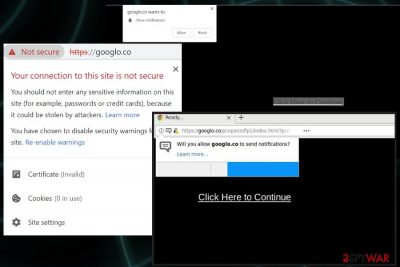
If Google starts producing a big number of advertisements, the consequences of these components might be really annoying. Pop-ups and pop-unders might start interfering your browsing and computing activities. These ads might relate to high CPU[1] and other system resources usage during advertising actions.
| Name | Googlo.co |
|---|---|
| Type | Adware |
| Category | Potentially unwanted program |
| Main danger | Exposes to malicious content |
| Symptoms | The browser displays online advertisements, redirects and slows down the device with additional processes |
| Distribution method | Software bundles, deceptive websites |
| Prevention tip | Opt for Advanced/Custom configuration to not let in any potentially unwanted content |
| Removal | Uninstall all unknown and unwanted apps, reset your affected web browser. Install FortectIntego for removing virus damage. |
Googlo.co virus starts the infiltration by adding new or altering existing registry entries, so the malware is persistent on the device. However, this Windows registry modification can be more harmful than it seems.[2] Other changes can be made by this intruder to make sure that every time you reboot your device, it is launched again.
Unfortunately, Googlo is a result of software bundling – a method used to distribute these PUPs and similar cyber intruders. Also, the adware itself can initiate additional installs on your computer, including browser extensions and rogue tools.[3] Software bundling spreads:
- rogue anti-spyware;
- fake system optimizers;
- browser extensions;
- toolbars;
- adware;
- browser hijackers;[4]
- fake software updates.
When you proceed on the website despite the insecure browsing alert, Googlo.co spam delivers a window with suspicious content that appears as online dating or even pornographic site. When you proceed further the website automatically redirects you to www.xxdoll.me dating site that exposes the user to pornographic material.
You shouldn't browse Googlo or any site you got redirected to because this content is possibly malicious and insecure websites can lead to malware infiltrations and even more prominent virus attacks. If you receive Googlo.co notifications or redirects, you should exit those pop-up and browser windows immediately.
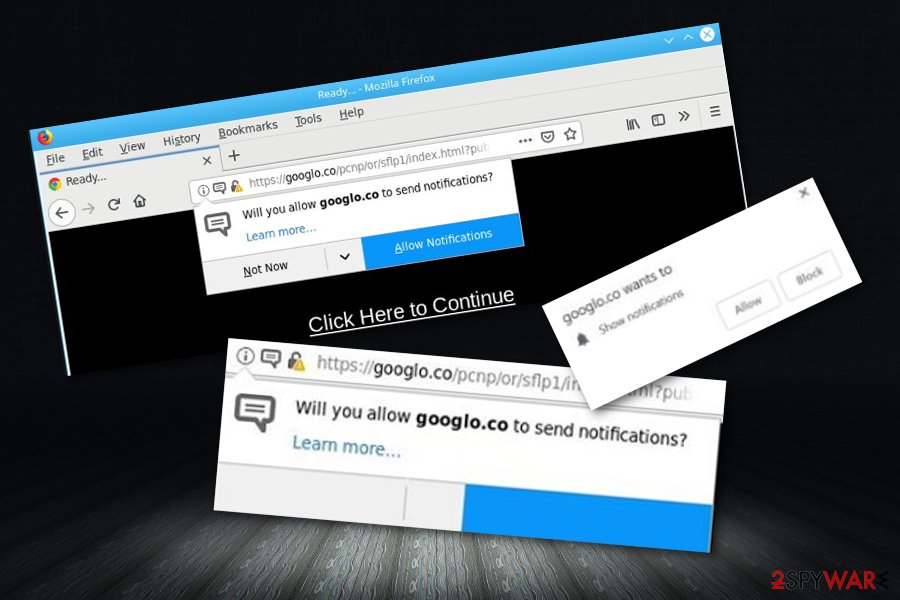
However, this is not enough when you want to get rid of the program entirely because adware that is causing this unwanted behavior delivers intrusive advertisements sponsored by the commercial content creators. You should proceed with Googlo.co remove by using a reputable anti-malware tool.
It is known that this adware application appears mostly on Google Chrome. According to this fact, we can call it www.googlo.co Chrome. Programs like this can track and collect information about users' habits online. This is the main reason you need to get the program designed to fight cyber threats as soon as possible and scan your device entirely.
Googlo.co removal is not a complicated process. Make sure you follow tips by security researchers[5] and change browser settings back to default to block notifications on every browser you use.
- You need to locate browser settings.
- Choose Advanced options.
- And find Content management section.
- There you should find Notification preferences.
- Block unwanted websites from sending notifications and even remove them from the list.
Finally, run FortectIntego to recover system files to their normal state and eliminate any damage initiated by the virus.
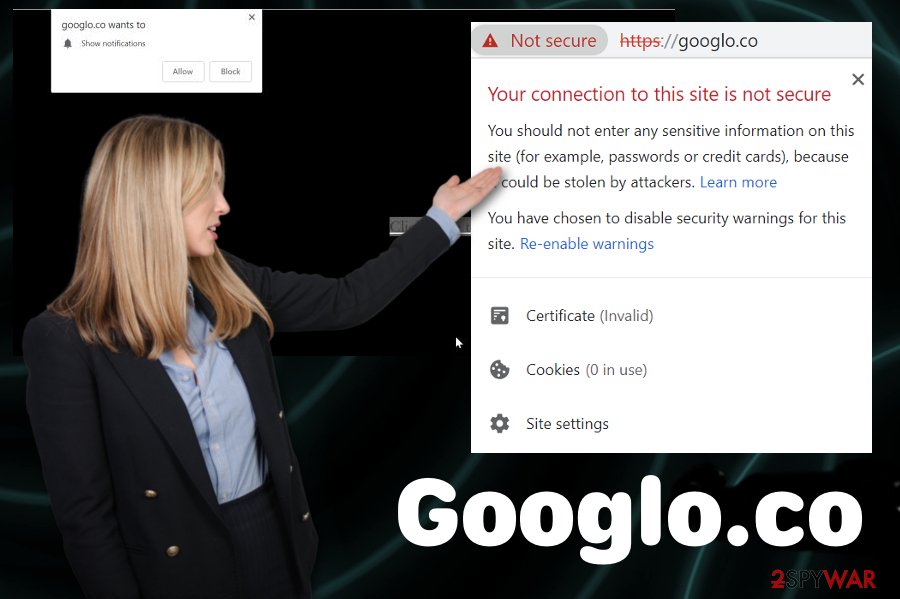
There are plenty of reasons to remove Googlo from the affected computer system and clean all web browsers from suspicious changes that you did not opt for. By eliminating this threat, you will stop all redirecting and advertising activities which will decrease the risks of other possible infections that can be caught through adware-based content.
Besides, do not forget that Googlo is developed to bring income. This means that the program searches for different types of ways for benefiting from users. The most popular adware income source is gathering money from Push Notifications, and the rest of the money comes from browsing-based data that is shared with other secondary parties.
Intrusive redirects are the result of software bundling
Choosing Advanced or Custom installations can be more crucial than you think, especially if you tend to get your programs, tools, and updates online. When you choose reputable sources, official software providers and install updates on time, you can be sure that there is no possibility of getting additional malware.
However, deceptive websites, questionable download sites, or p2p services are not a good choice. During insecure installations, software bundles can be freely distributed what leads to PUP infiltration. If you opt for Advanced installation, you can de-select unwanted programs and download the software you want only.
Furthermore, you can secure your entire computer and browsers by using reputable antimalware tools that include safe browsing, threat removal, and detection features. However, make sure that your computer software is always kept-up-to-date as outdated programs also cause the risk of potentially unwanted content or even malware infiltration.
Choosing trustworthy tools for Googlo.co elimination should give the best results
The best option for virus elimination is anti-malware tools and selecting a reputable program is very important if you want to remove Googlo.co entirely from the system. It is not enough to exit the window or website, ending the program with professional tools can ensure permanent malware termination.
Also, after the automatic Googlo.co removal, you should double-check and manually delete all additional bookmarks, tools or browser extensions from your Chrome, Firefox or Safari browser. If you need suggestions for anti-malware software or tips on virus termination, follow our step by step guides below.
You may remove virus damage with a help of FortectIntego. SpyHunter 5Combo Cleaner and Malwarebytes are recommended to detect potentially unwanted programs and viruses with all their files and registry entries that are related to them.
Getting rid of Googlo.co. Follow these steps
Uninstall from Windows
Make sure to remove Googlo.co completely and clean the system
Instructions for Windows 10/8 machines:
- Enter Control Panel into Windows search box and hit Enter or click on the search result.
- Under Programs, select Uninstall a program.

- From the list, find the entry of the suspicious program.
- Right-click on the application and select Uninstall.
- If User Account Control shows up, click Yes.
- Wait till uninstallation process is complete and click OK.

If you are Windows 7/XP user, proceed with the following instructions:
- Click on Windows Start > Control Panel located on the right pane (if you are Windows XP user, click on Add/Remove Programs).
- In Control Panel, select Programs > Uninstall a program.

- Pick the unwanted application by clicking on it once.
- At the top, click Uninstall/Change.
- In the confirmation prompt, pick Yes.
- Click OK once the removal process is finished.
Delete from macOS
Remove items from Applications folder:
- From the menu bar, select Go > Applications.
- In the Applications folder, look for all related entries.
- Click on the app and drag it to Trash (or right-click and pick Move to Trash)

To fully remove an unwanted app, you need to access Application Support, LaunchAgents, and LaunchDaemons folders and delete relevant files:
- Select Go > Go to Folder.
- Enter /Library/Application Support and click Go or press Enter.
- In the Application Support folder, look for any dubious entries and then delete them.
- Now enter /Library/LaunchAgents and /Library/LaunchDaemons folders the same way and terminate all the related .plist files.

Remove from Microsoft Edge
Terminate suspicious adware content from Microsoft Edge. You can take a look at these instructions for help:
Delete unwanted extensions from MS Edge:
- Select Menu (three horizontal dots at the top-right of the browser window) and pick Extensions.
- From the list, pick the extension and click on the Gear icon.
- Click on Uninstall at the bottom.

Clear cookies and other browser data:
- Click on the Menu (three horizontal dots at the top-right of the browser window) and select Privacy & security.
- Under Clear browsing data, pick Choose what to clear.
- Select everything (apart from passwords, although you might want to include Media licenses as well, if applicable) and click on Clear.

Restore new tab and homepage settings:
- Click the menu icon and choose Settings.
- Then find On startup section.
- Click Disable if you found any suspicious domain.
Reset MS Edge if the above steps did not work:
- Press on Ctrl + Shift + Esc to open Task Manager.
- Click on More details arrow at the bottom of the window.
- Select Details tab.
- Now scroll down and locate every entry with Microsoft Edge name in it. Right-click on each of them and select End Task to stop MS Edge from running.

If this solution failed to help you, you need to use an advanced Edge reset method. Note that you need to backup your data before proceeding.
- Find the following folder on your computer: C:\\Users\\%username%\\AppData\\Local\\Packages\\Microsoft.MicrosoftEdge_8wekyb3d8bbwe.
- Press Ctrl + A on your keyboard to select all folders.
- Right-click on them and pick Delete

- Now right-click on the Start button and pick Windows PowerShell (Admin).
- When the new window opens, copy and paste the following command, and then press Enter:
Get-AppXPackage -AllUsers -Name Microsoft.MicrosoftEdge | Foreach {Add-AppxPackage -DisableDevelopmentMode -Register “$($_.InstallLocation)\\AppXManifest.xml” -Verbose

Instructions for Chromium-based Edge
Delete extensions from MS Edge (Chromium):
- Open Edge and click select Settings > Extensions.
- Delete unwanted extensions by clicking Remove.

Clear cache and site data:
- Click on Menu and go to Settings.
- Select Privacy, search and services.
- Under Clear browsing data, pick Choose what to clear.
- Under Time range, pick All time.
- Select Clear now.

Reset Chromium-based MS Edge:
- Click on Menu and select Settings.
- On the left side, pick Reset settings.
- Select Restore settings to their default values.
- Confirm with Reset.

Remove from Mozilla Firefox (FF)
Don't forget to clean your browser and change the preferences after Googlo.co termination
Remove dangerous extensions:
- Open Mozilla Firefox browser and click on the Menu (three horizontal lines at the top-right of the window).
- Select Add-ons.
- In here, select unwanted plugin and click Remove.

Reset the homepage:
- Click three horizontal lines at the top right corner to open the menu.
- Choose Options.
- Under Home options, enter your preferred site that will open every time you newly open the Mozilla Firefox.
Clear cookies and site data:
- Click Menu and pick Settings.
- Go to Privacy & Security section.
- Scroll down to locate Cookies and Site Data.
- Click on Clear Data…
- Select Cookies and Site Data, as well as Cached Web Content and press Clear.

Reset Mozilla Firefox
If clearing the browser as explained above did not help, reset Mozilla Firefox:
- Open Mozilla Firefox browser and click the Menu.
- Go to Help and then choose Troubleshooting Information.

- Under Give Firefox a tune up section, click on Refresh Firefox…
- Once the pop-up shows up, confirm the action by pressing on Refresh Firefox.

Remove from Google Chrome
Get rid of any additional browser content related to Googlo.co
Delete malicious extensions from Google Chrome:
- Open Google Chrome, click on the Menu (three vertical dots at the top-right corner) and select More tools > Extensions.
- In the newly opened window, you will see all the installed extensions. Uninstall all the suspicious plugins that might be related to the unwanted program by clicking Remove.

Clear cache and web data from Chrome:
- Click on Menu and pick Settings.
- Under Privacy and security, select Clear browsing data.
- Select Browsing history, Cookies and other site data, as well as Cached images and files.
- Click Clear data.

Change your homepage:
- Click menu and choose Settings.
- Look for a suspicious site in the On startup section.
- Click on Open a specific or set of pages and click on three dots to find the Remove option.
Reset Google Chrome:
If the previous methods did not help you, reset Google Chrome to eliminate all the unwanted components:
- Click on Menu and select Settings.
- In the Settings, scroll down and click Advanced.
- Scroll down and locate Reset and clean up section.
- Now click Restore settings to their original defaults.
- Confirm with Reset settings.

Delete from Safari
Remove unwanted extensions from Safari:
- Click Safari > Preferences…
- In the new window, pick Extensions.
- Select the unwanted extension and select Uninstall.

Clear cookies and other website data from Safari:
- Click Safari > Clear History…
- From the drop-down menu under Clear, pick all history.
- Confirm with Clear History.

Reset Safari if the above-mentioned steps did not help you:
- Click Safari > Preferences…
- Go to Advanced tab.
- Tick the Show Develop menu in menu bar.
- From the menu bar, click Develop, and then select Empty Caches.

After uninstalling this potentially unwanted program (PUP) and fixing each of your web browsers, we recommend you to scan your PC system with a reputable anti-spyware. This will help you to get rid of Googlo.co registry traces and will also identify related parasites or possible malware infections on your computer. For that you can use our top-rated malware remover: FortectIntego, SpyHunter 5Combo Cleaner or Malwarebytes.
How to prevent from getting adware
Access your website securely from any location
When you work on the domain, site, blog, or different project that requires constant management, content creation, or coding, you may need to connect to the server and content management service more often. The best solution for creating a tighter network could be a dedicated/fixed IP address.
If you make your IP address static and set to your device, you can connect to the CMS from any location and do not create any additional issues for the server or network manager that needs to monitor connections and activities. VPN software providers like Private Internet Access can help you with such settings and offer the option to control the online reputation and manage projects easily from any part of the world.
Recover files after data-affecting malware attacks
While much of the data can be accidentally deleted due to various reasons, malware is one of the main culprits that can cause loss of pictures, documents, videos, and other important files. More serious malware infections lead to significant data loss when your documents, system files, and images get encrypted. In particular, ransomware is is a type of malware that focuses on such functions, so your files become useless without an ability to access them.
Even though there is little to no possibility to recover after file-locking threats, some applications have features for data recovery in the system. In some cases, Data Recovery Pro can also help to recover at least some portion of your data after data-locking virus infection or general cyber infection.
- ^ Jon Martindale. What is a CPU?. Digital Trends. Computing information.
- ^ V.Laurie. Whar everybody should know about the windows registry. Techsupportalert. Find the best freeware fast.
- ^ Dan Goodin. Malicious Chrome extensions infect 100,000-plus users, again. Arstechnica. IT news, reviews and analysis.
- ^ Browser hijacker. Malwarebytes blog. Tech info.
- ^ Virukset. Virukset. Virus related news.























