GreatZip ads (Removal Guide) - updated Oct 2018
GreatZip ads Removal Guide
What is GreatZip ads?
GreatZip – a highly annoying PUP which can slow down your browsing activity
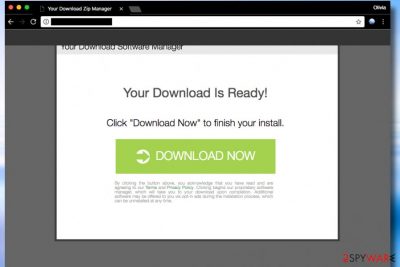
GreatZip is a highly annoying program that is classified as an adware[1]. It does not only display ads itself but is also advertised by other adware programs that launch initiate redirections to hxxp://GreatZip.com/adv1/ that suggests installing “Your Download Software Manager.” The installer of this software contains additional programs that might belong to the spyware category. In other words, the virus is meant to convince you to install highly suspicious software bundles that can contain spyware or, in the worst case, malware type programs.
| Name | GreatZip |
|---|---|
| Type | Adware |
| Sub-type | PUP |
| Possible dangers | Ads can convince you to install virus-related content |
| Annoying features | Redirecting, advertising |
| Browsers affected | Chrome, Edge, Firefox, etc. |
| Distribution | Bundling, rogue pages |
| Prevention | Use Custom mode, avoid dubious websites |
| Elimination | Install FortectIntego to scan the system and look for threats |
GreatZip is advertised as the “best file compressor” that helps to zip and unzip files instantly. Unfortunately, this software is known to be promoting additional software alongside itself and present it as “recommended” to a computer user. Sadly, we are afraid that these programs can add no additional value to your computer and might even start to annoy you on a daily basis.
It is highly likely that these potentially unwanted programs[2] are ad-supported, meaning that you will have to encounter pop-up and banner advertisements during your daily browsing sessions. Such problems are highly bothersome, to say at least. Nevertheless, advertising posts can be not only annoying, but they also might slow down your browser's performance. For this reason, you should remove GreatZip virus along with all other spyware from your computer immediately.
GreatZip ads appearing on your screen can also pose a big threat to your security and privacy. Adware that generates them usually seeks to provide targeted offers to increase the probability that the user clicks on them. Therefore, it collects information such as your search queries, visited websites, ads clicked and even more. Usually, having such information allows this adware comprehend what kind of content interests the user.
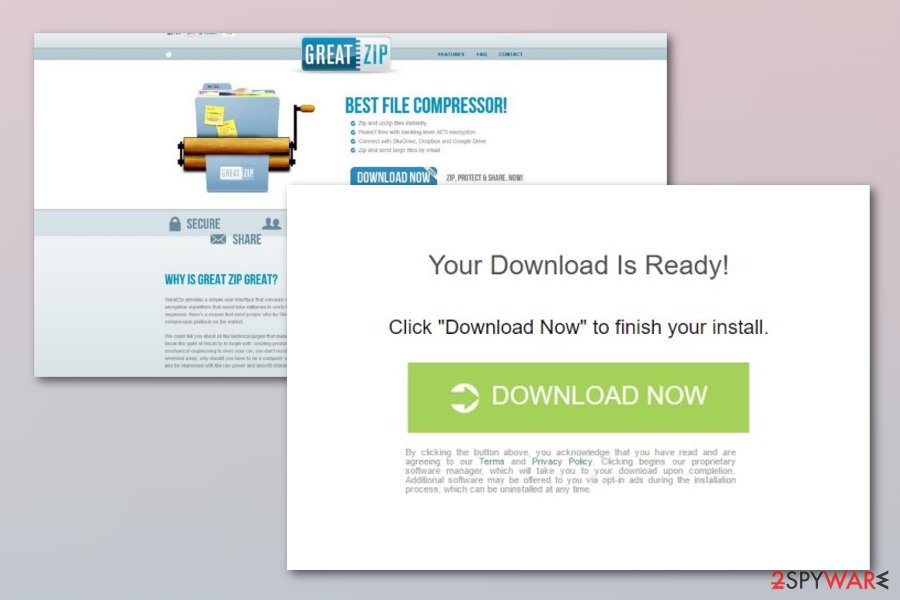
If you click on such ad, you activate a link that is hidden behind it, and such move triggers an URL redirect leading to a specific external site. Although technically adware is not malicious[3] itself, it can lead you to sites that might be highly dangerous. For this reason, we do not recommend you to attempt to explore content behind “ads by GreatZip” pop-ups.
If you receive advertisements leading you to unfamiliar sites, it means that you are infected with an adware program that needs to be deleted immediately. For GreatZip removal, you can employ programs like FortectIntego or delete the infection yourself using the instructions we added to this article.
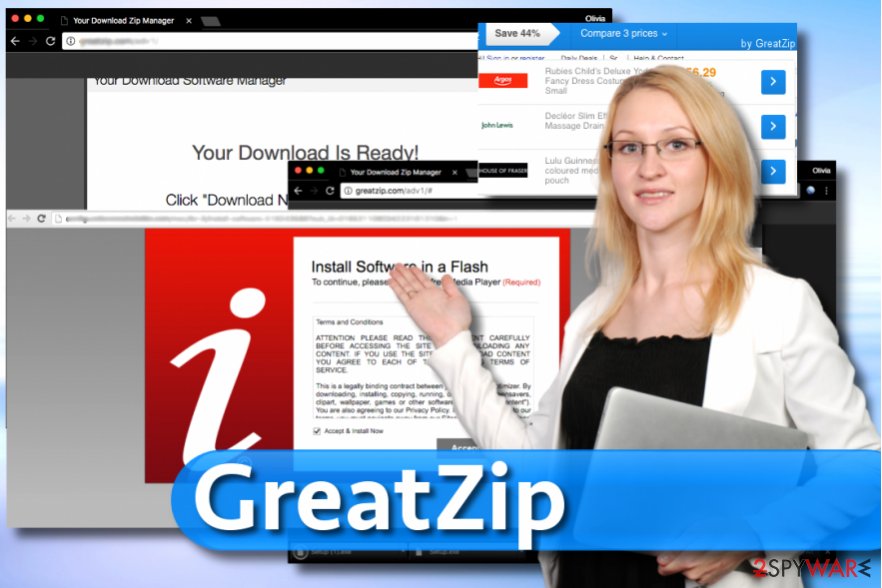
Bypassing sneaky attempts to lure you into installing potentially dangerous software
According to researchers from Virusai.lt[4], many free programs attempt to lure victims into installing additional software, promising that it can benefit the user somehow. Sadly, the functionality of such programs is usually hardly reliable because besides of providing some simple function, such as file format conversion, these programs track computer users and display dozens of ads brought by certain ad networks[5].
Luckily, it is not hard to prevent such programs from acting this way. The user simply has to stay attentive and do not let some suspicious programs trick him into installing unwanted software. Therefore, we recommend you to check what installation settings are pre-selected when you attempt to install a new computer program. We are positive that the Default or the Standard option will be the chosen one. Your task is to switch the selection to Custom or Advanced option and then deselect all additional applications/extensions/plug-ins offered to you.
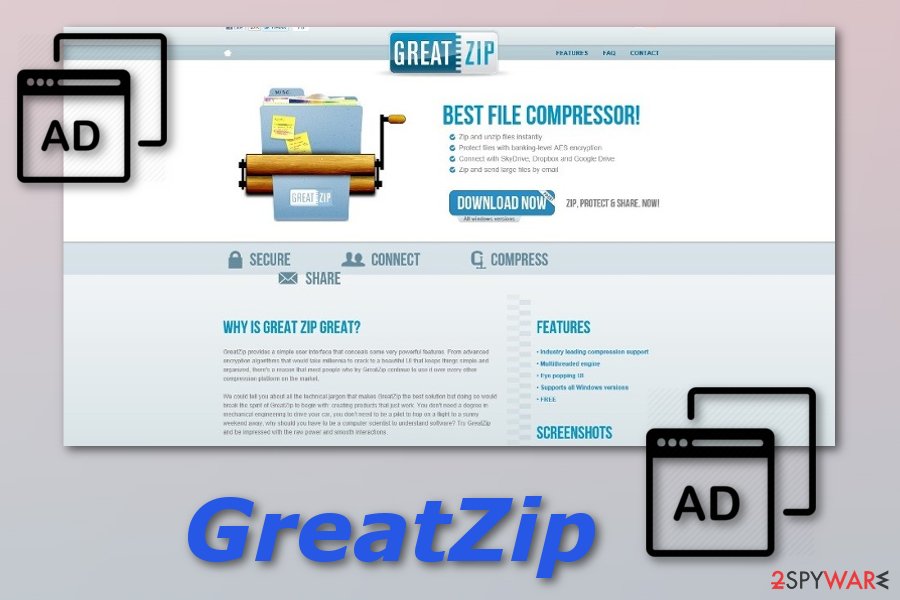
Removing GreatZip ads from the system
It is highly recommended that you remove GreatZip virus right now. This program is hardly reliable, and it can significantly diminish your browsing experience. To prevent this program from causing system slowdowns, redirects and displaying pop-up ads, perform the elimination or simply clean your computer system using the anti-spyware or anti-malware software.
You can also perform the GreatZip removal by using the manual technique. We have displayed such method below this article. What you will have to do is clean infected web browsers such as Google Chrome, Mozilla Firefox, Internet Explorer, Microsoft Edge, or others. Make sure you carry out this method with big care as one missed dubious component might easily renew the adware.
You may remove virus damage with a help of FortectIntego. SpyHunter 5Combo Cleaner and Malwarebytes are recommended to detect potentially unwanted programs and viruses with all their files and registry entries that are related to them.
Getting rid of GreatZip ads. Follow these steps
Uninstall from Windows
Uninstall software related to GreatZip this way:
Instructions for Windows 10/8 machines:
- Enter Control Panel into Windows search box and hit Enter or click on the search result.
- Under Programs, select Uninstall a program.

- From the list, find the entry of the suspicious program.
- Right-click on the application and select Uninstall.
- If User Account Control shows up, click Yes.
- Wait till uninstallation process is complete and click OK.

If you are Windows 7/XP user, proceed with the following instructions:
- Click on Windows Start > Control Panel located on the right pane (if you are Windows XP user, click on Add/Remove Programs).
- In Control Panel, select Programs > Uninstall a program.

- Pick the unwanted application by clicking on it once.
- At the top, click Uninstall/Change.
- In the confirmation prompt, pick Yes.
- Click OK once the removal process is finished.
Remove from Microsoft Edge
Delete unwanted extensions from MS Edge:
- Select Menu (three horizontal dots at the top-right of the browser window) and pick Extensions.
- From the list, pick the extension and click on the Gear icon.
- Click on Uninstall at the bottom.

Clear cookies and other browser data:
- Click on the Menu (three horizontal dots at the top-right of the browser window) and select Privacy & security.
- Under Clear browsing data, pick Choose what to clear.
- Select everything (apart from passwords, although you might want to include Media licenses as well, if applicable) and click on Clear.

Restore new tab and homepage settings:
- Click the menu icon and choose Settings.
- Then find On startup section.
- Click Disable if you found any suspicious domain.
Reset MS Edge if the above steps did not work:
- Press on Ctrl + Shift + Esc to open Task Manager.
- Click on More details arrow at the bottom of the window.
- Select Details tab.
- Now scroll down and locate every entry with Microsoft Edge name in it. Right-click on each of them and select End Task to stop MS Edge from running.

If this solution failed to help you, you need to use an advanced Edge reset method. Note that you need to backup your data before proceeding.
- Find the following folder on your computer: C:\\Users\\%username%\\AppData\\Local\\Packages\\Microsoft.MicrosoftEdge_8wekyb3d8bbwe.
- Press Ctrl + A on your keyboard to select all folders.
- Right-click on them and pick Delete

- Now right-click on the Start button and pick Windows PowerShell (Admin).
- When the new window opens, copy and paste the following command, and then press Enter:
Get-AppXPackage -AllUsers -Name Microsoft.MicrosoftEdge | Foreach {Add-AppxPackage -DisableDevelopmentMode -Register “$($_.InstallLocation)\\AppXManifest.xml” -Verbose

Instructions for Chromium-based Edge
Delete extensions from MS Edge (Chromium):
- Open Edge and click select Settings > Extensions.
- Delete unwanted extensions by clicking Remove.

Clear cache and site data:
- Click on Menu and go to Settings.
- Select Privacy, search and services.
- Under Clear browsing data, pick Choose what to clear.
- Under Time range, pick All time.
- Select Clear now.

Reset Chromium-based MS Edge:
- Click on Menu and select Settings.
- On the left side, pick Reset settings.
- Select Restore settings to their default values.
- Confirm with Reset.

Remove from Mozilla Firefox (FF)
Delete all questionable additions from Firefox by following the provided instructions.
Remove dangerous extensions:
- Open Mozilla Firefox browser and click on the Menu (three horizontal lines at the top-right of the window).
- Select Add-ons.
- In here, select unwanted plugin and click Remove.

Reset the homepage:
- Click three horizontal lines at the top right corner to open the menu.
- Choose Options.
- Under Home options, enter your preferred site that will open every time you newly open the Mozilla Firefox.
Clear cookies and site data:
- Click Menu and pick Settings.
- Go to Privacy & Security section.
- Scroll down to locate Cookies and Site Data.
- Click on Clear Data…
- Select Cookies and Site Data, as well as Cached Web Content and press Clear.

Reset Mozilla Firefox
If clearing the browser as explained above did not help, reset Mozilla Firefox:
- Open Mozilla Firefox browser and click the Menu.
- Go to Help and then choose Troubleshooting Information.

- Under Give Firefox a tune up section, click on Refresh Firefox…
- Once the pop-up shows up, confirm the action by pressing on Refresh Firefox.

Remove from Google Chrome
Check if Chrome contains any suspicious extensions that shouldn't be on it.
Delete malicious extensions from Google Chrome:
- Open Google Chrome, click on the Menu (three vertical dots at the top-right corner) and select More tools > Extensions.
- In the newly opened window, you will see all the installed extensions. Uninstall all the suspicious plugins that might be related to the unwanted program by clicking Remove.

Clear cache and web data from Chrome:
- Click on Menu and pick Settings.
- Under Privacy and security, select Clear browsing data.
- Select Browsing history, Cookies and other site data, as well as Cached images and files.
- Click Clear data.

Change your homepage:
- Click menu and choose Settings.
- Look for a suspicious site in the On startup section.
- Click on Open a specific or set of pages and click on three dots to find the Remove option.
Reset Google Chrome:
If the previous methods did not help you, reset Google Chrome to eliminate all the unwanted components:
- Click on Menu and select Settings.
- In the Settings, scroll down and click Advanced.
- Scroll down and locate Reset and clean up section.
- Now click Restore settings to their original defaults.
- Confirm with Reset settings.

Delete from Safari
Remove unwanted extensions from Safari:
- Click Safari > Preferences…
- In the new window, pick Extensions.
- Select the unwanted extension and select Uninstall.

Clear cookies and other website data from Safari:
- Click Safari > Clear History…
- From the drop-down menu under Clear, pick all history.
- Confirm with Clear History.

Reset Safari if the above-mentioned steps did not help you:
- Click Safari > Preferences…
- Go to Advanced tab.
- Tick the Show Develop menu in menu bar.
- From the menu bar, click Develop, and then select Empty Caches.

After uninstalling this potentially unwanted program (PUP) and fixing each of your web browsers, we recommend you to scan your PC system with a reputable anti-spyware. This will help you to get rid of GreatZip registry traces and will also identify related parasites or possible malware infections on your computer. For that you can use our top-rated malware remover: FortectIntego, SpyHunter 5Combo Cleaner or Malwarebytes.
How to prevent from getting adware
Do not let government spy on you
The government has many issues in regards to tracking users' data and spying on citizens, so you should take this into consideration and learn more about shady information gathering practices. Avoid any unwanted government tracking or spying by going totally anonymous on the internet.
You can choose a different location when you go online and access any material you want without particular content restrictions. You can easily enjoy internet connection without any risks of being hacked by using Private Internet Access VPN.
Control the information that can be accessed by government any other unwanted party and surf online without being spied on. Even if you are not involved in illegal activities or trust your selection of services, platforms, be suspicious for your own security and take precautionary measures by using the VPN service.
Backup files for the later use, in case of the malware attack
Computer users can suffer from data losses due to cyber infections or their own faulty doings. Ransomware can encrypt and hold files hostage, while unforeseen power cuts might cause a loss of important documents. If you have proper up-to-date backups, you can easily recover after such an incident and get back to work. It is also equally important to update backups on a regular basis so that the newest information remains intact – you can set this process to be performed automatically.
When you have the previous version of every important document or project you can avoid frustration and breakdowns. It comes in handy when malware strikes out of nowhere. Use Data Recovery Pro for the data restoration process.
- ^ Mary Landesman. What Are Adware and Spyware?. Lifewire. Tech Untangled.
- ^ Potentially unwanted program. Wikipedia. The free encyclopedia.
- ^ Malicious programs. Securelist. Information about Viruses, Hackers and Spam.
- ^ Virusai.lt. Virusai. Spyware news website.
- ^ Network. Techopedia. IT definitions.





















