Gremit ransomware / virus (Nov 2016 update) - Easy Removal Guide
Gremit virus Removal Guide
What is Gremit ransomware virus?
Gremit virus: what should you expect from it?
Gremit virus operates as an in-development file-encrypting malware. It can encode files located in a specific folder only. What is more, the virus is likely to be improved anytime soon, so computer users definitely should beware of it. It has been discovered that the test version of the virus has been sent out to a few people only, and currently it is unknown whether developers of this virus have malevolent intentions or they are simply amateur programmers that are trying to test their capabilities. During the encryption, Gremit ransomware appends .rnsmwr file extension to each file, and once it finishes this procedure, it launches a program called What happened? which provides the following information:
Most of your files have been encrypted. You’ll need to pay to get them back.
Do not try to do stupid things, or I’ll erase your whole hard drive forever. It’s just one click for me, and I don’t care about your files.How to pay?
[link]
Amount:
0.03 BTC [~19€/~21$]
Send Bitcoin to the following address:
[Bitcoin wallet address]You paid, but you are still not able to decrypt your files?
Just turn off your computer and try again in some hours.
If your device has been contaminated with this uncertain virus, we recommend you not to pay the ransom. First of all, the virus seems to be poorly programmed, and we doubt that cyber criminals can provide you with the decryption tool. Despite the fact that they ask for a fairly small ransom payment, we assume that they just want to collect victims’ money and give nothing in return. Therefore, we do not recommend you to risk losing your money for nothing. Instead, remove Gremit using proper ransomware removal tool – FortectIntego or SpyHunter 5Combo Cleaner. Full Gremit removal guide is provided below the article.
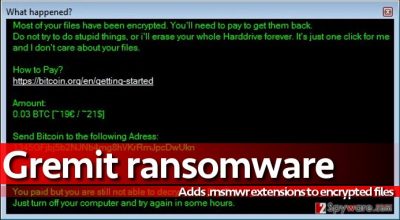
When does the ransomware invade the PC?
Ransomware is distributed using a variety of different techniques, but the most popular and efficient one is based on malicious emails. Criminals only need to create convincing email messages, add some attachments and sent them out to thousands of victims. Beware because criminals can easily impersonate an employee of some reputable company just to deceive you. They might tell you that they are delivering an invoice, bill or some other valuable information that is attached to the email. Do not open such attachments unless you know the sender very well!
More advanced ransomware versions can be delivered via exploit kits and malware-laden ads. Such cyber attacks can be prevented with the help of anti-malware software only.
How fast can you get rid of Gremit?
No one knows what the future holds for Gremit virus, but we strongly advise you to protect your PC in advance, especially because there are hundreds of more critical ransomware versions lurking on the Internet. To protect your PC or to remove Gremit ransomware, we suggest using FortectIntego or another reputable anti-malware software. If the virus stops your security software, use the following Gremit removal instructions that we have prepared:
Getting rid of Gremit virus. Follow these steps
Manual removal using Safe Mode
Important! →
Manual removal guide might be too complicated for regular computer users. It requires advanced IT knowledge to be performed correctly (if vital system files are removed or damaged, it might result in full Windows compromise), and it also might take hours to complete. Therefore, we highly advise using the automatic method provided above instead.
Step 1. Access Safe Mode with Networking
Manual malware removal should be best performed in the Safe Mode environment.
Windows 7 / Vista / XP
- Click Start > Shutdown > Restart > OK.
- When your computer becomes active, start pressing F8 button (if that does not work, try F2, F12, Del, etc. – it all depends on your motherboard model) multiple times until you see the Advanced Boot Options window.
- Select Safe Mode with Networking from the list.

Windows 10 / Windows 8
- Right-click on Start button and select Settings.

- Scroll down to pick Update & Security.

- On the left side of the window, pick Recovery.
- Now scroll down to find Advanced Startup section.
- Click Restart now.

- Select Troubleshoot.

- Go to Advanced options.

- Select Startup Settings.

- Press Restart.
- Now press 5 or click 5) Enable Safe Mode with Networking.

Step 2. Shut down suspicious processes
Windows Task Manager is a useful tool that shows all the processes running in the background. If malware is running a process, you need to shut it down:
- Press Ctrl + Shift + Esc on your keyboard to open Windows Task Manager.
- Click on More details.

- Scroll down to Background processes section, and look for anything suspicious.
- Right-click and select Open file location.

- Go back to the process, right-click and pick End Task.

- Delete the contents of the malicious folder.
Step 3. Check program Startup
- Press Ctrl + Shift + Esc on your keyboard to open Windows Task Manager.
- Go to Startup tab.
- Right-click on the suspicious program and pick Disable.

Step 4. Delete virus files
Malware-related files can be found in various places within your computer. Here are instructions that could help you find them:
- Type in Disk Cleanup in Windows search and press Enter.

- Select the drive you want to clean (C: is your main drive by default and is likely to be the one that has malicious files in).
- Scroll through the Files to delete list and select the following:
Temporary Internet Files
Downloads
Recycle Bin
Temporary files - Pick Clean up system files.

- You can also look for other malicious files hidden in the following folders (type these entries in Windows Search and press Enter):
%AppData%
%LocalAppData%
%ProgramData%
%WinDir%
After you are finished, reboot the PC in normal mode.
Remove Gremit using System Restore
-
Step 1: Reboot your computer to Safe Mode with Command Prompt
Windows 7 / Vista / XP- Click Start → Shutdown → Restart → OK.
- When your computer becomes active, start pressing F8 multiple times until you see the Advanced Boot Options window.
-
Select Command Prompt from the list

Windows 10 / Windows 8- Press the Power button at the Windows login screen. Now press and hold Shift, which is on your keyboard, and click Restart..
- Now select Troubleshoot → Advanced options → Startup Settings and finally press Restart.
-
Once your computer becomes active, select Enable Safe Mode with Command Prompt in Startup Settings window.

-
Step 2: Restore your system files and settings
-
Once the Command Prompt window shows up, enter cd restore and click Enter.

-
Now type rstrui.exe and press Enter again..

-
When a new window shows up, click Next and select your restore point that is prior the infiltration of Gremit. After doing that, click Next.


-
Now click Yes to start system restore.

-
Once the Command Prompt window shows up, enter cd restore and click Enter.
Bonus: Recover your data
Guide which is presented above is supposed to help you remove Gremit from your computer. To recover your encrypted files, we recommend using a detailed guide prepared by 2-spyware.com security experts.This ransomware example does not seem very complex, so malware researchers should be able to crack it soon. Until then, you should remove Gremit virus using a certain malware removal software. Below, you can find an alternative data recovery tool that can help you to restore some of your files.
If your files are encrypted by Gremit, you can use several methods to restore them:
Data Recovery Pro technique
Some data recovery tools are good, and some are not. In our opinion, Data Recovery Pro is one of the most trustworthy data recovery tools nowadays. Here’s a short guide on how to use it:
- Download Data Recovery Pro;
- Follow the steps of Data Recovery Setup and install the program on your computer;
- Launch it and scan your computer for files encrypted by Gremit ransomware;
- Restore them.
Finally, you should always think about the protection of crypto-ransomwares. In order to protect your computer from Gremit and other ransomwares, use a reputable anti-spyware, such as FortectIntego, SpyHunter 5Combo Cleaner or Malwarebytes
How to prevent from getting ransomware
Choose a proper web browser and improve your safety with a VPN tool
Online spying has got momentum in recent years and people are getting more and more interested in how to protect their privacy online. One of the basic means to add a layer of security – choose the most private and secure web browser. Although web browsers can't grant full privacy protection and security, some of them are much better at sandboxing, HTTPS upgrading, active content blocking, tracking blocking, phishing protection, and similar privacy-oriented features. However, if you want true anonymity, we suggest you employ a powerful Private Internet Access VPN – it can encrypt all the traffic that comes and goes out of your computer, preventing tracking completely.
Lost your files? Use data recovery software
While some files located on any computer are replaceable or useless, others can be extremely valuable. Family photos, work documents, school projects – these are types of files that we don't want to lose. Unfortunately, there are many ways how unexpected data loss can occur: power cuts, Blue Screen of Death errors, hardware failures, crypto-malware attack, or even accidental deletion.
To ensure that all the files remain intact, you should prepare regular data backups. You can choose cloud-based or physical copies you could restore from later in case of a disaster. If your backups were lost as well or you never bothered to prepare any, Data Recovery Pro can be your only hope to retrieve your invaluable files.





















