Gubudakis.com (Removal Guide) - Free Instructions
Gubudakis.com Removal Guide
What is Gubudakis.com?
Gubudakis.com – an advertising domain that employs social engineering tactics to increase its number of daily visitors
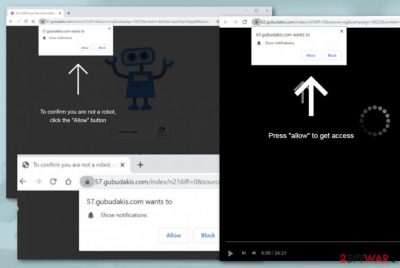
Gubudakis.com is considered to be an intrusive adware program[1] that prompts the user to click on the “Allow” button to confirm that he is not a robot. This social engineering trick is commonly promoted by PUP developers and is a way of receiving more clicks on the provided ads as after selecting the “Allow” option you are likely to be flooded with unwanted advertisements on your computer screen. Gubudakis.com pop-up can start interrupting your web browsing sessions with intense advertising that aims to deliver questionable suggestions of software and services.
Note that Gubudakis.com can appear on any type of web browser application, including Google Chrome, Mozilla Firefox, Internet Explorer, Microsoft Edge, and Safari. The adware can include bogus extensions into your browsers and modify some major settings such as the homepage and new tab URL locations. Keep in mind that the unwanted changes can be reversed only after complete Gubudakis.com removal.
| Name | Gubudakis.com |
|---|---|
| Type | Adware/potentially unwanted program |
| Danger level | Low. This suspicious product does not operate as dangerous malware like ransomware virus or trojans. However, this app can bring other potentially malicious products to the computer system as it can be used as an intermediary by malware developers or redirect the user to an infectious location |
| Target(s) | This adware application can infect any type of web browser such as Google Chrome, Mozilla Firefox, Internet Explorer, Microsoft Edge, and Safari. Talking about operating systems, this adware is more likely to appear on Windows OS but there still is a chance that it will show up on your Mac device too |
| Symptoms | When you are infected with this PUP, you are likely to receive browser changes in the homepage and new tab URL section. Also, you will likely receive an excessive amount of advertising on your computer screen and get redirected to affiliate domains some of which might appear to be potentially dangerous |
| Elimination | If you have been dealing with this adware lately, you should get rid of it from your computer system. You can deal with the process by employing automatical software or completing the manual step-by-step guidelines that have been added to the end of this article |
| Fix tip | If you have discovered any type of compromisation on your computer system, you can use a program such as FortectIntego for fixing the altered areas |
Gubudakis.com virus often gets delivered secretly in a bundle of software from secondary downloading sources such as cnet.com, download.com, and softonic.com. Once the adware settles on the Windows computer system, it can start running suspicious processes in the Task Manager and add bogus keys to the Registry. However, if Gubudakis.com has occupied your Mac computer, you might encounter rogue programs and folders added to the Applications section.
Furthermore, Gubudakis.com starts operating in the background and might be overusing your computer's energy resources. As a result, you can spot a high power usage level on your CPU and your computer might start experiencing frequent slowdowns and even crashes. The same can happen to your web browser if the ad-supported application loads numerous advertisements and starts redirecting you at the same time while completing browsing work.
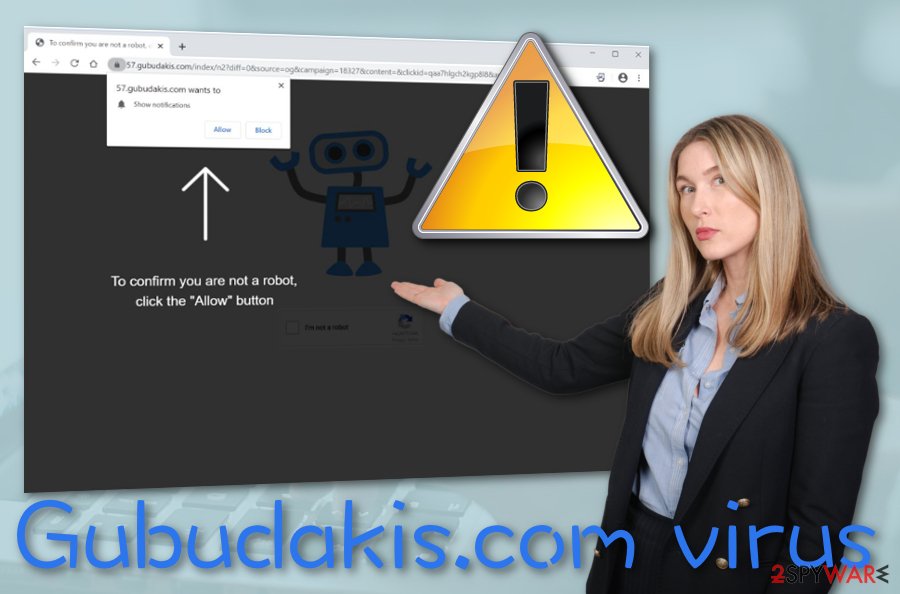
The main purpose of Gubudakis.com pop-up ads is to gather pay-per-click[2] income from the ads provided. The developers try to deliver as attractive-looking advertisements as possible in order to convince the users to click on them. For this to happen, the adware spreaders promote various rogue security software, services, sales coupons, etc. However, you should never trust the content that comes from Gubudakis.com as you will usually receive nothing useful from it.
Gubudakis.com might convince you to pay an inadequate price for some type of product or service that you truly do not need. Nevertheless, the provided ads can start pushing various surveys that ask you to provide personal information in order to win some type of non-existing prize and so on. You should never reveal any personal data to strange surveys as you cannot know where it might be misused in the future by various hackers.
By the way, Gubudakis.com can start redirecting you to affiliate sources through its advertisements. You might arrive at a destination that promotes questionable products and get convinced to download some or subscribe yourself to a useless service. However, this is still not the worst part of redirecting sessions. You can also get taken to a potentially malicious website and receive a dangerous malware infection (e.g. trojan, ransomware) on your computer system.
Gubudakis.com might also be capable of acting as an intermediary for malware delivery. Some hackers can use the adware to spread malicious parasites or other potentially unwanted programs such as browser hijackers. This way you will be provided with an endless chain of unwanted activities. If you want to avoid this type of risk, you should remove Gubudakis.com from your PC. If you want to fix some alterings, try employing software such as FortectIntego.
Another activity that Gubudakis.com can sponsor is the collection of non-personal data that relates to the user's browsing sessions. The adware might insert tracking objects such as HTTP cookies, beacons, or pixels to spy on data such as recently accessed websites, hyperlinks and ads clicked, saved bookmarks, search query results, most popular offers searched, social platforms visited, your IP address, geographic location, and browser type.
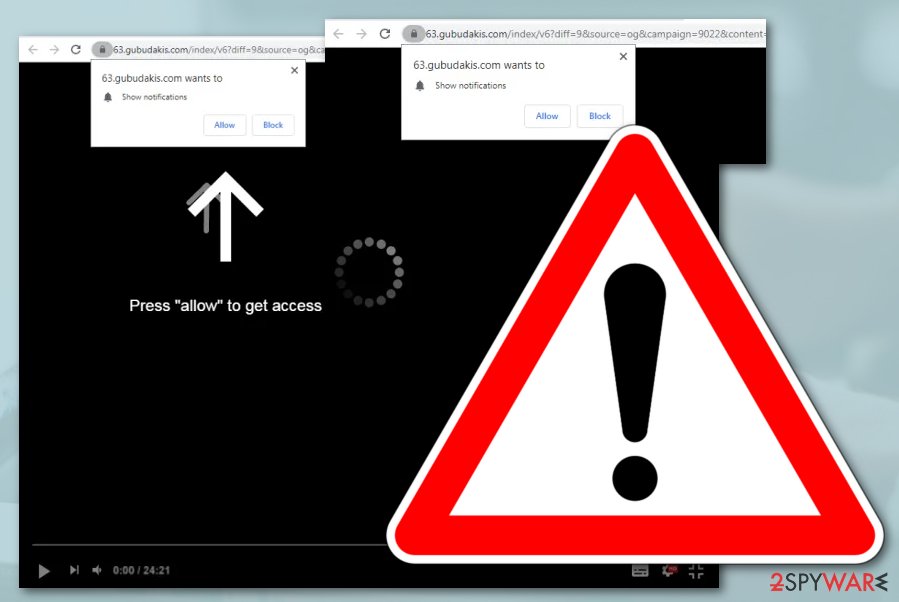
Afterward, Gubudakis.com might share this type of information with other parties in order to receive income from them. Also, the data can get involved in targeted advertising campaigns as the adware developers will likely try to provide you with offers that are truly relevant to you. If you do not want to get your non-personal data collected and allow the developers to benefit from you, you should uninstall Gubudakis.com from your computer and browsers as soon as possible.
If Gubudakis.com has been appearing on rogue websites but there are no other signs of the adware infection, you might be able to stop the intrusive advertisements with the help of an adblocking tool such as AdBlock or Adblock Plus. Furthermore, you can try to prevent the appearance of the ads by completing some actions manually: open your web browser and find the three dots on your upper right, go to Settings –> Advanced –> Notifications. Here, remove or disable Gubudakis.com.
Learn about adware arrival at various devices
Even though you would likely never download adware on your computer system if you know that it is what you are going to receive. However, most people do not pay full attention to the downloading/installing steps and give permission to the installation of additional products some of which are often some type of PUPs, e.g. adware.
What you have to do is to always pay attention while downloading programs to your computer system. Also, opt for the advanced or custom settings that will give you the possibility of deselecting all suspicious products. According to Virusai.lt experts,[3] you should avoid any recommended or quick modes that can let the adware into your computer system.
Furthermore, adware products are likely to arrive in a bundle of software[4] that is downloaded from third-party websites such as cnet.com, download.com, and softonic.com. You should avoid installing programs or services from these secondary sources and get all of your wanted software from official websites and original developers only.
Continuously, you should be aware of fake software (flash player, JavaScript) updates that might occur while visiting unprotected Internet sources. Additionally, you should install a reliable antimalware program that will alert if there is a potentially suspicious or dangerous website/program/component waiting ahead.
Using reliable antimalware software will let you remove Gubudakis.com in minutes
Gubudakis.com removal is a process that you need to perform if you want to bring back the stability that the adware had wrecked. Such a task can be completed with the help of antimalware software that is capable of deleting the potentially unwanted program in a few minutes of time. Also, you will have to put less effort into the entire process and still be sure that the adware and all its added components were eliminated properly.
However, you can remove Gubudakis.com on your own if you want to and have all the skills required. Below we have provided some manual instructing steps that should help you to clean web browsers such as Google Chrome, Mozilla Firefox, Internet Explorer, Microsoft Edge, and Safari from bogus extensions and plug-ins added.
You may remove virus damage with a help of FortectIntego. SpyHunter 5Combo Cleaner and Malwarebytes are recommended to detect potentially unwanted programs and viruses with all their files and registry entries that are related to them.
Getting rid of Gubudakis.com. Follow these steps
Uninstall from Windows
To clean the Windows operating system from potentially unwanted products and bring back quality-full operation, apply the following guidelines.
Instructions for Windows 10/8 machines:
- Enter Control Panel into Windows search box and hit Enter or click on the search result.
- Under Programs, select Uninstall a program.

- From the list, find the entry of the suspicious program.
- Right-click on the application and select Uninstall.
- If User Account Control shows up, click Yes.
- Wait till uninstallation process is complete and click OK.

If you are Windows 7/XP user, proceed with the following instructions:
- Click on Windows Start > Control Panel located on the right pane (if you are Windows XP user, click on Add/Remove Programs).
- In Control Panel, select Programs > Uninstall a program.

- Pick the unwanted application by clicking on it once.
- At the top, click Uninstall/Change.
- In the confirmation prompt, pick Yes.
- Click OK once the removal process is finished.
Delete from macOS
To get rid of suspicious programs such as adware from your macOS computer system, you should take a look at the below-provided instructing steps.
Remove items from Applications folder:
- From the menu bar, select Go > Applications.
- In the Applications folder, look for all related entries.
- Click on the app and drag it to Trash (or right-click and pick Move to Trash)

To fully remove an unwanted app, you need to access Application Support, LaunchAgents, and LaunchDaemons folders and delete relevant files:
- Select Go > Go to Folder.
- Enter /Library/Application Support and click Go or press Enter.
- In the Application Support folder, look for any dubious entries and then delete them.
- Now enter /Library/LaunchAgents and /Library/LaunchDaemons folders the same way and terminate all the related .plist files.

Remove from Microsoft Edge
Delete unwanted extensions from MS Edge:
- Select Menu (three horizontal dots at the top-right of the browser window) and pick Extensions.
- From the list, pick the extension and click on the Gear icon.
- Click on Uninstall at the bottom.

Clear cookies and other browser data:
- Click on the Menu (three horizontal dots at the top-right of the browser window) and select Privacy & security.
- Under Clear browsing data, pick Choose what to clear.
- Select everything (apart from passwords, although you might want to include Media licenses as well, if applicable) and click on Clear.

Restore new tab and homepage settings:
- Click the menu icon and choose Settings.
- Then find On startup section.
- Click Disable if you found any suspicious domain.
Reset MS Edge if the above steps did not work:
- Press on Ctrl + Shift + Esc to open Task Manager.
- Click on More details arrow at the bottom of the window.
- Select Details tab.
- Now scroll down and locate every entry with Microsoft Edge name in it. Right-click on each of them and select End Task to stop MS Edge from running.

If this solution failed to help you, you need to use an advanced Edge reset method. Note that you need to backup your data before proceeding.
- Find the following folder on your computer: C:\\Users\\%username%\\AppData\\Local\\Packages\\Microsoft.MicrosoftEdge_8wekyb3d8bbwe.
- Press Ctrl + A on your keyboard to select all folders.
- Right-click on them and pick Delete

- Now right-click on the Start button and pick Windows PowerShell (Admin).
- When the new window opens, copy and paste the following command, and then press Enter:
Get-AppXPackage -AllUsers -Name Microsoft.MicrosoftEdge | Foreach {Add-AppxPackage -DisableDevelopmentMode -Register “$($_.InstallLocation)\\AppXManifest.xml” -Verbose

Instructions for Chromium-based Edge
Delete extensions from MS Edge (Chromium):
- Open Edge and click select Settings > Extensions.
- Delete unwanted extensions by clicking Remove.

Clear cache and site data:
- Click on Menu and go to Settings.
- Select Privacy, search and services.
- Under Clear browsing data, pick Choose what to clear.
- Under Time range, pick All time.
- Select Clear now.

Reset Chromium-based MS Edge:
- Click on Menu and select Settings.
- On the left side, pick Reset settings.
- Select Restore settings to their default values.
- Confirm with Reset.

Remove from Mozilla Firefox (FF)
To reverse all the changes that were performed by the adware program on your Mozilla Firefox web browser, you should complete these guidelines.
Remove dangerous extensions:
- Open Mozilla Firefox browser and click on the Menu (three horizontal lines at the top-right of the window).
- Select Add-ons.
- In here, select unwanted plugin and click Remove.

Reset the homepage:
- Click three horizontal lines at the top right corner to open the menu.
- Choose Options.
- Under Home options, enter your preferred site that will open every time you newly open the Mozilla Firefox.
Clear cookies and site data:
- Click Menu and pick Settings.
- Go to Privacy & Security section.
- Scroll down to locate Cookies and Site Data.
- Click on Clear Data…
- Select Cookies and Site Data, as well as Cached Web Content and press Clear.

Reset Mozilla Firefox
If clearing the browser as explained above did not help, reset Mozilla Firefox:
- Open Mozilla Firefox browser and click the Menu.
- Go to Help and then choose Troubleshooting Information.

- Under Give Firefox a tune up section, click on Refresh Firefox…
- Once the pop-up shows up, confirm the action by pressing on Refresh Firefox.

Remove from Google Chrome
To make sure that the adware is no longer making an impact on your Google Chrome web browser app, apply the below-provided instructing guide.
Delete malicious extensions from Google Chrome:
- Open Google Chrome, click on the Menu (three vertical dots at the top-right corner) and select More tools > Extensions.
- In the newly opened window, you will see all the installed extensions. Uninstall all the suspicious plugins that might be related to the unwanted program by clicking Remove.

Clear cache and web data from Chrome:
- Click on Menu and pick Settings.
- Under Privacy and security, select Clear browsing data.
- Select Browsing history, Cookies and other site data, as well as Cached images and files.
- Click Clear data.

Change your homepage:
- Click menu and choose Settings.
- Look for a suspicious site in the On startup section.
- Click on Open a specific or set of pages and click on three dots to find the Remove option.
Reset Google Chrome:
If the previous methods did not help you, reset Google Chrome to eliminate all the unwanted components:
- Click on Menu and select Settings.
- In the Settings, scroll down and click Advanced.
- Scroll down and locate Reset and clean up section.
- Now click Restore settings to their original defaults.
- Confirm with Reset settings.

Delete from Safari
Remove unwanted extensions from Safari:
- Click Safari > Preferences…
- In the new window, pick Extensions.
- Select the unwanted extension and select Uninstall.

Clear cookies and other website data from Safari:
- Click Safari > Clear History…
- From the drop-down menu under Clear, pick all history.
- Confirm with Clear History.

Reset Safari if the above-mentioned steps did not help you:
- Click Safari > Preferences…
- Go to Advanced tab.
- Tick the Show Develop menu in menu bar.
- From the menu bar, click Develop, and then select Empty Caches.

After uninstalling this potentially unwanted program (PUP) and fixing each of your web browsers, we recommend you to scan your PC system with a reputable anti-spyware. This will help you to get rid of Gubudakis.com registry traces and will also identify related parasites or possible malware infections on your computer. For that you can use our top-rated malware remover: FortectIntego, SpyHunter 5Combo Cleaner or Malwarebytes.
How to prevent from getting adware
Do not let government spy on you
The government has many issues in regards to tracking users' data and spying on citizens, so you should take this into consideration and learn more about shady information gathering practices. Avoid any unwanted government tracking or spying by going totally anonymous on the internet.
You can choose a different location when you go online and access any material you want without particular content restrictions. You can easily enjoy internet connection without any risks of being hacked by using Private Internet Access VPN.
Control the information that can be accessed by government any other unwanted party and surf online without being spied on. Even if you are not involved in illegal activities or trust your selection of services, platforms, be suspicious for your own security and take precautionary measures by using the VPN service.
Backup files for the later use, in case of the malware attack
Computer users can suffer from data losses due to cyber infections or their own faulty doings. Ransomware can encrypt and hold files hostage, while unforeseen power cuts might cause a loss of important documents. If you have proper up-to-date backups, you can easily recover after such an incident and get back to work. It is also equally important to update backups on a regular basis so that the newest information remains intact – you can set this process to be performed automatically.
When you have the previous version of every important document or project you can avoid frustration and breakdowns. It comes in handy when malware strikes out of nowhere. Use Data Recovery Pro for the data restoration process.
- ^ What Is Adware?. Norton. Internet Security.
- ^ Pay-per-click. Wikipedia. The free encyclopedia.
- ^ Virusai.lt. Virusai. Security and spyware news.
- ^ Bundled software. Computer hope. Free computer help since 1998.























