Guroshied.com ads (spam) - Free Guide
Guroshied.com ads Removal Guide
What is Guroshied.com ads?
Guroshied.com was made by crooks to spam people with ads and collect revenue
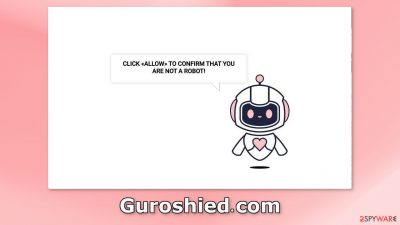
Guroshied.com is a fake website designed to trick people into subscribing to push notifications. It displays a deceptive message that asks users to press the “Allow” button to confirm that they are not robots. Instead, users start getting spammed with annoying pop-up ads that can appear even when the browser is closed.
Crooks may use rogue advertising networks that place ads leading to dangerous websites. As a result, people can end up on scam pages that try to lure out personal information or fool them into downloading PUPs (potentially unwanted programs)[1] and even malware.
Some users say that after an encounter with such a site, they start seeing ads promoting adult pages, fake antivirus deals, software offers, giveaways, and surveys. We recommend following our guide fully to learn how to disable the notifications completely.
| NAME | Guroshied.com |
| TYPE | Push notification spam; adware |
| SYMPTOMS | Pop-up ads start appearing in the corner of the screen sometimes, even when the browser is closed |
| DISTRIBUTION | Shady websites; deceptive ads; bundled software |
| DANGERS | Links embedded in the pop-ups can lead to dangerous websites where people might get tricked into providing their personal information or downloading PUPs and malware |
| ELIMINATION | To disable push notifications, go to your browser settings |
| FURTHER STEPS | Use FortectIntego to clear your browsers and fix performance issues |
Distribution methods
Pages like Guroshied.com are rarely found in the search results. Usually, they hide on other shady sites that are unregulated. People can mistakenly open them by clicking on deceptive ads and sneaky redirects. That is why it is best only to visit pages that you know and trust. Do not click on random links or ads even if they seem to be promoting legitimate products. It is always best to go to the source directly.
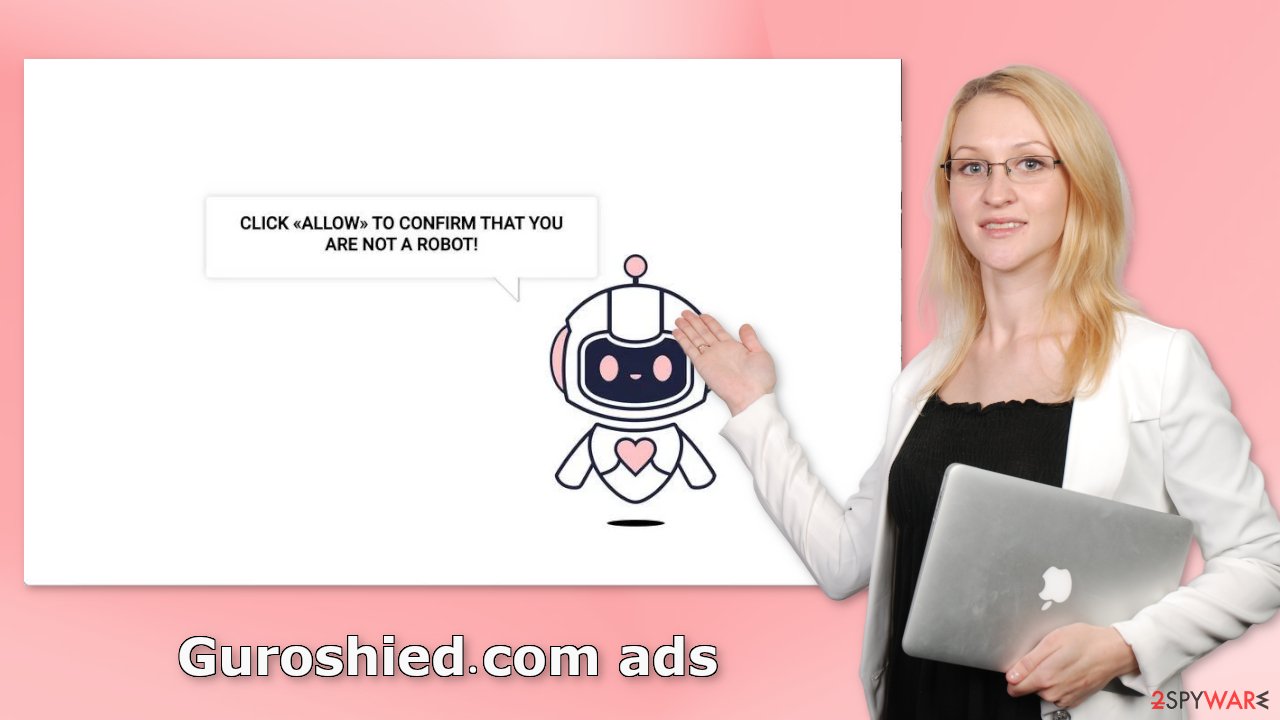
Block push notifications
Because push notifications are based on a subscription model, users need to disable them manually. If you do not know how, here are the instructions for Google Chrome, Mozilla Firefox, Safari, MS Edge:
Google Chrome (desktop):
- Open Google Chrome browser and go to Menu > Settings.
- Scroll down and click on Advanced.
- Locate the Privacy and security section and pick Site Settings > Notifications.
![Stop notifications on Chrome PC 1 Stop notifications on Chrome PC 1]()
- Look at the Allow section and look for a suspicious URL.
- Click the three vertical dots next to it and pick Block. This should remove unwanted notifications from Google Chrome.
![Stop notifications on Chrome PC 2 Stop notifications on Chrome PC 2]()
Google Chrome (Android):
- Open Google Chrome and tap on Settings (three vertical dots).
- Select Notifications.
- Scroll down to Sites section.
- Locate the unwanted URL and toggle the button to the left (Off setting).
![Stop notifications on Chrome Android Stop notifications on Chrome Android]()
Mozilla Firefox:
- Open Mozilla Firefox and go to Menu > Options.
- Click on Privacy & Security section.
- Under Permissions, you should be able to see Notifications. Click Settings button next to it.
![Stop notifications on Mozilla Firefox 1 Stop notifications on Mozilla Firefox 1]()
- In the Settings – Notification Permissions window, click on the drop-down menu by the URL in question.
- Select Block and then click on Save Changes. This should remove unwanted notifications from Mozilla Firefox.
![Stop notifications on Mozilla Firefox 2 Stop notifications on Mozilla Firefox 2]()
Safari:
- Click on Safari > Preferences…
- Go to Websites tab and, under General, select Notifications.
- Select the web address in question, click the drop-down menu and select Deny.
![Stop notifications on Safari Stop notifications on Safari]()
MS Edge:
- Open Microsoft Edge, and click the Settings and more button (three horizontal dots) at the top-right of the window.
- Select Settings and then go to Advanced.
- Under Website permissions, pick Manage permissions and select the URL in question.
- Toggle the switch to the left to turn notifications off on Microsoft Edge.
![Stop notifications on Edge 2 Stop notifications on Edge 2]()
MS Edge (Chromium):
- Open Microsoft Edge, and go to Settings.
- Select Site permissions.
- Go to Notifications on the right.
- Under Allow, you will find the unwanted entry.
- Click on More actions and select Block.
![Stop notifications on Edge Chromium Stop notifications on Edge Chromium]()
Cookies can collect browsing data
Almost all websites nowadays require you to accept cookies[2] by throwing a big prompt in your face obstructing the view. Frustrated, many just click “Accept” because they want to proceed as quickly as possible. Because you experienced pop-up spam, there is a big chance you were browsing through questionable sites that could still be tracking your browsing activity.
Cookies can store data such as the websites you visit, links you click on, things you type in the search, and what you purchase online. It can alter be sold to advertising networks or other third parties. We recommend using a repair tool like FortectIntego, which can automatically clear your browsers from cookies and cache, clear up space, fix corrupted files, system errors and optimize the performance of the device.
Scan your system for adware
There are instances where users can be infected with adware[3] that performs tasks in the background without their knowledge. In that case, it would be possible for Guroshied.com to appear automatically. Because there is no way of knowing which specific app is causing this annoying behavior, we always suggest our readers use professional security tools like SpyHunter 5Combo Cleaner or Malwarebytes to scan their PCs. Anti-malware tools can detect suspicious programs that are active in the background and eliminate them completely with all the related files.
PUPs are most often spread through freeware distribution platforms. We recommend only using official web stores and developer sites for software installations. You should also always choose the “Custom” or “Advanced” installation methods, and check the file list. Untick the boxes next to any unrelated applications.
Manual removal may result in the renewal of infection as people often fail to eliminate all the related files and entries, however, if you still want to do this yourself, you can follow the guide below for Windows and Mac machines.
Windows 10/8:
- Enter Control Panel into Windows search box and hit Enter or click on the search result.
- Under Programs, select Uninstall a program.
![Uninstall from Windows 1 Uninstall from Windows 1]()
- From the list, find the entry of the suspicious program.
- Right-click on the application and select Uninstall.
- If User Account Control shows up, click Yes.
- Wait till uninstallation process is complete and click OK.
![Uninstall from Windows 2 Uninstall from Windows 2]()
Windows 7/XP:
- Click on Windows Start > Control Panel located on the right pane (if you are Windows XP user, click on Add/Remove Programs).
- In Control Panel, select Programs > Uninstall a program.
![Uninstall from Windows 7/XP Uninstall from Windows 7/XP]()
- Pick the unwanted application by clicking on it once.
- At the top, click Uninstall/Change.
- In the confirmation prompt, pick Yes.
- Click OK once the removal process is finished.
Mac:
- From the menu bar, select Go > Applications.
- In the Applications folder, look for all related entries.
- Click on the app and drag it to Trash (or right-click and pick Move to Trash)
![Uninstall from Mac 1 Uninstall from Mac 1]()
To fully remove an unwanted app, you need to access Application Support, LaunchAgents, and LaunchDaemons folders and delete relevant files:
- Select Go > Go to Folder.
- Enter /Library/Application Support and click Go or press Enter.
- In the Application Support folder, look for any dubious entries and then delete them.
- Now enter /Library/LaunchAgents and /Library/LaunchDaemons folders the same way and terminate all the related .plist files.
![Uninstall from Mac 2 Uninstall from Mac 2]()
How to prevent from getting adware
Choose a proper web browser and improve your safety with a VPN tool
Online spying has got momentum in recent years and people are getting more and more interested in how to protect their privacy online. One of the basic means to add a layer of security – choose the most private and secure web browser. Although web browsers can't grant full privacy protection and security, some of them are much better at sandboxing, HTTPS upgrading, active content blocking, tracking blocking, phishing protection, and similar privacy-oriented features. However, if you want true anonymity, we suggest you employ a powerful Private Internet Access VPN – it can encrypt all the traffic that comes and goes out of your computer, preventing tracking completely.
Lost your files? Use data recovery software
While some files located on any computer are replaceable or useless, others can be extremely valuable. Family photos, work documents, school projects – these are types of files that we don't want to lose. Unfortunately, there are many ways how unexpected data loss can occur: power cuts, Blue Screen of Death errors, hardware failures, crypto-malware attack, or even accidental deletion.
To ensure that all the files remain intact, you should prepare regular data backups. You can choose cloud-based or physical copies you could restore from later in case of a disaster. If your backups were lost as well or you never bothered to prepare any, Data Recovery Pro can be your only hope to retrieve your invaluable files.
- ^ Potentially unwanted program. Wikipedia, the free encyclopedia.
- ^ Dusan Vasic. What Are Cookies? The Good and the Bad of Browser Cookies. Dataprot. Security Solutions.
- ^ Adware. Malwarebytes. Cybersecurity Basics.













