Guster ransomware / virus (Removal Guide)
Guster virus Removal Guide
What is Guster ransomware virus?
Brief analysis of the Guster ransomware
Guster ransomware virus is a dangerous computer infection that encrypts files stored on the targeted computer. Following data encryption, it delivers a lock screen with a ransom demanding message where victims are asked to pay 0.4 Bitcoins[1] for data recovery. Malware encrypts files using strong military cryptography and appends .locked file extension to each photo, audio, video and other encoded documents. Then, Guster virus delivers a black lock screen with a ransom-demanding message and plays a VBS audio file[2]. Hearing the first two lines of the ransom note can frighten any computer user who has encountered this ransomware. Hackers love to play with people’s fears and emotions. It helps to convince them to follow the orders and transfer the money. However, in situations like this, it’s important to stay calm and remember that any cyber criminal is not worth your money. The moment when you learn about the attack, unplug all the devices from the infected computer and start Guster removal process. For that, you will need to run a full system scan with FortectIntego or other reputable malware removal tool. Unfortunately, anti-malware programs cannot decrypt your files, but keep in mind that hackers might not provide the decryption key after receiving the ransom.
Guster virus uses psychological terror to convince people transferring the money. Crooks give victims only 48 hours to make the payment, send their unique ID to nucklearsupport@yandex.ru, and then, wait for 6-8 hours for the response. However, it takes longer than the set deadline, victims should contact crooks again because their time is running out. According to the ransom message, after 48 hours Guster ransomware deletes all encrypted files as well as their unique decryption key. However, it’s just another technique to scare victims. Losing personal files usually seems like a disaster for many computer users; however, you can avoid this terrifying situation by taking precautions[3] and backing up your files regularly. Making backups[4] have never been such an important task as nowadays when thousands of different malware launches numerous attacks to take users’ data to hostage. Having data backups prevents you from risking your money, and you can simply remove Guster without worries that you might never get back your personal documents.
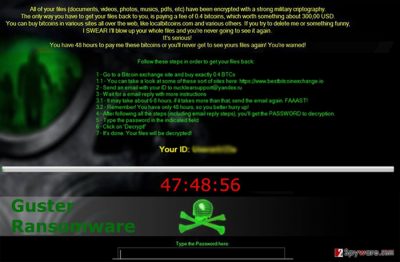
How do hackers spread the malware?
The developers distribute Guster malware via spam emails and suspicious software downloads. Therefore, if you want to avoid it, you should be aware of possible threats hiding in your email inbox and carefully choose sources for software downloads. Hackers get better and better in convincing people about the importance of attached documents in the email. They pretend to be from the legitimate institutions, banks, financial organizations and other well-known companies or retailers. They might use the same design of the original email and confuse people; however, infected emails are usually sent from strange emails and have lots of grammar mistakes. Therefore, before opening any document received in your inbox[5], you should make sure that it is said from the real institution. The executive file of the Guster ransomware might also be hidden in the bogus software installers, so choose necessary programs carefully and download them from the trustworthy websites. Keep in mind that downloading software from the shady domains, file-sharing programs or downloading illegal application might lead to the ransomware attack.
Guster removal guidelines
Guster ransomware virus is a dangerous computer infection that should not be removed manually. It might be hidden deeply in the system and installed lots of malicious files that might be impossible to detect manually. For this reason, we highly recommend employing strong and professional malware removal tools, such as FortectIntego or SpyHunter 5Combo Cleaner, that can remove Guster virus with all its components. Before installing one of these programs, read the instructions below because malware might prevent you from doing it and try to stay as long on your PC as possible. After Guster removal, you can try to restore your files from backups or use additional data recovery methods that are presented at the end of this article.
Getting rid of Guster virus. Follow these steps
Manual removal using Safe Mode
Important! →
Manual removal guide might be too complicated for regular computer users. It requires advanced IT knowledge to be performed correctly (if vital system files are removed or damaged, it might result in full Windows compromise), and it also might take hours to complete. Therefore, we highly advise using the automatic method provided above instead.
Step 1. Access Safe Mode with Networking
Manual malware removal should be best performed in the Safe Mode environment.
Windows 7 / Vista / XP
- Click Start > Shutdown > Restart > OK.
- When your computer becomes active, start pressing F8 button (if that does not work, try F2, F12, Del, etc. – it all depends on your motherboard model) multiple times until you see the Advanced Boot Options window.
- Select Safe Mode with Networking from the list.

Windows 10 / Windows 8
- Right-click on Start button and select Settings.

- Scroll down to pick Update & Security.

- On the left side of the window, pick Recovery.
- Now scroll down to find Advanced Startup section.
- Click Restart now.

- Select Troubleshoot.

- Go to Advanced options.

- Select Startup Settings.

- Press Restart.
- Now press 5 or click 5) Enable Safe Mode with Networking.

Step 2. Shut down suspicious processes
Windows Task Manager is a useful tool that shows all the processes running in the background. If malware is running a process, you need to shut it down:
- Press Ctrl + Shift + Esc on your keyboard to open Windows Task Manager.
- Click on More details.

- Scroll down to Background processes section, and look for anything suspicious.
- Right-click and select Open file location.

- Go back to the process, right-click and pick End Task.

- Delete the contents of the malicious folder.
Step 3. Check program Startup
- Press Ctrl + Shift + Esc on your keyboard to open Windows Task Manager.
- Go to Startup tab.
- Right-click on the suspicious program and pick Disable.

Step 4. Delete virus files
Malware-related files can be found in various places within your computer. Here are instructions that could help you find them:
- Type in Disk Cleanup in Windows search and press Enter.

- Select the drive you want to clean (C: is your main drive by default and is likely to be the one that has malicious files in).
- Scroll through the Files to delete list and select the following:
Temporary Internet Files
Downloads
Recycle Bin
Temporary files - Pick Clean up system files.

- You can also look for other malicious files hidden in the following folders (type these entries in Windows Search and press Enter):
%AppData%
%LocalAppData%
%ProgramData%
%WinDir%
After you are finished, reboot the PC in normal mode.
Remove Guster using System Restore
-
Step 1: Reboot your computer to Safe Mode with Command Prompt
Windows 7 / Vista / XP- Click Start → Shutdown → Restart → OK.
- When your computer becomes active, start pressing F8 multiple times until you see the Advanced Boot Options window.
-
Select Command Prompt from the list

Windows 10 / Windows 8- Press the Power button at the Windows login screen. Now press and hold Shift, which is on your keyboard, and click Restart..
- Now select Troubleshoot → Advanced options → Startup Settings and finally press Restart.
-
Once your computer becomes active, select Enable Safe Mode with Command Prompt in Startup Settings window.

-
Step 2: Restore your system files and settings
-
Once the Command Prompt window shows up, enter cd restore and click Enter.

-
Now type rstrui.exe and press Enter again..

-
When a new window shows up, click Next and select your restore point that is prior the infiltration of Guster. After doing that, click Next.


-
Now click Yes to start system restore.

-
Once the Command Prompt window shows up, enter cd restore and click Enter.
Bonus: Recover your data
Guide which is presented above is supposed to help you remove Guster from your computer. To recover your encrypted files, we recommend using a detailed guide prepared by 2-spyware.com security experts.There’s no free Guster ransomware virus decryption tool developed yet. However, paying the ransom for data recovery is not recommended as well! If you do not have data backups, you can try to restore your corrupted files using these three methods presented below.
If your files are encrypted by Guster, you can use several methods to restore them:
Data Recovery Pro tool might help to restore files encrypted by Guster ransomware
This tool has been created for restoring damaged or lost files. However, it is capable of recovering some of the encrypted files. Therefore, you should give this tool a try:
- Download Data Recovery Pro;
- Follow the steps of Data Recovery Setup and install the program on your computer;
- Launch it and scan your computer for files encrypted by Guster ransomware;
- Restore them.
Retrieve individual files using Windows Previous Versions feature
This option allows restoring individual files after Guster virus hijack. NOTE. This method is only possible if System Restore function has been enabled earlier. If not, you should look for another data recovery solution.
- Find an encrypted file you need to restore and right-click on it;
- Select “Properties” and go to “Previous versions” tab;
- Here, check each of available copies of the file in “Folder versions”. You should select the version you want to recover and click “Restore”.
ShadwoExplorer might be helpful in data recovery
Guster malware might have failed to delete Shadow Volume Copies of the targeted files, so ShadowExplorer might help you to restore your files from them:
- Download Shadow Explorer (http://shadowexplorer.com/);
- Follow a Shadow Explorer Setup Wizard and install this application on your computer;
- Launch the program and go through the drop down menu on the top left corner to select the disk of your encrypted data. Check what folders are there;
- Right-click on the folder you want to restore and select “Export”. You can also select where you want it to be stored.
Finally, you should always think about the protection of crypto-ransomwares. In order to protect your computer from Guster and other ransomwares, use a reputable anti-spyware, such as FortectIntego, SpyHunter 5Combo Cleaner or Malwarebytes
How to prevent from getting ransomware
Protect your privacy – employ a VPN
There are several ways how to make your online time more private – you can access an incognito tab. However, there is no secret that even in this mode, you are tracked for advertising purposes. There is a way to add an extra layer of protection and create a completely anonymous web browsing practice with the help of Private Internet Access VPN. This software reroutes traffic through different servers, thus leaving your IP address and geolocation in disguise. Besides, it is based on a strict no-log policy, meaning that no data will be recorded, leaked, and available for both first and third parties. The combination of a secure web browser and Private Internet Access VPN will let you browse the Internet without a feeling of being spied or targeted by criminals.
No backups? No problem. Use a data recovery tool
If you wonder how data loss can occur, you should not look any further for answers – human errors, malware attacks, hardware failures, power cuts, natural disasters, or even simple negligence. In some cases, lost files are extremely important, and many straight out panic when such an unfortunate course of events happen. Due to this, you should always ensure that you prepare proper data backups on a regular basis.
If you were caught by surprise and did not have any backups to restore your files from, not everything is lost. Data Recovery Pro is one of the leading file recovery solutions you can find on the market – it is likely to restore even lost emails or data located on an external device.
- ^ What is Bitcoin?. CoinDesk. Bitcoin News, Prices, Charts, Guides and Analysis.
- ^ Stupid Geek Tricks: How to Make Your Computer Talk to You. How-to Geek. For Geeks, By Geeks.
- ^ Justin Phelps. How to Avoid Malware. PC World. News, tips and reviews on computers and IT industry.
- ^ Whitson Gordon. How to Back Up Your Computer to an External Drive. Life Hacker. Tips, tricks, and downloads for getting things done.
- ^ Miguel Ángel Mendoza. 5 practical tips to avoid ransomware in your email. We Live Security. News, Views and Insight about online security.





















