Gvh65 ransomware (virus) - Virus Decryption
Gvh65 virus Removal Guide
What is Gvh65 ransomware?
Gvh65 ransomware is an infection that targets commonly used files but can lead to more issues with the machine
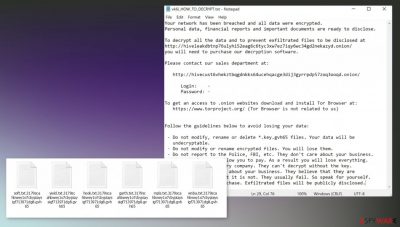
Gvh65 ransomware – the cryptovirus that makes files inaccessible to have the reason for blackmail. This piece of malware is considered one of the most dangerous because cryptocurrency[1] is digital money, and paying these criminals never helps to get files back. If the victim falls for false claims and pays the ransom, they can permanently lose their files and money. The particular demand for money appears on the screen once all encoded files receive the marker – gvh65 that also includes random character string. The message comes in the form of a text file named vk6i_HOW_TO_DECRYPT.txt, which is providing instructions on further steps.
The virus developer claims to have affected the system and that the only way to get those pieces back to normal is to purchase the decryption software. Gvh65 ransomware virus creators provide the guide on connecting via Tor Browser and instruct people not to alter encrypted files.
This is not a particular threat that can be linked to an already existing family of ransomware yet. It is possible that the threat is still in development and maybe not advanced enough, but criminals these days release more and more damaging viruses, so you should be cautious and remove the malware as soon as possible.
Affected files can be documents, pictures, video, audio files, sometimes even backups.[2] You shouldn't panic and focus on system clearing, so the machine can be used without any additional damage caused to the system or files. The threat can be removed, and experts[3] always suggest using anti-malware tools capable of detecting this type of malware to eliminate the infection.
Your network has been breached and all data were encrypted.
Personal data, financial reports and important documents are ready to disclose.To decrypt all the data and to prevent exfiltrated files to be disclosed at
hxxp://hiveleakdbtnp76ulyhi52eag6c6tyc3xw7ez7iqy6wc34gd2nekazyd.onion/
you will need to purchase our decryption software.Please contact our sales department at:
hxxp://hivecust6vhekztbqgdnkks64ucehqacge3dij3gyrrpdp57zoq3ooqd.onion/
Login: –
Password: –To get an access to .onion websites download and install Tor Browser at:
hxxps://www.torproject.org/ (Tor Browser is not related to us)Follow the guidelines below to avoid losing your data:
– Do not modify, rename or delete *.key.gvh65 files. Your data will be
undecryptable.
– Do not modify or rename encrypted files. You will lose them.
– Do not report to the Police, FBI, etc. They don't care about your business.
They simply won't allow you to pay. As a result you will lose everything.
– Do not hire a recovery company. They can't decrypt without the key.
They also don't care about your business. They believe that they are
good negotiators, but it is not. They usually fail. So speak for yourself.
– Do not reject to purchase. Exfiltrated files will be publicly disclosed.
Removing the Gvh65 ransomware virus might seem impossible for many, but this is why particular av tools are designed. The infiltration of this virus happens behind your back and silently, so additional processes can control the performance and behavior of the computer, as well as the virus activities.
Since you cannot see nor control the infiltration, you need powerful tools to fight the malware fully. Anti-malware apps like SpyHunter 5Combo Cleaner or Malwarebytes can find the malicious files and properly terminate the intruder for you. Then you move on to file recovery.
| Name | Gvh65 ransomware |
|---|---|
| Type | File-locker, cryptovirus, ransomware |
| Marker | .gvh65 and random characters |
| Ransom note | vk6i_HOW_TO_DECRYPT.txt |
| Distribution | Files attached to malicious emails, pirated files, and software |
| Contact | The preferred method is the Tor network |
| Damage | The virus is demanding money, can damage files permanently, and spread additional malware on the system |
| Elimination | Anti-malware tools can help with the proper termination of this piece, so rely on security tools and remove the virus |
| Repair | A particular application like FortectIntego can help with system damage and virus leftovers |
Removing the threat and recovering data is not the same
Unfortunately, clearing the infection pieces and all the malicious files cannot act as the data recovery in this case. Gvh65 ransomware virus is a dangerous file locker, and decryption procedures are complicated. There are no universal tools that could help to fix those encrypted pieces.
The proper decryption software takes time to develop because researchers need to obtain particular keys and code of the infection procedures to make the technology that fully unlocks Gvh65 virus encrypted data. There are no such tools right now. You only can repair the system and fix encrypted files with backups or copies stored in the remote location, external device.
Removing the virus with an anti-malware tool is also not the same., you can clear the infection, restore system processes. Only then the data can be attempted to recover. It is possible that you will lose your files if data backups are not up to date, but some alternate options are listed below.
Repair the functions before adding new files to the machine
Once a computer is infected with the Gvh65 file virus, its system is changed to operate differently. For example, an infection can alter the Windows registry database, damage vital bootup, and other sections, delete or corrupt DLL files, etc. Antivirus software is not capable of doing anything about it, leaving it just the way it is. Consequently, users might experience performance, stability, and usability issues, to the point where a full Windows reinstallation is required.
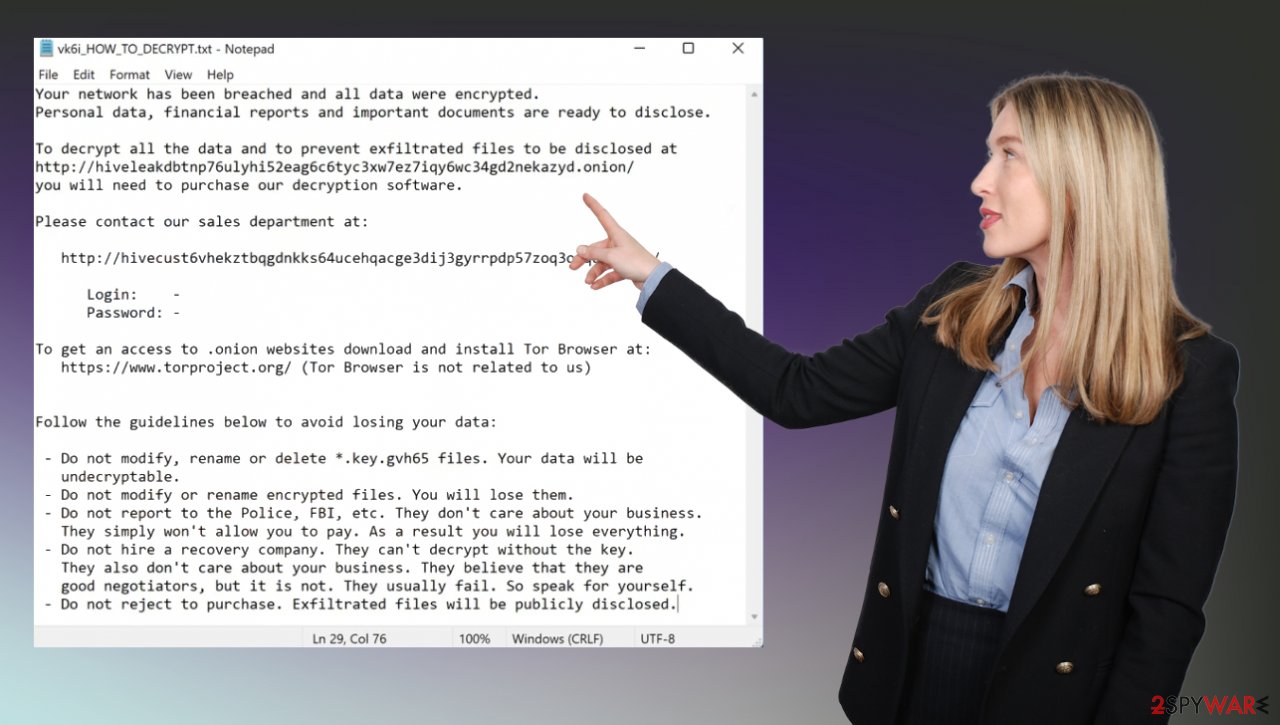
Therefore, we highly recommend using a one-of-a-kind, patented technology of FortectIntego repair. Not only can it fix virus damage after the infection, but it is also capable of removing malware that has already broken into the system thanks to several engines used by the program. Besides, the application is also capable of fixing various Windows-related issues that are not caused by malware infections, for example, Blue Screen errors, freezes, registry errors, damaged DLLs, etc.
- Download the application by clicking on the link above
- Click on the ReimageRepair.exe
- If User Account Control (UAC) shows up, select Yes
- Press Install and wait till the program finishes the installation process
- The analysis of your machine will begin immediately
![Reimage scan Reimage scan]()
- Once complete, check the results – they will be listed in the Summary
- You can now click on each of the issues and fix them manually
- If you see many problems that you find difficult to fix, we recommend you purchase the license and fix them automatically.
![Reimage results Reimage results]()
By employing the proper system tool, you would not have to worry about future computer issues, as most of them could be fixed quickly by performing a full system scan at any time. Most importantly, you could avoid the tedious process of Windows reinstallation in case things go very wrong due to one reason or another.
What can be done to solve system issues?
Gvh65 ransomware and other cryptoviruses can often disable some tools, functions, programs like AV apps, so the persistence of the infection is higher. These alterations and additional processes trigger problems with the machine too. Besides those registry edits, startup files, and background processes, malware can turn off some data recovery functions.
Ransomware is capable of blocking the anti-malware tools that you have, so Safe Mode is helpful for such instances. Since the decrytpion tool is not available, you need to fully repair the system and clear the virus, to be sure that the file copies from backups and other sources will not get encrypted.
Do not risk because the Gvh65 virus, when still active, can encrypt newly added files or run a second round of file-locking. The infection mainly is spread via malicious emails, other insecure platforms, pirating services. You might not know when it happened. So it is more crucial to terminate the virus right away,
Step 1. Access Safe Mode with Networking
Manual malware removal should be best performed in the Safe Mode environment.
Windows 7 / Vista / XP
- Click Start > Shutdown > Restart > OK.
- When your computer becomes active, start pressing F8 button (if that does not work, try F2, F12, Del, etc. – it all depends on your motherboard model) multiple times until you see the Advanced Boot Options window.
- Select Safe Mode with Networking from the list.
Windows 10 / Windows 8
- Right-click on Start button and select Settings.
![Settings Settings]()
- Scroll down to pick Update & Security.
- On the left side of the window, pick Recovery.
- Now scroll down to find Advanced Startup section.
- Click Restart now.
![Reboot Reboot]()
- Select Troubleshoot.
![Choose an option Choose an option]()
- Go to Advanced options.
- Select Startup Settings.
![Startup settings Startup settings]()
- Press Restart.
- Now press 5 or click 5) Enable Safe Mode with Networking.
Step 2. Shut down suspicious processes
Windows Task Manager is a useful tool that shows all the processes running in the background. If malware is running a process, you need to shut it down:
- Press Ctrl + Shift + Esc on your keyboard to open Windows Task Manager.
- Click on More details.
- Scroll down to Background processes section, and look for anything suspicious.
- Right-click and select Open file location.
![Open file location Open file location]()
- Go back to the process, right-click and pick End Task.
![End task End task]()
- Delete the contents of the malicious folder.
Step 3. Check program Startup
- Press Ctrl + Shift + Esc on your keyboard to open Windows Task Manager.
- Go to Startup tab.
- Right-click on the suspicious program and pick Disable.
![Startup Startup]()
Step 4. Delete virus files
Malware-related files can be found in various places within your computer. Here are instructions that could help you find them:
- Type in Disk Cleanup in Windows search and press Enter.
![Disk cleanup Disk cleanup]()
- Select the drive you want to clean (C: is your main drive by default and is likely to be the one that has malicious files in).
- Scroll through the Files to delete list and select the following:
Temporary Internet Files
Downloads
Recycle Bin
Temporary files - Pick Clean up system files.
![Delete temp files Delete temp files]()
- You can also look for other malicious files hidden in the following folders (type these entries in Windows Search and press Enter):
%AppData%
%LocalAppData%
%ProgramData%
%WinDir%
After you are finished, reboot the PC in normal mode.
Do not fall for those false claims from ransomware creators. You can remove the Gvh65 ransomware using anti-malware tools and then properly recover the system, so the machine is working smoothly. If you pay and those files are left untouched, your system is damaged permanently, so this is not recommended and is too risky. Even large companies do not pay for such criminals.
Keep the program like SpyHunter 5Combo Cleaner or Malwarebytes, so the infection can be avoided. Some anti-malware or security software tools can block suspicious emails and links from those messages, so attacks, where the malware is released, cannot happen. Also, you can use the particular software to remove virus damage and treat the Gvh65 ransomware leftovers. FortectIntego and similar applications help with affected system data. Other tips are listed below, so do not skip them.
Getting rid of Gvh65 virus. Follow these steps
Important steps to take before you begin malware removal
File encryption and ransomware infection are two independent processes (although the latter would not be possible without the former). However, it is important to understand that malware performs various changes within a Windows operating system, fundamentally changing the way it works.
IMPORTANT for those without backups! →
If you attempt to use security or recovery software immediately, you might permanently damage your files, and even a working decryptor then would not be able to save them.
Before you proceed with the removal instructions below, you should copy the encrypted files onto a separate medium, such as USB flash drive or SSD, and then disconnect them from your computer. Encrypted data does not hold any malicious code, so it is safe to transfer to other devices.
The instructions below might initially seem overwhelming and complicated, but they are not difficult to understand as long as you follow each step in the appropriate order. This comprehensive free guide will help you to handle the malware removal and data recovery process correctly.
If you have any questions, comments, or are having troubles with following the instructions, please do not hesitate to contact us via the Ask Us section.
IMPORTANT! →
It is vital to eliminate malware infection from the computer fully before starting the data recovery process, otherwise ransomware might re-encrypt retrieved files from backups repeatedly.
Identify ransomware affecting your PC
Modern-day ransomware had its roots in the early 2010s when cybercriminals began to understand the potential it has for money extortion. Over the years, thousands of new ransomware strains have been developed and spread all over the world, infecting regular consumers, small businesses, and high-profile organizations.
Because of the lucrative nature of ransomware, cybercriminals are creating new ransomware versions in the hopes of establishing themselves in this illegal business. Ransomware often uses different extensions, ransom notes, and other attributes that it can be identified by. However, quite often, this information can overlap or simply not be available, so identifying the threat might be difficult.
In order to deal with ransomware infection effectively, you must first identify it. Here are a few examples of how to determine the precise ransomware you are dealing with:
File extension
Almost all modern ransomware viruses are using extensions that are appended at the end of the original filenames. However, this is not a rule, and in some cases, cybercriminals change the name by replacing it with randomly generated characters, add the marker before the file name, or do not visually change the name of the file at all.
Here you can see an example of a unique extension .hhmgzyl that belongs to the Snatch ransomware family:

If your files are appended with .exe, .locked, .encrypted, or other broadly-used extensions that are difficult to identify, proceed with the next step.
Ransom note
Ransomware family might sometimes be identified by the ransom note it uses. In most cases, cybercriminals create a simple .txt file and place it on users' desktops or other places that are easily reachable (typically, where the encrypted data is located). Other times, a pop-up window can also be used, which is launched as soon as the encryption is complete. In some cases, threat actors name the ransomware within this note:

In some cases, it is possible to identify ransomware by its ransom note name, but they are typically very generic (e.g., FILES ENCRYPTED.txt, _readme.txt) and used by different cybercriminals groups.
Free ID Ransomware service
ID Ransomware is a free service that can easily let users identify the precise malware they are dealing with. All you have to do is upload the ransom note that can be found on the desktop and within folders where encrypted files are located and the sample of an encrypted file.

Soon after uploading the required files, you will be provided with all the relevant information, including what family ransomware belongs to and whether or not it is possible to decrypt files.
If none of the above helped you to identify which ransomware you are dealing with, you should use keywords (extension, contact email, ransom note contents, crypto-wallet address, etc.) to find the information on the internet.
Isolate the infected computer
Some ransomware strains aim to infect not only one computer but hijack the entire network. As soon as one of the machines is infected, malware can spread via network and encrypt files everywhere else, including Network Attached Storage (NAS) devices. If your computer is connected to a network, it is important to isolate it to prevent re-infection after ransomware removal is complete.
The easiest way to disconnect a PC from everything is simply to plug out the ethernet cable. However, in the corporate environment, this might be extremely difficult to do (also would take a long time). The method below will disconnect from all the networks, including local and the internet, isolating each of the machines involved.
- Type in Control Panel in Windows search and press Enter
- Go to Network and Internet

- Click Network and Sharing Center

- On the left, pick Change adapter settings

- Right-click on your connection (for example, Ethernet), and select Disable

- Confirm with Yes.
If you are using some type of cloud storage you are connected to, you should disconnect from it immediately. It is also advisable to disconnect all the external devices, such as USB flash sticks, external HDDs, etc. Once the malware elimination process is finished, you can connect your computers to the network and internet, as explained above, but by pressing Enable instead.
Restore Windows "hosts" file to its original state
Some ransomware might modify Windows hosts file in order to prevent users from accessing certain websites online. For example, Djvu ransomware variants add dozens of entries containing URLs of security-related websites, such as 2-spyware.com. Each of the entries means that users will not be able to access the listed web addresses and will receive an error instead.
Here's an example of “hosts” file entries that were injected by ransomware:

In order to restore your ability to access all websites without restrictions, you should either delete the file (Windows will automatically recreate it) or remove all the malware-created entries. If you have never touched the “hosts” file before, you should simply delete it by marking it and pressing Shift + Del on your keyboard. For that, navigate to the following location:
C:\\Windows\\System32\\drivers\\etc\\

Restore files using data recovery software
Since many users do not prepare proper data backups prior to being attacked by ransomware, they might often lose access to their files permanently. Paying criminals is also very risky, as they might not fulfill the promises and never send back the required decryption tool.
While this might sound terrible, not all is lost – data recovery software might be able to help you in some situations (it highly depends on the encryption algorithm used, whether ransomware managed to complete the programmed tasks, etc.). Since there are thousands of different ransomware strains, it is immediately impossible to tell whether third-party software will work for you.
Therefore, we suggest trying regardless of which ransomware attacked your computer. Before you begin, several pointers are important while dealing with this situation:
- Since the encrypted data on your computer might permanently be damaged by security or data recovery software, you should first make backups of it – use a USB flash drive or another storage.
- Only attempt to recover your files using this method after you perform a scan with anti-malware software.
Install data recovery software
- Download Data Recovery Pro.
- Double-click the installer to launch it.

- Follow on-screen instructions to install the software.

- As soon as you press Finish, you can use the app.
- Select Everything or pick individual folders where you want the files to be recovered from.

- Press Next.
- At the bottom, enable Deep scan and pick which Disks you want to be scanned.

- Press Scan and wait till it is complete.

- You can now pick which folders/files to recover – don't forget you also have the option to search by the file name!
- Press Recover to retrieve your files.

Find a working decryptor for your files
File encryption is a process that is similar to applying a password to a particular file or folder. However, from a technical point of view, encryption is fundamentally different due to its complexity. By using encryption, threat actors use a unique set of alphanumeric characters as a password that can not easily be deciphered if the process is performed correctly.
There are several algorithms that can be used to lock data (whether for good or bad reasons); for example, AES uses the symmetric method of encryption, meaning that the key used to lock and unlock files is the same. Unfortunately, it is only accessible to the attackers who hold it on a remote server – they ask for a payment in exchange for it. This simple principle is what allows ransomware authors to prosper in this illegal business.
While many high-profile ransomware strains such as Djvu or Dharma use immaculate encryption methods, there are plenty of failures that can be observed within the code of some novice malware developers. For example, the keys could be stored locally, which would allow users to regain access to their files without paying. In some cases, ransomware does not even encrypt files due to bugs, although victims might believe the opposite due to the ransom note that shows up right after the infection and data encryption is completed.
Therefore, regardless of which crypto-malware affects your files, you should try to find the relevant decryptor if such exists. Security researchers are in a constant battle against cybercriminals. In some cases, they manage to create a working decryption tool that would allow victims to recover files for free.
Once you have identified which ransomware you are affected by, you should check the following links for a decryptor:
- No More Ransom Project
- Free Ransomware Decryptors by Kaspersky
- Free Ransomware Decryption Tools from Emsisoft
- Avast decryptors

If you can't find a decryptor that works for you, you should try the alternative methods we list below. Additionally, it is worth mentioning that it sometimes takes years for a working decryption tool to be developed, so there are always hopes for the future.
Create data backups to avoid file loss in the future
One of the many countermeasures for home users against ransomware is data backups. Even if your Windows get corrupted, you can reinstall everything from scratch and retrieve files from backups with minimal losses overall. Most importantly, you would not have to pay cybercriminals and risk your money as well.
Therefore, if you have already dealt with a ransomware attack, we strongly advise you to prepare backups for future use. There are two options available to you:
- Backup on a physical external drive, such as a USB flash drive or external HDD.
- Use cloud storage services.
The first method is not that convenient, however, as backups need to constantly be updated manually – although it is very reliable. Therefore, we highly advise choosing cloud storage instead – it is easy to set up and efficient to sustain. The problem with it is that storage space is limited unless you want to pay for the subscription.
Using Microsoft OneDrive
OneDrive is a built-in tool that comes with every modern Windows version. By default, you get 5 GB of storage that you can use for free. You can increase that storage space, but for a price. Here's how to setup backups for OneDrive:
- Click on the OneDrive icon within your system tray.
- Select Help & Settings > Settings.

- If you don't see your email under the Account tab, you should click Add an account and proceed with the on-screen instructions to set yourself up.

- Once done, move to the Backup tab and click Manage backup.

- Select Desktop, Documents, and Pictures, or a combination of whichever folders you want to backup.
- Press Start backup.

After this, all the files that are imported into the above-mentioned folders will be automatically backed for you. If you want to add other folders or files, you have to do that manually. For that, open File Explorer by pressing Win + E on your keyboard, and then click on the OneDrive icon. You should drag and drop folders you want to backup (or you can use Copy/Paste as well).
Using Google Drive
Google Drive is another great solution for free backups. The good news is that you get as much as 15GB for free by choosing this storage. There are also paid versions available, with significantly more storage to choose from.
You can access Google Drive via the web browser or use a desktop app you can download on the official website. If you want your files to be synced automatically, you will have to download the app, however.
- Download the Google Drive app installer and click on it.

- Wait a few seconds for it to be installed.

- Now click the arrow within your system tray – you should see Google Drive icon there, click it once.

- Click Get Started.

- Enter all the required information – your email/phone, and password.

- Now pick what you want to sync and backup. You can click on Choose Folder to add additional folders to the list.
- Once done, pick Next.

- Now you can select to sync items to be visible on your computer.
- Finally, press Start and wait till the sync is complete. Your files are now being backed up.
Report the incident to your local authorities
Ransomware is a huge business that is highly illegal, and authorities are very involved in catching malware operators. To have increased chances of identifying the culprits, the agencies need information. Therefore, by reporting the crime, you could help with stopping the cybercriminal activities and catching the threat actors. Make sure you include all the possible details, including how did you notice the attack, when it happened, etc. Additionally, providing documents such as ransom notes, examples of encrypted files, or malware executables would also be beneficial.
Law enforcement agencies typically deal with online fraud and cybercrime, although it depends on where you live. Here is the list of local authority groups that handle incidents like ransomware attacks, sorted by country:
- USA – Internet Crime Complaint Center IC3
- United Kingdom – ActionFraud
- Canada – Canadian Anti-Fraud Centre
- Australia – ScamWatch
- New Zealand – ConsumerProtection
- Germany – Polizei
- France – Ministère de l'Intérieur

If your country is not listed above, you should contact the local police department or communications center.
Finally, you should always think about the protection of crypto-ransomwares. In order to protect your computer from Gvh65 and other ransomwares, use a reputable anti-spyware, such as FortectIntego, SpyHunter 5Combo Cleaner or Malwarebytes
How to prevent from getting ransomware
Protect your privacy – employ a VPN
There are several ways how to make your online time more private – you can access an incognito tab. However, there is no secret that even in this mode, you are tracked for advertising purposes. There is a way to add an extra layer of protection and create a completely anonymous web browsing practice with the help of Private Internet Access VPN. This software reroutes traffic through different servers, thus leaving your IP address and geolocation in disguise. Besides, it is based on a strict no-log policy, meaning that no data will be recorded, leaked, and available for both first and third parties. The combination of a secure web browser and Private Internet Access VPN will let you browse the Internet without a feeling of being spied or targeted by criminals.
No backups? No problem. Use a data recovery tool
If you wonder how data loss can occur, you should not look any further for answers – human errors, malware attacks, hardware failures, power cuts, natural disasters, or even simple negligence. In some cases, lost files are extremely important, and many straight out panic when such an unfortunate course of events happen. Due to this, you should always ensure that you prepare proper data backups on a regular basis.
If you were caught by surprise and did not have any backups to restore your files from, not everything is lost. Data Recovery Pro is one of the leading file recovery solutions you can find on the market – it is likely to restore even lost emails or data located on an external device.
- ^ Cryptocurrency. Wikipedia. The free encyclopedia.
- ^ Lisa Vaas. Conti Ransomware Expands Ability to Blow Up Backups. Threatpost. IT and virus reports.
- ^ Dieviren. Dieviren. Spyware related news.































