HDPDFConverterSearch browser hijacker (fake) - Free Guide
HDPDFConverterSearch browser hijacker Removal Guide
What is HDPDFConverterSearch browser hijacker?
HDPDFConverterSearch is a bogus plugin that can cause erratic browser activity
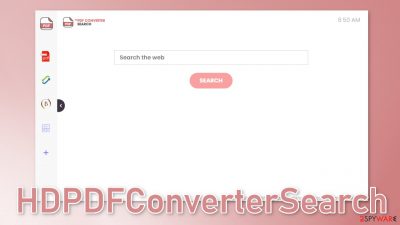
HDPDFConverterSearch is a browser hijacker that can change the main settings of the browser. It changes the homepage to portal.hdpdfconvertersearch.com and redirects search queries through feed.hdpdfconvertersearch.com to one of these search engines – Bing, Yahoo, Searchlee, or Nearbyme. While Bing and Yahoo are well-known and trusted engines, the other two are not. They do not provide special algorithms or anything else useful.
It can also cause an increased amount of commercial content, like pop-ups, banners, and redirects. Fraudsters can generate revenue with pay-per-click advertising.[1] The plugin is only beneficial to its creators. It belongs to a family of hijackers. They all have the same basic functions – a PDF file converter, calculator, currency converter, and the ability to add your favorite pages. The truth is that these functions are accessible with a click of a button almost on every browser.
| NAME | HDPDFConverterSearch |
| TYPE | Browser hijacker |
| SYMPTOMS | A different homepage, new tab address, search engine are added |
| DISTRIBUTION | Shady websites, deceptive ads, bundled software |
| DANGERS | Promotional content and injected sponsored links in the search results can lead to dangerous websites where people can get tricked into providing their personal information, downloading PUPs and malware |
| ELIMINATION | Remove the extension via browser settings; performing a scan with professional security tools is recommended |
| FURTHER STEPS | Use FortectIntego to fix any remaining damage and optimize the machine |
Distribution methods
Browser hijackers are usually spread through bogus “Download” pages and deceptive ads. Visiting shady sites on the internet can also cause issues. For example, illegal streaming platforms are rarely regulated, so they are full of deceptive ads, sneaky redirects, fake “Download” and “Play” buttons.
Another important thing to know is that freeware distribution sites are not trustworthy. Often they use software bundling to monetize their activity and they do not disclose that on the site in the hopes that most people will not notice. Unfortunately, that is what happens most of the time as people find the installation process boring and skip through the steps.
It is best to use official web stores whenever you want to install browser extensions. Apps that get listed there go through an extensive review process. However, you should still do your research, and read the reviews, look at the ratings, and the number of users the plugins have. Choose those applications that have plenty of positive feedback and thousands of users. It is also recommended to read the descriptions fully as fraudsters often make grammar or spelling mistakes.
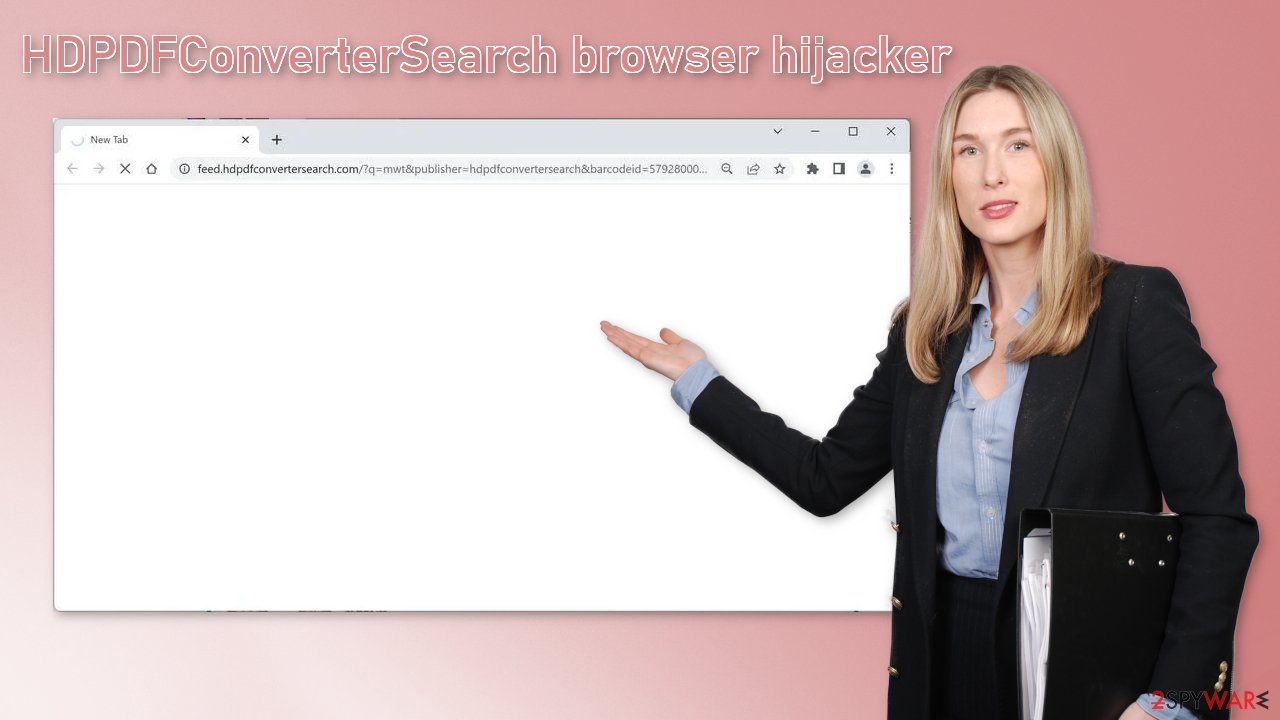
Cookies track your browsing history
Almost every website you visit uses cookies[2] to gather information about your websites, links you click on, and purchases you make. This data can be later sold to advertising networks that use it to target you with advertisements even more. Also, if you visit many websites that do not have strong security in place, cookies can be hacked and used for malicious purposes.
If you had your browser hijacked, you most likely visited some shady sites, which means it is unknown who has access to your cookies. It can be sold to advertising networks or other third parties. There is an automatic solution to this FortectIntego, which can also fix corrupted files, system errors and improve your device's performance which is very helpful after virus infections.
Remove the extension
You can remove the add-on the manual way, so you have to go to your browser settings. We have provided instructions for the most frequently used browsers. Keep in mind that this removal method might not work if the changes are made by a potentially unwanted program hiding in your system. If this method does not work, proceed further:
Google Chrome
- Open Google Chrome, click on the Menu (three vertical dots at the top-right corner) and select More tools > Extensions.
- In the newly opened window, you will see all the installed extensions. Uninstall all the suspicious plugins that might be related to the unwanted program by clicking Remove.
![Remove extensions from Chrome Remove extensions from Chrome]()
MS Edge:
- Select Menu (three horizontal dots at the top-right of the browser window) and pick Extensions.
- From the list, pick the extension and click on the Gear icon.
- Click on Uninstall at the bottom.
![Remove extensions from Edge Remove extensions from Edge]()
MS Edge (Chromium)
- Open Edge and click select Settings > Extensions.
- Delete unwanted extensions by clicking Remove.
![Remove extensions from Chromium Edge Remove extensions from Chromium Edge]()
Mozilla Firefox
- Open Mozilla Firefox browser and click on the Menu (three horizontal lines at the top-right of the window).
- Select Add-ons.
- In here, select unwanted plugin and click Remove.
![Remove extensions from Firefox Remove extensions from Firefox]()
Safari
- Click Safari > Preferences…
- In the new window, pick Extensions.
- Select the unwanted extension and select Uninstall.
![Remove extensions from Safari Remove extensions from Safari]()
Stop uninvited guests from performing unwanted changes
Potentially unwanted applications[3] are mostly spread on freeware distribution sites with the method of software bundling.[4] It is always best to use official web stores because the risk of installing a bogus program is minimal. We know paying for software can get costly, so if you will continue to download free software there are precautionary steps you can take to prevent PUP invasion:
- Always choose the “Custom” or “Advanced” installation methods
- Read the Terms of Use and Privacy Policy
- Untick the boxes next to files you do not need
- Have professional security software installed to perform system scans regularly
Anti-malware tools can help detect such applications that perform tasks without your knowledge. They can also be used to eliminate suspicious programs with all the related files. We recommend using SpyHunter 5Combo Cleaner or Malwarebytes because the PUP can be difficult to identify – often they get disguised as handy tools that you would not even suspect. If manual removal is what you still prefer, we have instructions for Windows and Mac machines:
Windows 10/8:
- Enter Control Panel into Windows search box and hit Enter or click on the search result.
- Under Programs, select Uninstall a program.
![Uninstall from Windows 1 Uninstall from Windows 1]()
- From the list, find the entry of the suspicious program.
- Right-click on the application and select Uninstall.
- If User Account Control shows up, click Yes.
- Wait till uninstallation process is complete and click OK.
![Uninstall from Windows 2 Uninstall from Windows 2]()
Windows 7/XP:
- Click on Windows Start > Control Panel located on the right pane (if you are Windows XP user, click on Add/Remove Programs).
- In Control Panel, select Programs > Uninstall a program.
![Uninstall from Windows 7/XP Uninstall from Windows 7/XP]()
- Pick the unwanted application by clicking on it once.
- At the top, click Uninstall/Change.
- In the confirmation prompt, pick Yes.
- Click OK once the removal process is finished.
Mac:
- From the menu bar, select Go > Applications.
- In the Applications folder, look for all related entries.
- Click on the app and drag it to Trash (or right-click and pick Move to Trash)
![Uninstall from Mac 1 Uninstall from Mac 1]()
To fully remove an unwanted app, you need to access Application Support, LaunchAgents, and LaunchDaemons folders and delete relevant files:
- Select Go > Go to Folder.
- Enter /Library/Application Support and click Go or press Enter.
- In the Application Support folder, look for any dubious entries and then delete them.
- Now enter /Library/LaunchAgents and /Library/LaunchDaemons folders the same way and terminate all the related .plist files.
![Uninstall from Mac 2 Uninstall from Mac 2]()
How to prevent from getting browser hijacker
Access your website securely from any location
When you work on the domain, site, blog, or different project that requires constant management, content creation, or coding, you may need to connect to the server and content management service more often. The best solution for creating a tighter network could be a dedicated/fixed IP address.
If you make your IP address static and set to your device, you can connect to the CMS from any location and do not create any additional issues for the server or network manager that needs to monitor connections and activities. VPN software providers like Private Internet Access can help you with such settings and offer the option to control the online reputation and manage projects easily from any part of the world.
Recover files after data-affecting malware attacks
While much of the data can be accidentally deleted due to various reasons, malware is one of the main culprits that can cause loss of pictures, documents, videos, and other important files. More serious malware infections lead to significant data loss when your documents, system files, and images get encrypted. In particular, ransomware is is a type of malware that focuses on such functions, so your files become useless without an ability to access them.
Even though there is little to no possibility to recover after file-locking threats, some applications have features for data recovery in the system. In some cases, Data Recovery Pro can also help to recover at least some portion of your data after data-locking virus infection or general cyber infection.
- ^ What Is PPC? Learn the Basics of Pay-Per-Click (PPC) Marketing. Wordstream. Advertising Solutions.
- ^ Chris Maus. What Are Cookies and Are They Dangerous?. Qkey. Secure Online Payment Provider.
- ^ Potentially unwanted program. Wikipedia. The Free Encyclopedia.
- ^ Will Dormann. Bundled Software and Attack Surface. Cmu. Carnegie Mellon University Software Engineering Institute Blog.










